It’s no surprise that many of our website visitors prefer watching a video to reading an article. By adding video content on WPBeginner, user engagement and organic traffic have improved.
But creating engaging videos is only half the battle.
The secret to getting your videos seen and bringing in the maximum traffic is to use a video sitemap. This helps search engines to better understand and rank your videos.
One study found that websites with optimized video content experience a 157% increase in traffic from search engines. That’s worth getting excited about!
So in this article, we’ll show you how you can set up a video sitemap in WordPress to improve your video SEO, step by step.
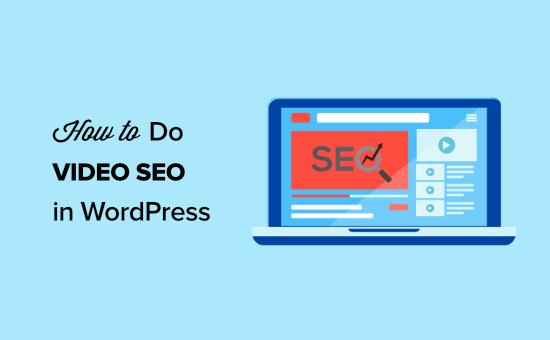
What Is Video SEO?
Video SEO is the process of optimizing the videos on your WordPress website, so they will rank higher in the search results pages.
This is similar to general WordPress SEO best practices but geared toward video content.
There’s a lot you can do to optimize your videos before you embed them in your WordPress blog posts, like choosing the best video hosting.
However, once the videos are live on your website, you need to make sure they are going to bring you maximum traffic.
The best way to do this is by adding a video sitemap to WordPress.
A video sitemap is an XML sitemap that has information about the video content on your site. This can help you generate rich snippets that appear in the Google video search results and increase your blog traffic across the board.
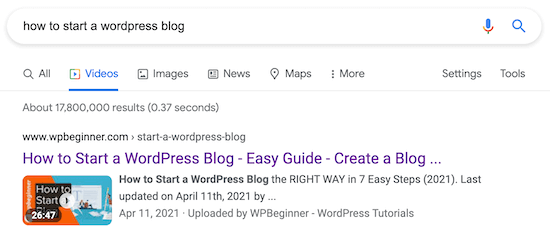
By creating a video sitemap, Google and other search engines will index your posts with the embedded video content.
That way, your video can rank in the search engines and bring more traffic to your posts.
Note: If you use a third-party video host like YouTube, then your YouTube videos and embedded videos can both rank in the search results together.
If you regularly add videos to your posts and pages, then this is a must-have feature.
A WordPress video sitemap plugin will automatically detect when a video is embedded in your blog content and add that to the sitemap, so search engines like Google can prioritize it.
Video Tutorial
If you’d prefer written instructions, then just keep reading.
How to Set Up a Video SEO Sitemap in WordPress With AIOSEO
The best way to add video sitemaps to WordPress is with the All in One SEO plugin. It’s the best SEO plugin for WordPress, used by over 3 million sites.
Google makes formatting these video sitemaps hard, but with the AIOSEO plugin, it only takes a couple of clicks.
The first thing you need to do is install and activate the plugin. For more details, see our guide on how to install a plugin in WordPress.
Note: There is a free version of All in One SEO available. But you need the premium version to enable and create video sitemaps.
After the plugin is activated, you’ll have a new All in One SEO menu item in your WordPress dashboard.
Now you need to navigate to All in One SEO » Sitemaps.
On the home screen, make sure that sitemaps are enabled. Click the ‘Enable Sitemap’ slider to turn on sitemaps.
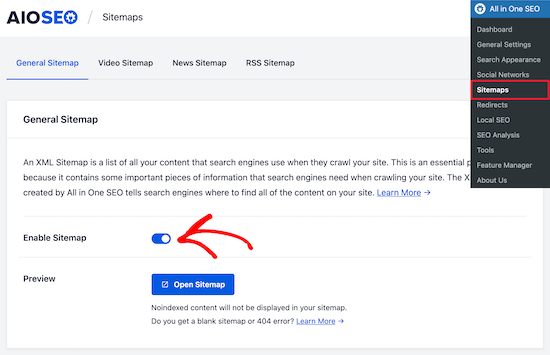
After that, select the ‘Video Sitemap’ menu option at the top of the screen.
Next, click the ‘Activate Video Sitemap’ button to enable the video sitemap module.
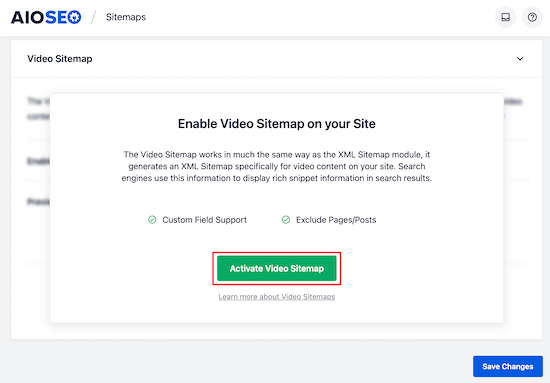
Now you can view your video sitemap by clicking the ‘Open Video Sitemap’ button.
The index page will list all of your available video sitemaps.
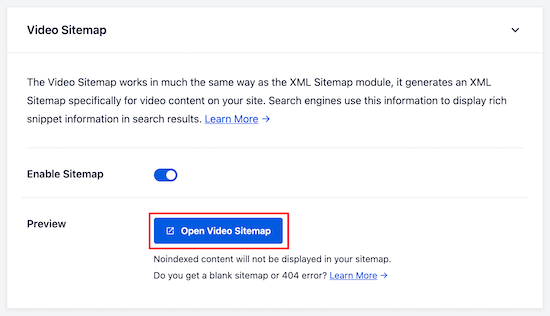
When you click on the sitemap link, it will show the list of available video content.
In the screenshot below, you can see that our example WordPress video sitemap contains a list of all blog posts that have an embedded video.
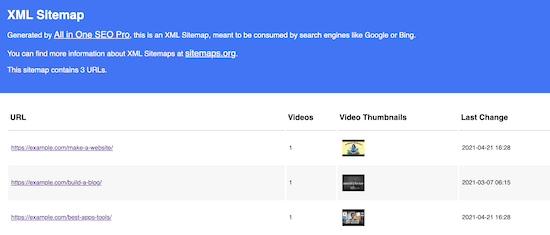
You can further configure your video sitemap settings in the ‘Video Sitemap Settings’ box.
The default settings will be enough for most WordPress blogs. However, you can adjust these depending on your video content needs.
The most common change is adjusting the ‘Post Types’ and ‘Taxonomies’ settings.
For example, if you only want the embedded videos from your blog posts to appear in your sitemap, then uncheck the ‘Pages’ and ‘Attachments’ boxes in the ‘Post Types’ box.
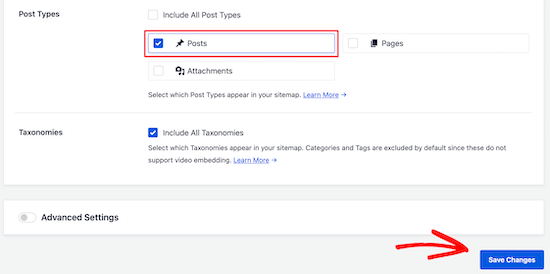
Make sure you click ‘Save Changes’ if you have made any changes to the settings here.
You have now successfully added video sitemaps to WordPress, which will improve your video SEO and help you get more traffic from search engines.
Expert Guides on Sitemaps in WordPress
We hope this tutorial helped you learn how to properly set up video SEO in WordPress. You may also want to see some other guides related to sitemaps in WordPress:
- What Is an XML Sitemap? How to Create a Sitemap in WordPress
- How to Add an HTML Sitemap Page in WordPress
- How to Easily Create a Multilingual Sitemap in WordPress
- How to Add RSS Sitemap in WordPress (The Easy Way)
- How to Submit Your Website to Search Engines (Beginner’s Guide)
- How Do I Get My WordPress Site Listed on Google? (Beginner’s Guide)
- How to Submit Your WordPress Site to Google News (Step by Step)
- How to Add Your WordPress Site to Google Search Console
- How to Ask Google to Recrawl URLs of Your WordPress Site
- How to Easily Disable the Default WordPress Sitemap
If you liked this article, then please subscribe to our YouTube Channel for WordPress video tutorials. You can also find us on Twitter and Facebook.





Jiří Vaněk
I started a YouTube channel for my blog and embed videos into blog posts. I was interested in finding out how to better promote this type of content. I began using video schema markup, which has helped a lot. I didn’t know about video sitemaps but activated one today. Thanks for the additional valuable advice that could improve my SEO for articles with videos.
Dennis Muthomi
Thanks for this! I’ve been trying to get more visibility for my video content and this was super helpful.
I especially loved the step by step for using All in One SEO to create a video sitemap – much easier than I thought.
One question I have: Does the video sitemap work for all types of embedded videos or is it specific to certain formats or platforms?
I use a mix of YouTube and self hosted videos so I’m curious if I need to approach these differently.
WPBeginner Support
The plugin should detect all of your videos, if it is missing one you can reach out to AIOSEO’s support and they can help with any missing videos
Admin
Jiří Vaněk
If I may recommend one more thing, when using AIO SEO, you have the option to use schema markup in the article where you embed the video. By adding video schema markup to the article, Google better understands the content of your article and indexes it as video content. It’s quite a good technique to improve your SEO for any content where you embed a video. I started using it as soon as I had the paid version of AIO SEO, and it has helped me a lot.