Do you want to sell gift cards on your website?
Selling gift cards for your store, service, or digital products is an easy way for businesses to boost revenue and improve cash flow.
In this article, we’ll share three different ways that you can use to easily sell gift cards on your WordPress website, WooCommerce store, and even social media platforms.
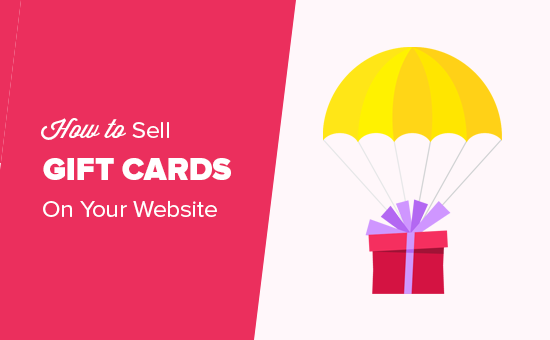
Why Sell Gift Cards on Your Website?
Gift cards allow your customers to purchase store credits and give it away to friends and family as a gift.
Sometimes customers also purchase gift card credits to use on later purchases for themselves.
Smart business owners use gift cards to boost revenue and improve cash flow.
Some businesses even discount their store gift cards during times of natural disasters and crisis situations, so they can collect more upfront cash to sustain their business in tough times.
Whether you have a restaurant, coffee shop, spa salon, or digital products like membership sites and online courses, you can sell gift cards to increase sales even during economic downturns.
That being said, let’s take a look at how you can easily sell gift cards on your website to increase sales and improve cashflow.
We’ll be showing you three different methods:
- Sell Gift Cards for Your Online Store with WooCommerce
- Sell Gift Cards with Simple Gift Card Order Forms
- Sell Gift Cards Online on Any Website Platform
You can choose the method that best fits your need.
Video Tutorial
If you’d prefer written instructions, just keep reading.
1. Selling Gift Cards on Your WooCommerce Store
WooCommerce is the most popular eCommerce platform in the world. Millions of small and large businesses use WooCommerce to create their online store.
We have a step-by-step guide on how to create an online store for anyone who’s looking to get started.
Once your WooCommerce store is set up, you’ll be ready to sell gift cards to your customers.
For this method, we will be using a combination of the free Advanced Coupons plugin and the Advanced Gift Cards for WooCommerce premium addon.
Both of these plugins are listed in our expert pick of the best WooCommerce plugins to grow your online store.
You’ll need both plugins to sell gift cards on your online store. That’s because the gift card addon needs the core Advanced Coupons plugin to work properly.
Advanced Gift Cards lets you easily add a gift card to your WooCommerce store, and it comes with several pre-made gift card designs for you to choose from.
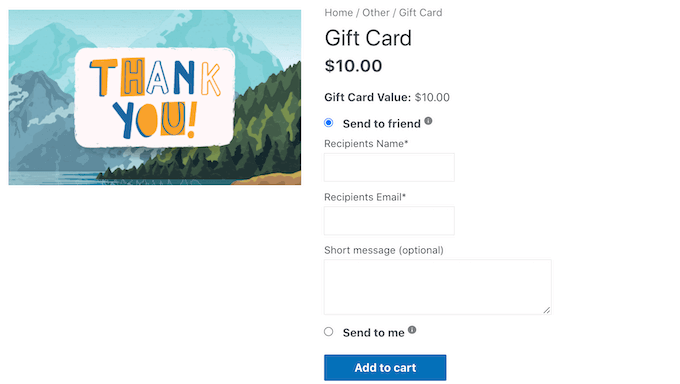
We have created a complete beginner’s guide on how to add gift cards in WooCommerce that you can follow for step-by-step instructions.
Note: If you are unable to send gift card emails, then please make sure you follow the instructions in our guide on how to fix WordPress not sending email issue.
2. Adding a Gift Card Purchase Form in WordPress
Some business owners simply don’t want to set up a complete online store with WooCommerce just to sell gift cards.
In that case, you’ll need a gift card purchase form. Luckily, there is an easy way to create that in WordPress.
Tip: You need to create a WordPress website before you can use this method.
For this method, we’ll be using WPForms. It is the best WordPress form builder plugin on the market used by over 6 million websites.
You can use it to build an online gift card order form, and even accept payments using PayPal as well as Stripe, Square, and Authorize.net (credit cards).
Note: There is a free version of WPForms that allows you to accept Stripe payments. However, you have to pay 3% plus Stripe fees on payments made through your forms. To remove the additional fees, you can upgrade to WPForms Pro.
First, you need to install and activate the WPForms plugin. For more details, see our step-by-step guide on how to install a WordPress plugin.
Upon activation, you need to visit WPForms » Settings page to enter your license key. You can find this information under your account on the WPForms website.

Once your license key is verified, you are ready to create your gift card order form.
Simply go to WPForms » Add New page to launch the form builder where you’ll see the library of form templates to choose from.
First, you need to provide a name for your form, and then search for the ‘Gift Card Order Form’ template.
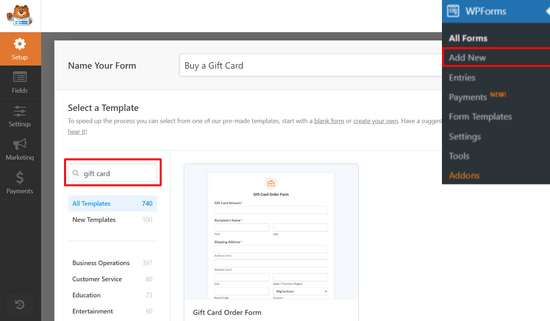
Next, hover your mouse over the gift card order form and click the ‘Use Template’ button.
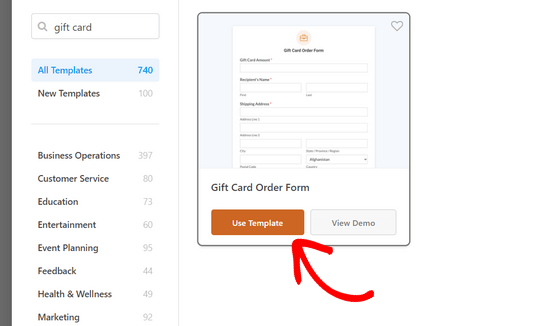
WPForms will now load your form with all the required fields. You can add new fields from the left column, edit or remove fields or move them up and down.
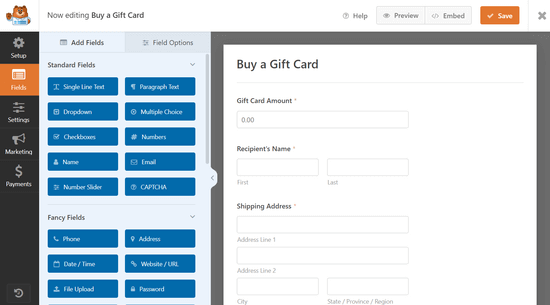
If you want to accept credit card payments, then you may want to install either the PayPal or Stripe addon and add the payment fields to your form as well.
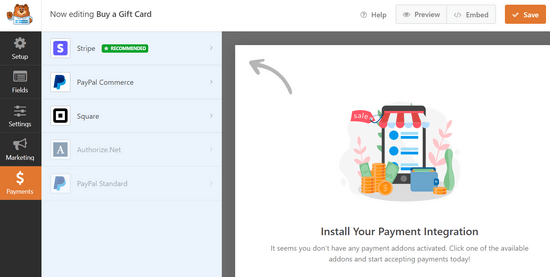
Once you are satisfied with the form, switch to the Settings » Confirmation tab. From here, you can set a form confirmation message.
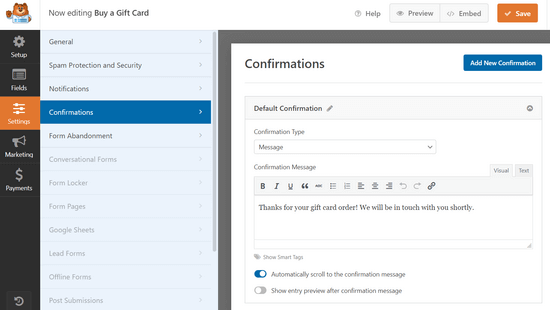
WPForms allows you to show a confirmation message, and redirect users to a thank you page, or any other URL. Basically, you can use the confirmation page to inform users about using the gift card.
After you have configured the confirmation setting, you can now save your form and exit the form builder.
Adding Gift Card Form to Your Website
The next step is to add your gift card order form to your website. WPForms makes it super easy to do that.
Simply edit the page where you want to add the gift card order form. On the edit screen, you need to add the WPForms block to the content editor and select the form you created earlier from the dropdown menu.

WPForms will now load a live preview of your form. You can then save or publish your page to make your form live.
Alternative: If you’re looking for a WPForms alternative, we also recommend WP Simple Pay. It’s one of the best Stripe payment form plugins for WordPress and it comes with a free version that you can try out.
3. Sell Gift Cards Online on Any Website Platform
Now if you’re looking for a complete platform that lets you sell gift cards online, send gift cards to customers via email or by postal mail, and accept gift cards in-store using a mobile app or your POS terminal, then you need to look at Gift Up.
It’s a gift card platform that works on any website including WordPress and allows you to get paid straight away without any monthly or setup fee. They make money by charging a 3.49% fee for each gift card sold, but you can pass this fee on to customers if you prefer.
Once you have signed up, you can easily create and customize the gift card design from their app platform.
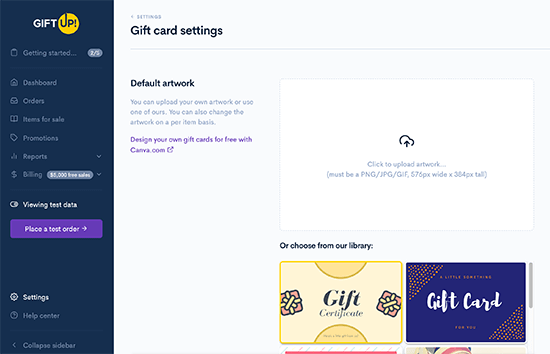
After that, you can either embed the code in your website, get a hosted link to your gift card checkout form on the Gift Up site, and even share your gift card link on social media platforms.
Gift Up integrates with all popular website builder platforms including WordPress.
If you’re using WordPress, then you should use the Gift Up WordPress plugin which seamlessly integrates with WooCommerce as well.
Here’s a preview of what the demo gift card checkout looks like:
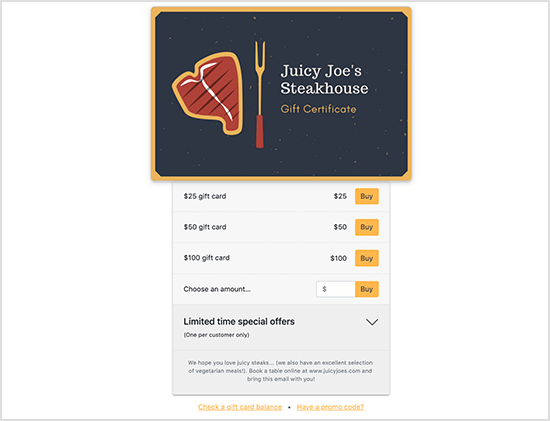
We hope this article helped you learn how to easily sell gift cards on your WooCommerce store or WordPress website. You may also want to see our tips on how to increase your website traffic and must-have WordPress plugins to grow your business.
If you liked this article, then please subscribe to our YouTube Channel for WordPress video tutorials. You can also find us on Twitter and Facebook.





Gilles
Hi! Thanks so much for this great article!
It covered collecting money for the sale of gift cards. What about the second part of the gift card transaction, that is, their redemption?
Could someone explain how a merchant then handles the redemption of gift cards purchased using the methods above.
I wound think this would be valuable info for many readers.
Cheers!
WPBeginner Support
It would depend on the method you are using but the majority have a code you can redeem at checkout.
Admin