Selling digital downloads online should be easy and fun. Whether you’re offering ebooks, online courses, photos, art, or music, WordPress can make it simple.
With WordPress, you can manage and sell your digital products securely. It lets you set everything up quickly and ensures your downloads are accessible to your customers.
At WPBeginner and our other brands, we use WordPress alongside Easy Digital Downloads to sell plugins, toolkits, and ebooks. In our experience, this is the perfect combination.
In this guide, we’ll walk you through how to sell digital downloads on WordPress, step by step.

Which Platform Should You Use to Sell Digital Products?
Digital downloads are basically products that users can download to their computers after making a purchase. Some examples of the most commonly sold digital products online are:
- eBooks, including audiobooks
- Photos and images
- Digital art, like illustrations and graphic designs
- Printables
- Software
- Music
- Videos, such as recorded webinars
Before you start selling, you’ll need an eCommerce platform.
However, do note that some platforms are better suited for selling physical goods than digital ones. You want to be sure that you’re choosing a solution that protects your digital downloads and includes proper licensing, subscriptions, and other key features.
So, you’ll want to choose your platform carefully, as moving platforms can be complicated and take a lot of time and effort.
Now, WooCommerce is a great that allows you to upload your digital files and offer them for sale. However, it can be too much work if you want to sell just one or two digital products.
That’s why we recommend using WordPress + Easy Digital Downloads for an easier solution.

WordPress is the best website builder on the market, and it’s used by over 43% of all websites on the internet.
Now, WordPress has a huge advantage over other platforms like Gumroad, Sellfy, or Sendowl. It gives you full control over your website, and you can sell as many products as you want without paying a high monthly or transaction fee.
✋ However, it’s important to know that there are two types of WordPress software, and you don’t want to choose the wrong one.
First, there is WordPress.com, which is a blog hosting platform. Then, there is WordPress.org, which is also known as self-hosted WordPress.
For a detailed comparison, you can see our guide on the difference between WordPress.com and WordPress.org.
You’ll want to use the self-hosted WordPress.org platform because it gives you full control over your website and complete freedom to sell any digital product.

On the other hand, Easy Digital Downloads is the best WordPress eCommerce plugin for selling digital products.
In fact, we use this plugin to sell many of our premium WordPress plugins. They include downloadable files restricted for members only and come with license keys built in.
🧐 Want to know more about the plugin? We’ve written about it in our complete Easy Digital Downloads review.
In the following sections, we’ll show you how to easily set up your WordPress site with Easy Digital Downloads. Here’s a quick overlook of all the steps we’ll share:
Ready? Let’s dive right in.
Step 1. Setting Up Your WordPress Website
To start selling digital downloads with WordPress, you’ll need a domain name, web hosting, and an SSL certificate.
A domain name is your website’s address on the internet. This is what visitors will type into their browsers to reach your website, such as wpbeginner.com.
Web hosting is where your WordPress website lives online. You can think of hosting as your website’s house on the internet.
To help you out, we’ve hand-picked some of the best WordPress hosting that you can buy.
One of our top recommended hosting providers, SiteGround, offers managed WordPress hosting for Easy Digital Downloads. It comes with a free SSL certificate, EDD pre-installed, all the optimization features, and a huge discount.
Basically, you can create and run your website for less than $5 per month.
Let’s go ahead and walk through how to purchase your domain, web hosting, and SSL certificate.
The first thing to do is to open the SiteGround website in a new tab so you can follow along here.

Then, scroll down the page and click the ‘Get Plan’ button for the Managed EDD Hosting plan you want to buy.
After that, SiteGround will ask you to enter a domain name and account information for your website.
If you don’t already have a name in mind, then you can see our guide on how to choose the best domain name.
SiteGround will then recommend some optional extras. But you can always add these extras later if you decide you need them. If you’re unsure, then we recommend skipping this step.
Next, you’ll need to enter your payment details and process the payment.
Once payment is made and verified, SiteGround will send you an email with instructions on how to log into your hosting account.
Simply log into your SiteGround account, and you’ll then be redirected to the web hosting control panel, where you can manage your new website.
Here, you’ll see that SiteGround has already installed WordPress for you.
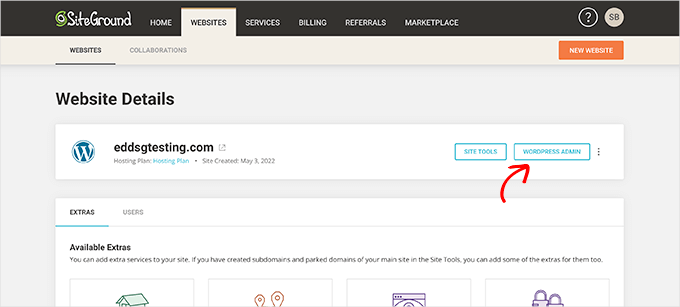
You can then click on the ‘WordPress Admin’ button. This will take you to your WordPress site’s dashboard, where you’ll see Easy Digital Downloads pre-installed.
If, for some reason, you don’t want to use SiteGround, then you can also install WordPress on other hosting companies like Bluehost and Hostinger following a fairly similar process.
Step 2. Setting Up Easy Digital Downloads
By default, WordPress doesn’t include an eCommerce functionality that is out of the box, and that’s why you’ll need a plugin to sell your digital downloads.
Plugins for WordPress sites are like apps for your phone. They add all kinds of different features and functionality to your website.
Note: For this tutorial, we’ll be using the free version of Easy Digital Downloads. There’s also a premium version with more advanced features, such as powerful email marketing service tools, additional payment gateways, email support, and much more.
Now, if you use SiteGround, then Easy Digital Downloads comes pre-installed. But if you’re using another hosting provider, then you’d have to manually install the Easy Digital Downloads plugin.
To do this, you’ll need to install and activate the Easy Digital Downloads plugin. If you need help, then you might want to check out our step-by-step guide on how to install a WordPress plugin.
Upon activation, you’ll need to visit Downloads » Settings in your WordPress admin area. From here, you need to set your store’s location first and foremost.
🤔 Now, you might wonder why your location is needed if you’re not selling physical products.
This is so that when a customer makes a purchase, Easy Digital Downloads can use the country and state information to auto-fill some fields. Your location can also be used to calculate sales tax.
To add your location, let’s open the ‘Base Country’ dropdown menu and select the location where your store is based.

Next, in the ‘Base State / Province’ field, you should type the base state or province from which your store operates.
After entering this information, you can scroll to the bottom of the screen and click the ‘Save Changes’ button.
Step 3. Setting Up Your Payment Gateway
Selling items online means you need a way to process customer payments. Luckily, Easy Digital Downloads supports popular payment gateways like PayPal, Stripe, and Amazon Payments.
If you want to add more payment gateways, then you may want to take a look at the Easy Digital Download extensions. Here, you can find more solutions like Braintree, Authorize.net, and many more.
To choose your payment gateways, let’s navigate to Downloads » Settings and then switch to the ‘Payments’ tab. Then, let’s make sure you’re in the ‘Gateways’ section.
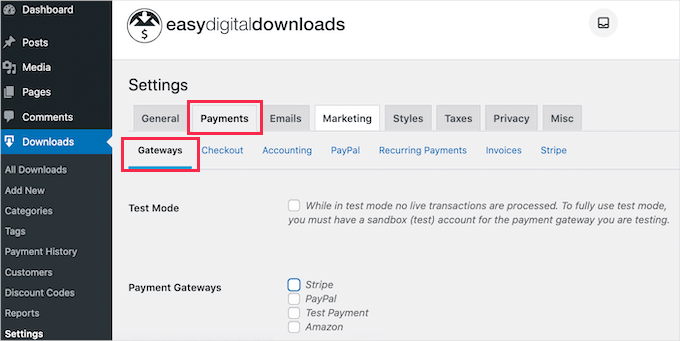
In the ‘Gateways’ section, you can select all of the payment gateways that you want to use on your WordPress website.
The most common payment gateways are Stripe and PayPal, so we’ll show you how to set those up.
If you want to use multiple payment providers, you’ll need to choose a default payment gateway. This option will be selected automatically when the visitor loads your checkout page.
We recommend setting Stripe as the default since most people want to pay with credit cards.

Now scroll to the bottom of this page and click ‘Save Changes.’
Once the page reloads, it will have some new tabs. You can use these tabs to configure your chosen payment gateways.

If you want to use PayPal, you can click on the ‘PayPal’ tab. You can now type your PayPal email address and password.
To set up Stripe, then you’ll wan to go to the ‘Stripe’ tab. Simply click the ‘Connect with Stripe’ button to start the eCommerce setup process.

This will open a setup wizard to help you connect your website to Stripe.
Now, depending on your location, you may also want to customize the currency used on your website.
Also, Easy Digital Downloads shows all of your prices in US dollars by default. It places the dollar sign before the price, so 5 dollars is shown as ‘$5.’
To change the default currency settings, you can scroll to the top of the screen and click on the ‘Currency’ tab.

Next, let’s open the ‘Currency’ dropdown to choose a new currency.
Just be aware that some payment gateways may not accept every currency. If you’re unsure, then it’s a good idea to check the website for your chosen payment gateway. Most payment gateways have a list of the currencies that they support.
Don’t forget to click the ‘Save Changes’ button to keep your progress.
Step 4. Creating Your First Digital Product
Now that your WordPress site is set up, you’re ready to start selling your digital goods!
To create your first digital product, you’ll want to go to Downloads » Add New. Then, you can name your product in the ‘Enter download name here’ field.
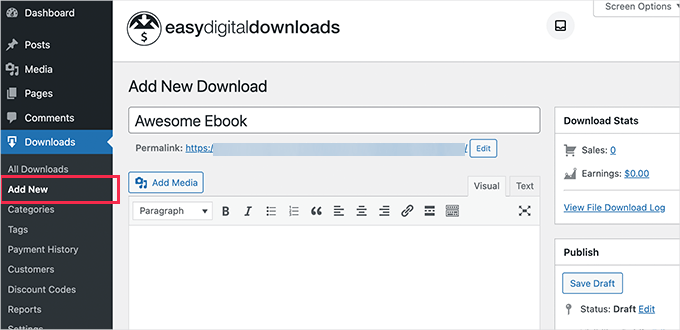
Next, you’ll want to type out a description for this product. WordPress will show this description to your visitors, so you’ll want to make sure it’s descriptive and convincing.
Many online stores and websites use product categories and tags. This can help shoppers find the product they’re looking for and can also encourage them to explore related products.
You can create categories and tags in the ‘Download Categories’ and ‘Download Tags’ sections.

By default, Easy Digital Downloads will offer your product as a free download. If you’re going to sell your digital downloads, then you’ll want to set a price.
To do this, let’s scroll down to the ‘Download Prices’ section.
Here, you can type the amount that visitors will need to pay to download this product.

The next step is uploading your product.
This might be an ebook, a recorded webinar, a PDF guide, a photograph, or any other file that WordPress supports.
Expert Tip: If you want to sell a file type that WordPress doesn’t support, such as SVG images, PSD files, or others, then see our guide on how to allow additional file types in WordPress.
To add your downloadable file, simply scroll to the ‘Download Files’ section.

In the ‘File Name’ field, you can name your downloadable file.
Then, go ahead and click the ‘Upload a file’ button. This will launch the WordPress media library to choose the file you want to offer for download.
The final step is adding a product image.
When you’re selling digital downloads, you may need to get creative with your product images. For example, if you’re selling a recorded webinar, then you might use a screenshot from the video.
The good news is that you can easily create a professional-looking product image using web design software such as Canva.
To add a product image, you just need to scroll to the ‘Download Image’ section.
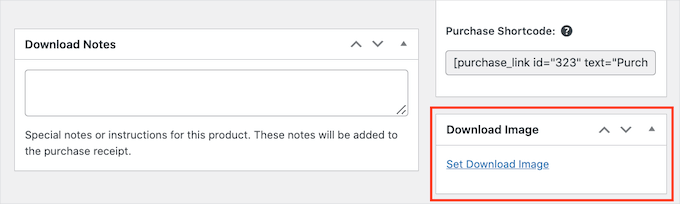
You can then click on the ‘Set Download Image’ link. This launches the WordPress media library, where you can choose your product image.
When you’re happy with the information you’ve entered, it’s time to click the ‘Publish’ button.
Congratulations, your first digital product is live! You can now preview your product page in action.
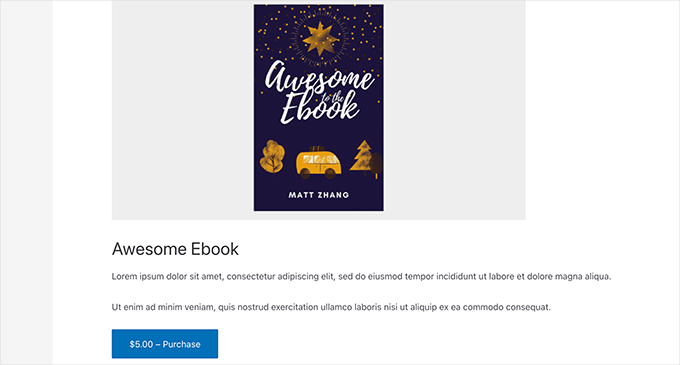
You can now create more digital downloads simply by repeating these steps.
Step 5. Selecting and Customizing Your WordPress Theme
Themes control how your WordPress website looks to the people when they visit it, including the layout, colors, and fonts.
There are thousands of WordPress themes, so it can be hard to decide which one to start with. You can check out our pick of the most popular WordPress themes for some great options.
Once you’ve chosen a theme, you can see our beginner’s guide on how to install a WordPress theme to get it live on your website.
After your theme is installed, you can use our guide on how to customize your WordPress theme to make it your own.
If you’re just starting out, you can use the Coaching Pro theme, as both are fully compatible with EDD.
Another option is to create your own custom theme from scratch.
To create a custom theme, you’ll need SeedProd. It’s one of the best and most popular website builder plugins in the market and is used by over 1 million websites. You can use it to create beautiful layouts that are optimized for conversions and sales.
🎨 Some of our partner brands have built their entire websites using SeedProd and have had a great experience with it. To learn about all of its features, see our full SeedProd review!
SeedProd also comes with many ready-made templates, including those that are perfect for promoting digital downloads.

For more details, feel free to check out our guide on how to create a custom WordPress theme (no coding needed).
Step 6. Customizing Your Digital Download Emails
Every time someone buys a digital download, Easy Digital Downloads will send an email to that person.
This email has a link that the customer can use to download the file they just purchased.
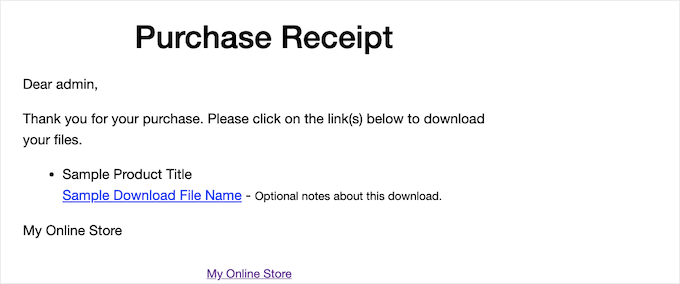
You may want to customize this email to add your own text and branding. Strong branding can make your business look more professional and inspire loyalty.
To customize your emails, you’ll need to go to Downloads » Settings and switch to the ‘Emails’ tab. Then, let’s make sure the ‘General’ tab is selected.

You can start by adding a custom logo to your emails.
This logo will be shown at the top of your purchase receipt emails.

To add a logo to your emails, you’ll want to click the ‘Upload File’ button and upload or choose an existing image from your WordPress media library.
You can also add a ‘From Name’ to show in the customer’s inbox. With that in mind, you’ll want to use something that immediately lets customers know who you are, such as your site’s name.

You’ll also need to add a ‘From Email.’ This email will act as the ‘from’ and ‘reply-to’ address.
Since customers may reply to your messages, you’ll want to use a professional email address that you check frequently.
Once you’re happy with your email branding, you can move to the ‘Purchase Receipts’ tab. In this tab, you’ll write the email that customers will get every time they make a purchase.
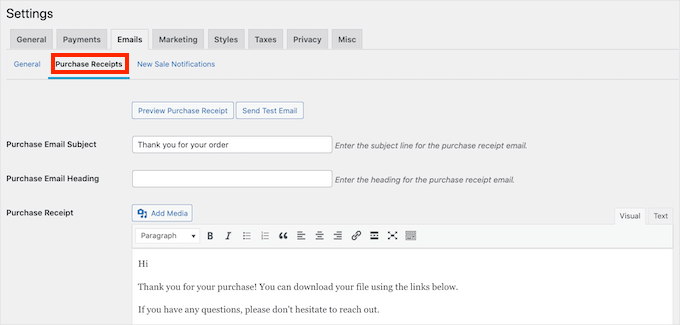
You may want to start by checking how this email currently looks. To do this, let’s click on the ‘Preview Purchase Receipt’ button. This will show your email in a new tab.
In the ‘Purchase Receipts’ tab, you can add an email subject and heading. You can also edit the email’s body text.
Here, dynamic text can be your secret weapon. Dynamic text changes based on factors like the buyer’s name and the date.
Fortunately, Easy Digital Downloads supports dynamic text. If you scroll down, then you’ll find all of the different dynamic text you can use.

Simply copy and paste these different pieces of dynamic text into your emails.
Every time it sends an email, Easy Digital Downloads will replace this placeholder dynamic text with real values, such as the customer’s name.
As you’re working on your email, it’s a good idea to send a test email. You can click the ‘Send Test’ button, and Easy Digital Downloads will send an email to your admin email address.
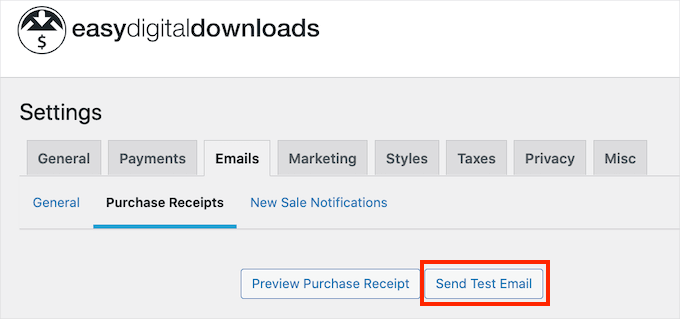
Expert Tip: Have you clicked the ‘Send Test Email’ button but haven’t received an email? Then you can follow our guide on how to fix WordPress not sending email issue to make sure your emails reach your customers.
When you’re happy with your purchase receipt emails, you can scroll to the bottom of the screen and click the ‘Save Changes’ button.
Step 7. Promoting Your Digital Downloads
Easy Digital Downloads publishes each product as a new page. If you’re going to sell your digital downloads, then you’ll need to drive traffic to these pages. This might mean adding these pages to your website’s menu.
You can also link to your product pages from different areas of your website. This may include your blog posts, landing pages, or even an announcement bar.
To add these links, you’ll need to know the product page’s URL. You can find this information directly beneath the product’s title.
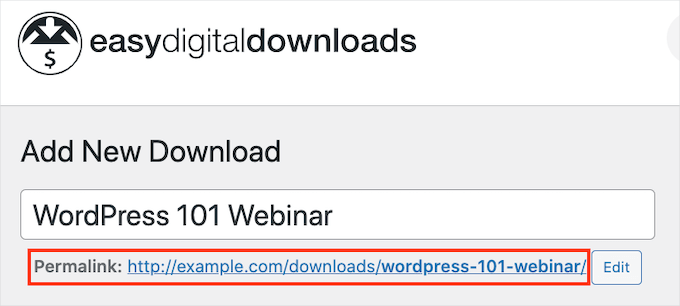
Another option is adding the product’s ‘Purchase Shortcode’ to a page or post.
To create a ‘Purchase’ button, let’s scroll to the product’s ‘Download Settings’ section. You can then copy the ‘Purchase Shortcode.’
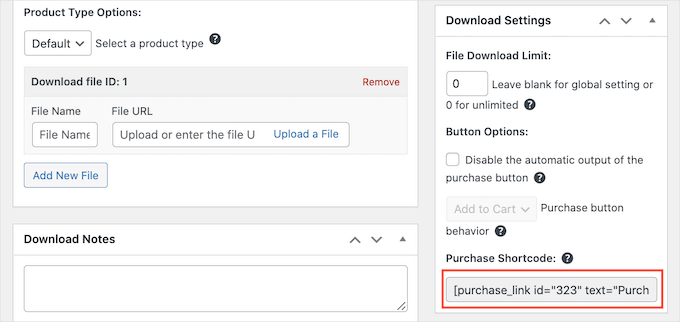
You can then add the shortcode to any post, page, or widget area like your sidebar. For more details, you might want to see our guide on how to use shortcodes in WordPress.
Once everything is set up, clicking the ‘Purchase’ button will add the digital download to visitors’ shopping carts.
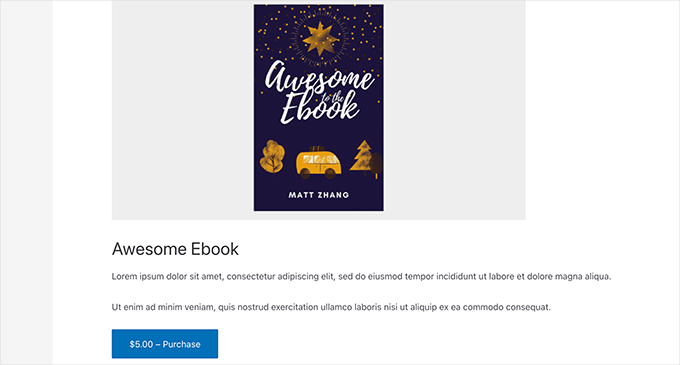
The purchase button will also turn into a checkout button. Clicking on this button will take the customer to the Easy Digital Downloads checkout, where they can enter their payment information and buy their download.
Bonus: Tools to Sell More Digital Downloads
You’ve successfully added digital downloads to your site! Your next challenge is convincing visitors to buy those downloads. This is where additional WordPress plugins come in.
Here are some of our top picks for plugins that can help you sell more digital downloads:
- OptinMonster is the best conversion optimization software on the market. You can use it to create opt-in forms to grow your email list and convert visitors into paying customers. It can also help you reduce shopping cart abandonment.
- All in One SEO is the best SEO plugin for WordPress that can help you optimize your site for search engines to get more traffic and sales.
- MonsterInsights is the best analytics solution for WordPress. It helps you see where your visitors are coming from and what they do on your website so you can make decisions and update your marketing strategy based on real data.
- AffiliateWP can help you reach a whole new audience with affiliate marketing. AffiliateWP has everything you need to create your own affiliate program, allowing people to promote your products to their audience for a commission.
- PushEngage is the best push notification software for WordPress. This tool can help you let your customers know about everything from new digital downloads to special offers and exclusive coupon codes.
- MemberPress is the best WordPress membership plugin on the market. If you’re selling an online course, you can use MemberPress to create a members-only forum, making it easy to connect with your audience and encourage peer support. You can even drip out course content as well.
- SmashBalloon is the best social feeds plugin for adding custom feeds for Facebook, Instagram, Twitter, and YouTube. Most digital creators have a personal brand on other platforms. That means showcasing your social media feeds can help build trust and provide social proof.
FAQs About Selling Digital Downloads
Many of our readers regularly reach out to us with questions about selling digital downloads. We have tried to answer some of the most frequently asked questions below.
1. Can I start selling digital downloads for free?
Yes, the Easy Digital Downloads Lite is 100% free. It has everything you need to start selling digital downloads on your WordPress website.
While Easy Digital Downloads Lite is free, you’ll need a domain name and web hosting account to run it, which will cost money.
As your business grows, you may also want to upgrade to the pro version of Easy Digital Downloads. This advanced plugin includes powerful email marketing tools, more payment gateways, and support for selling digital subscriptions with WordPress.
2. How much does it cost to create a WordPress website?
It depends on your business plan and budget. You can start with Bluehost for $1.99 per month and use free plugins and themes to limit your costs. We recommend a business model where you start small and then spend money as you start to sell more digital downloads.
For more information, see our article on how much it costs to build a WordPress website.
3. Can I also sell physical products with Easy Digital Downloads?
Absolutely! It’s not unusual for a successful business to expand into new areas.
Despite the name, you can use Easy Digital Downloads to sell physical products. There’s even a Simple Shipping addon that adds shipping features to the Easy Digital Downloads plugin.
4. Will my customers’ digital download links expire?
By default, every digital download link will expire after 24 hours. This is designed to stop customers from sharing your links or even posting them publicly.
You can change this 24-hour deadline by going to Downloads » Settings in your WordPress dashboard. You can then head over to Misc » File Downloads.
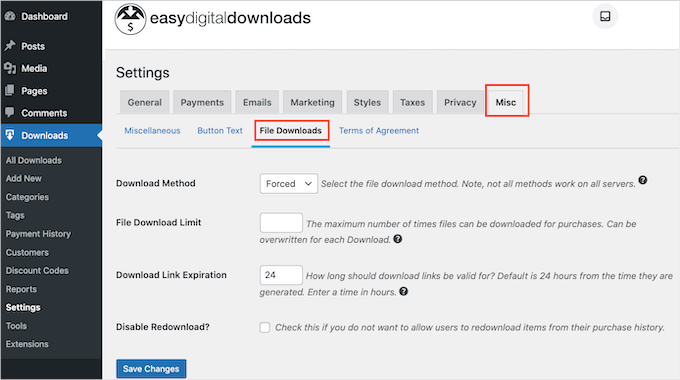
Now, you’ll want to find the ‘Download Link Expiration’ field. Then, simply type in the number of hours you’d like the download link to be available before it expires.
We hope that this tutorial helped you learn how to sell digital downloads. Next, you may also want to see our guides on adding customer invoices for Easy Digital Downloads and creating a digital product marketplace.
If you liked this article, then please subscribe to our YouTube Channel for WordPress video tutorials. You can also find us on Twitter and Facebook.





Jiří Vaněk
Easy Digital Downloads looks very interesting. I wanted to start selling my e-book. The first issue, the landing page, has already been successfully resolved thanks to your guides. Now, I need to move on to practice and use Easy Digital Downloads to create the option for sales. Thank you for the step-by-step guide. It will make things much easier for me since I have something to rely on. Otherwise, I would have had to figure everything out on my own, which would have cost me a lot of time. These pages are awesome.
Mrteesurez
Thanks you for this post.
I have already set up digital download with Woocomerce, I had wanted to try EDD but I didn’t know there is a free version of Easy Digital Downloads that I can just try out.
I will download it now and explore it.
WPBeginner Support
We hope you find it helpful
Admin
Rabiu
Thank you for your good work.
WPBeginner Support
Glad you like our content
Admin