Letting commenters know when their comment is approved is a simple yet powerful way to encourage conversation on your site. 💬
However, WordPress doesn’t notify users by default when their comments go live. This can leave them wondering if their message was received or if it’ll ever appear. And that uncertainty might discourage future engagement.
Many website owners have asked us how to fix this, so we’ve put together this guide to help! 🙌
In this tutorial, we’ll show you the easiest way to notify users when their WordPress comments are approved, keeping discussions active and your audience engaged.
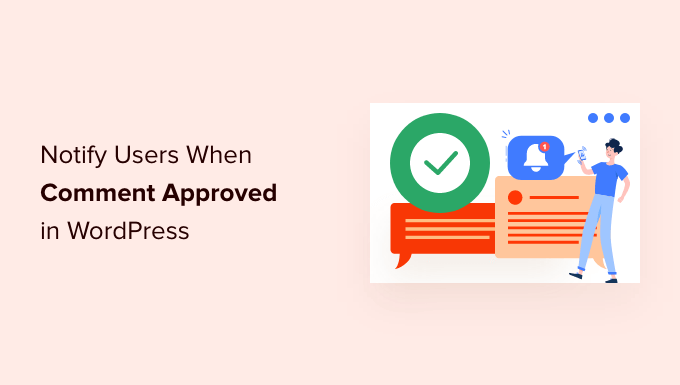
Why Notify Users When Their Comment is Approved in WordPress
Comments allow your website visitors to communicate with you and other readers.
They are a great way to get engagement and feedback and can help build a community around your WordPress blog.
By default, WordPress puts all new comments into a moderation queue. You can see these comments in the admin area, but they won’t appear on your website until you approve them.
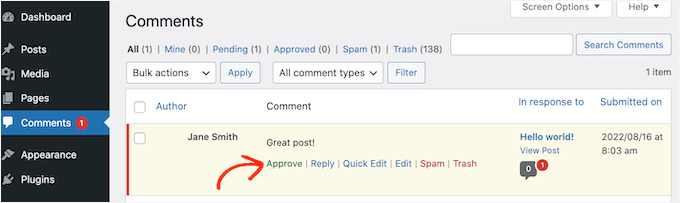
Comment moderation is the best way to keep discussions safe and spam-free.
However, WordPress’s default settings don’t notify users when you approve their comments.
So, visitors would need to keep checking your WordPress site to see whether their comments have appeared.
However, most commenters may forget to do that. Sometimes, visitors may even assume you’ve rejected their comment if they don’t get a notification.
By confirming that you’ve published their comment, you can encourage visitors to return to your WordPress website. This is great for engagement and can create a more interesting and lively discussion.
With that in mind, we’ll show you how to notify users when you approve their comments. Here’s a quick look at all the topics we’ll share in this guide:
Let’s jump right in!
How to Notify Users When Their Comment Is Approved in WordPress
The easiest way to notify people when you publish their comments is by using Comment Approved Notifier Extended. This plugin is simple to set up and lets you send a custom email to your users.
First, you’ll need to install and activate the plugin. If you need help, then please see our guide on how to install a WordPress plugin.
Upon activation, the plugin works automatically. Every time you approve a comment, WordPress will send a notification to that person’s email address.

If you want to change the content of the email, simply click ‘Comment Approved’ in the WordPress dashboard.
You’ll then see the default email template with various shortcodes. These shortcodes automatically insert specific information into the email, such as the commenter’s name or post title.
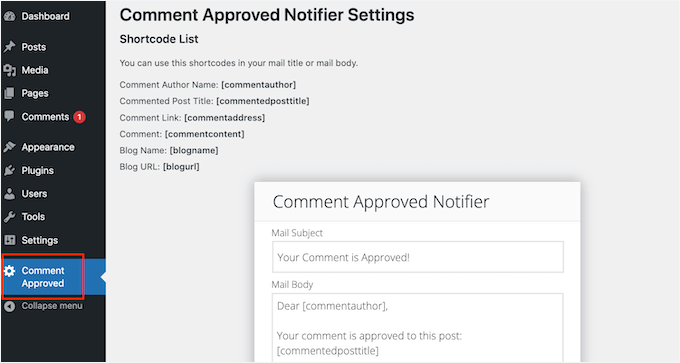
When it creates an email, Comment Approver Notification will replace the shortcode with real information.
For example, it will replace [commentauthor] with the user’s name and [commendedposttitle] with the blog post in which the user left a comment.
Simply type or paste any shortcode into the email editor. You can also type in plain text, as seen in the following image:
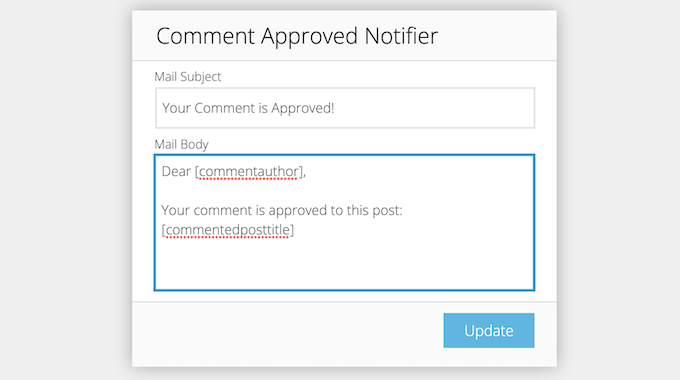
In the ‘Mail Body’ field, you can edit the template to change the message users receive when their comment is approved.
When you’re happy with how the email looks, you can go ahead and click on the ‘Update’ button.
Now, Comment Approver Notification will send the new email to your users.
💡 Expert Tip: To make sure your comment notifications reach users’ inboxes and avoid the spam folder, we recommend using an SMTP plugin like WP Mail SMTP. It is a top choice for improving WordPress email deliverability.
For more details, see our guide on how to fix WordPress not sending emails.
Bonus Tip: How to Export Email Addresses from WordPress Comments
Once you’ve engaged users through comment approval notifications, you might want to consider further communication strategies.
One option is to export email addresses from WordPress comments to build a mailing list. Provided you have user consent, you can:
- Add people to your email newsletter for updates and tips.
- Import them into your CRM for personalized outreach.
- Use them for targeted Facebook ad campaigns.
Each method helps engage your audience and expand your reach, but always ensure you respect user preferences and privacy regulations.
For detailed instructions, you can read our article on how to export email addresses from WordPress comments.
We hope this article helped you learn how to notify users when their comment is approved in WordPress. Next, you can also go through our guide on allowing users to subscribe to comments or our expert picks of the best email verification tools to clean your email list.
If you liked this article, then please subscribe to our YouTube Channel for WordPress video tutorials. You can also find us on Twitter and Facebook.





Jiří Vaněk
I appreciate this information because I believe this feature significantly contributes to bringing users back to the website. Besides the approval notification, I also think it’s great to have notifications for replies. This greatly helps in building a community on the website, as people come back to engage in discussions, which is fantastic because it increases their involvement in the site’s activity.
Mrteesurez
I really appreciate this post.
I have been trying to solve this issue times ago. Now that I discovered this, I will try the plugin today.
WPbeginner has really done great works, which some of us are just discovering including me.
WPBeginner Support
Glad our guide was helpful!
Admin
Ben
Any way to do this without a plugin?
Thanks!
WPBeginner Support
There is, however that would require some coding which would be less beginner friendly than we would like this article to be
Admin
Ben
Makes sense, I’m trying the Better Notifications for Wordpress plugin in the meantime, thanks.
Syed Balkhi
Haven’t tried it on a multi-site.
Syed Balkhi
Yup CommentLuv is a good alternative. Thanks for the comment Jeannette
James Moriana
Good information. This feature would be very helpful for the WP users who manage WordPress blogging websites.
pravdamien
any idea how well this would work in a multisite environment ?
Jane Etherton
Fantastic idea, very easy to install and set up. Many thanks for this, your “Comment Approved”plugin is sure to increase interaction on my blog.
Jeannette Paladino
This is good advice and I will pass this on to my blogging friends who do not have a method to respond to comments. Another option is to purchase ($67 single site) CommentLuv Premium plugin. The blog owner is notified when a comment is posted so s/he can reply. The plugin encourages the visitor to leave comments on future posts because for each comment a link is provided back to the commenter’s latest blog post.
Mark
I know this is slightly different, but I find when commenting via jetpack (I think it was) I have no onscreen feedback as to whether my comment was submitted, nor do I see any “awaiting moderation”. I recently found out they are receiving the comments and I thought the comment form was broken…
Chris
That’s crazy that this topic would come up just now. I was just thinking about this last week when I enabled comments in one of my themes. Thanks WPB