In our experience, building a community around your WordPress site is one of the best ways to attract loyal readers and customers. But sometimes, you need more control over who gets access.
Spam registrations can quickly become a headache, especially for membership sites. And managing a flood of fake accounts isn’t how you want to spend your time.
So, wouldn’t it be nice to have a system where you could vet each new user before they join?
Luckily, with just a few simple tweaks, you can set up your WordPress site to moderate new registrations. That way, you get to decide exactly who’s in and who’s out.
In this article, we’ll show you how to moderate new user registrations in WordPress and keep your community secure. 🛡️
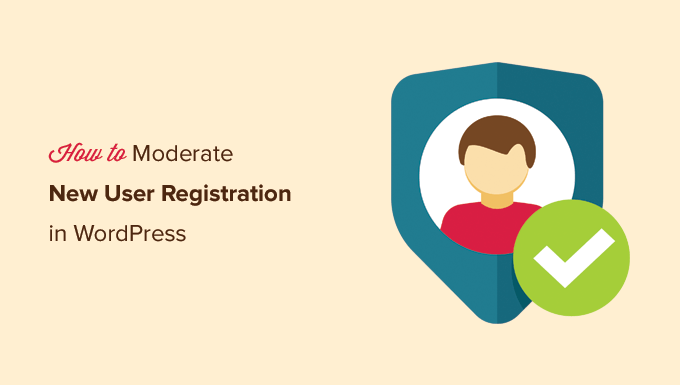
Why Moderate New User Registrations in WordPress
WordPress makes it super easy to let people create accounts on your site.
This is really useful when you’re running a membership site where you can offer premium content, sell products, or build a community.
You can then assign basic WordPress user roles, like ‘Subscriber.’
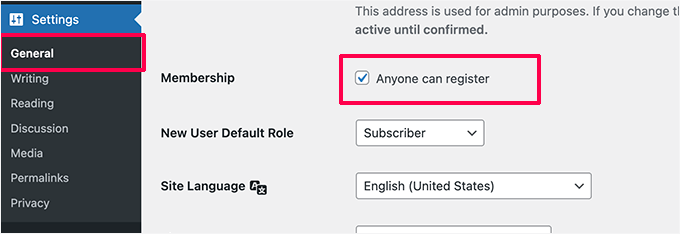
But sometimes, users need more than just a way to log in – they need more control over their experience.
Think online courses and paid newsletters.
In this case, you will need the MemberPress plugin to give members exclusive access to features like private forums and coupon codes.
📽️ Note: Our video portal runs on MemberPress, making it easy to manage our free membership plan and give users access to exclusive videos. Want to see what makes it so effective? Check out our full MemberPress review to explore its features!
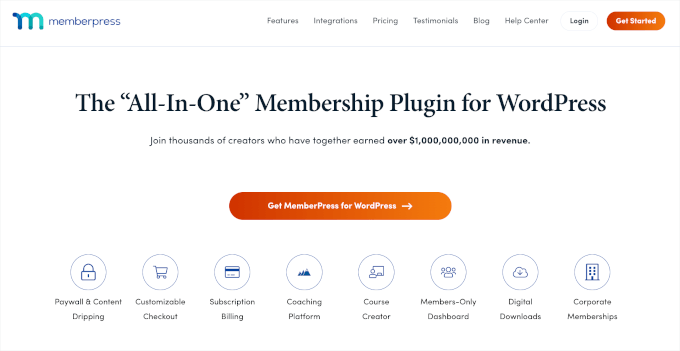
If you’re selling physical products or digital downloads, such as eBooks, music, and software, you’ll want to use tools like WooCommerce or Easy Digital Downloads to handle transactions.
Then you would also want to require user registration as part of your online store so you can store their shipping details.
💻 Note: Easy Digital Downloads is our go-to solution for selling plugins and software. You can refer to our detailed Easy Digital Downloads review to see what it can do!

Another user registration case is when offering a private community or social media website, in which BuddyBoss can be a great solution.
Now, the downside to opening up registration is the dreaded spam.
Similar to spam comments, there are bots out there looking for registration forms to target. While tools like ReCaptcha offer some protection, they can also make things clunky for non-bot users.
That’s where user moderation comes in handy.
So, instead of outright blocking everyone, you get to review each new registration and decide if it’s legit or spam. This gives you more control and helps keep your site free of those bots.
With this in mind, here’s a quick look at how to easily moderate new user registrations in WordPress and simply approve or deny sign-ups on your website:
- Method 1. Moderate User Registrations in WordPress with Custom Registration Form
- Method 2. Moderate User Registrations in WordPress with New User Approve (free)
Ready? Let’s get started.
Method 1. Moderate User Registrations in WordPress with Custom Registration Form
Most website owners like to use a custom user registration form in WordPress. This allows them to customize the styling to match their brand needs, automatically add users to their email newsletter, and more.
WPForms is the best drag-and-drop WordPress form builder used by over 6 million websites, and it comes with a powerful User Registration add-on.
📝 Note: We use WPForms on our sites to display our contact form and manage migration requests. With WPForms AI, form creation is easier than ever, which is why we highly recommend it to all users. Learn more about it in our in-depth WPForms review!

The user registration add-on allows you to create completely custom WordPress user registration forms and login forms.
It also lets you turn on ‘Admin’ approval for new user registration.
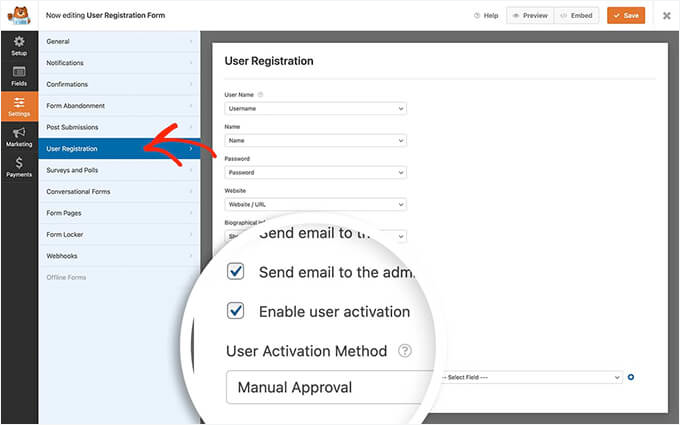
Since WPForms integrates with all the popular email marketing services, you can use it to add all users to your email list automatically.
Their free Uncanny Automator integration also enables further no-code workflow automation to help you save time.
Method 2. Moderating User Registrations in WordPress with New User Approve
If you’re not using WPForms custom user registration form, then don’t worry. This method will cover how to moderate user registration for WooCommerce, MemberPress, and basically every other plugin.
First, you’ll need to install and activate the free New User Approve plugin. If you need help, you can see our step-by-step guide on how to install a WordPress plugin.
Upon activation, this plugin enables moderation for all WordPress user registrations. It’s compatible with WooCommerce, MemberPress, LearnDash, BuddyPress, Easy Digital Downloads, and other user registration plugins.
If you use the default WordPress user registration, then users will see the following message on the registration form.
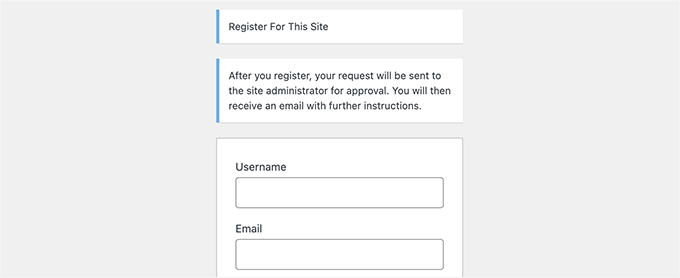
After they complete and submit the user registration form, they will be informed that their account is pending review.
Here’s what the notification might look like:
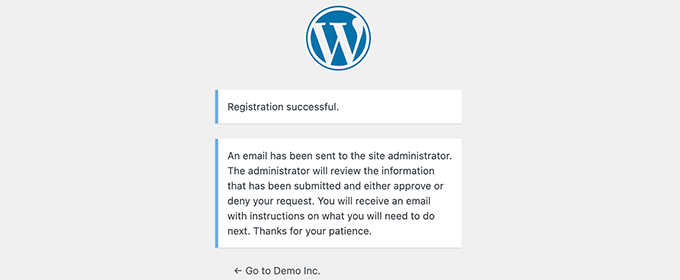
You will also receive an email notification on your admin email address to approve or deny this user registration.
Apart from that, users will get an email on their account informing them that their registration awaits approval.
📌 Expert Tip: If you or the users on your site don’t receive email notifications, then you need to set up WP Mail SMTP. For more details, please follow the instructions in our guide on how to fix the WordPress not sending email issue.
Approve or Deny User Registration in WordPress
The New User Approve plugin makes it super easy to manage the moderation queue for user registrations.
Simply login to your WordPress admin area and click the ‘New User Approve’ menu item in the admin sidebar.
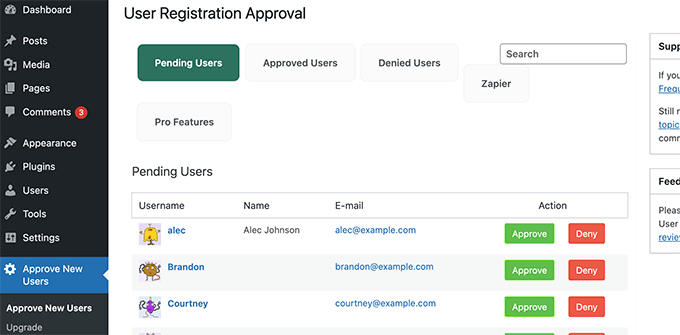
You’ll see the list of user registrations awaiting moderation. You can then go ahead and approve or deny the user registration.
Users will then receive an email informing them whether their registration was approved or denied. If approved, they can log in to their account on your WordPress website.
Bonus Tip: Allow Specific Users to Bypass User Regisration Moderation
New User Approve also allows you to create invitation codes that users can use to register on your website and bypass the moderation queue.
To do this, you’ll want to go to New User Approve » Invitation Code and enter a unique code in the ‘Add codes’ box.
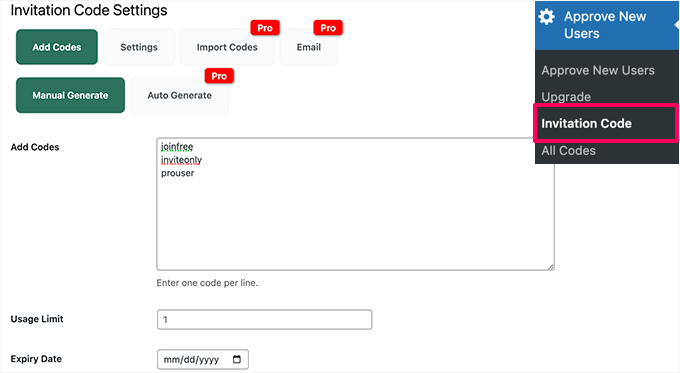
You can also set a usage limit for the invitation code and choose an expiry date. Once done, don’t forget to save your changes.
Next, you’ll need to switch to the ‘Settings’ tab and turn on the toggle to allow user registration using the invitation link without moderation.
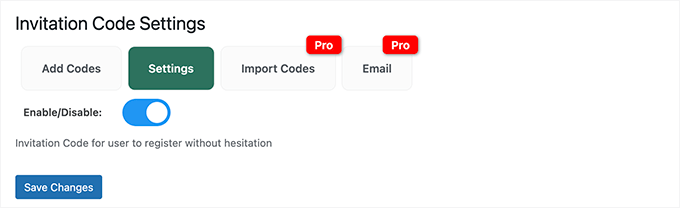
Go ahead and click the save changes button to store your settings.
You can now give these invitation codes to users that you trust. They will be able to bypass the moderation queue and instantly register on your website.
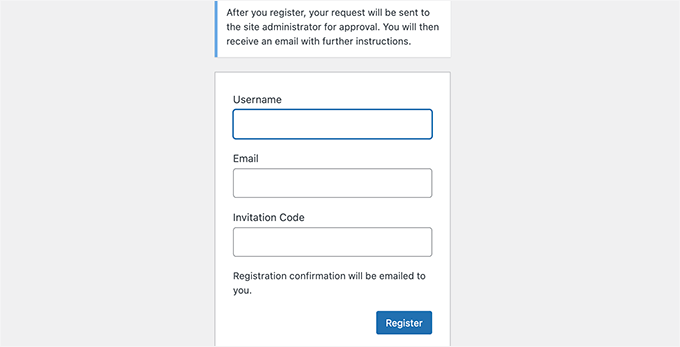
Bonus Tip: Using User Moderation with Other Plugins
The New User Approve plugin works with popular WordPress plugins used for user registration and memberships.
However, it will not show the custom notices on the user registration form. You’ll have to do that manually in your plugin settings.
For instance, if you are using WPForms, then you’ll need to edit your user registration form. Inside the form builder, switch to the ‘Confirmations’ tab.
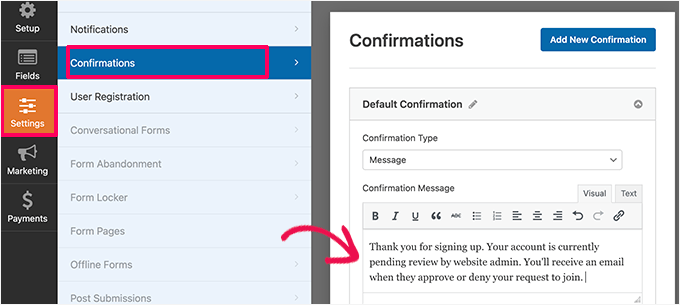
Here, you can write a custom message informing users that their account is pending review and that they will receive an email when it is approved.
Similarly, if you are using MemberPress, then you can go to the ‘Memberships’ page and edit one of your memberships.
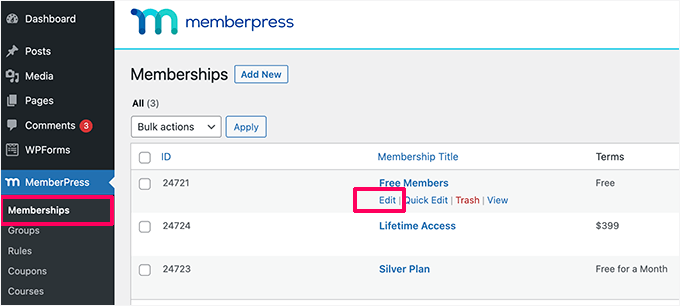
Next, you’ll want to scroll down to the ‘Membership Options’ section.
From here, you can check the box next to the ‘Enable custom thank you page message.’
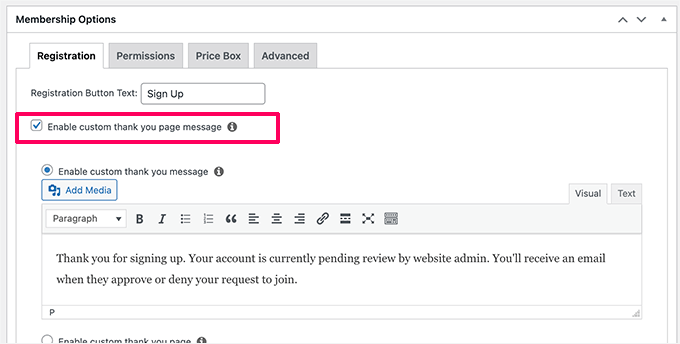
Then, feel free to add your own custom message informing users that their account is pending approval.
Now, you may need to repeat the process for other membership plans.
📌 Expert Tip: Showcasing your newest members is a great way to build a buzzing online community. It helps introduce them to the group and makes them feel like they truly belong.
Plus, when people see a site with new faces joining all the time, they’re more likely to jump in themselves.
For more on this topic, see our guide on how to display recently registered users in WordPress.
We hope this article helped you learn how to moderate new user registrations in WordPress. You may also want to see our guide on how to show different menus to logged-in users and how to show personalized content to users in WordPress.
If you liked this article, then please subscribe to our YouTube Channel for WordPress video tutorials. You can also find us on Twitter and Facebook.





Claude
Hi. This looks like a potentially useful plugin, but from your description, it’s not clear that it allows an admin to receive the apoplicant info on which to base an acceptance decision. For example, it would be useful to be able to ask a potential new user to reply to one or more qualifying questions; the admin could then base an acceptance decision on how the registrant replied. Is this possible with your plugin?
WPBeginner Support
If you create a custom registration form then you can add custom questions and the information from the form would be sent to you for consideration.
Admin
Douglas Karr
That plugin hasn’t been updated in quite a while and has several ratings that it no longer works.
WPBeginner Support
Thank you for letting us know, we’ll be sure to look for an alternative
Admin
Stephanie Denleuy
Hello,
I am after a little bit of advice…
We currently have set that all customers must be approved to be able to shop on my site and see prices on the site
.
We are now not wanting this and are wanting customers to be able to see the prices of all products and be able to shop without being approved.
As we have deactivated this plugin, it is still showing that they need to be approved to be able to shop on the site…
How do I rectify this??
Thanks
Adriaan
Once a user has registered, they are automatically signed in and can view content. Meanwhile in the users dashboard, the account has not been approved yet. How do I change this so that the user won’t have access to content before approved?
Abdallah
Hi , the plugin new user approve don’t update the user statut in the database when approving user nor send email when approving user
Abdallah
Hi , it’s me again , i was wrong about the plugin it works , when we update a user statut the plugin update the column user_activation_key of the users table , so if you have the same issue as me , you need to just check the emptiness of this column :
!empty($user->user_activation_key) { do stuff }
Now the new problem is how to read the value of this column .
Unamed
Hello, I am using the New User Approve but the registration confirmation does not arrive in the mail users who use hotmail outlook and you know why?
WPBeginner Support
Please take a look at our guide on how to fix WordPress not sending email issue.
Admin
Chris Dumper
Once a user is approved can I grant him permission to see portions of a menu (and the pages referenced thre) dnied to an unregistered user. Thanks … Chris
WPBeginner Support
Yes you can. Please see our guide on user roles and permissions in WordPress
Admin
James Durkan
I HAVE used this in the past and it did work very well. However, now that I’m running Wordpress 4.4.2, the plugin page does warn it hasn’t been tested with that version and, I’m sorry to report, it does crash. Specifically, it spews out the source code when it comes to granting approval.
WPBeginner Support
We have re-tested the plugin on our demo sites. It works fine at our end on WordPress 4.4.2. Try deactivating all your WordPress plugins except New User Approve. If it works fine then probably one of the plugins on your site is causing the conflict. Try activating each plugin and then retest new user approval. Repeat for all plugins until you find one that’s causing the conflict. Report the conflict to both plugin authors.
Admin