Do you want to merge and bulk edit categories and tags in WordPress?
As your blog grows and changes, there may be some categories and tags that you no longer use. This clutter can make it more difficult for visitors to navigate your site and may even harm your WordPress SEO.
In this article, we will show you how to merge and bulk edit categories and tags in WordPress.
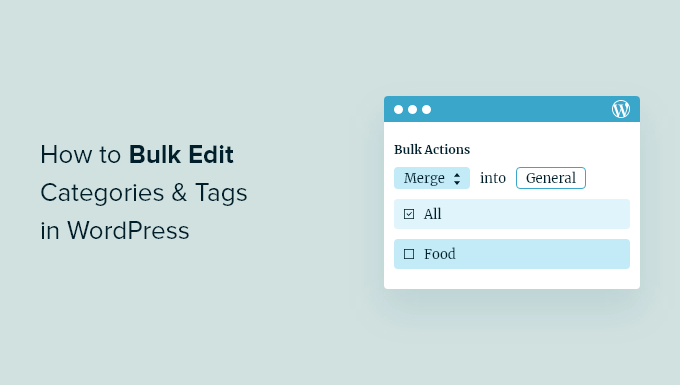
When Do You Need to Merge Categories and Tags in WordPress?
Categories and tags are a great way to organize your articles and help visitors find interesting content. They can also improve your WordPress SEO rankings by helping search engines understand your posts so they can show them to people who are looking for content just like yours.
However, at some point you may stop using certain categories or tags. You may even decide to merge similar categories and tags. This can also help you reduce the number of tags on your WordPress posts.
If this happens, then you could manually rename your categories, or edit each WordPress blog post and change its assigned categories and tags. However, this will take time and effort, especially if you have lots of content.
With that said, let’s take a look at how to bulk edit and merge categories in WordPress, step-by-step. Simply use the quick links below to jump straight to the method you want to use:
Method 1: Using the Built-in WordPress Bulk Edit (Quick and Easy)
You can add categories and tags to multiple posts at once using the built-in WordPress tools.
Just be aware that you can’t remove tags and categories using this method. If you want to delete tags and categories, then you will need to use method 2 instead.
Bulk Add Multiple Posts to a New WordPress Category
To add categories and tags to a post, head over to Posts » All Posts and check the box next to each post you want to change.
Then, click on the ‘Bulk actions’ dropdown and select ‘Edit’. After that, simply click on ‘Apply.’
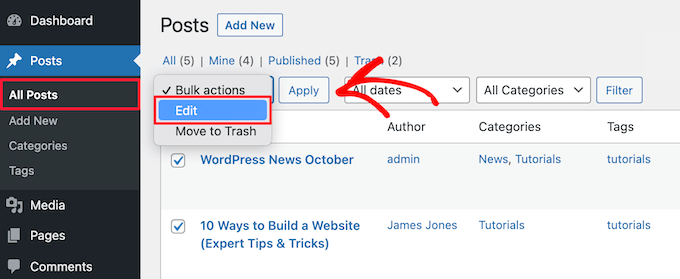
You will now see the bulk editing tools for these posts.
To add posts to a new category, simply check the box next to that category. To add more tags, simply type into the ‘Tags’ box and separate each tag with a comma.
With that done, click on the ‘Update’ button.
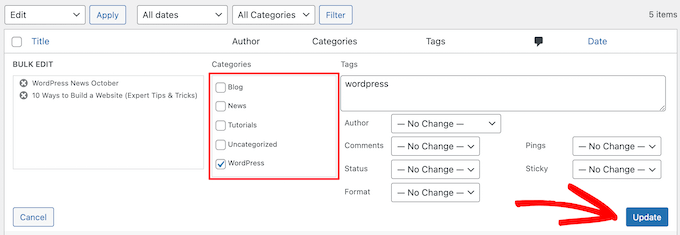
WordPress will now add these categories and tags to the selected posts.
Manually Transfer Posts to New WordPress Categories
Do you want to move posts to a new category instead?
You can transfer a post in just a few clicks using the Quick Edit settings. This is a good option if you only need to update a few posts.
In the All Posts dashboard, hover over the post that you want to move to a new category. When it appears, just click on the ‘Quick Edit’ link.
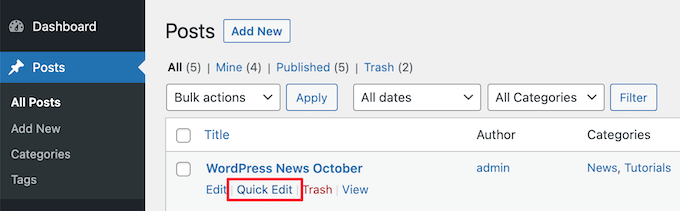
You will now see a section similar to the bulk editing tools section above.
Here, simply uncheck the current category and then check the box next to the category you want to use instead. At this point, you can also add or delete tags using the ‘Tags’ box.
When you are finished, don’t forget to click ‘Update’ to save your changes.
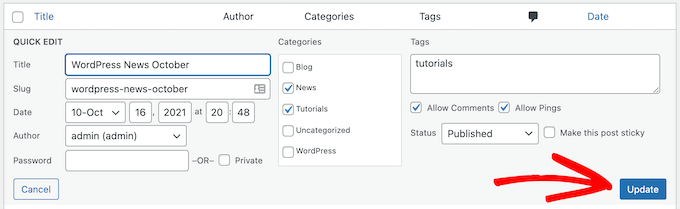
Method 2: Using TaxoPress (Best for Merging and Bulk Deleting)
If you want to merge and bulk edit categories and tags, then you will need to use TaxoPress. This free plugin has a single screen where you can edit the categories and tags for all your WordPress posts. If you merge tags and categories, then TaxoPress will also update all related posts automatically.
Note: There’s also a Pro version of TaxoPress that offers advanced features. For more details, you can check out our complete TaxoPress review.
The first thing you need to do is install and activate the plugin. For more details, see our step-by-step guide on how to install a WordPress plugin.
With that done, you are ready to bulk edit and merge categories and tags.
How to Bulk Edit Categories and Tags
TaxoPress allows you to add or remove any category or tag from an unlimited number of WordPress posts. This can be useful if you’ve analyzed your WordPress category and tag analytics, and decide to make sure major changes.
To do this, simply go to TaxoPress » Mass Edit Terms. At the top of the screen, open the dropdown menu and choose either ‘Categories’ or ‘Tags’.
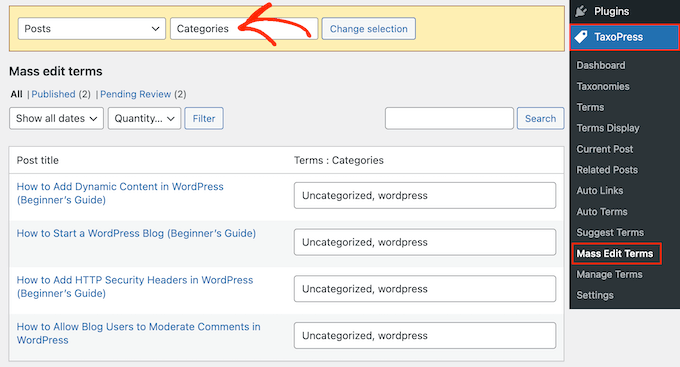
After that, click on ‘Change Selection.’
TaxoPress will then show a list of all your posts, along with their categories or tags.
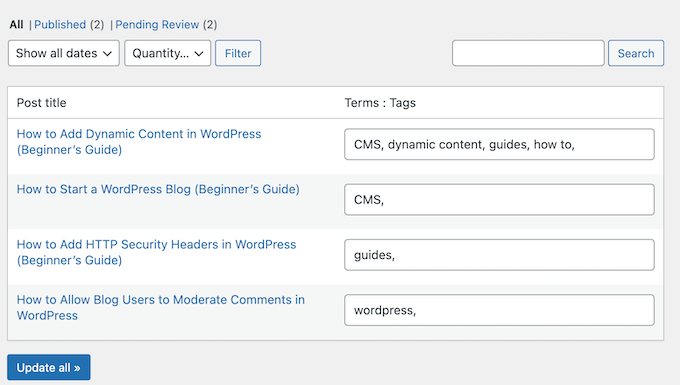
To add a new category or tag to a post, simply type it into the box and make sure to separate each term with a comma. To remove a category or tag, just delete it.
Simply repeat these steps to change the categories or tags for each post.
When you are happy with your changes, click on the ‘Update all’ button.

How to Merge WordPress Categories and Tags
TaxoPress can also merge multiple categories or tags into a new term. Even better, it will apply this new term to all affected posts, which can save you a ton of time compared to changing and moving categories manually.
To merge categories or tags, you need to go to TaxoPress » Manage Terms. You can now open the dropdown menu and choose whether you want to merge categories or tags.
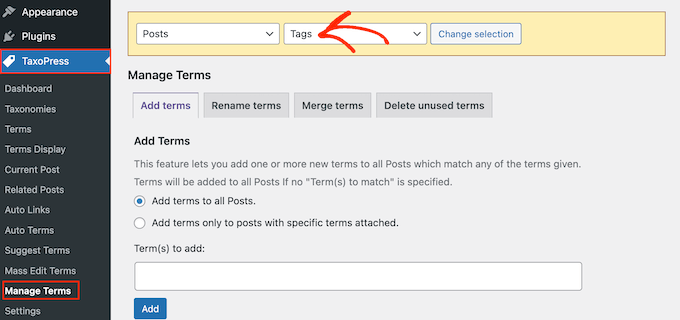
After that, select the ‘Merge Terms’ tab.
In the ‘Term(s) to merge’ field, type in the categories or tags you want to merge. As always, make sure to separate each term with a comma.
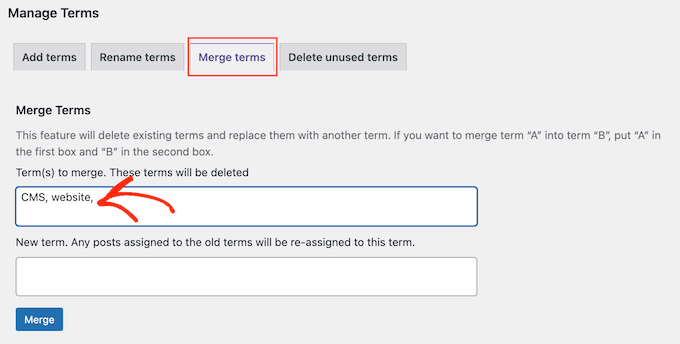
With that done, type the new term into the ‘New term’ field.
Finally, click ‘Merge’ to save your changes.
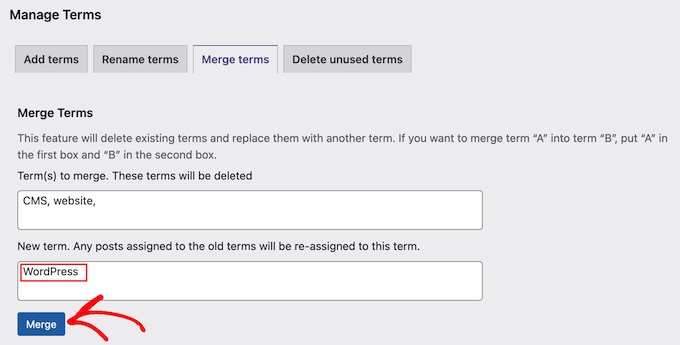
Now, if you look at any post that had the original category or tag, you will see that it’s using the new term.
Delete Unused WordPress Categories and Tags
TaxoPress also allows you to find and delete terms that are never used or rarely used. This can be an easy way to remove categories and tags from your WordPress website.
For example, you might delete categories that have 2 or fewer blog posts.
To do this, go to TaxoPress » Manage Terms. You can now open the dropdown menu and choose whether you want to delete unused categories or tags.
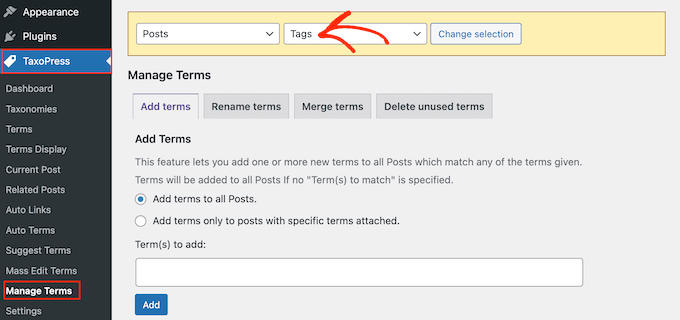
After that, select the ‘Delete unused terms’ tab.
You can now set a minimum number of uses for each term using the dropdown menu. For example, if you choose ‘5’, then TaxoPress will delete all categories or tags that are used by fewer than 5 posts.
If you select ‘1’, then TaxoPress will delete all terms that are never used.
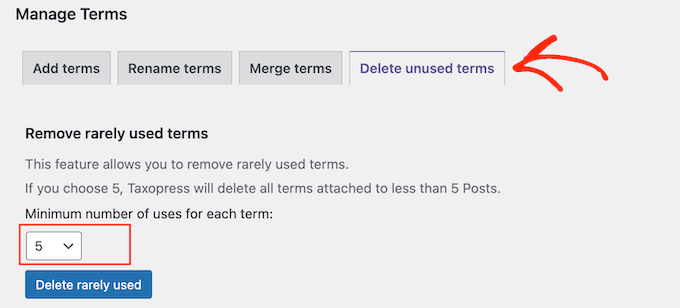
After choosing a number, click on the ‘Delete rarely used’ button.
TaxoPress will now scan your site and display a banner with the number of terms it has detected and deleted.
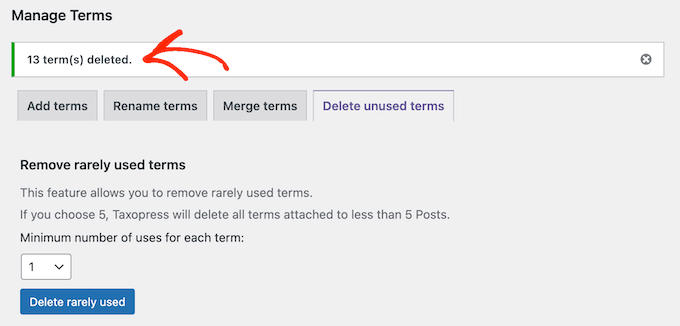
We hope this article helped you learn how to merge and bulk edit categories and tags in WordPress. You may also want to see our guide on how to show/hide categories in WordPress, or our expert picks for the best SEO plugins and tools.
If you liked this article, then please subscribe to our YouTube Channel for WordPress video tutorials. You can also find us on Twitter and Facebook.





kzain
This is a great post for managing categories and tags! I wish I had found it before tackling that reorganization project myself.
Speaking of redirects, I haven’t set any up yet using the Redirection plugin. I’m not quite sure what information to fill in for each redirect. Would missing redirects cause major issues for search engines to find my content?
WPBeginner Support
You would want to create redirects for content you change, using Google Analytics you can see what it sees as a 404 for any redirects you may have missed when modifying categories.
Admin
Vitor
Thank you so much guys! It works perfectly
WPBeginner Support
Glad our guide was helpful
Admin
Ellis Benus Columbia, MO Web Developer
This plugin hasn’t been updated in 5 years. Is there a new one you can recommend?
WPBeginner Support
We don’t have an alternative we would recommend at the moment but this plugin should still be working. For the plugin not being updated you may want to take a look at our article below:
https://www.wpbeginner.com/opinion/should-you-install-plugins-not-tested-with-your-wordpress-version/
Admin
Jim Gersetich
The Term Management Tools plugin is out of date. It hasn’t been updated for four years. You might consider revising this page.
WPBeginner Support
Thank you for letting us know about this, we will certainly look into alternatives as soon as we are able
Admin
Claire
I am looking for an alternative to the term management plugin too. I need to re-parent catagories in bulk
Afzaal Ashraf
It Works Perfectly
WPBeginner Support
Glad our recommended method worked
Admin
Valerian
I’m relieved to read that it still works although the plugin hasn’t been updated in quite a while. I wasn’t able to find an up to date plugin that performs similarly. This site has been a huge help to me – thank you!
WPBeginner Support
You’re welcome
David
This plugin “Term Management Tools” no longer exists on the WordPress plugin repository.
WPBeginner Support
The plugin is still available but has not been updated. We will be sure to take a look into alternatives
Admin
Nancy Proctor
I have been spring cleaning my tags and categories. I would like to update a number of posts with the correct tags. I downloaded several of your suggestions like Simple Tag.
What I want to do: I have a tag ‘Health’ and a number of exisiting posts about the local hospital. Can I do a search on content and add tag to posts.
thank you. I wish I had found you earlier!!
Katie Corder
After you merge or convert tags with this plug-in, does the original tag URL merge with it, or does it a create a 404 error that then results in the creation of a 301 redirect? Thanks!
Richard Sandbrook
I had just completed the task of rationalizing categories categories and tags when I discovered – too late – this post. My question is this: I have made the changes on WordPress, but I have not made the myriad of redirections using the Redirection plug-in (mainly because I don’t understand what information to fill in). If I do not redirect, will that be a major problem for searchers using search engines?
WPBeginner Support
People coming from search to a category or tag page will see a 404 error. If a lot of your traffic lands on such pages, then you will loose significant traffic.
Admin
WPBeginner Staff
Uncategorized is actually also a category and you can move its posts using the plugin just like all other categories.
Tom Dupuis
What about bulk moving uncategorized posts to another category? There’s no checkbox for the uncategroized option.
WPBeginner Staff
Jason that’s because unlike categories, Tags are not hierarchical and can not have parent or child tags. Please take a look at our guide on Categories vs Tags.
Jason Crawford
I’m not sure why I didn’t reply to this when I saw it the first time. I felt a bit dunce. You’re right and I was overlooking that. Thanks for the response.
Jason Crawford
I must be missing something here. I thought I’d run over and check it out, but I can’t see an option for parent/child tags.
mac
works well but can not bulk delete cats from multiple posts. Thats a big problem when you want to delete a category from a post but not actually delete the cat itself
Max
This is great, but you might want to touch on 301 redirects for the post that are merging into a new category or your probably going to be losing a lot of search enginge traffic.
Editorial Staff
That would only impact you if your posts use category in their permalink structure like our site does. In that case, you would need to use a plugin like Redirection:
https://www.wpbeginner.com/plugins/how-to-track-404-pages-and-redirect-them-in-wordpress/
This will take care of most things for you.
Admin
Jamie Smith
I’m sorry to be a dolt, but I’m trying to figure out if this is what I’m looking for. I want to change my categories all together and remove some, make some child categories, etc. It’s not really about moving posts for me, it’s about the category structure. Is this plugin still what I need to use?
Editorial Staff
You can use this plugin to merge two categories.
Admin
Gautam Doddamani
thanks now i can clean out my blog from unwanted tags…just one question i wanted to ask…will the deleted tags and categories get removed from posts and will it effect my SEO…as they will ultimately lead to 404 errors in GWT…
Bill Saragosa
Thanks for this post… I was wondering what I was going to do with some of those clumsy categories that no longer look like such a good idea! Now I have a starting point.
Cheers,
Bill
Bernie
Wish I had know about this when I started tidying up my blog some time ago. This has made me get rid of all the uncategorised post on my blog. Additionally this organisation is helping me focus the post on my blog. I already use another plugin that creates pages based on Categories.
Keep the good work coming!
Bjorn
Can this tool also add new tags quickly to posts? Because i imported like 500 messages from my old website where i did not use wordpress and tags.
Noumaan
Bjorn you can try the bulk edit mode in Posts > All Posts. If all 500 messages are imported as posts and you have a limited number of categories then you can select multiple posts and assign them tags.
Michael
Man, this couldn’t have come at a better time. I was just staring at my personal website, which is pretty old, in utter dismay. I have 399 tags that have accumulated over the years, as well as categories that are ancient, and was dreading cleaning up such a huge mess. I’m going to put this plugin to the test!