Are you looking for a way to keep track of your post ideas in WordPress? Anyone who has blogged for a while will tell you that sometimes best ideas occur when you are doing something totally irrelevant. You may forget those ideas by the time you sit down to write. In this article, we will show you how to efficiently keep track of post ideas in WordPress.

Keeping Post Ideas Using External Tools
Keeping a good old fashioned notepad in the pocket has worked wonders for many writers. It is simple, efficient, and easy.

The downside of using an old fashioned notepad is that it will not sync with all your devices. You will also need to carry a pen. Most importantly, it is not backed up on the cloud and you may lose it.
Another good option is using note-taking apps on your cell phone. You can use Google Keep or Evernote to quickly write down post ideas.
The main advantage of this method is that these apps are synced on all your devices. You can access them from any computer with an internet connection.
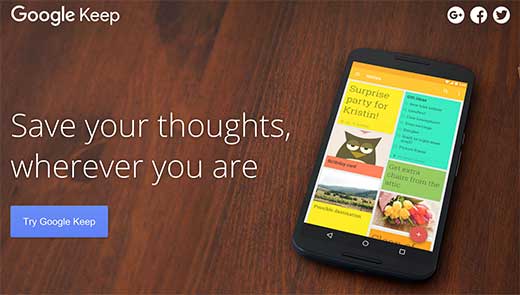
The disadvantage of using an app is that they don’t show up in your WordPress site. You may even forget that you wrote down an idea or which ideas you have already implemented.
Having said that, let’s take a look how we can add and track our post ideas directly in WordPress.
Adding Post Ideas in WordPress
For the sake of this tutorial we looked around to find a suitable solution. We looked for a plugin that not only allows you to add notes, but also allows you to keep private notes in case of multi-author site.
First thing you need to do is install and activate the WP Dashboard Notes plugin. The plugin works out of the box and there are no settings for you to configure.
Simply go to the WordPress Dashboard page and then click on Screen Options button on the top right corner of the screen. Click on the Add Note button to add your first note.
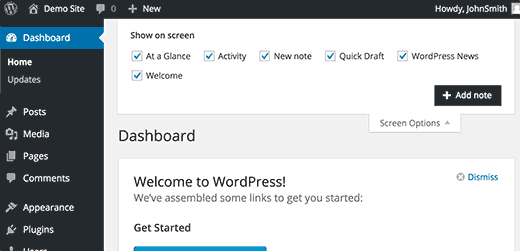
Now scroll down on the dashboard page and you will find a New Note widget. Taking your mouse over to the widget will display a toolbar at the bottom.
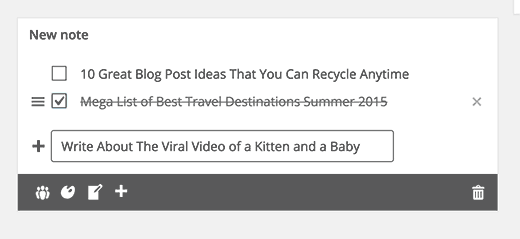
Clicking on the user icon will make your note private, and clicking on it again will make it public.
You can also choose a color for your note by clicking on the color palette icon.
By default, the plugin shows a list, but you can switch it to a plain note by clicking the notepad icon in the toolbar.
There is no save or publish button. The plugin will automatically save your changes.
If you are running a multi-author blog, then you can also use these notes to collaborate with other authors as well.
Important: The notes feature is available to all users including the Subscribers. Any registered user on your site can edit or delete a publicly shared note on your WordPress site.
We hope this article helped you keep track of your post ideas in WordPress. You may also want to see our guide on how to improve your editorial workflow in multi-author WordPress blog.
If you liked this article, then please subscribe to our YouTube Channel for WordPress video tutorials. You can also find us on Twitter and Facebook.a





Mattia Frigeri
As a blogger and web designer, I have posts which I have to style and modify… some are tutorials.
So I don’t write them directly in wordpress, only paste them…
So:
1) evernote works better for taking notes
2) but I keep notes on my desktop anyway, because I have to work with it in every case
But I think this plugin, for blogger-writers only, is really great…
Rison Simon
I personally use Evernote to organize all the ideas. But I don’t know how using ideas plugin will be of any benefit. You can access a tool like evernote on mobiles and desktops even when you are offline. But for adding content to Wordpress, we have to offline. I think it was not a good idea to compare Evernote type apps to this plugin.
Perhaps we can store ideas we are not sure about publishing to Ideas plugin, but I don’t think it plays much role in brainstorming for ideas.
Larry James
Why not just save your posts as drafts? Is that not what the draft is for?
Editorial Staff
You can definitely do that. Except sometimes you can accidentally hit publish… Again, we use Edit Flow plugin to organize things in the backend.
Admin
Brad
I like this idea, as not one plan fits all bills. I frequently create a draft in wordpress just to end up deleting it. I also create a similar type page on one of my non wordpress sites jsut to keep ideas.
Of course I use evernote as well. It all gets confusing. But I never rely on one plan
Stuart Wooster
“You can’t carry your notepad everywhere”
And you can’t connect to WordPress everywhere due to ideas coming to you whilst away from an internet connection. So you need the combination of something that works offline and you can copy across or work directly from. To be honest I think Evernote does a great job in that respect and this is just more bloat to add to WordPress.
Birgit
that’s what I have written just before, but my comment does not appear here.
Editorial Staff
I wonder why your comment didn’t show. Did it show comment awaiting moderation? If not, then it probably was thrown into SPAM.
Admin
Perry
Great post! I’m TIRED of thousands of sticky notes! I’ll have to look into these.
Birgit
For these purposes I always use http://evernote.com, because I often have my blog ideas when I’m on the road. And with the Evernote App I can quickly add ideas as audio, snapshot or as written note.
http://blog.evernote.com/category/tips_stories/
Editorial Staff
Ok, so the reason why your comment didn’t show up right away is because you added two links. It was held for moderation.
Admin
Laura
What an awesome plugin-thank you! I seem to have ideas and put them in various notebooks etc. now they will always be where they should be. : )