Ever spent hours perfecting your WordPress widget setup, only to realize you need to replicate it on another site? Or worse, lost all your carefully crafted widget settings during a theme change?
We know firsthand how frustrating it can be to recreate widget configurations from scratch, especially on multisite networks or when migrating websites. That’s why we’ve put together this guide on importing and exporting widget settings in WordPress.
Whether you’re managing multiple sites, preparing for a theme switch, or simply want a foolproof backup of your widget setup, we’ve got you covered.
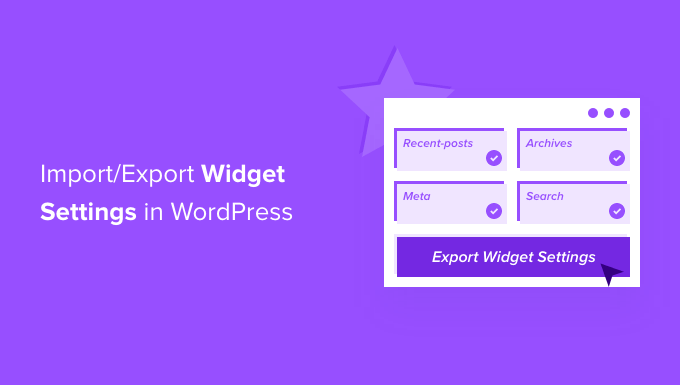
When to Import/Export Widget Settings in WordPress
There are many scenarios when you may need to preserve and save the widget settings on your WordPress website.
For instance, let’s say you run a multisite WordPress network for your business using the same or similar theme for all sites.
For quick development, you may want to use the same widget settings across all your websites. Exporting and then importing widget settings is the quickest way to use the same widgets for all your sites.
Similarly, let’s say you are moving a WordPress site and want to save widget settings so they can be used easily later in your new theme.
Lastly, this method also comes in handy if you want to save your widget settings as a backup when changing WordPress themes or testing different widget layouts in your current theme.
That being said, let’s look at how to easily import/export widget settings in WordPress.
How to Import and Export Widget Settings in WordPress
WordPress doesn’t come with a default function to import/export widget settings. Instead, you will need to install the Widget Importer & Exporter plugin. For more details, see our step-by-step guide on how to install a WordPress plugin.
Upon activation, you need to visit the Tools » Widget Importer & Exporter page in your WordPress admin dashboard and click on the ‘Export Widgets’ button.
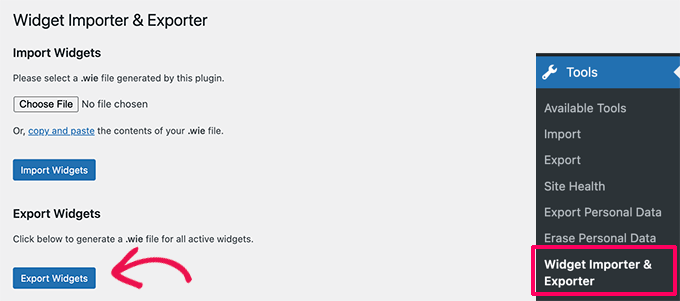
The plugin will then prepare a backup export file containing your widget settings, and they will be downloaded as a .wie file to your computer.
You can now switch back to the website where you want to import the widgets.
Again, you must install and activate the Widget Importer & Exporter plugin first. After that, head over to the Tools » Widget Importer & Exporter page to import your WordPress widgets.
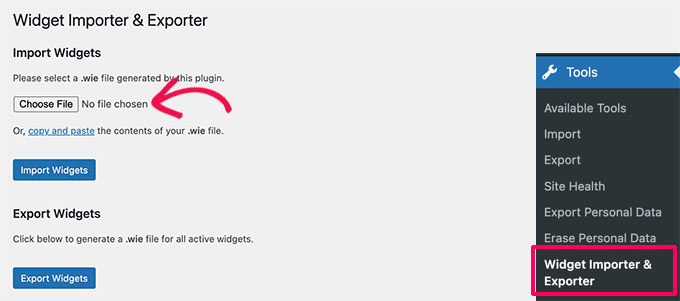
From here, you can click on the ‘Choose File’ button to select and upload the .wie file you downloaded earlier.
Alternatively, you can click on the ‘copy and paste’ link to manually copy and paste the contents of your .wie backup file.
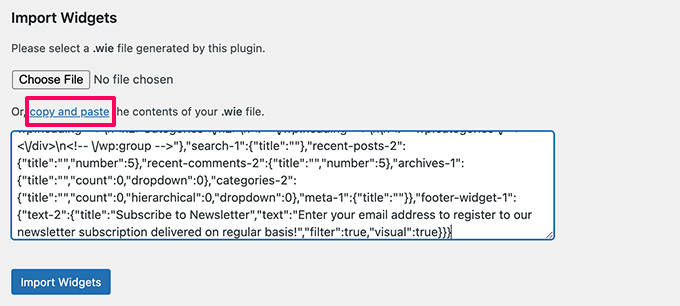
Once done, simply click on the ‘Import Widgets’ button to continue.
The plugin will then process your backup file data and import your WordPress widgets.
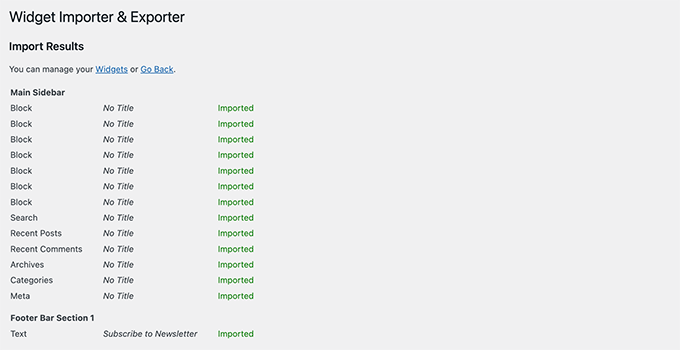
If you are using the same WordPress theme on both websites, then your widgets will automatically be imported into the correct widget areas as active widgets.
However, if you are using a different theme on the import site with no matching widget areas, then the widgets will be imported as inactive widgets.
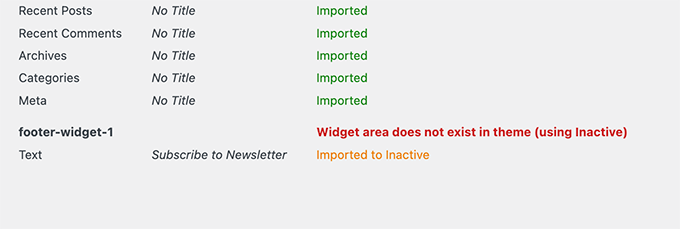
You can then drag and drop these widgets from inactive widgets to an available widget area.
The plugin works with both block-based widgets and the older classic widgets in WordPress.
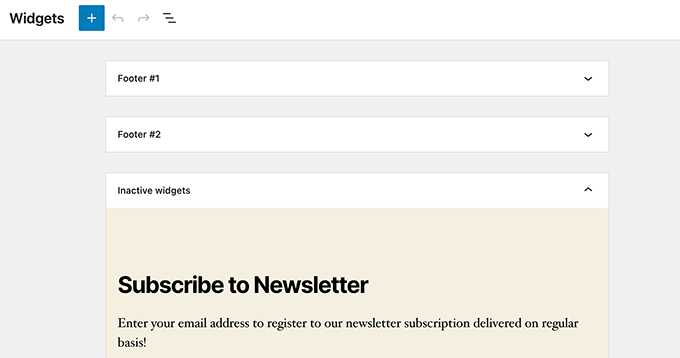
Essential Tips and Tricks to Manage WordPress
Take your WordPress skills to the next level with these handy guides:
- How to Remove Inactive Widgets in WordPress (Step by Step) – Clean up your widget areas for better site performance.
- How to Find and Remove Unused Shortcodes in WordPress – Tidy up your shortcode content and improve site speed.
- How to Add Additional File Types to Be Uploaded in WordPress – Upload files that are not allowed by WordPress by default.
- How to Create a Custom WordPress Widget (Step by Step) – Build unique features for your site’s widget areas.
- How to Track WordPress Widget History (Easy Method) – Keep tabs on widget changes over time.
- How to Deactivate All Plugins When Not Able to Access WP-Admin – Troubleshoot plugin conflicts when you’re locked out.
- How to Automatically Empty Your WordPress Trash – Keep your database lean and your site running smoothly.
We hope this article helped you learn how to easily import/export widget settings in WordPress. You may also want to see our guide on how to customize the WordPress admin dashboard and our list of expert tips to protect your WordPress admin area.
If you liked this article, then please subscribe to our YouTube Channel for WordPress video tutorials. You can also find us on Twitter and Facebook.





Raman Kumar
the given widget has been closed and not available now.
Please update your post
WPBeginner Support
Thank you for letting us know about the plugin, we will look to update the post when we are able
Admin
Jacques Matike
Hello,
Using plugin version 1.3.5.2 and the import functionnality doesn’t work!
It says that for security reasons, the file type is not authorize
WPBeginner Support
If your site is blocking the file type, you would want to follow the steps in: https://www.wpbeginner.com/wp-tutorials/how-to-add-additional-file-types-to-be-uploaded-in-wordpress/
Admin
paul
It will only import 2 of 30 from one site to another … This tool is not effective for the claims it makes.
Sabo
Not working for me
Claude Corry
Hi all I have done this procedure but its on the same website. My widgets seemed to deactivate after I changed to another WP theme 2017 the newest one but in the customise interface for the new theme the widgets are still greyed out like they are inactive still. This is after I have used the Import/Export plugin. Can you use the plugin this way on the same site?
Rebecca
When I try to import, I get a notice saying
Sorry, this file type is not permitted for security reasons.
How do I get around this?
lulu
I get the same. did you find a solution to this?
Jason
The plugin doesn’t work for me . It doesn’t seem to identify all my widgets in my present activated theme
Mahfooz
i took backup of my site yesterday every thing is ok but widget content is disappeared so my question is how can i get content with out copy and paste procedure in WordPress
Amir Arif
Export Woocommer Product only with image?
need very urgent help here, i want to know that how to export only woocomerce product only with their images?
please reply, Thanks
Mohit
Is there some plugin using which I can also replicate the plugins, i.e. at the click of a button, export all plugins and if possible their settings as well, and then import the same on another wordpress site?
WPBeginner Support
We doubt that, because there are thousands of WordPress plugins and many of them use different techniques to store their settings. It would be difficult to program a plugin that could guess the settings for all plugins.
Admin
Richard
Great article, I’ve been wanting something similar but for plug-ins. Any suggestions?
I have about 20 plug-ins and all of their associated settings, like amember, and I really don’t want to start from scratch
Hardeep Asrani
Nope, you can’t!
Each plugin have your own type of configurations and only with a export and import of a mysql database can pass your settings from one site to another.
WordPress saves all widget settings only in one table, so it’s more easy to download widget settings.
Liz
Oh no! I wish this post had dropped in my email alerts yesterday! I just migrated a site live from the test url and lost ALL my widget setting and all my plugins- genesis ones with content were lost completely. Thankfully, it was a smallish site, and I’ve managed in a morning to re-do all the settings and craft any custom widget content again. But I’ve bookmarked this to make sure it doesn’t happen again as I’ve more complex sites to do soon.
Thanks for this! I live and learn!