Do you like writing in Microsoft Word instead of WordPress? Want to import the .docx document in WordPress instead of copying / pasting which usually messes up the formatting? In this article, we will show you how to import .docx documents in WordPress.
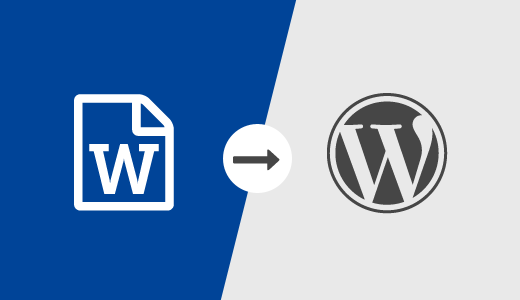
Why and When You Need to Properly Import .docx Files in WordPress?
Some users prefer to write their articles in Microsoft Word, which comes with a built-in spell check, thesaurus, templates, styles and formatting. The default WordPress visual editor does not offer all these features.
Another possible usage scenario is guest blogging. If you do not want to give guest authors access to your WordPress admin area, then they often send their guest posts either in plain HTML or a .docx document.
Lastly, you may already have some content saved in .docx documents. Copying and pasting from docx can be difficult, specially if you have to copy content from multiple documents.
Having said that, let’s see how you can properly import .docx documents in WordPress without breaking formatting.
Importing .docx Documents in WordPress
First thing you need to do is install and activate the Mammoth .docx converter plugin. For more details, see our step by step guide on how to install a WordPress plugin.
Upon activation, you need to create a new post or edit an existing one. On the post edit screen, you will find the Mammoth .docx converter metabox below the post editor.
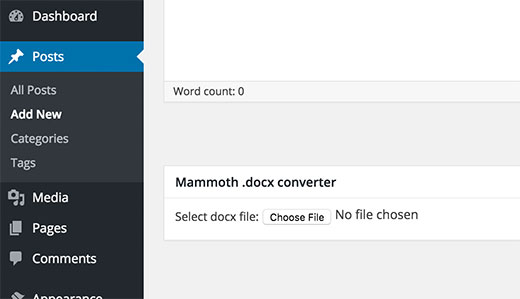
Simply click on the choose file button to select a .docx file from your computer.
As soon as you select the .docx file, the plugin will show you three views for the documents. In the Visual tab, you will see how the document will look in WordPress.
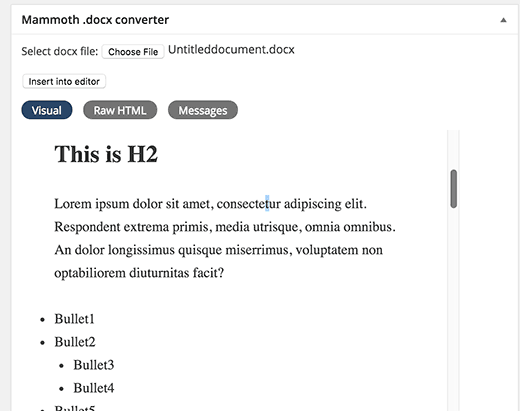
You will notice that it will ignore any styles applied to your .docx documents such as text color, background color, padding, margin, etc. Instead, it will let your theme’s stylesheet control how to display those things.
You can also view the HTML generated by the converter by clicking on the Raw HTML button. You can click on the messages button to see if there were any warnings or errors during conversion.
If you are satisfied with how the document looks in the visual tab, then you can click on the ‘Insert into editor’ button. The plugin will insert converted HTML into your WordPress post editor.
You can continue to work on the post. If you are new to WordPress, then you may want to see our guide on how to add a new post in WordPress and utilize all the features.
Mammoth .docx converter plugin converts a .docx file into a clean HTML format compatible with WordPress. Currently, the plugin supports the following features:
- Headings like Heading 1, Heading 2, are converted into h1,h2, etc.
- Lists
- Tables are imported without formating like border and cell colors
- Plain HTML formating like bold, italic, superscript, and subscript
- Images embedded in document are imported into WordPress
- Links
- Textboxes are converted into plain paragraphs
The plugin does not make any changes to your original .docx document, it does not even store it on your WordPress site.
We hope this article helped you import .docx documents in WordPress. You may also want to see our guide on how to embed PDF, spreadsheet, and other documents in WordPress.
If you liked this article, then please subscribe to our YouTube Channel for WordPress video tutorials. You can also find us on Twitter and Facebook.





Mrteesurez
Thanks for these, this is what I have been looking for as I used to write my posts offline, this will help me keep the format and style therein.
Hope the plugin also works with Google docs on Mobile ?
WPBeginner Support
For Google docs you would want to take a look at our guide below for importing Google docs.
https://www.wpbeginner.com/wp-tutorials/how-to-easily-import-google-docs-to-wordpress/
Admin
james
The plugin works in 2020, I just used it.
Thank you for the idea
Best wishes
WPBeginner Support
You’re welcome
Admin
malcolm brigden
What this comment coyly neglects to mention is that you cannot use this plug in without having the $250 plan, as I found out to my chagrin after having read it and assumed the functionality I needed would be there with my $120 plan- I wonder what this chap was paid not to have mentioned this key fact in the first paragraph
Malcolm Brigden MD
WPBeginner Support
It sounds like you are on WordPress.com, all of our tutorials are for WordPress.org. You can take a look at the difference between the two in our article below:
https://www.wpbeginner.com/beginners-guide/self-hosted-wordpress-org-vs-free-wordpress-com-infograph/
Admin
Ahmed
I would like to know why when using plugin the other plugin like mammoth , which is docspress which import word press with all details as a short code , why the content is not appearing at all in SEO ENGINES as google
WPBeginner Support
For issues with a specific plugin, you would want to reach out to the support for that specific plugin and they should be able to assist.
Admin
Stefaan
Are there any alternative plugins to use? Mammoth dockx converter no longer works after update.
WPBeginner Support
Have you reached out to the plugin’s support to see if there is a known issue?
Admin
Paul
I used to use mamooth too, but now have switched to ‘post docx source’. It’s more powerful.
ze56
how about image?
Marty
WordPress support installed this plug in and it does not input the images in the posts. It is no different than cutting and pasting. And actually it is more time consuming.
Munna
Agree with Yoda. Just copy the article from wordpress and paste it on Visual editor . You don’t need any plugin for this.
Ravinder
Hi Syed,
I do not comment often on blog but today I got to upload blog post fast from .docx but didn’t know how to do it. Then I started searching on google and after 4 5 useless blog I came to this page and got answer to how to do it. Thanks
WPBeginner Support
Glad you found it helpful
Admin
Jose caceres
I’ve found the plugin really helpful, as much as WPbeginner. I’m really impressed by the high quality of help provided. Many thanks to the team.
Shoaib Iqbal
I was searching for this topic and found this post. Amazing it helped me.
Ted Sherwood
So glad I am signed up to your posts. I just finished a post in a fraction of the time it usually takes. Thanks.
Hemang Rindani
There are two basic ways to export MS doc files to WordPress Content Management system, one through native server and two, with the help of FTP. Apart from this, WP also has some plugins where mammoth .docx converter is the one with maximum popularity. The effortless dashboard with this plugin makes it easier for a developer to transfer a .docx file to WP without losing the formatting of the file.
Beni Iskandar
Thank you for this awesome trick, I write my raw article on notepad++ because when you block some of word in this app, you can check how many keyword and where you put it on paragraph .. Hmm it would be great if there build in word count tools.
yuda
In what way is this different than a simple copy-paste from Word/Google Docs?
It used to be that such direct copy/paste carried with it a lot of garbage – especially office-generated XML – plus a lot of visual hiccups. Nowadays this is not the case, at least not in 99% of the cases. So why still use a dedicated plugin? Am I missing something?
Rodwell Smith
Why use a converter if you can publish a blog post directly from Word?
Thomy Roth
Hi Rodwell,
your answer made me curious, how can I post directly from WordPress?
Marty
Rodney,
It is simple, the WordPress editor is highly limited compared to the functionality of Word 2016.
farhang
wow!
great article, im one of your fans that come to your website every day. best wp learning base ever