Managing user registrations is an important part of running a WordPress site, especially if you have a membership site, online course platform, or community forum.
One common task is finding and handling pending or unconfirmed users who have registered but haven’t yet completed the email verification process.
If left unchecked, these unconfirmed users can clutter your database and create potential security risks.
We have noticed that many websites deal with the issue. That’s why we have been looking for ways to clean up those unconfirmed users, so you can keep things running smoothly and safely.
In this article, we will show you how to easily find pending unconfirmed users in WordPress.
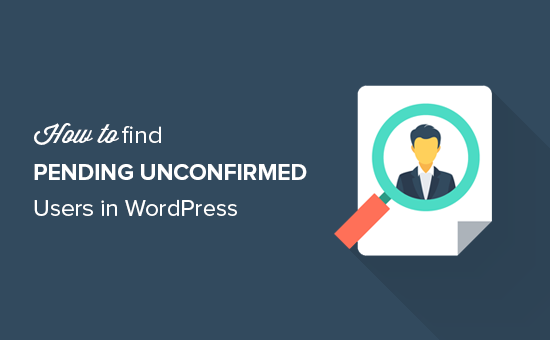
The Problem With Pending Unconfirmed Users in WordPress
WordPress comes with a powerful user management system that allows you to add new users, authors, and subscribers to your website.
You can even allow users to register.
When a new user registers on your site, WordPress sends them an activation email. This email has an activation link that allows the user to set a password for their account so they can log in to your WordPress site.
However, sometimes, the activation email may never reach the user or end up in their spam folder.
This makes it impossible to create a new user account because WordPress will show that email address as already registered.
This is a huge problem for WordPress multisite networks, as you won’t be able to see the unconfirmed user anywhere on your multisite network.
That being said, let’s take a look at how you can solve the issue and easily find those pending unconfirmed users on your WordPress website:
How to Find Pending Unconfirmed Users in WordPress
First, you need to install and activate the Unconfirmed plugin. For more details, see our step-by-step guide on how to install a WordPress plugin.
📢 Disclaimer: Keep in mind that this plugin hasn’t been tested with the latest version of WordPress. However, when we used it on our website, it seemed to be working fine. If you are still hesitant, then check our guide on the use of outdated plugins.
If you have a multisite, then you’ll have to visit the Network Admin » Plugins page from the WordPress dashboard. Once you are there, install and network activate the Unconfirmed plugin.
Upon activation, simply head over to the Users » Unconfirmed page from the WordPress admin area.
You will now see all the pending unconfirmed users listed there.
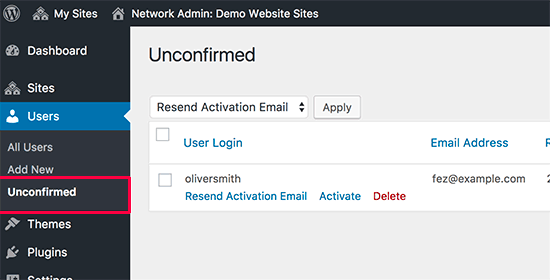
From here, you can manually activate users, resend them an activation email, or delete the user account entirely.
Find Unconfirmed Users in WordPress With WPForms
Spam user registration is also a huge problem for WordPress membership sites.
However, by creating user registration forms with WPForms, you can prevent the chances of fake registrations and unconfirmed users on your website.
WPForms is the best WordPress contact form plugin on the market. It uses a drag-and-drop builder to create any kind of form.
Plus, it even comes with user activation options that allow you to see unconfirmed users who signed up using your custom user registration form and manually approve them.
We have used it to create contact forms and annual surveys, and we love it. To learn more, see our WPForms review.
First, you’ll need to install and activate the WPForms plugin. For detailed instructions, see our beginner’s guide on how to install a WordPress plugin.
Note: WPForms also has a free version. However, you’ll need the pro plan of the plugin to unlock the User Registration form template.
Upon activation, visit the WPForms » Settings page from the WordPress admin sidebar to enter your license key.
You can get this key from your account on the WPForms website.

Next, head over to the WPForms » Add New tab from the WordPress admin sidebar to launch the form builder.
From here, start by typing a name for the form that you are about to create and then choose the ‘User Registration Form’ template.
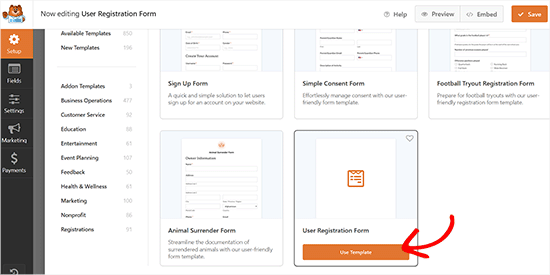
Once the template opens up in the form builder, you’ll notice a form preview on the right and available fields in the left column of the screen.
From here, you can drag and drop any field you want into the form.
For detailed instructions, see our tutorial on how to create a custom user registration form in WordPress.
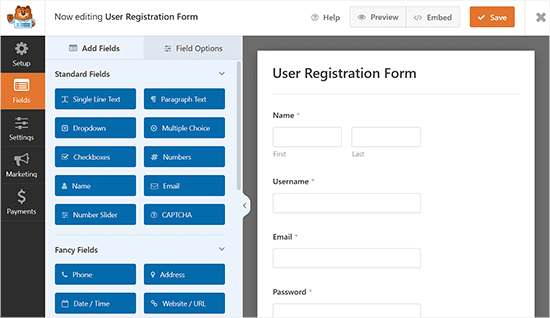
Once you have customized your form, visit the Settings » User Registration tab and scroll down to the ‘User Activation & Login’ section.
From here, toggle the ‘Enable user activation’ switch if you want users to receive an activation email when they register on your website using the form.
Next, you can also customize the account activation email that will be sent to users.
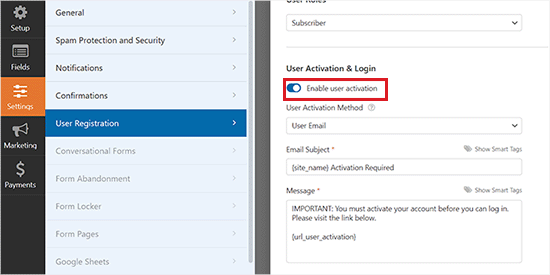
After that, don’t forget to click the ‘Save’ button at the top to store your settings.
Now, visit the page or post where you want to add the user registration form.
Once there, click the ‘Add Block’ (+) button in the top left corner of the screen to open the block menu.
From here, locate and add the WPForms block. Next, choose the form that you created from the dropdown menu in the block itself.

Finally, click the ‘Publish’ or ‘Update’ button to store your settings.
Now, the users registering on your website using the form will receive an account email.
However, if users don’t get the email or forget to activate the account, then you can also approve it for them manually.
To do this, visit the Users » All Users page from the WordPress dashboard. You will now notice the unconfirmed users highlighted on the page. Additionally, you can see all unconfirmed users by clicking on the ‘Unapproved’ link at the top.
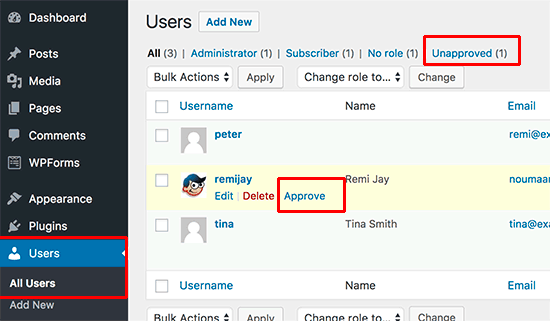
You can manually approve a user by clicking on the ‘Approve’ link under their username. If you think this user registration is spam, then you can delete it.
Troubleshooting User Registration Email Issues
The most common reason for users not getting activation emails from your site is poorly configured mail settings. Most WordPress hosting companies disable the PHP mail function to protect their servers from abuse.
Some providers don’t configure the settings properly, so your emails are never received by the user or end up in spam.
That is why you should use an SMTP service and an SMTP plugin to reduce email deliverability issues on your website.
We recommend using WP Mail SMTP, which is the best WordPress SMTP plugin on the market, to switch WordPress from using the built-in PHP mail function to SMTP (Simple Mail Transfer Protocol).
Several of our partner brands are currently using it and have reported excellent email deliverability as a result. To find out more, see our WP Mail SMTP review.
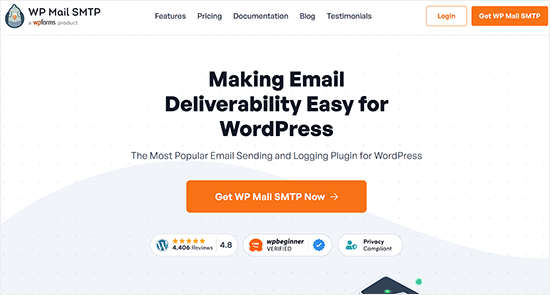
This plugin will integrate with any SMTP service of your choice, including SendLayer, and prevent your emails from ending up in the spam folder, boosting email deliverability.
For more details on this topic, please see our guide on how to fix the WordPress not sending email issue.
We hope this article helped you find pending unconfirmed users on your WordPress site. You may also want to see our tutorial on how to restrict WordPress pages by user role or our expert pick of the best free user management plugins for WordPress.
If you liked this article, then please subscribe to our YouTube Channel for WordPress video tutorials. You can also find us on Twitter and Facebook.





Ingrid Moyle
Very timely as I had a new site where many of the people missed their first email. I just tested Unconfirm and unfortunately it didn’t work. I know there are at least 20 unconfirmed but it found no-one. It could be because the plugin has not been updated for many months. I am testing Re-Welcome now to see how that goes.
WPBeginner Support
Hey Ingrid,
Actually the plugin currently works only with WordPress Multisite.
Admin
Ingrid Moyle
Doh! Missed that bit of the fine print. On a plus, the Re-Welcome one worked a treat this morning. You can only select one by one but it got the job done.