Having a handy list of all your WordPress URLs can be useful. You will need one if you need to migrate your website, set up redirects, or to simply get a handle on the structure of your content.
Creating a plain text or CSV file sounds very technical, but exporting that information is easier than you think.
In this article, we’ll guide you through a straightforward process to export all your WordPress URLs into a clean, plain text format, ready for you to use however you need. Get ready for seamless URL management.

Why You May Need to Export All WordPress URLs in Plain Text?
WordPress comes with built-in tools to export content in an XML file. You can use this file to import your content into another WordPress website.
These tools allow you to move WordPress to a new domain name or transfer from a local server to a live site.
However, sometimes, you may need a list of URLs for a number of reasons. You might need to set up redirects to a new website, share URLs with an SEO team, or set up tracking using some SEO tools.
Now that you know the use cases, let’s see how you can easily export all URLs from your WordPress site to a text file.
Exporting WordPress URLs in Text and CSV Format
The first thing you need to do is install and activate the Export All URLs plugin. For more details, see our step-by-step guide on how to install a WordPress plugin.
Upon activation, you need to visit the Settings » Export All URLs page. The plugin allows you to export URLs for all your posts, pages, and custom post types. You can also limit it to selected post types if you want.
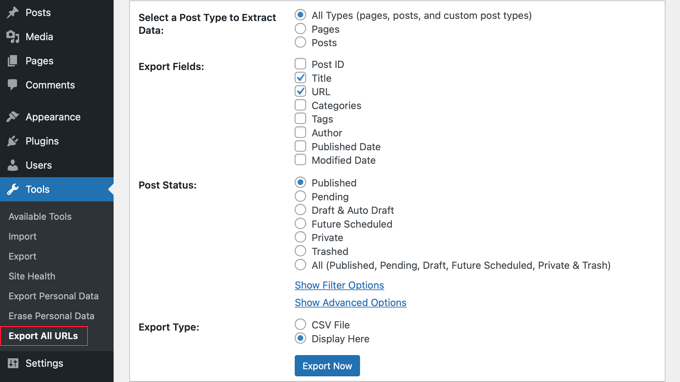
You can also select what data you want to export. The plugin allows you to export WordPress URLs, titles, and categories. There is also an ‘Export Type’ option that lets you export this data in a CSV file or display it right on the settings page.
Click on the ‘Export’ button to continue.
Depending on your settings, the plugin will either display the exported data on the plugin’s settings page or export it in the CSV file format.
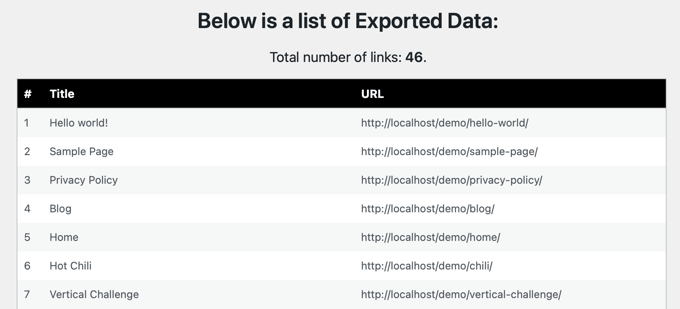
CSV files are plain text files with comma-separated values. You can open these exported files in a plain text editor. You can also open them in a spreadsheet software like Microsoft Excel, Numbers, or Google Sheets.
We hope this article helped you learn how to export all WordPress URLs in plain text. You may also want to see our guide on how to automatically empty your WordPress trash and our expert pick of the best mobile apps to manage your WordPress site.
If you liked this article, then please subscribe to our YouTube Channel for WordPress video tutorials. You can also find us on Twitter and Facebook.





Dennis Muthomi
Personally I was using a sitemap and copying all the items from the sitemap to a Google Sheet.
But it looks like this plugin is a more efficient way to export URLs than my method.
Thank you for sharing this WPBEGINNER!
moniq
not working
WPBeginner Support
Depending on the error you’re running into, you should be able to reach out to the plugin’s support for them to be able to assist you.
Admin
Mitch Lee
It appears that this plugin has been reported to host malware in reviews. Can anyone confirm?
WPBeginner Support
The plugin is hosted on the WordPress.org repository which means it is reviewed by the WordPress plugin team to ensure there is no malware in the plugin.
Admin
BlogTechjockey
Very Helpful.
WPBeginner Support
Thank you
Admin
Mohsin Alam
Using this pluging I can have all post URL only. I need to export all category URL also. How can I do this? Thanks
RAMI ISSA
Thank you so much … really i need like this plugin bcz my website has alot of pages and i need to extract theM for reindexing
Thank you again
Simon Kelly
Super useful, thanks! Used this to build a spreadsheet list of old URLs that need to be redirected to the new URLs when we launch.
Kewayne Davidson
I would like to do this but with my media files.
Hong Chien
A useful guide, anyone can follow. I use it when move a new domain name WordPress.
Matt
Is there a way to then import these exported URLs into a redirect plugin?