At WPBeginner, we have found that one often overlooked aspect of running a multi-author WordPress blog is keeping authors in the loop, especially when their articles go live.
Timely communication ensures that authors know when their work is published, helping them feel more connected to the process.
That’s why we recommend setting up automatic email notifications to inform authors when their posts are live. This simple step not only keeps authors informed but can also improve site engagement.
Authors can quickly share their published content across their networks and actively participate in any discussions or comments, boosting the overall visibility and reach of the post.
In this article, we will show you how to email authors when their articles are published in WordPress.
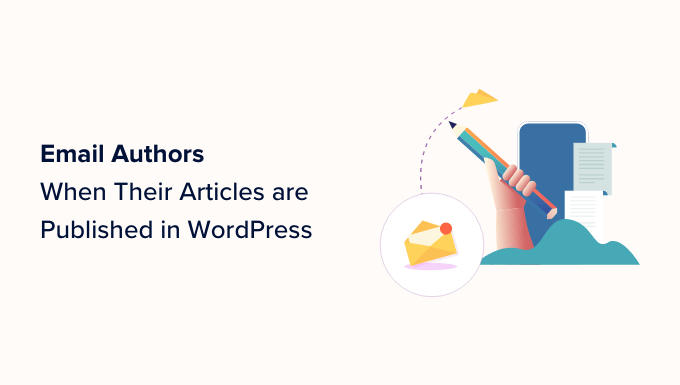
Why Email Authors When Their Articles Are Published in WordPress?
By notifying authors when their posts are published on your WordPress blog, you allow them to immediately promote their work on social media platforms and communicate with readers in the comments section.
Additionally, notifications keep authors updated about the publication statuses for different posts. This helps build trust among your team by showing that you value the writer’s contributions to your multi-author blog.
By alerting authors immediately upon post publication, you also give them the opportunity to view their content and correct any typos or errors before visitors have a chance to read it.
Having said that, let’s see how to easily email authors when their articles are published in WordPress. You can use the links below to jump to the method of your choice:
Method 1: Email Authors When Their Article Is Published in WordPress Using a Plugin
If you prefer to use a plugin to notify authors when their WordPress posts are published, then this method is for you.
First, you need to install and activate the PublishPress Planner plugin. For detailed instructions, see our beginner’s guide on how to install a WordPress plugin.
Note: You can also use the PublishPress Planner Pro plan to unlock more features like Slack integration, send reminder notifications, and meta posts. This will help you improve the overall editorial workflow of your multi-author blog.
Upon activation, visit the Planner » Settings page from the WordPress admin sidebar and switch to the ‘Notifications’ tab.
Once you are there, type in the admin email address that will be used to send emails to your authors next to the ‘Email from’ option.
After that, check the ‘Always notify the author of the content’ option to email authors every time their posts are published on your website.
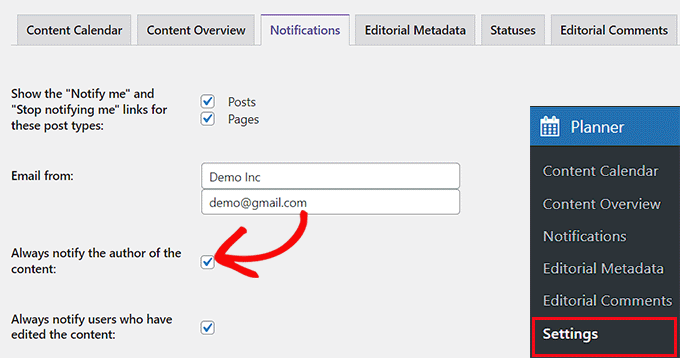
If you also want to notify the WordPress users who edited the post, check the ‘Always notify users who have edited the content’ option.
Once you are done, click the ‘Save Changes’ button to store your changes.
Now, when you publish an author’s article, they will receive a post notification on their email that looks like this:

Method 2: Email Authors When Their Article Is Published in WordPress Using Code
If you don’t want to use a plugin, then you can also automatically send emails to the author of the post by adding code to your theme’s functions.php file.
However, the smallest error when adding code can break your website and make it inaccessible.
That is why we recommend always using WPCode. It is the best WordPress code snippets plugin on the market, making it super safe and easy to add custom code to your website.
First, you need to install and activate the WPCode plugin. For details, you can see our step-by-step guide on how to install a WordPress plugin.
Note: You can also use WPCode’s free plan for this tutorial. However, upgrading to the pro version will give you access to more features like a code snippets library, conditional logic, and more.
Upon activation, visit the Code Snippets » + Add Snippet page from the WordPress dashboard.
Then, click the ‘Use Snippet’ button under the ‘Add Your Custom Code (New Snippet)’ option.

This will open a popup window where you need to choose a code type. For this tutorial, select ‘PHP Snippet’ from the options.

You’ll then be taken to the ‘Create Custom Snippet’ page, where you can start by adding a title for the code snippet.
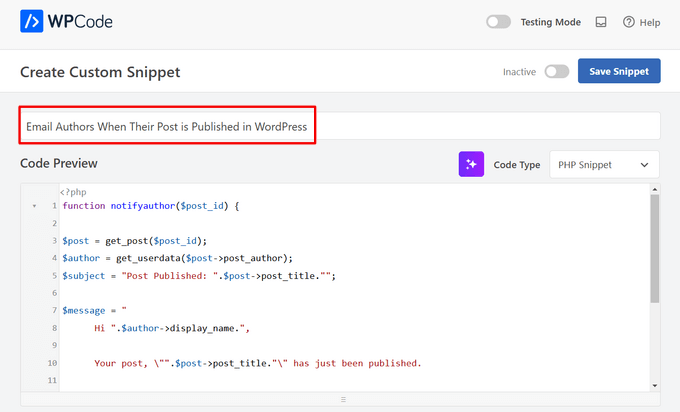
Now copy and paste the following custom code into the ‘Code Preview’ box:
function notifyauthor($post_id) {
$post = get_post($post_id);
$author = get_userdata($post->post_author);
$subject = "Post Published: ".$post->post_title."";
$message = "
Hi ".$author->display_name.",
Your post, \"".$post->post_title."\" has just been published.
View post: ".get_permalink( $post_id )."
Thanks"
;
wp_mail($author->user_email, $subject, $message);
}
add_action('publish_post', 'notifyauthor');
This code runs when a new post is published in WordPress. It sends an email notification to the author using the subject and message defined in the code. Feel free to change the subject and message fields to meet your needs.
Once you have done that, scroll down to the ‘Insertion’ section and choose the ‘Auto Insert’ mode. Upon activation, the code will be automatically executed on your website.

Finally, scroll back to the top and toggle the ‘Inactive’ switch to ‘Active’.
After that, click the ‘Save Snippet’ button to store your settings.
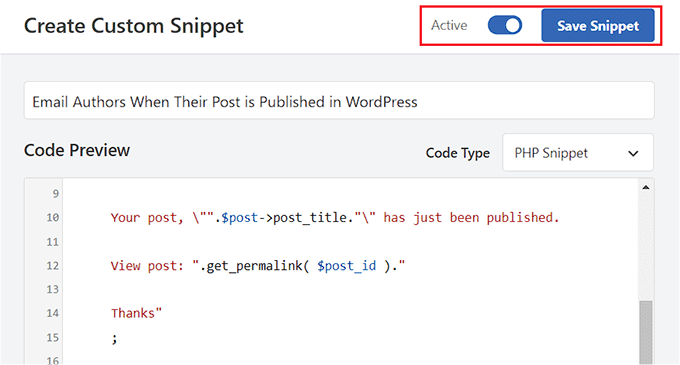
Now, when you publish a post on your WordPress website, the author will automatically receive an email notification.
It will look like this:
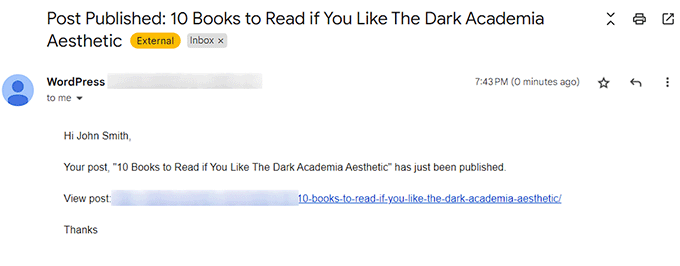
Bonus: Use WP Mail SMTP to Send Your Emails
When you send emails to your authors about their published posts, you are using the default WordPress email settings, which are not always reliable.
This means that your email may not reach the author or might even end up in their spam folder.
To fix this issue, you can use WP Mail SMTP, which is the best WordPress SMTP plugin on the market.

It uses the SMTP (Simple Mail Transfer Protocol) method for mail transmission and eliminates your email delivery problems.
You can easily connect WP Mail SMTP with popular email marketing services and ensure your emails reach the user’s inbox immediately.
You can also avoid the spam folder, track your email logs, use backup connections and failure alerts, and send emails to your users using premade templates.
For detailed instructions, see our beginner’s guide on how to properly configure your WordPress email settings.
We hope this article helped you learn how to email authors when their articles are published in WordPress. You may also want to see our tutorial on how to highlight author comments in WordPress and our expert picks for the best free author bio box plugins for your WordPress site.
If you liked this article, then please subscribe to our YouTube Channel for WordPress video tutorials. You can also find us on Twitter and Facebook.





Mrteesurez
Yes, I run a multi-author blog and I need this. I used to manually notify them through calls or chat to inform them of their post status but this article will be useful to solve this issue and this will even increase authors value. thanks.
Jiří Vaněk
Engaging the author immediately after their post is published is a great way to non-violently get them to interact much faster and better with the readers of their post. Thanks to this, he can practically immediately monitor, for example, the comments under the article, and he can also, from the position of the author, immediately specify questions that may be of interest to his readers. At the same time, it keeps the article writers in better touch with the audience, so it’s a win-win.
Konrad
Notifying authors about published articles is a win-win. Enhances engagement, promotes immediate sharing, and fosters a sense of trust within the blogging team.
Moinuddin Waheed
Notifying authors of their content getting published will act like giving a feedback loop and a motivation to engage with the content and share to reach more audience.
I used to use the same way to notify my news blog authors of their content getting published and it helped reach more engagement with the content.
Efma
Any help as to how will I go about notifying the author of a post when a post status has been changed back to draft?
Yoav
hey
i’m using Method 3 (adding code to function.php) and it worked fine for some time . but now it’s sends 4 email to the author instead of 1. do you have any idea what went wrong?
Thanks a lot
Aarushi G
I have implemented the manual step. Is there a way I can add UTM parameters as well?
Thanks!
manish
thank you i was searching for this and got your site.
Augusto
Hi, first of all thank you for your great article and sorry for my bad english… I am italian.
Well, I need a suggest…. but my scenario is different, anyway this is the situation:
1) I manage a multi authors site.
2) They can publish without any control (they are all journalists, so the authors can publish in “real time”)
3) My authors ask me to add a little form under their post (like the classic mailing list form)
4) The purpose of this form is to send and email to the subscribers only when the author of the post publish a new post.
In a few words. The author John write a post. The visitor Adam fill in the form (under the post) with his name and email, and from this moment, every time John will write a new post wp will notify the event to Adam and to all the others John’s subscribers.
The question: there is on the market a plugin like this?
A big thanks!!
Augusto
WPBeginner Support
WordPress creates an RSS feed for every author on your website. You and your site’s visitors can access this feed by visiting the URL like this:
http://example.com/author/john/feed
You can use this RSS feed to create a mailing list for each author on your website using a service like MailChimp. See our guide on how to add email subscriptions to your WordPress blog, it shows creating email lists for your main RSS feed, simply replace the main RSS feed for author RSS feed.
You can then use a lead generation solution like OptinMonster to add after post signup forms for each author.
Admin