Instead of stuffing all your ideas into one long post, breaking them up into a series lets you dive deep into a topic and keep things exciting for your readers.
This is called a post series, and it’s a great way to keep your audience engaged and excited to come back for the next part.
We’ve done this with topics like WordPress SEO, security, performance, and maintenance. And honestly, it’s been perfect for sharing lots of helpful info without overwhelming anyone.
In this article, we’re going to show you how to rock your post series in WordPress. With a few simple tips, you’ll keep your content organized and your audience hooked!
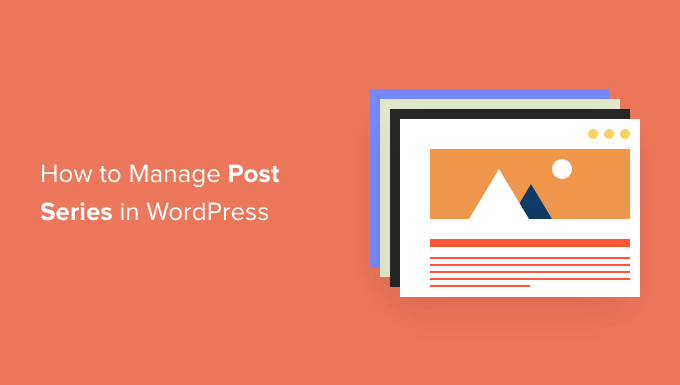
Why Publish Post Series in WordPress?
If you are writing about a complex topic on your WordPress website, it’s often better to write a series of posts that break the topic up into smaller chunks than one long post.
For example, our ultimate guide to speed up WordPress is a roundup of a series of posts we published on different ways to improve your site’s performance.
When you write a big series of posts like that, it can be tough to help your readers navigate the series and find all the information in the right order.
You could simply add a paragraph before each post telling your users that the post is part of a series and then list the rest of the posts at the bottom. But then you would have to manually update every post each time you publish a new article in the series.
Another solution would be to create a custom taxonomy called ‘Series.’ But this also creates more work, such as creating or customizing template files.
Luckily, there is a WordPress plugin that will help you manage a series of articles. Let’s take a look at how to efficiently manage post series in WordPress.
How to Efficiently Manage Post Series in WordPress
The first thing you need to do is install and activate the Issues and Series plugin. For more details, see our step-by-step guide on how to install a WordPress plugin.
There is a premium version with more features, but for this tutorial, we’ll use the free plugin.
As soon as the plugin is activated, you can create new series and add posts to them.
Creating a New Series
To create your first series, you’ll need to head over to the Posts » Manage Series page. This looks similar to the page you see when adding new categories.
Once there, you will see the ‘Manage Series’ table. Since you’ve just activated the plugin, there’s nothing to show in the table. Instead, you’ll see an ‘Add new series’ button. Go ahead and click it to get started.
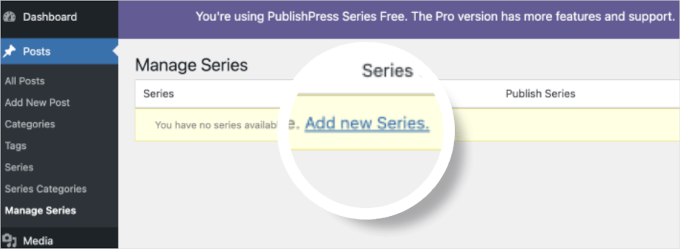
This will open the series editor.
Here, you’ll need to type a name, slug, and description for the series.
When you’re finished, don’t forget to click the ‘Add New Series’ button at the bottom of the page to store your changes.
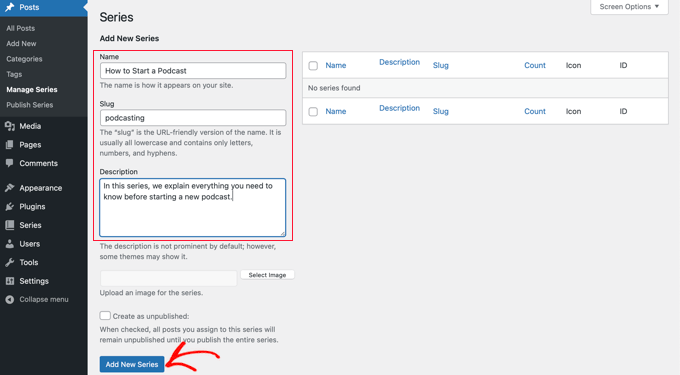
You’ll notice that the new series is added to the list on the left.
Adding Posts to the Series
Now, you can add some blog posts to the series. To start, simply create a new post or edit an old one.
In the settings panel on the right of the screen, you’ll notice a new section called ‘Series.’ To add this post to the series you just created, simply click the button to the left of the series name.
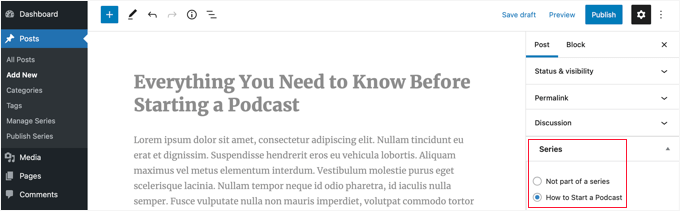
Make sure you click the ‘Publish’ or ‘Update’ button at the top of the page to push the post live as part of the series.
Now, it’s time to add any other existing posts to the series. And as you continue to write new articles, simply repeat this step to add them to the series.
Customizing the Order of Posts in the Series
By default, your articles will be displayed in the order you add them to the series.
However, you can customize the post order by visiting the Posts » Publish Series page in your WordPress admin area.
In the table, you will see all the series you have created. The columns show how many articles have been published, unpublished, and scheduled.
You’ll also see links to update the post order, publish or unpublish all, and view the series.
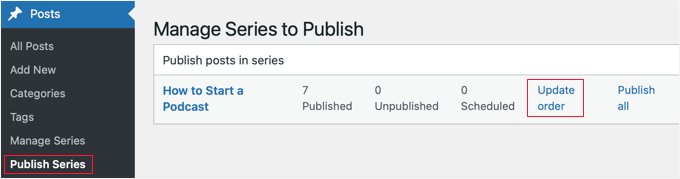
To change the order of the posts, you’ll need to click the ‘Update order’ link. You will then see a list of all the posts in that series.
You can reorder the articles by dragging the post names up or down the list. When you move a post, the ‘Current Part’ number will be updated automatically to reflect the new order.
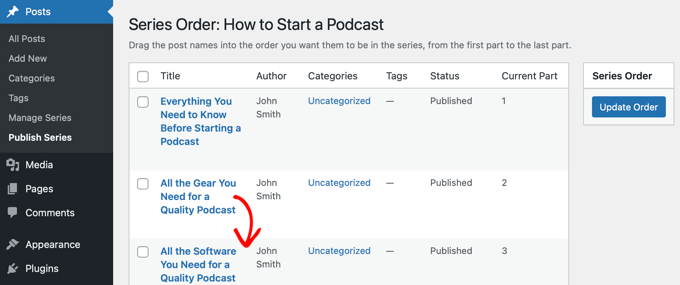
When you’re happy with the order of the posts, make sure you click the ‘Update Order’ button to store your settings.
Previewing Your Post Series
Now, you can visit your WordPress blog to see how your new post series looks. Simply view a post that is part of the series.
At the top of the article, you should see a message that the post is part of a series. You will also see a list of all the posts in the series and can easily navigate between them by clicking a link.
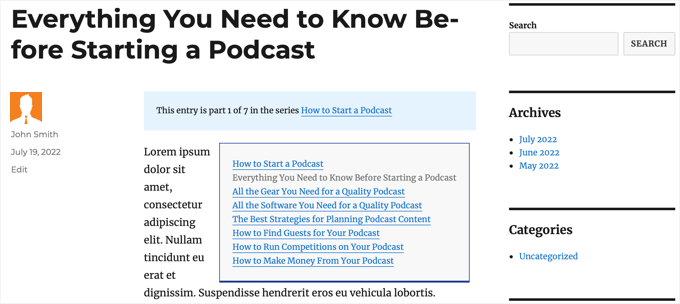
Plus, you will find links at the bottom of the article to navigate to the next and previous article in the series.
Bonus Tip: How to Add a ‘Read More’ Label in WordPress
Adding a ‘Read More’ label to your WordPress blog series is a great way to make it more engaging.
It allows your readers to get a sneak peek into your content, which can lead to a better browsing experience.
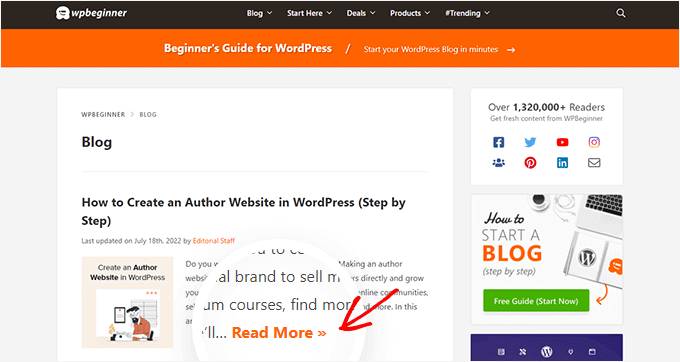
You can use the WordPress ‘More’ block to add a ‘Read More’ label. It’s easy yet effective to encourage readers to click to read the full series. Also, it helps keep your blog looking clean.
For detailed instructions, see our guide on how to use the More block in WordPress.
We hope this tutorial helped you learn how to efficiently manage post series in WordPress. You may also want to learn how to create a child page and how to display estimated post reading time in your WordPress posts.
If you liked this article, then please subscribe to our YouTube Channel for WordPress video tutorials. You can also find us on Twitter and Facebook.





Dennis Muthomi
I have one tiny advise that is very helpful: I’ve found that combining this series approach with internal linking strategies can really boost SEO.
For example, using a tool like MonsterInsights to see which posts in the series get the most engagement can help you optimize the content order and identify areas to improve.
Jiří Vaněk
That’s great. I have several series, and until now, I’ve had to manually update each original post to add a link to the next article whenever a new installment was released. It was time-consuming and often frustrating. This changes the game, making it so much simpler. I’ll definitely use this plugin for my next series of articles.
Toni H
What happens to the series if a plugin is no longer maintained? I would have to find/replace/set-up all the series again.
Pradipa
Is there a way to display the post series box manually? Something like post_list_box()? There is an option to turn of automatic insertion of post series box but there is no explanation if we can display that somewhere else. That’s frustrating.
Mathilde
Too bad.. I tried using this plugin and it has corrupted my RSS, resulting in multiple posts not being added to Bloglovin for example. I tried to contact the support forum and no response. Removed…
Anonymous
This plug-in hasn’t been updated in almost a year, it’s also not coded for PHP 5.4, so if you’re trying to do some things like filtering posts in the back end, you get the error “Warning: Illegal string offset ‘context’ in /orgSeries-taxonomy.php on line 381”.
DJ
Great post. I’m downloading this plugin right now. It should come in handy for my blog because I love series posts.
Darren
Thanks for the review of Organize Series! Really appreciate it and great site
Editorial Staff
Hey Darren, thank you for creating such a good plugin.
Admin
Mike Schinkel
Just downloaded and checked out this plugin. It’s pretty well done and I can definitely see how it will be useful.
One thing I was sad to see was that it adds a wp_orgSeriesIcons table to the database even though the developer could have easily used the taxonomy system to associate between the series taxonomy term and the post attachment used for the icon. Unnecessary tables are usually deal killers for me because of the future maintenance issues they can cause for someone like me who often deals with WordPress at the database level.
Usually when a plugin violates what I consider to be a best practice like this (i.e. don’t add tables unless absolutely required) it means I forgo the plugin and build my own of fork there. I would be happy to contribute the fixed code back, but it’s really hard to do that on WordPress.org vs. forking and sending pull requests on GitHiub. Shame.
Darren
Hey Mike, yeah I agree with you, I’m not a fan of adding custom tables either unless REALLY necessary. I first started organize series way back when images weren’t attached as post-attachments, hence the extra table. It’s kind of been a niggling thing for me but I just haven’t had the time to fix it (because I can’t just fix it, I also have to provide a way for existing users to move their images over to the post-attachments).
About your idea about contributing back. I actually have plans to put Organize Series up on github sometime in the near future (definitely before Christmas). You aren’t the only one who has wanted to contribute!
Mike Schinkel
Hi Darren,
Thanks for your comments; I appreciate your follow up.
I can definitely understand/relate to the fact that your initial development was prior to the newer functionality being available in WordPress; really glad to hear that in fact. I see so many people using unnecessary custom tables in WordPress in newer plugins that I’m getting kind of jaded. But there is always the reality of legacy to recognize.
Also glad to hear you are going to move to GitHub. If I have time I’d love to make the changes for you to get rid of the extra table although I don’t know if I’d have the time to test the conversion functionality to make sure it works perfect as that could be rather time consuming, especially for someone who doesn’t have any data sets to work with.
But if you want the dev help let me know when you are on GitHub. You can reach me via http://about.me/mikeschinkel.
-Mike
Darren
Thanks Mike! Organize Series (and Organize Series Publisher) are now on github (for anyone who is interested…)
Brad Dalton
I use Justin Tadlocks Series plugin.
Very simple.
I did test the plugin you have reviewed here but was disappointed.
I’ll try it again if you think its the best.
This is what happened when i installed it locally
Fatal error: Cannot redeclare in_series() (previously declared in C:\Users\brad\Desktop\WordPress\iwpserver\htdocs\wordpress\wp-content\plugins\series\template-tags.php:112) in C:\Users\brad\Desktop\WordPress\iwpserver\htdocs\wordpress\wp-content\plugins\organize-series\orgSeries-template-tags.php on line 603
Editorial Staff
Brad, Justin’s plugin hasn’t been updated in a while, so we didn’t bother trying it out. The error that you got is not something that most folks will see. Mainly because you are not supposed to use the two plugin together. You have two plugins doing similar things. Naming issues can happen. Although it can be avoided if both plugins just use their own classes. But anyways, I would recommend you trying this on a fresh install and giving it a fair chance
Admin
Jason Pelker
Warning: there is an addon to this plugin for custom post types that has a few bugs in it. Specially, this addon a) doesn’t display correctly: http://organizeseries.com/2012/organize-series-cpt-support-changelog/ and more surprisingly, b) the entire system doesn’t work when network activated in Multisite.
There are also smaller bugs, as well, including a false update nag and the < symbol accidentally inserted into the page template.
I've found the developer to not be very helpful, either, even though these addons are commercial ($5-$20). Despite being notified of these multisite bugs over a month ago, he has yet to correct the code or issue any kind of solution.
Sadly, I'd recommend staying away from this plugin for the time being.
Darren
Jason, sorry you didn’t find me to be very helpful when I tried to respond to your comments as soon as I could even though I “thought” I made it clear on my site that I price the addons relatively low so users who don’t need support can get them. For more in depth support I do provide a Basic Support package that provides access to private support forums and more troubleshooting.
Regarding not getting anything out the door for multisite (months ago? check the dates on the comments in the post you linked) – WordPress multisite is a complicated system and its not just a couple lines that I’d have to modify in my plugin (and all the addons) to work well with multi-site. I just haven’t had the time to invest in that kind of development at the moment. Sorry to disappoint, but I don’t recall making any promises that it would work on multi-site…
Jason Pelker
Since most of these bugs seem to be associated with Multisite (the exception being the “<" symbol added to the page titles), you may want to clearly state on your site that the paid addons do not work correctly with Multisite and that you have no plans on adding this functionality.