We run several WordPress websites that don’t need blogging features. Many of you may also be in a position where adding a blog to your website is not necessary.
While WordPress is widely known as a blogging platform, it’s also incredibly versatile. Many websites, like business sites or portfolios, don’t require blog features like posts, comments, or categories.
By turning off these unnecessary features, you can declutter the admin area and create a setup that’s more focused on your needs. It also helps you streamline your workflow and improve the user experience.
In this guide, we’ll show you how to easily disable blog features in WordPress without writing any code. This step-by-step tutorial is perfect for anyone looking to simplify their WordPress site.
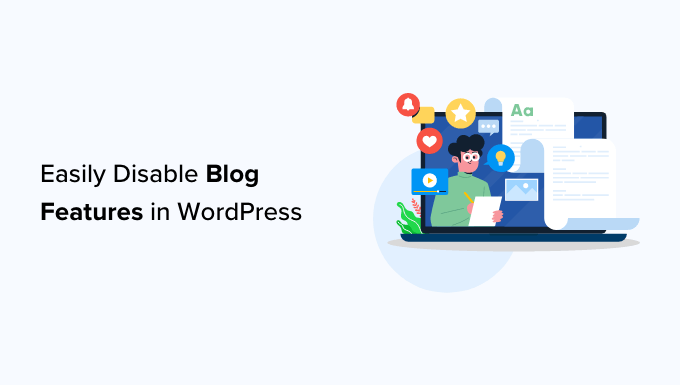
Why Disable Blog Features in WordPress?
We’ve worked with many WordPress users who don’t need blogging features for their websites. While WordPress is the best platform for blogs, it’s also a powerful tool for creating all kinds of non-blogging websites.
Not every website needs a blog. For example, online stores, membership websites, and portfolios often do not need blog posts, categories, or comments.
Even if you’re not using these features, they’ll still appear in the admin area by default. This can make the dashboard feel cluttered and harder to navigate.
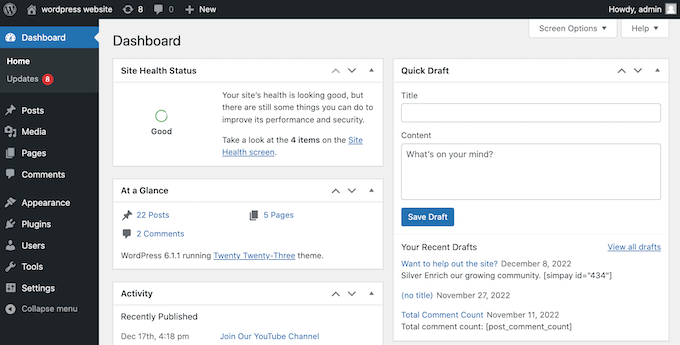
By hiding unnecessary blogging features, you can simplify the admin area for yourself and anyone else managing the site. This makes it easier to focus on the features you actually need.
This is especially helpful when working with clients or team members who are new to WordPress. For example, if you’re creating a membership site, removing unused features can reduce confusion and improve usability.
With that in mind, let’s look at how you can easily disable blog features in WordPress.
How to Change the WordPress Homepage
By default, WordPress displays your latest blog posts on the homepage. While this is great for blogs, many non-blogging sites need a customized homepage.
In our experience, setting up a static homepage is one of the first steps when creating a non-blogging website. For instance, if you’re building a small business website, you might design a homepage that highlights your most popular products.
To create the perfect homepage, check out our guide on how to edit a WordPress homepage effectively. Once your homepage design is ready, you can set it as the static homepage.
To do this, go to Settings » Reading in your WordPress admin area. From here, select the option for ‘A static page.’
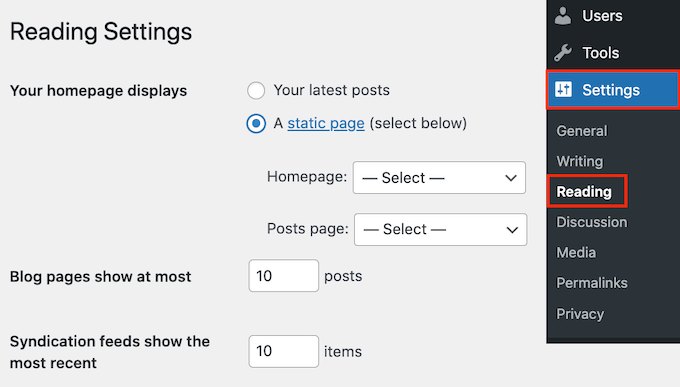
Next, open the ‘Homepage’ dropdown and choose the page you want to use as your homepage.
Finally, click the ‘Save changes’ button to update your settings and apply the changes.
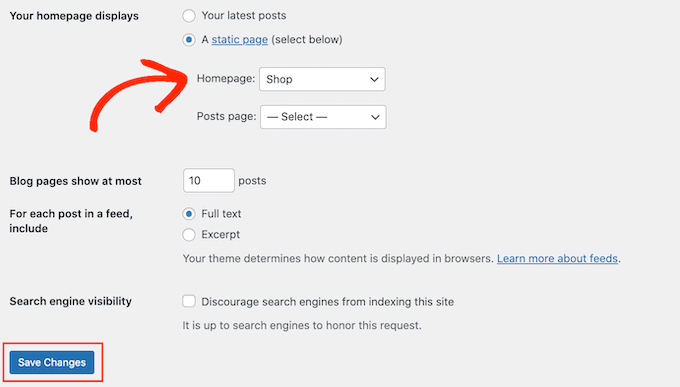
Disabling Blog Features in WordPress
The best way to hide blogging features in the WordPress admin area is by using Disable Blog. This plugin hides the ‘post’ type, plus all blog-related admin pages and settings.
If you’ve already written some posts, created categories and tags, or got some comments from readers, then Disable Blog will hide this content without deleting it.
If you change your mind at any point, then you can restore all of this content by either deactivating or deleting the Disable Blog plugin.
Upon activation, the plugin automatically removes the ‘Post’ settings from the left-hand menu and your admin toolbar. If you have any post-related widgets, then these will also be removed from the WordPress admin dashboard.
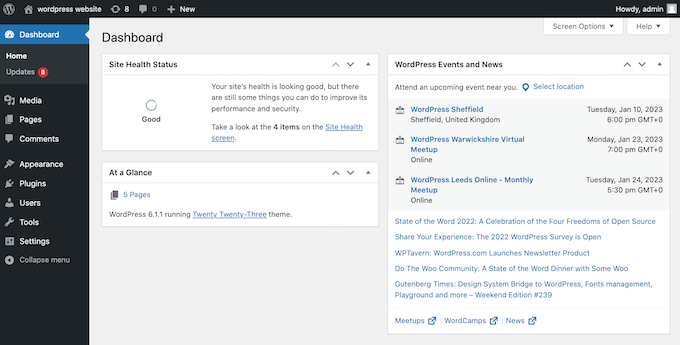
It also hides all the categories and tags as long as they’re not used by a custom post type.
If you’re displaying the comment count in WordPress, then Disable Blog will also update the count to remove any comments left on your blog posts.
You may have noticed that the plugin doesn’t hide the ‘Comments’ settings. This is because you can allow visitors to comment on an individual page by finding the ‘Discussion’ settings in the right-hand menu.
Then, simply check the box next to ‘Allow comments.’
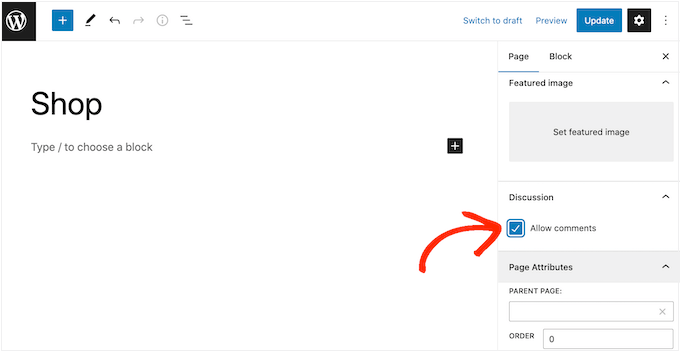
If you want to disable comments completely, then please see our guide on how to completely disable comments in WordPress.
Consider Adding a Blog To Your Site
We know that you are probably reading this article trying to disable blogging features on your WordPress website.
While many websites built with WordPress may not need the default blogging features, our 16 years of experience with WordPress, SEO, and online marketing have shown us that having a blog is extremely beneficial for any website.
Here is why:
- Improved SEO: Regularly updated blog content can improve your website’s search engine rankings. Search engines favor websites that consistently publish fresh, relevant content.
- Increased Traffic: A blog can attract more visitors to your site. By creating valuable and engaging content, you can drive traffic through organic search, social media shares, and backlinks from other websites.
- Establish Authority: A blog allows you to showcase your expertise in your field. By sharing insights, tips, and industry news, you can establish your website as a trusted authority.
- Support Marketing Efforts: Content marketing is a powerful tool, and a blog is a cornerstone of this strategy. Blog posts can support your marketing campaigns by providing additional content to share and promote.
- Lead Generation: Blogs can be used to generate leads. By including calls to action (CTAs) within your posts, you can guide readers towards taking desired actions, such as signing up for newsletters or downloading resources.
- Showcase Products and Services: A blog gives you the opportunity to highlight your products or services in more detail. You can write about new releases, case studies, or customer testimonials.
Incorporating a blog into your website can be a strategic move, offering benefits that extend beyond just sharing news or updates. Whether for SEO, audience engagement, or marketing support, a blog can add substantial value to your site.
We hope this article helped you learn how to disable blog features in WordPress. You may also want to see our list of the must-have WordPress plugins for business websites or our guide on how to write a great blog post.
If you liked this article, then please subscribe to our YouTube Channel for WordPress video tutorials. You can also find us on Twitter and Facebook.





Annie
Nice post
WPBeginner Support
Thank you
Admin
Gaurav Khurana
Never knew such a thing exist. That’s great but what are the possible use cases where people may need this
Ethan Jinks O'Sullivan
WordPress is much more than just a blogging platform nowadays. Many websites built off of WordPress don’t use posts, comments, feeds, or other blog-related features. As a result, these features become cumbersome.
At its core, WordPress doesn’t offer an option to turn any of these features off. That’s where our plugin adds these settings to simplify your website for non-blogging use.
Mustaasam Saleem
Great!
Will it also affect the performance of a site? As we are disabling the stuff that is not required if we do not want to use WordPress as a blog.
Ethan Jinks O'Sullivan
Hi Mustaasam,
Ethan from Fact Maven, the developers of Disable Blogging.
To answer your question, yes. On the back-end, it removes menu items from the Dashboard’s sidebar and toolbar, removes blog-related meta boxes on the Dashboard page, and removes blog-related widgets. On the front-end, feeds, pingbacks, trackbacks, XML-RPC, Windows Live Writer, and emoji support are removed from the header.
These are just some examples. You can see the complete list of features that are removed from the front and back end on our plugin page.
As a result, since there less functions running, the page size is reduced, less requests are made, and the load-time is decreased. Also, since all feed related links are removed, it prevent bots from crawling your unused links.
Ron Piper
Nice work – there are several other techniques i’ve tried over the years but it’s really cumbersome to resolve all the SEO loose ends that come up when getting rid of blogging from WP. Like having Archives indexed in google and so forth.
Ethan Jinks O'Sullivan
Thank you. If there’s any techniques that you use and our plugin doesn’t cover, please let us know on our GitHub page:
The same goes for any suggestions to help improve our plugin.