Adding an affiliate program to your eCommerce store is a great way to encourage customers and other marketers to promote your products. It can boost your sales by bringing in new audiences through your affiliates.
Unfortunately, WooCommerce doesn’t come with a built-in affiliate management system. Luckily, there are several affiliate plugins you can use to add one.
Many of our partner brands like using AffiliateWP to manage their referral programs because it’s powerful, user-friendly, and offers a wide range of features. However, we recognize that everyone has different needs, so we have also tested other solutions to provide well-rounded recommendations.
In this article, we will show you how to easily add an affiliate program in WooCommerce.
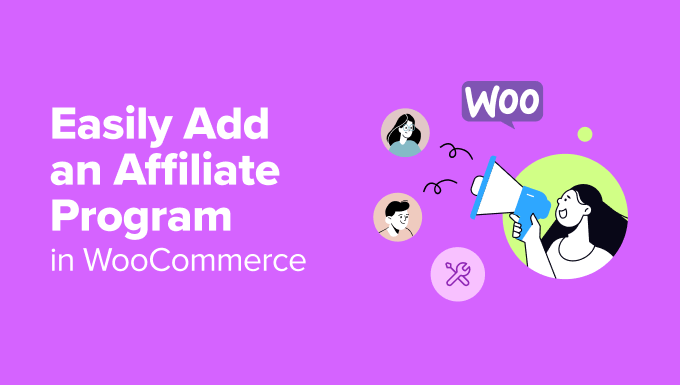
Why You Should Add an Affiliate Program to WooCommerce
Adding an affiliate program to your WooCommerce store gives an incentive to your customers, fans, and other marketers to promote your products in return for a small commission per sale.
When a user signs up to be your affiliate, they get a special link to your store. This link has an affiliate tracking code within it.
Then, when someone buys through that link, the affiliate earns a percentage of the sale price. For digital products, this is often 30%. For physical products, around 5% to 10% is normal.
This commission encourages your affiliates (or “brand ambassadors”) to promote your products, helping you make more money online without any extra work.
However, WooCommerce doesn’t have a built-in affiliate or referral tracking feature. So, as a WooCommerce store owner, you may be looking for a way to add one.
Luckily, there are several WooCommerce affiliate plugins that you can use to create and manage your affiliate program. These tools allow you to add affiliates, track their performance, manage commissions, and grow your business.
How We Test And Review WooCommerce Affiliate Plugins
We tested and reviewed several WooCommerce affiliate plugins and then picked the best options for creating tutorials.
To ensure that our recommendations truly deliver results, we carefully evaluated each plugin based on the following key factors:
- Features and Flexibility: We looked for plugins that offer powerful features such as affiliate tracking, commission management, referral reporting, and customizations to suit various business models.
- Ease of Use: We tested how beginner-friendly the plugin setup and interface are to make sure that even users with minimal technical knowledge can get started quickly.
- Performance and Reliability: We tested each plugin’s performance on a live WooCommerce store to verify that it runs smoothly without slowing down the site or causing conflicts.
- Integration with WooCommerce: A seamless integration with WooCommerce was a top priority for us, because this ensures the plugin works efficiently without requiring excessive coding.
- Pricing and Value: We considered the cost of each plugin and evaluated whether the features provided justify the price, making sure there’s an option for every budget.
- Customer Support: We checked and tested the customer support options offered by each tool, including live chat, documentation, troubleshooting, and more.
Why Trust WPBeginner?
At WPBeginner, our team has 16+ years of experience in WordPress, eCommerce, online marketing, WooCommerce, and more.
When it comes to affiliate marketing, we’re seasoned experts. We have been promoting affiliate products directly on WPBeginner for years. This real-world experience has given us unique insights into what works, what doesn’t, and which tools truly stand out for affiliate marketing and programs.
What’s more, lots of our partner brands have set up their own programs using AffiliateWP, so we’ve been able to learn from their experiences as well.
We have thoroughly tested and reviewed each plugin in this tutorial to give you the most reliable recommendations. To learn more, see our editorial process.
Having said that, let’s take a look at how to easily add an affiliate program in WooCommerce. We’ll show you how you can do this using 3 different affiliate marketing tools:
Create a WooCommerce Affiliate Program Using AffiliateWP
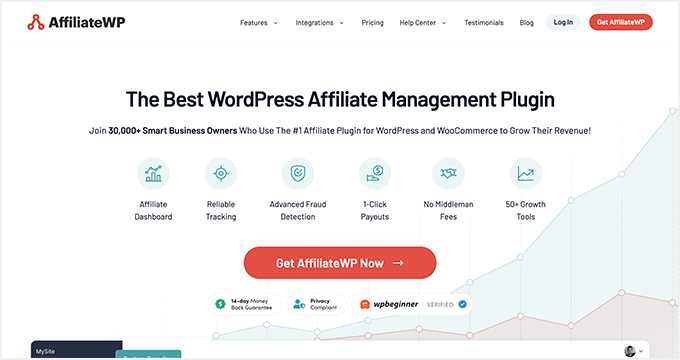
AffiliateWP is our top pick overall for doing affiliate marketing in WooCommerce since it comes with everything you need to build a thriving affiliate program. It was built with flexibility and scalability in mind, so it’s also a great option if you plan to grow your affiliate program over time.
Several of our partner brands have successfully used AffiliateWP to build their affiliate programs, and their feedback has been super positive. We’ve also tested it ourselves, and we loved it. For a more in-depth analysis of the plugin, see our AffiliateWP review.
From its intuitive setup process to its powerful features, AffiliateWP is a user-friendly and reliable tool. It seamlessly integrates with WooCommerce, allowing you to track affiliate referrals, manage commissions, and even set up advanced features like coupon tracking or recurring commissions.
However, what makes AffiliateWP especially appealing is its scalability. Whether you are a small business just starting with affiliate marketing or a large eCommerce store looking for advanced customization options, AffiliateWP offers flexibility to meet your needs.
Its real-time reporting tools and automated payouts simplify the management process, letting you focus on growing your program rather than handling the day-to-day details manually.
First, you will need to install and activate the AffiliateWP plugin. For details, see our tutorial on how to install a WordPress plugin.
Upon activation, a setup wizard will open up on your screen, where you need to add your license key. You can get this information from under your account on the AffiliateWP website. Then, click the ‘Continue’ button.
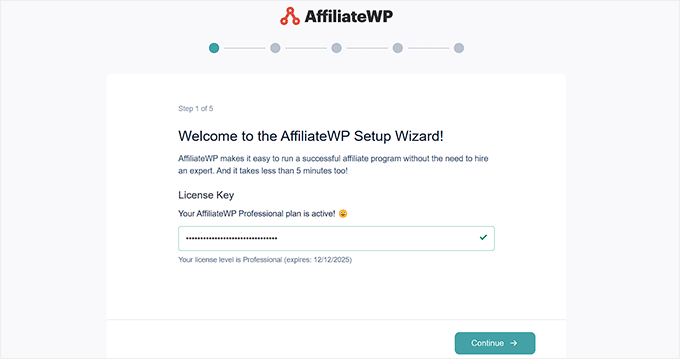
This will take you to the next step, where the plugin will recommend some popular plugin integrations.
From here, select WooCommerce and click ‘Continue.’
AffiliateWP will now automatically record referrals when anyone comes to your online store through an affiliate link.
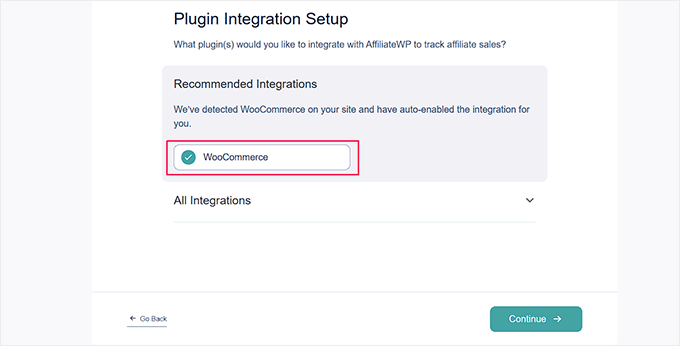
Then, you have to choose how you plan to pay your affiliate. You can choose the ‘Payout Service’ option to pay from a credit card or the ‘PayPal Payouts’ option to offer one-click payouts.
Upon making a choice, you can move to the next step.
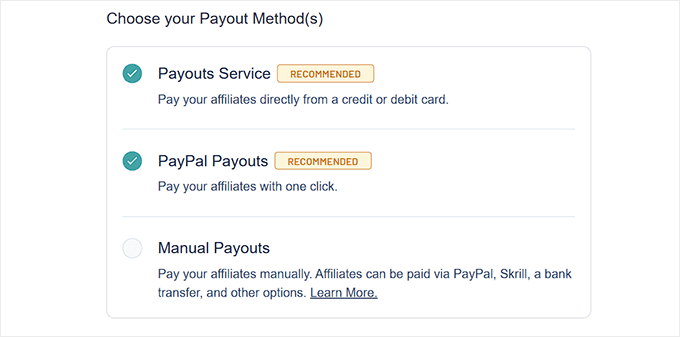
From here, you can choose a currency for your store.
You can also set a default commission rate for all your affiliates. You can later set a different commission rate for each affiliate as well.
Finally, click the ‘Finish Setup And Exit’ button.
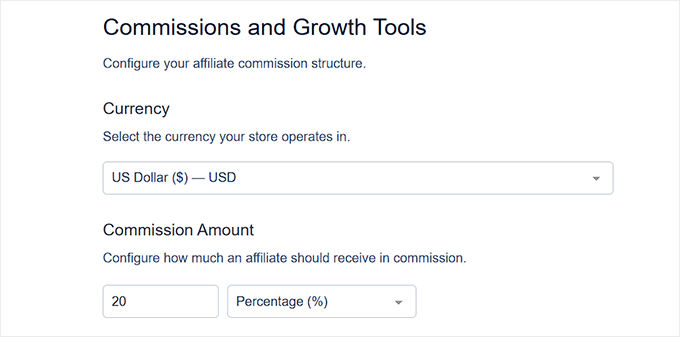
You can now configure emails, add opt-in forms, and track all your affiliates from your WordPress dashboard. For more information, see our tutorial on how to easily create a referral program in WordPress.
Additionally, With AffiliateWP, you can download the ‘Affiliate Portal‘ addon to use an ultimate dashboard where your affiliates can manage everything in a central place, including affiliate URLs, in-depth analytics, unlimited creatives, advanced settings, and more.
It comes with an elegant interface and allows you and your affiliates to view referral traffic, generate unique links, and create custom landing pages to promote your products.
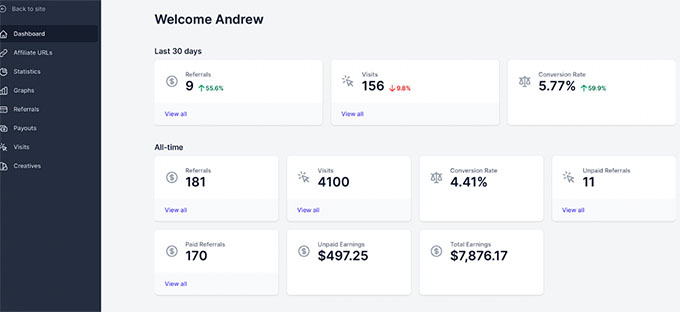
The portal even lets you view and manage all your creative materials in a central space. These are essentially marketing assets that affiliates can use, like banners, images, videos, and more.
To do this, switch to the ‘Creatives’ tab in the left column. This will display all your creative assets on the screen, where you can view, copy, and filter them.
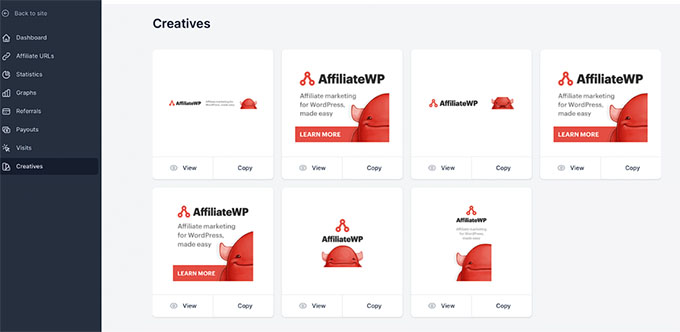
However, if you want to add a new creative, then you will have to visit the AffiliateWP » Creatives page from the WordPress dashboard and click the ‘Add New’ button.
This will direct you to a new page where you can add the name, category, description, image, URL, type, and status for the creative.
Once you are done, don’t forget to click the ‘Save Changes’ button.
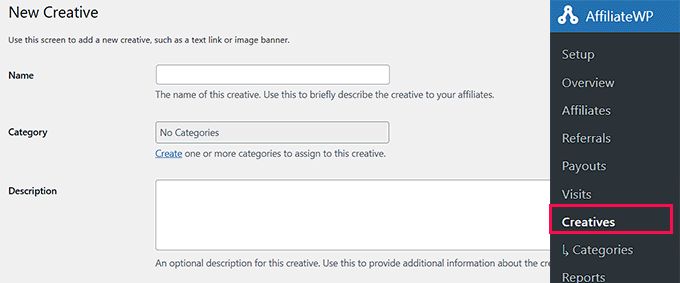
Pros of AffiliateWP:
- During testing, we found the AffiliateWP interface easy to use. It’s simple yet offers powerful options.
- We like that you can create specific coupon codes for different affiliates. For instance, you might want to partner up with an affiliate and offer a special deal just for their audience.
- Affiliates can generate their own referral links, so you don’t have to set up all the link options manually.
- We liked that there are lots of free and premium addons available, allowing you to extend the core AffiliateWP functionality.
- AffiliateWP doesn’t charge you a fee on each sale. You just pay the annual fee for the plugin.
- The refund period is a full 30 days.
Cons of AffiliateWP:
- As with Easy Affiliate, you can’t get a refund if you simply change your mind. There needs to be an actual issue with the plugin not working for you.
- Some of the features you might want, like tiered affiliate commission rates, are pro addons. That means you have to pay for these as part of one of the higher-tier packages.
Why we recommend AffiliateWP: AffiliateWP is the best choice for creating an affiliate program for your WooCommerce stores due to its seamless integration, ease of use, and scalability. It allows you to track affiliate referrals, manage commissions, and set up advanced features like coupon tracking and recurring commissions, making it a great choice.
Pricing: AffiliateWP offers multiple plans, starting at $149.60/year for a single site. If you pay $299/year, you get all the “pro” addons included and all the features the plugin has to offer.
Build Your WooCommerce Affiliate Program Using Easy Affiliate
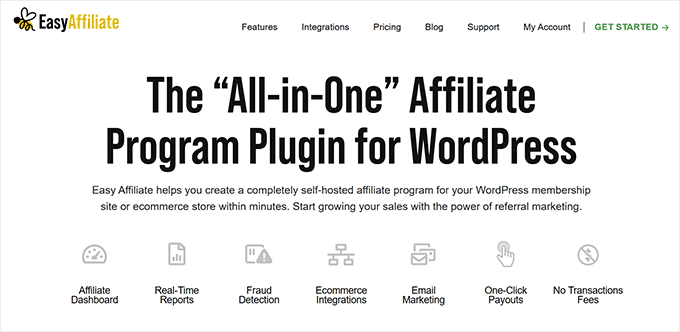
Easy Affiliate transforms your eCommerce store into a self-hosted affiliate marketing site, giving you full control over your program. While it doesn’t offer quite as many features as AffiliateWP, its setup wizard is particularly user-friendly. This makes it a great option if you want to launch a simple yet effective affiliate program fast.
During testing, we noticed that its integration with WooCommerce is especially powerful. For instance, it automatically tracks referrals for products in your WooCommerce store without a complicated setup process. As soon as affiliates share their links, the plugin takes care of tracking clicks, sales, and commissions in real time. For details, see our Easy Affiliate review.
The plugin also offers a range of tools to help you build and maintain strong partnerships. Your referrals gain access to their own dashboard, where they can track their earnings, view performance metrics, and access pre-made promotional banners or links.
Plus, we love Easy Affiliate’s built-in email communication tools. These allow you to update affiliates about new products, special campaigns, or program changes directly from your WordPress dashboard.
First, you need to install and activate the Easy Affiliate plugin on your website. To learn more, you can refer to our step-by-step guide on how to install a WordPress plugin.
Once the plugin is active, you’ll be redirected to a new Easy Affiliate tab in your WordPress dashboard. Here, scroll down and click the ‘Launch the Wizard’ button.
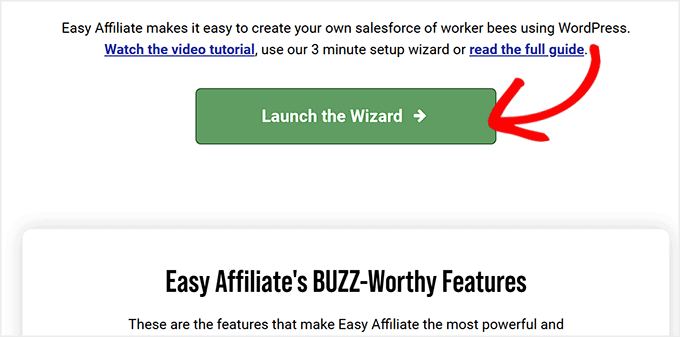
This will open a setup wizard on your dashboard, where you can start by entering your license key.
You can get this information in your Easy Affiliate account area and the email receipt. Then, click the ‘Save and Continue’ button.
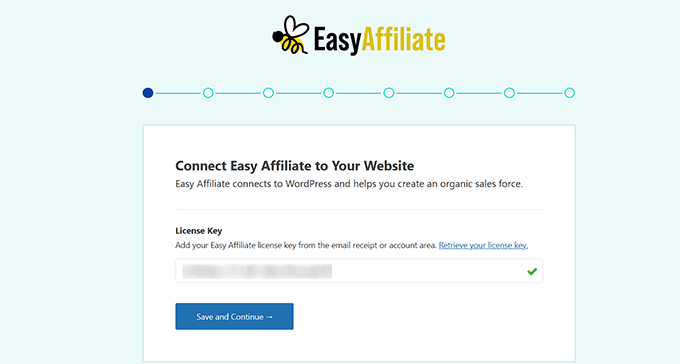
Next, Easy Affiliate will check for an affiliate program plugin and offer you an option to migrate your program.
You can simply go ahead and click the ‘Save and Continue’ button.
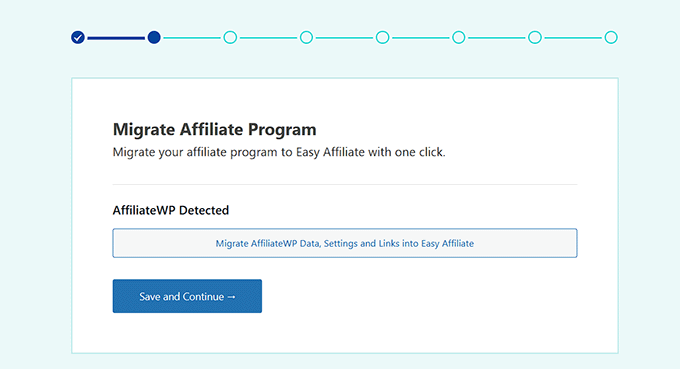
After that, you will be asked to choose an eCommerce plugin to connect with Easy Affiliate.
Here, you can enable the WooCommerce option and click the ‘Save and Continue’ button. You can also connect the tool with MemberPress, Easy Digital Downloads, and WPForms.
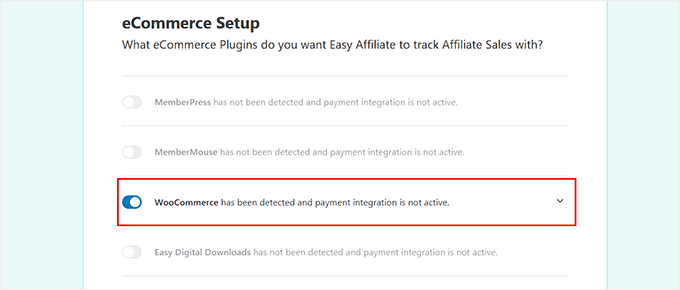
Then, you’ll need to enter your business information, such as a name, address, city, state, etc.
Once you have added these details, go ahead and click the ‘Save and Continue’ button.

Next, you can set up your affiliate program’s registration process using one of Easy Affiliate’s 3 options.
The ‘Application’ option allows your affiliates to apply for your affiliate program, and then you can approve users based on their applications.
In addition, you can choose the ‘Public’ option, where anyone can instantly become an affiliate without approval, or you can go for the ‘Private’ option to manually add affiliates.
We recommend using the Application process to get to know your affiliates before approving them to join the program.
Once you have done that, you can collect affiliate addresses and tax information ‘On Registration’ or ‘On Account’ and make it a required field (or not).
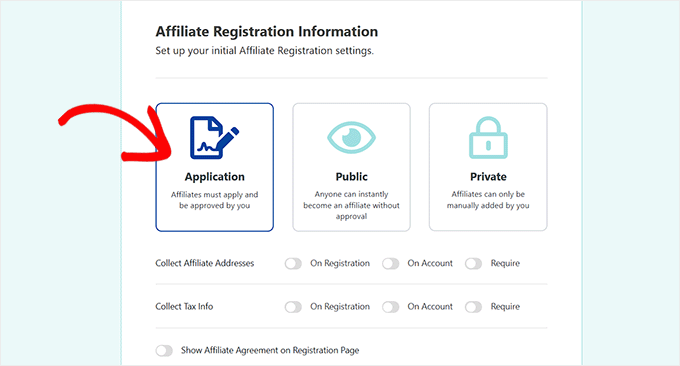
If you have an affiliate agreement, then you can also show it on your registration page by enabling the ‘Show Affiliate Agreement on Registration Page’ option. Once you’re done, go ahead and click the Save and Continue button.
Next, you’ll want to set up your affiliate commissions. You can select a fixed amount or percentage as your commission type.
After that, type in the percentage or amount for the commission, select whether to pay the commission on the first sale only or on all sales, and choose a payment method.
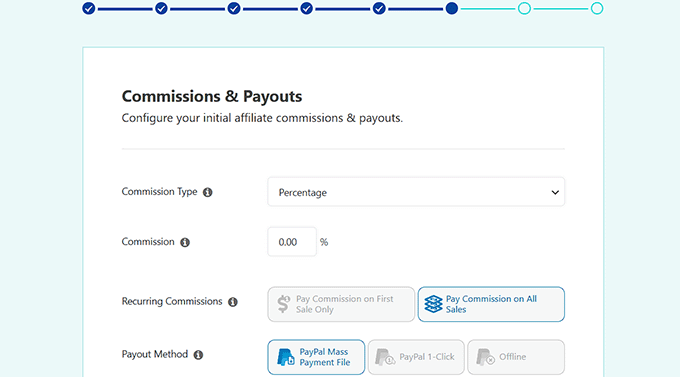
When you’re satisfied with the settings, you can click the ‘Save and Continue’ button.
In the next step, Easy Affiliate will ask you to add a banner and text creatives for your program. Providing these resources for your affiliates makes it easier for them to promote your products or services. You can click the ‘Add’ button to upload your creatives.
If you don’t have a banner or text creatives yet, then simply click the ‘Skip and Continue’ button.
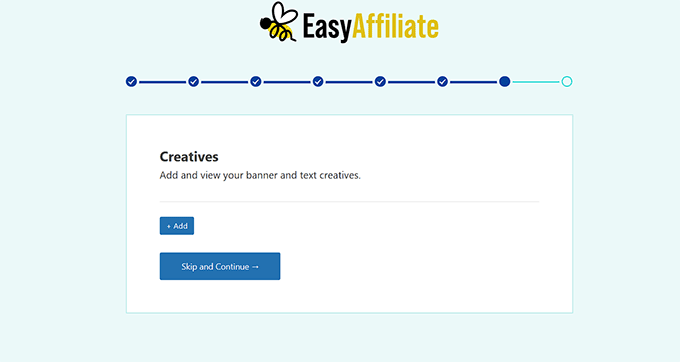
In the final step, you can review your affiliate program for the WooCommerce store.
After that, click the ‘Finish Setup & Exit Wizard’ button.
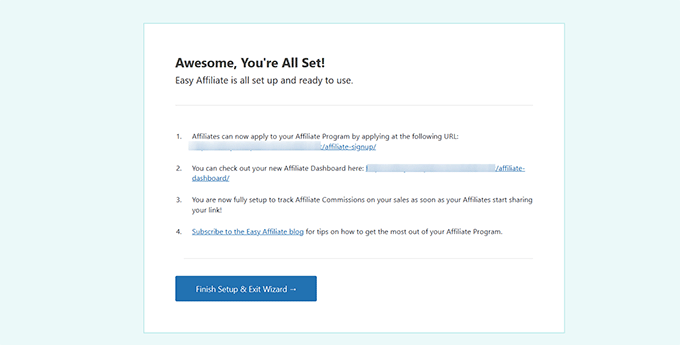
Now that you know how Easy Affiliate works, you might be wondering how it compares to the other affiliate plugins on our list.
Here are a few pros and cons to consider when making your decision:
Pros of Easy Affiliate:
- Easy Affiliate is quick and straightforward to start with. You simply install the plugin, and it’s ready to go.
- During our investigation, we discovered that you can integrate Easy Affiliate with WooCommerce in just a single click.
- You can also create links, advertising banners, and text creatives that your affiliates can use.
- We were really impressed by Easy Affiliate’s fraud detection feature. It flags suspicious affiliate behavior before payout, helping to secure your commission payments.
- The affiliate application feature makes it very easy to shortlist affiliates and approve them for your program.
- You can use powerful addons to set up commission levels, add commission rules, and integrate Easy Affiliate with other tools like email marketing services.
- We appreciate that Easy Affiliate doesn’t charge any fees or commissions on your sales. You just pay the annual fee for the plugin itself.
Cons of AffiliateWP:
- During testing, we found that affiliates can only link to pages you’ve specifically set up affiliate links for. This can be a lot of work for you or frustrating for them.
- The 14-day money-back guarantee is a bit restrictive. You can only get your money back if the plugin genuinely doesn’t work for what you want to do with it.
- There’s no free trial or lite version available.
Why we recommend Easy Affiliate: If you want complete control over your affiliate program, then Easy Affiliate is the solution for you. It offers features like customizable commission structures, real-time tracking, and secure fraud protection. These tools ensure that your affiliate program runs smoothly and stays profitable and trustworthy.
Pricing: Easy Affiliate pricing plans start from $99.50 per year for one website. If you want to use the plugin on more than one website, then you can go for their Pro plan. It will cost you $199.50, and you get features like automatic fraud detection and set up advanced commission rules.
Join ShareASale to Start a WooCommerce Affiliate Program
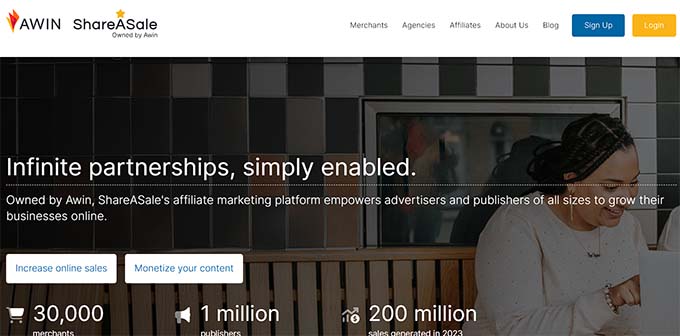
ShareASale is a bit different from the other two options we’ve covered because it’s an affiliate network, not a WordPress plugin. That means, as a merchant, you’ll be able to list your products and connect with affiliates who want to help sell them. This is ideal if you don’t want to handle the affiliate screening and application process yourself.
Several of our partner brands use ShareASale, and they’re really happy with how it’s helped them boost sales and conversions with the help of affiliate marketers. Our research also revealed that it has a user-friendly interface and powerful features that cater to both merchants and affiliates, which we appreciate.
It offers everything you need to grow a successful affiliate program, from tracking referrals and managing payouts to providing in-depth reporting tools.
It’s reliable and simplifies the process, allowing you to focus on growing your business and building strong partnerships with affiliates. Plus, when you join ShareASale as a merchant, the automatic “wizard” will walk you through setting up your account.
It can also be used with WooCommerce if you install a plugin like ShareASale WooCommerce Tracker.
After installing and activating the plugin, visit the ShareASale WC Tracker page from your WordPress dashboard. This will show your ‘Tracking Settings’ where you’ll need to enter your ShareASale Merchant ID.
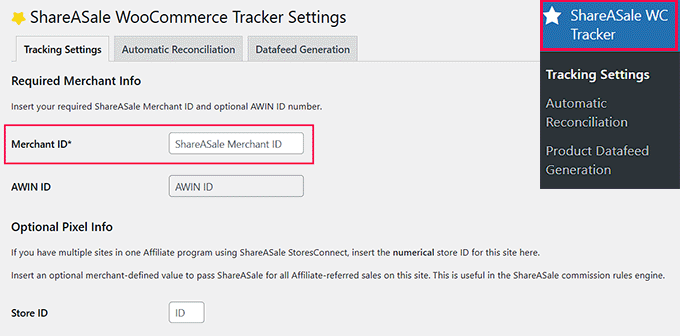
This is all you need to do to link ShareASale’s affiliate program with your WooCommerce store. However, you may also want to make sure that refunds are automatically deducted from affiliates’ earnings.
You can do this under the ‘Automatic Reconciliation’ tab by checking the ‘Automate’ box:
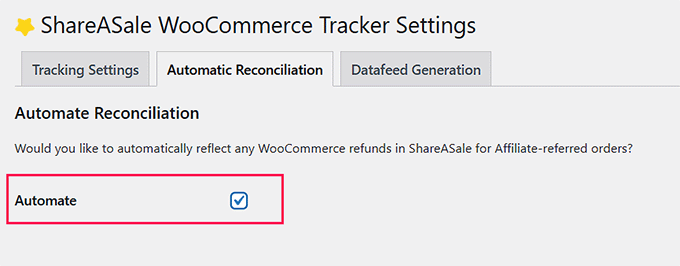
You’ll also need to get the ‘API Token’ and ‘API Secret’ by logging into ShareASale and visiting the Tools » Merchant API page. There’s a link in the plugin that will take you straight to the right place.
Make sure you click ‘Save Settings’ after making these changes.
Pros of ShareASale:
- ShareASale is a huge affiliate network with loads of affiliates looking for new products to promote.
- ShareASale hosts all the software. You don’t need to install anything on your site except the plugin to connect ShareASale with WooCommerce.
- During our research, we found that ShareASale automatically sends out all the payments to your affiliates for you.
- Our investigation revealed that Affiliates are screened by ShareASale, meaning that you don’t need to worry about approving them.
Cons of ShareASale:
- To get started with ShareASale, you’ll need to pay $750 upfront. Then, there’s a recurring monthly fee and a steep 20% fee on affiliate payouts.
- Setting up ShareASale with WooCommerce requires a little more effort than with Easy Affiliate or AffiliateWP.
Why we recommend ShareASale: This platform stands out as a top choice for WooCommerce store owners who want to use a powerful affiliate network rather than a standalone WordPress plugin. This way, they don’t have to deal with managing affiliates themselves. Its user-friendly interface and amazing features make it an excellent solution for managing affiliate programs seamlessly.
Pricing: ShareASale has a lifetime cost of $625. They also charge a fee of 20% on all your affiliate payouts. When you join, you need to give them a $125 deposit, too (this goes directly to your account to pay affiliates). There’s also a $35 monthly platform fee to access the network (which you start paying after the first month).
Frequently Asked Questions About WooCommerce Affiliate Programs
Here are some questions that are frequently asked by our readers about WooCommerce affiliate programs.
Do I need coding knowledge to set up an affiliate program in WooCommerce?
No, you don’t need coding knowledge to set up an affiliate program in WooCommerce. Many affiliate tools, such as AffiliateWP and Easy Affiliate, are designed with ease of use in mind. These plugins offer intuitive interfaces, step-by-step setup guides, and smooth integration with WooCommerce, making the process straightforward.
With these tools, you can configure your program, set commission rates, and track affiliate performance directly from your WordPress dashboard without writing a single line of code.
Can I recruit affiliates for my WooCommerce store?
Yes, you can recruit affiliates for your WooCommerce store. One way is by creating a dedicated affiliate registration page on your website where interested individuals can sign up. Most affiliate plugins allow you to easily set up and manage this process.
You can also join ShareASale to connect with a larger pool of affiliates who are actively looking for products to promote. This network offers a marketplace where you can list your products, making it easier to find affiliates who specialize in your niche.
By joining ShareASale, you gain exposure to affiliates with established audiences, increasing the chances of attracting high-quality promoters who can drive sales to your WooCommerce store.
Are there fraud prevention features for affiliate programs?
Yes, many affiliate programs include fraud prevention features to protect your business. Tools like AffiliateWP and Easy Affiliate offer referral verification and IP tracking to ensure that affiliates are only rewarded for legitimate sales.
Additionally, some platforms allow you to manually review transactions and set up rules to detect suspicious activity, such as preventing commission payouts for duplicate or invalid transactions. These built-in fraud detection features help maintain the integrity of your program and reduce the risk of paying for fraudulent sales.
How do I promote my affiliate program to attract affiliates?
To effectively promote your affiliate program and attract affiliates, you can try the following tips:
- Create a dedicated affiliate registration page on your website with easy instructions for affiliates to sign up.
- Use tools like OptinMonster to create pop-ups or landing pages that capture the interest of potential affiliates directly from your site visitors.
- Promote your affiliate program on social media by sharing posts and stories.
- Use email marketing to target your existing subscribers, inviting them to join your affiliate program and earn commissions.
- Encourage your current affiliates to refer others by offering bonuses or additional commissions for bringing new affiliates to your program.
By combining these tactics, you can attract high-quality affiliates to help grow your WooCommerce store.
Bonus Affiliate Marketing Guides to Help You Get Started
Here are some affiliate guides to help you get started:
- The Ultimate Affiliate Marketing Guide for Beginners – Step by Step
- Best Affiliate Tracking and Management Software for WordPress
- How to Generate Leads Through Affiliate Marketing in WordPress
- How to Build an Amazon Affiliate Store Using WordPress
- How to Add Affiliate Disclosure for Each Blog Post Automatically
- Affiliate Marketing Statistics You Need to Know
- Common Affiliate Marketing Scams and How to Avoid Them
- Best WordPress Themes for Affiliate Marketing
- How to Write an Affiliate Product Review (Expert Tips)
If you liked this article, then please subscribe to our YouTube Channel for WordPress video tutorials. You can also find us on Twitter and Facebook.





Mrteesurez
Welldone for this post, it is informative. I see it as a smart move adding affiliate program into websites that sell products or course, it’s is a great form of incentivising buyers to grow sales for you and automatically become your marketers.
I have been using AffiliateWP on my site since and it’s working fine making me integrate affiliate marketing program in to my easily. The best part of it, is that I can also track link on external website.
Eesa
Share a Sale has NEVER been $550….it’s free!
WPBeginner Support
You are thinking of joining as someone who promotes affiliates. If you want to join as a merchant so others can promote your product there is a fee.
Admin
Goodie
How does a person who registers for your woocommerce affiliate program gets paid?
WPBeginner Support
It would depend on the tool you use, there should be different payout options available.
Admin
lahorified
Thankful to you for sharing this awesome article this is the blog that provides lots of good information thanks for providing such good information.
WPBeginner Support
You’re welcome, glad you found our content helpful
Admin
Brian Kimble
I notice that you don’t list the actual affiliate service you use which I believe is called Tasty Affiliate. Did you guys switch or why is that?
WPBeginner Support
We use Thirsty Affiliates for links to other sites affiliate programs, this article is for creating an affiliate program for your site
Admin