Slow-loading websites are frustrating! Especially when the blog post is packed with beautiful images. Lazy loading is a smart technique that makes pages like this load much quicker.
With lazy loading, images are only loaded when they are needed.
Instead of loading every single image on a page at once, your website waits until a visitor scrolls down to where an image is about to appear, and then it loads.
This means faster page loading times, which leads to happier visitors. And yes, even better SEO! We’ve found that Google definitely appreciates faster websites. It’s a win-win all around.
The best part is, that adding lazy loading to your WordPress site is much easier than you might imagine. In this article, we’ll guide you through the process step-by-step, so you can enjoy a faster, more efficient website in no time. Ready to speed things up?
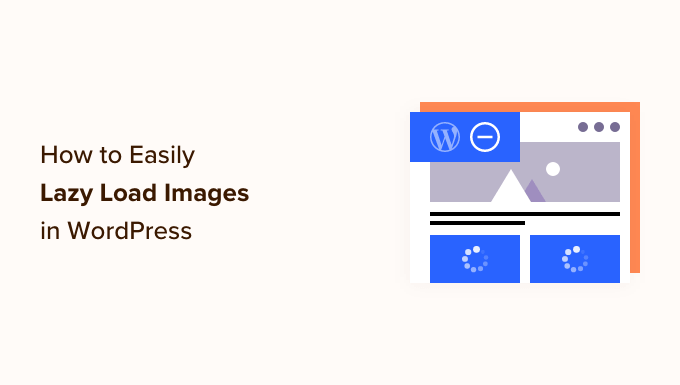
Why Lazy Load Images in WordPress?
Lazy loading WordPress images can speed up your website and offer a better user experience.
No one likes slow websites. In fact, a website performance study found that a 1-second delay in page load time leads to 7% fewer conversions, 11% fewer pageviews, and a 16% decrease in customer satisfaction.

Search engines like Google don’t like slow-loading websites, either. This is why faster sites rank higher in the search results.
Images take the most time to load on your WordPress site compared to other web elements. If you add a lot of images to your articles, then each image increases your page load time.
One way to handle this situation is to use a CDN service like BunnyCDN. A CDN will let users download images from a web server closest to them and reduce website loading speeds.
However, your images will still be loaded and affect the overall page load time. To get past this issue, you can delay image loading by implementing lazy load on your website.
How does lazy loading of images work?
Instead of loading all your images at once, lazy loading downloads only the images visible on the user’s screen. It replaces all other images with a placeholder image or blank space.
As a user scrolls down the page, your website loads images that are visible in the browser’s viewing area.
Lazy loading can be very beneficial to your WordPress blog:
- It reduces the initial web page loading time so that users will see your site faster.
- It conserves bandwidth by only delivering images that are viewed, which can save you money on WordPress hosting costs.
The release of WordPress 5.5 added lazy loading as a default feature.
However, if you want to customize how your images lazy load and also lazy load background images, then you will need to use a WordPress plugin.
Let’s take a look at how to lazy load images in WordPress using two different plugins. You can use the quick links below to jump straight to the method you want to use:
Method 1: Lazy Load Images in WordPress With WP Rocket
We recommend using the WP Rocket plugin to lazy load images in WordPress. It’s the best WordPress caching plugin on the market that lets you easily turn on image lazy loading.
Aside from that, it’s a very powerful plugin that helps you optimize your page speed without knowing complex technical terms or configuring expert settings.
Right out of the box, all of their default recommended caching settings will greatly speed up your WordPress website.
The first thing you will need to do is install and activate the WP Rocket plugin. For more details, you can see our guide on how to install a WordPress plugin.
To enable image lazy loading, all you have to do is check a few boxes. You can even enable lazy loading for videos, which will improve your site speed even more.
All you need to do is go to Settings » WP Rocket in your WordPress dashboard and click on the ‘Media’ tab. Then, you can scroll to the ‘LazyLoad’ section and check the boxes next to ‘Enable for images’ and ‘Enable for iframes and videos’.
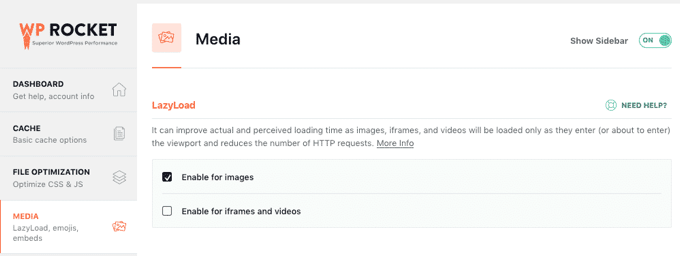
For more details, see our guide on how to properly install and set up WP Rocket in WordPress.
Note: If you are using Siteground as your WordPress hosting provider, then you can use the free SiteGround Optimizer plugin that has similar lazy loading features.
Method 2: Lazy Load Images in WordPress With Optimole
This method uses the free Optimole plugin. It’s one of the best WordPress image compression plugins that lets you easily enable image lazy loading.
If you get over 5,000 visitors per month, then you will need the premium version of Optimole. For more details, see our complete Optimole review.
First, you need to install and activate the Optimole plugin. For more details, see our step-by-step guide on how to install a WordPress plugin.
Upon activation, you will see a screen asking you to sign up for an API key. You can also find this screen by navigating to Optimole in the admin menu.
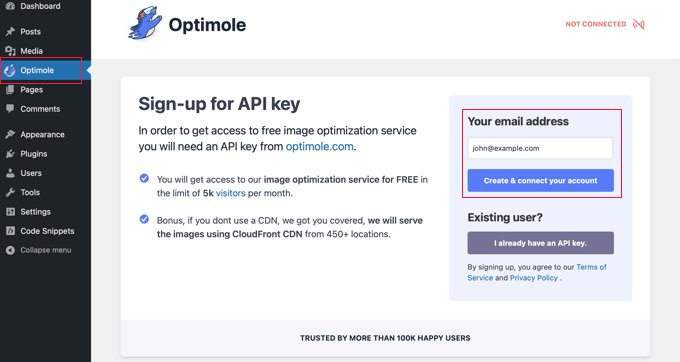
You’ll need to make sure that the email address listed is correct and then click the ‘Create & connect your account’ button. Alternatively, if you are an existing user, then just click the ‘I already have an API key’ button.
You may need to wait for a few seconds while the plugin connects to Optimole. After that, the plugin will automatically start to optimize your images so that your visitors will now see the best images for their devices.
While that is happening, you can click on the ‘Settings’ tab to configure lazy load.
Here, you need to make sure the ‘Scale images and & Lazy load’ setting is enabled. This will generate images based on your visitor’s screen size and improve loading speeds.
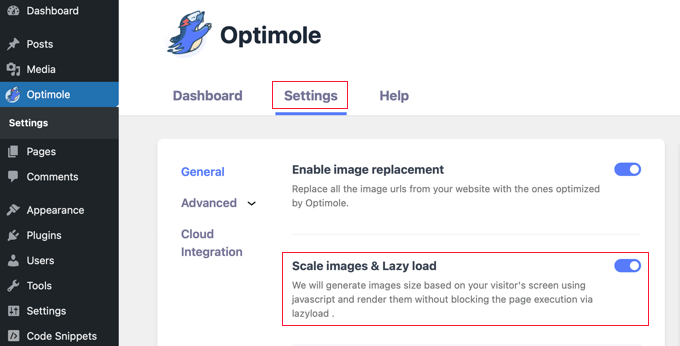
Next, click on the ‘Advanced’ menu option and select ‘Lazyload’. On this screen, there are a few different settings that let you customize how your images will lazy load.
First, you can adjust the ‘Exclude first number of images from lazyload’ setting. This will stop images at the top of your posts or pages from lazy loading, so images above the fold will always appear.
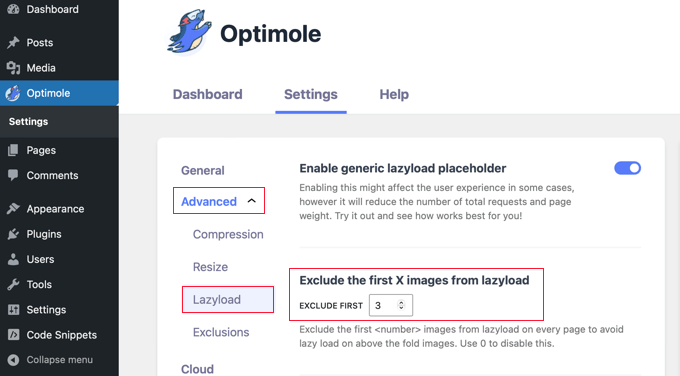
You can set this to 0 if you want every image to lazy load.
There are a few other advanced lazy load settings in Optimole that you can check. These settings are enabled by default.
The first is the ‘Scale Images’ setting. This will scale images to the visitor’s screen size and make your page load faster.

After that, you will see the ‘Enable lazyload for background images’ setting. This will lazy load your background images, which may be the largest images on your website.
Another setting is lazy loading embedded videos and iframes. If you have a lot of embedded video content, then you will want to leave this setting on. It will load a placeholder image in place of the video. When the placeholder is clicked, the full video will load.
You can continue to customize these settings and see what works best for your website and your images.
Before you exit the plugin settings, make sure to click the ‘Save changes’ button at the bottom of the page.
Bonus Tips to Optimize Your WordPress Images
Although lazy loading will help to improve website loading speed, there are a few other ways to optimize your WordPress images for the best performance.
For example, we recommend compressing your images before uploading them to your website using a tool like TinyPNG or JPEGmini. Alternatively, you can use an automated image compression plugin such as Optimole or EWWW Image Optimizer.
It’s also important to choose the right WordPress image size and file format for your images. JPEGs are best for photos or images with many colors, PNGs are suitable for simple or transparent images, and GIFs are only for animated images.
We hope this article helped you learn how to lazy load images in WordPress. You may also want to see our tutorial on how to easily optimize images for the web without losing quality and our expert picks of the best file upload plugins for WordPress.
If you liked this article, then please subscribe to our YouTube Channel for WordPress video tutorials. You can also find us on Twitter and Facebook.





Dennis Muthomi
Thank you for this insightful article on lazy loading images in WordPress, WPBeginner!
I’ve always been concerned about page load times, and your guide offers practical solutions. I really appreciate the comparison between WP Rocket and Optimole, as it helps mee choose the best option for my needs.
I’ll use the WP Rocket method. Thanks again!
WPBeginner Support
You’re welcome
Admin
Dick Sijtsma
Hi there,
during the process of lazyloading (I’m using WP Rocket) there is a short time a placeholder showing for the images. In my situation (Google Chrome) this placeholder has a purple color. Is there a way to influence this color? Or is this a browsersetting?
Thanks!
WPBeginner Support
You would want to check with WP Rocket for their up to date method for modifying their placeholder.
Admin
Dick Sijtsma
Thanks!
But it was Theme related. I found a setting for background color of the image (in Elementor). This color was shown during the lazy-load. So now i know how to change that color. Thanks.
Jiří Vaněk
Do you have experience with how Lazy Load affects user experience and other Google metrics? Not everyone recommends lazy loading precisely because it can appear unnatural on a website in the long run.
WPBeginner Support
It would depend on how it is implemented for how it affects the user experience and Google metrics.
Admin
Jiří Vaněk
Thank you, I asked because I had lazy load on my website. What surprised me was the fact that PageSpeed Insights flagged it as an issue. I received a recommendation to turn off lazy load. That’s why I was confused. Many people recommend it to speed up a website, but it didn’t work correctly for me, and Google advised me to disable this feature. Anyway, you’re probably right that it depends a lot on the website’s configuration. It caused problems for me. Thank you for your time and response.
Kunj Bihari
Wordpress already provide “lazyload” so Why we have to use any lazyload plugin?
Suzanne
Well, this plugin is awesome. My site speed score just went from an embarrassing 42 to a respectable 72!
WPBeginner Support
Awesome! Glad the plugin could help your site
Admin
Piotr
Is that possible to creates a group of photos that will get lazy-loaded?
Example: I have 30 photos and I want to lazy load first 10, when user keeps scrolling- I download another 10 and so on..
daus
can i combine BJ Lazy Load and photon jetpack?
Naveen
My site was having many issues and I have learned a lot here which has helped me to grow my blog.
Many Thanks
Franklin
Thanks for sharing this. I didn’t even think of getting a plugin for lazy images, and I probably will be getting this later.
Alun Price
I’d love to implement a lazy loader on my website but I’ve heard that they can negatively impact on SEO – is this true????
Dr.Amrita Basu
Thank you for this. Helped me make a much-needed change quickly .Have downloaded and adjusted the plugin settings
Fahad Khan
i HAVE JETPACK AS WELL AS CLOUDFLARE APPLIED ON MY WEBSITE, DO I STILL NEED THIS PLUGIN ?
Nagarjun
Thanks for the advice! Bj Lazy Load works like a charm!
Luke Cavanagh
Rocket Lazy Load also works very well.