Twitch is the biggest site for live streaming, so it can be hard to stand out there. We have learned that if you want to stand out from the crowd, then you can easily attract attention to your brand and find a loyal audience by holding giveaways.
You can grow your Twitch channel by hosting giveaways where people need to follow you on Twitch, as well as perform tasks like signing up for your email list, visiting your website, and more. They’re also a great way to engage with the people who already watch you on Twitch and reward them for their loyalty.
After testing some of the most popular giveaway plugins, we found that RafflePress is the best one for the job. That’s why we use it for our own giveaways, including our annual WPBeginner birthday giveaway.
In this article, we’ll show you how to run a step-by-step Twitch giveaway in WordPress using RafflePress.
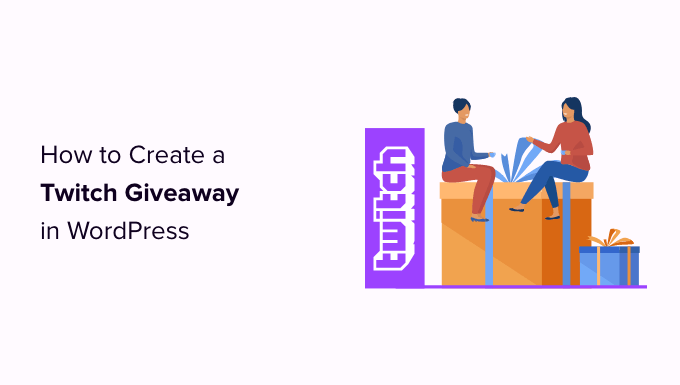
Why Do a Twitch Giveaway in WordPress?
There are many reasons why you may want to do a Twitch giveaway.
Twitch is the largest streaming platform for content creators and gamers, and millions of viewers are looking for new channels to follow, just like yours. It’s an excellent platform for creating a strong community of like-minded individuals interested in your area of expertise.
With streaming, you offer real-time interaction between viewers through chat, which allows you to build a loyal fan base. Beyond that, Twitch offers many ways for creators to monetize their content, including sponsorships, advertising revenue, and donations.
Giveaways are popular because they can help you reach a wider audience and increase your followers. You can then ask people to follow you on Twitch in order to enter your contest.
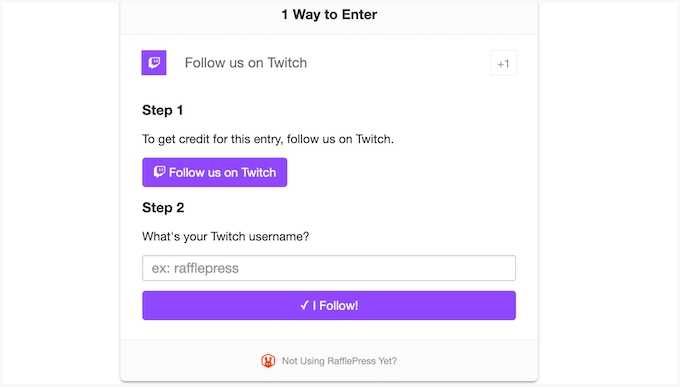
You can also use a contest to engage with the people who already watch your Twitch channel.
A giveaway with a valuable prize is much more engaging than other content, so watchers who typically don’t interact with you may decide to visit your WordPress website in order to enter the competition. This means you can increase your blog traffic and get more engagement from your Twitch audience.
You can also offer multiple ways to earn more giveaway entries by encouraging users to follow you on Instagram, YouTube, Twitter, join your email list, etc, so you can get your Twitch followers to follow you on other social channels.
Note: You need to make sure you’re following the Twitch terms of service. While Twitch allows streamers to advertise giveaways and contests, you must abide by their rules.
Here’s what you need to know:
- Make it clear that Twitch isn’t associated with your promotion.
- Do not promote gambling or drug and alcohol treatment.
- Make sure people can join your giveaway without paying any money. If you need to charge a fee to enter, it might be seen as a lottery, and that’s regulated differently.
With that in mind, we’ll show you how to run a Twitch giveaway on your WordPress website. Here’s a quick overview of all the steps we’ll cover in this guide:
Let’s get started!
Step 1. How to Create Your First Twitch Giveaway in WordPress
The easiest way to create a Twitch giveaway is by using RafflePress. It’s the best WordPress giveaway plugin and lets you create all kinds of contests using a simple drag-and-drop editor.
Plus, for our annual reader giveaway at WPBeginner, we trust RafflePress for its easy-to-use interface and impressive features that streamline the giveaway process. To learn more, you can see our detailed RafflePress review.
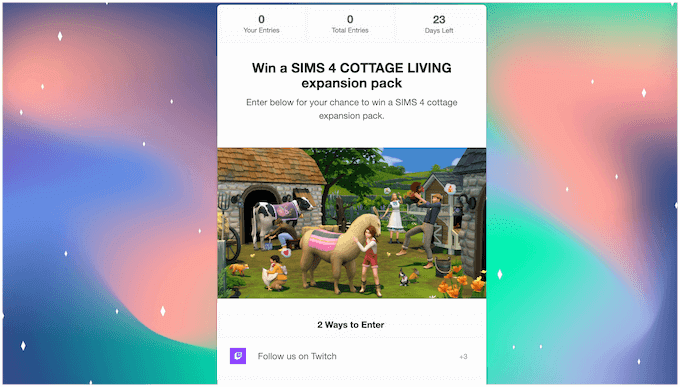
First, you’ll need to install and activate the RafflePress plugin. If you need help, then please see our guide on how to install a WordPress plugin.
Note: There is a free version of RafflePress that makes it easy to run giveaways and competitions regardless of your budget. However, in this guide, we’ll be using RafflePress Pro as it has ‘Follow us on Twitch’ as an entry method.
Upon activation, you’ll see the RafflePress welcome screen in the WordPress dashboard. You can now go ahead and enter your license key.
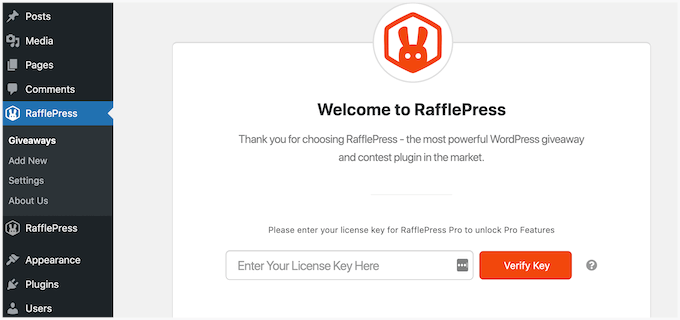
You’ll find this information in your account on the RafflePress website. Once you’ve done that, click on the ‘Verify Key’ button.
After that, you can go to RafflePress » Add New.
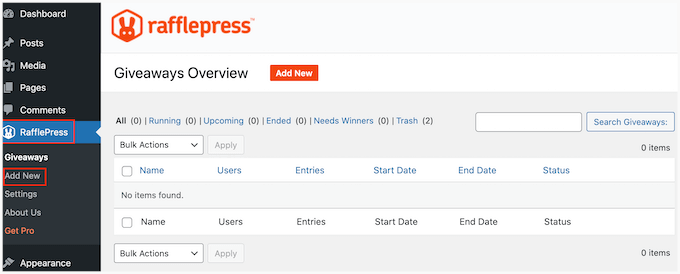
On the next screen, you’ll need to give your Twitch giveaway a name.
This is just for your reference, so you can use anything you want.
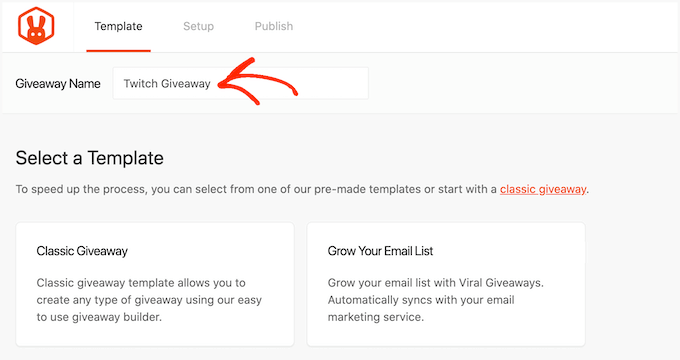
Next, feel free to choose the template that you want to use. RafflePress has ready-made templates for specific goals, such as growing your YouTube channel or going viral.
For this guide, we’ll use the ‘Classic Giveaway’ template, as it lets us create a contest from scratch. Simply hover your mouse over the ‘Classic Giveaway’ template and then click on the ‘Use this Template’ button when it appears.
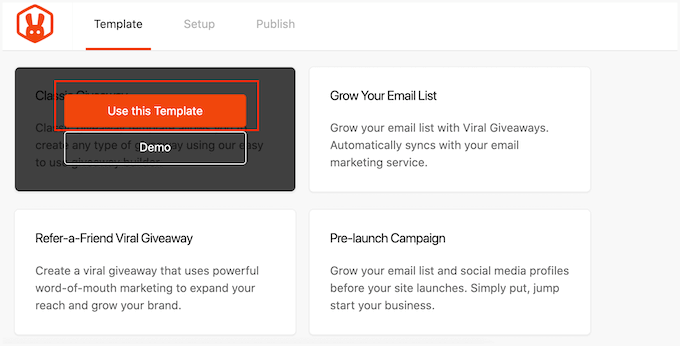
This opens the template in RafflePress’ drag-and-drop builder.
We’ll start by entering some information about the prize, so click to select the headline area, which shows ‘My Awesome Prize’ by default.
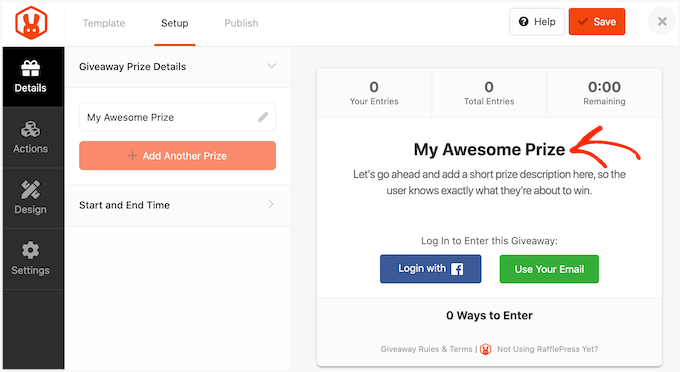
You can now go ahead and type a title into the ‘Name’ field.
You’ll usually want to talk about your exciting prize, but you can use any title you want.
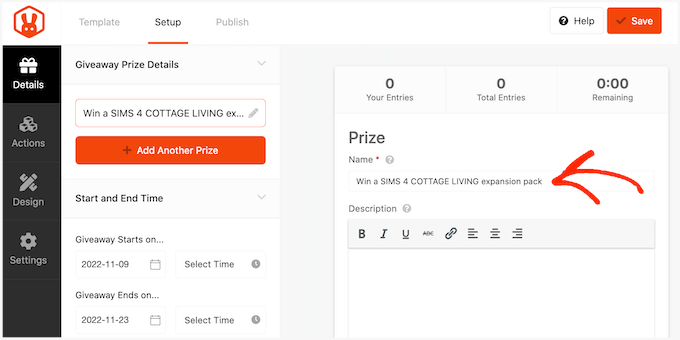
Once you’ve done that, you can continue typing in a description, which will appear below the headline.
You may want to add some more information about the competition here, such as the prize’s worth and what it offers users.
Make sure to pick an enticing prize to attract more participants. It’s best to make your prize relevant to your audience.
For example, Twitch audiences may be interested in items such as:
- In-game currency or free game keys
- Branded merchandise
- Game consoles
- Computer equipment or headphones
You might also add a photo of the prize so visitors can see what’s at stake.
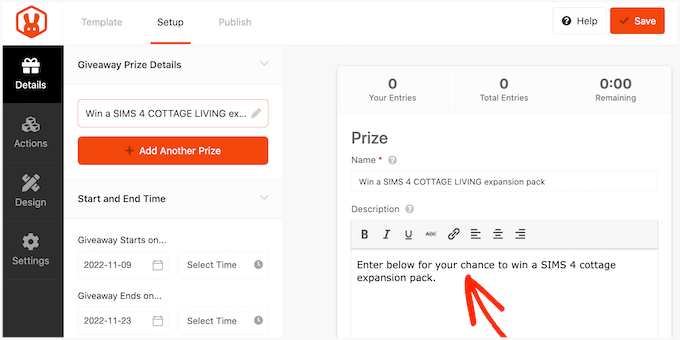
Even simply adding the product’s logo can make the competition more eye-catching.
To do this, you can click on ‘Select Image.’
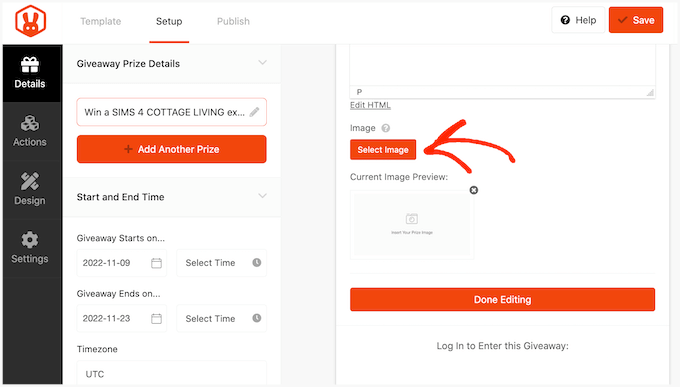
Then, you just need to either choose an image from the media library or upload a new file from your computer.
When you’ve finished making changes to this section, go ahead and click the ‘Done Editing’ button.
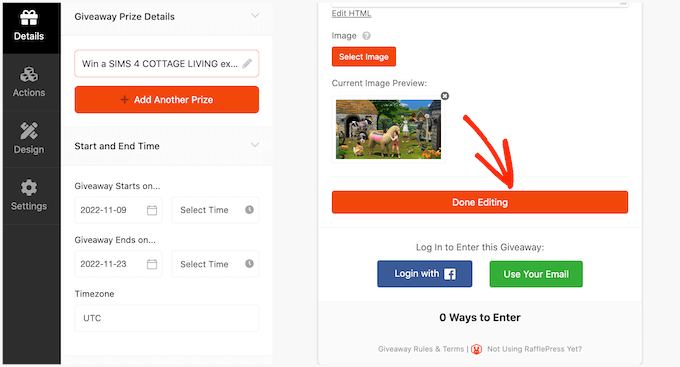
Now it’s time to set a start and end date for your giveaway.
If you have a lot of giveaways planned, then this allows you to schedule them in advance. It also guarantees that your contests will start and end on time, no matter how busy you get.
To schedule the contest, you’ll want to enter a date and time into the ‘Giveaway starts…’ and ‘Giveaway ends…’ sections.
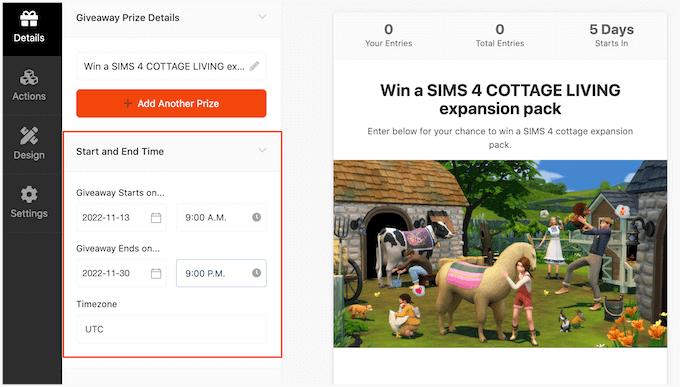
By default, RafflePress uses the UTC timezone, but you can change this using the ‘Timezone’ dropdown menu.
Your next task is choosing how visitors will enter the giveaway by selecting ‘Actions.’
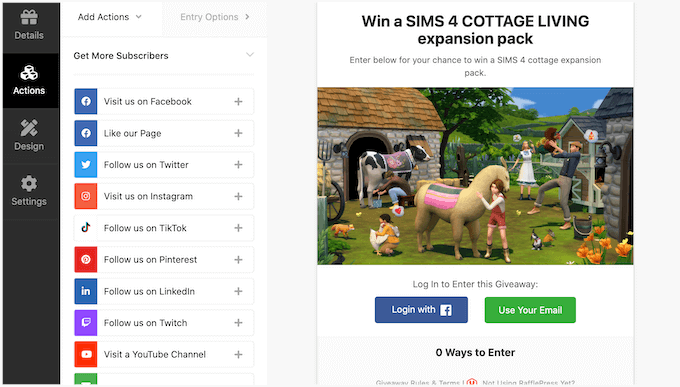
You will now see all the different entry methods. For example, if you want to create a Facebook giveaway to boost engagement, then you can select ‘Like our Page’ or ‘Visit us on Facebook’ as the entry method.
To get more followers on Twitch, just click on the ‘Follow us on Twitch’ action.
You can then type in the text that will appear to the people who visit your WordPress website. This is ‘Follow us on Twitch’ by default, but you can use anything you want.
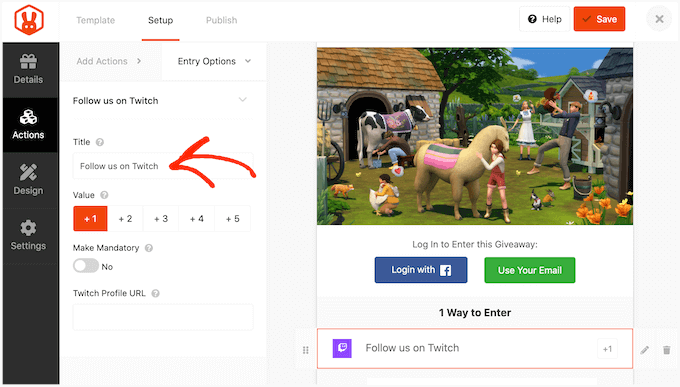
Next, let’s paste your Twitch link into the ‘Twitch Profile URL’ field.
This is so that whenever someone clicks on the link, they’ll be asked to follow you on Twitch. Then, you can type in their username to verify that they’re following your account.
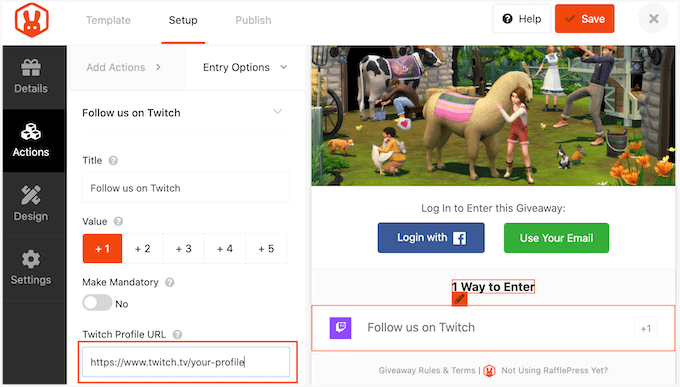
You can add multiple entry methods to a single competition. Offering visitors a choice often boosts the number of entries.
For example, some people may not have a Twitch account but will happily enter the contest by subscribing to your podcast or completing a survey in WordPress.
Some people may even want to boost their chances of winning by using more than one entry method.
If you do offer visitors a choice, then you may want to make some methods more appealing than others. For example, if your main goal is to grow your Twitch followers, then you might make this method worth two entries.
By default, every action is worth one entry, but you can change this by selecting a new number in the ‘Value’ area.
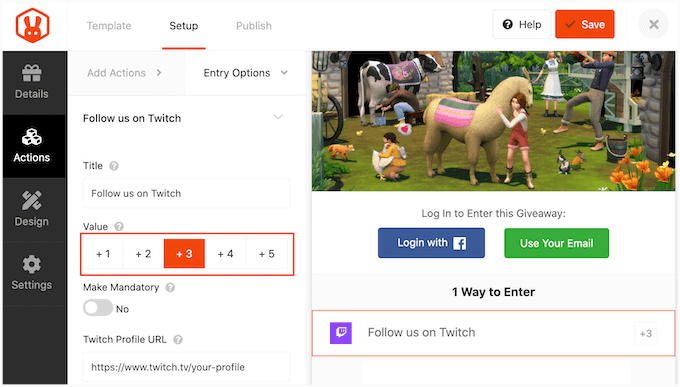
You could also make the Twitch action mandatory while all other entry methods are optional. This means all participants must follow you on Twitch in order to enter the contest, but they can get additional entries by performing other tasks.
To do this, simply click the ‘Make Mandatory’ slider so that it turns from ‘No’ to ‘Yes.’
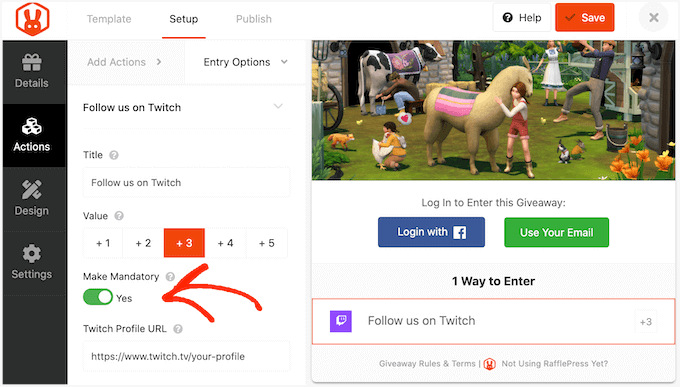
To add more entry methods, you can click on the ‘Add Actions’ tab and then follow the same process described above.
Every time you add an action, RafflePress will show the settings you can use to configure that action. For example, if you add ‘Join an Email Newsletter’ as an entry method, then you’ll need to select your email marketing service.
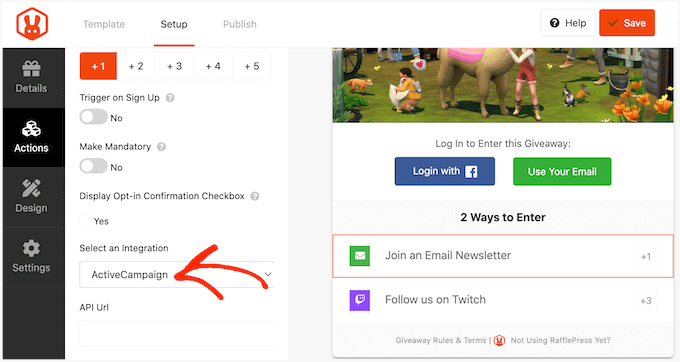
By default, RafflePress will show the actions in the order you add them to your competition.
To change this, hover over the action in the editor and grab the dotted button that appears to the left of it.
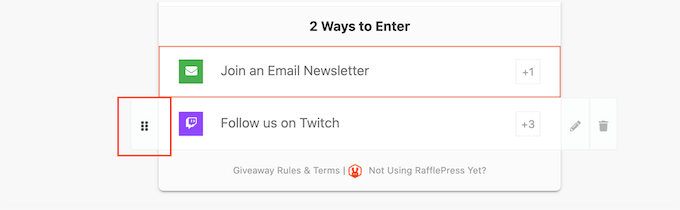
Then, simply move the entry method using drag and drop.
When you’re happy with how the giveaway is set up, you can change how it looks by clicking on the ‘Design’ tab.
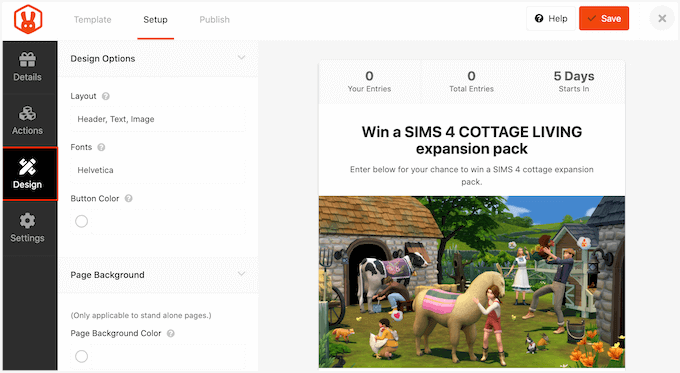
Here, you can change the fonts, select a new button color, change the background color, add a background image, and more.
You can even customize the giveaway template using custom CSS.
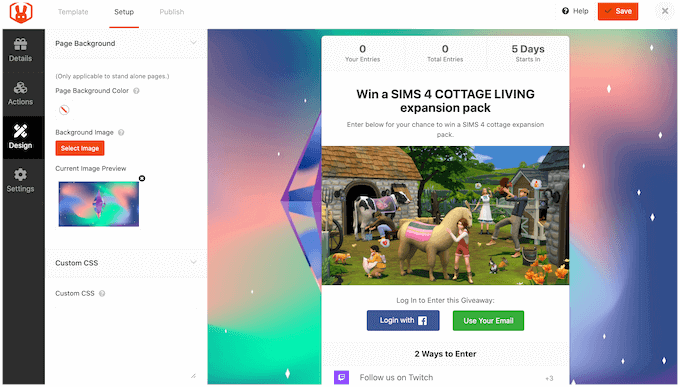
When you’re happy with how the contest looks, let’s move on to the ‘Settings’ tab.
Here, you can edit the giveaway’s general settings, including its name, URL, and whether it’ll show the total number of entries to visitors.
You can also join the RafflePress affiliate marketing program and make money from your Twitch giveaway.
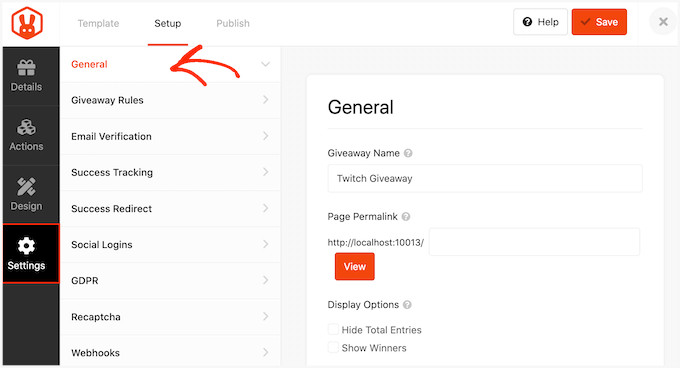
If you’re using the contest to grow your mailing list or generate leads, then you may want to verify each participant’s email address by selecting the ‘Email Verification’ tab.
Here, let’s click on the ‘Contestant Must Confirm Their Email’ toggle to turn it from ‘No’ to ‘Yes.’
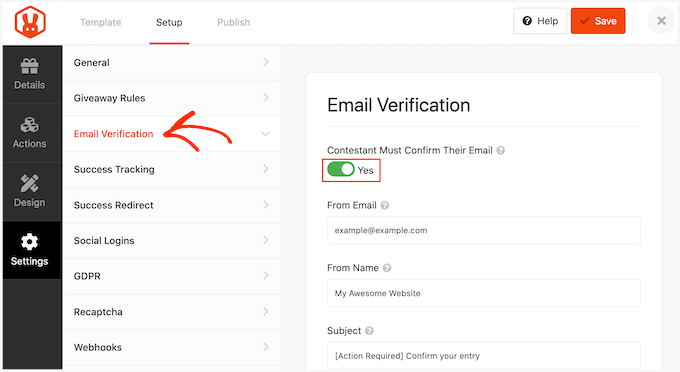
If you’re using Google Analytics to track user engagement, then you can select the ‘Success Tracking’ tab.
This section has 2 text editors where you can add your tracking scripts.
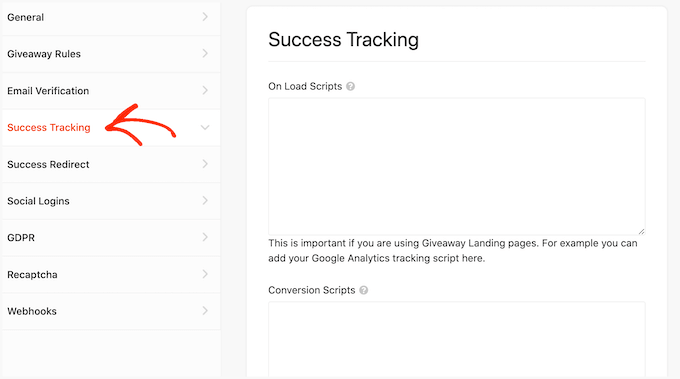
When you’re happy with how your giveaway is set up, make sure you store your changes by clicking on the ‘Save’ button.
Then, it’s time to make your giveaway live by clicking on the ‘Publish’ tab.
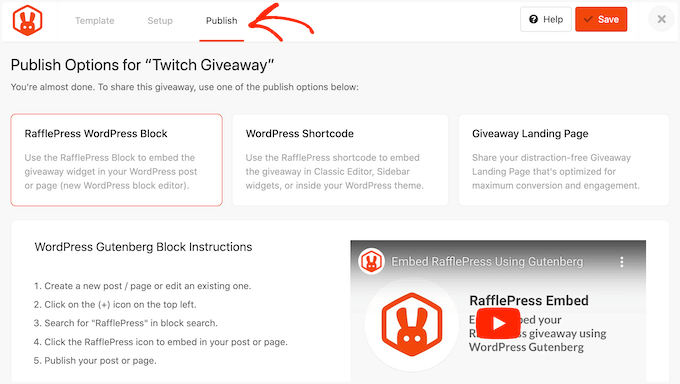
You can add the contest to your site using a shortcode, the RafflePress WordPress block, or by creating a landing page.
If you want to add the giveaway to a post or page, then the easiest option is to use the ‘RafflePress’ block.
However, if you want to get as many entities as possible, then we recommend choosing the ‘Giveaway Landing Page’ option, as it creates a separate page that you can easily share on social media.
To get started, let’s click on ‘Giveaway Landing Page’ and then select the ‘Click here’ link.
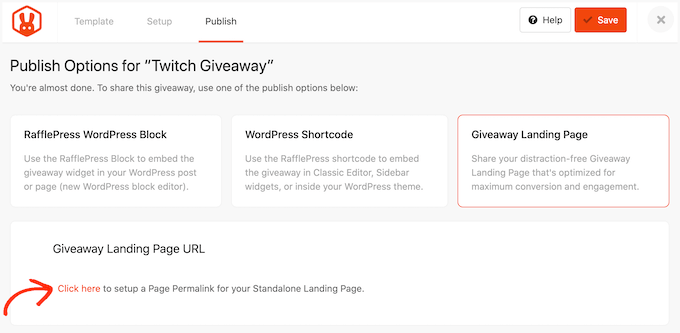
If you haven’t already, then type the URL that you want to use into the ‘Page Permalink’ field.
Finally, go ahead and click on ‘View.’
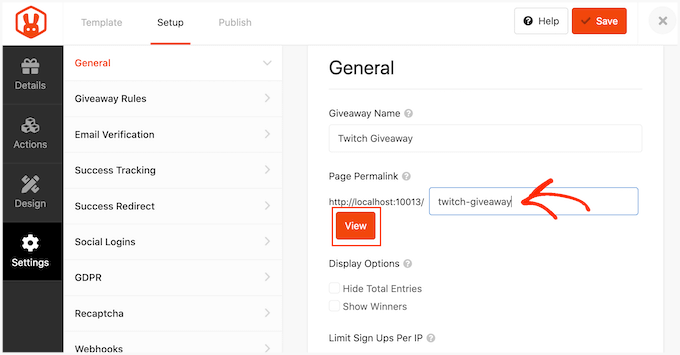
RafflePress will now publish your giveaway as a landing page. If you visit the URL, then you’ll see the giveaway live.
Step 2: How to Promote Your Twitch Giveaway
After creating a giveaway, you’ll want to promote it so more people can enter. Wherever possible, it’s a good idea to promote a giveaway before publishing it so you can get a ton of entries straight away.
To start, you’ll want to help visitors find your giveaway landing page by promoting it on your site’s most important pages.
One option is to add the giveaway to your navigation menu or sidebar. Alternatively, you can create a floating bar with a link to the giveaway landing page using a plugin such as OptinMonster.
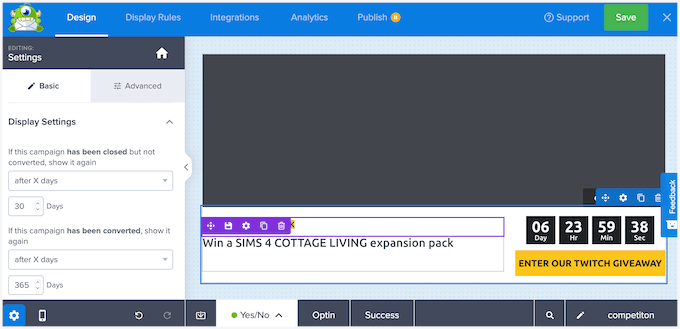
You might even create a sense of urgency by adding a countdown timer to the floating bar.
In this way, you can use FOMO on your WordPress site to get more entries and Twitch followers.
Promoting the giveaway on your social media profiles is also a great way to get more participants. Since these people already follow you on social media, they may be interested in watching your Twitch, so this is a great way to grow your channel.
Tip: You can use a tool like ClickSocial to easily create and schedule social media posts in advance, right from your WordPress website. This will save you the time and effort of manually posting.
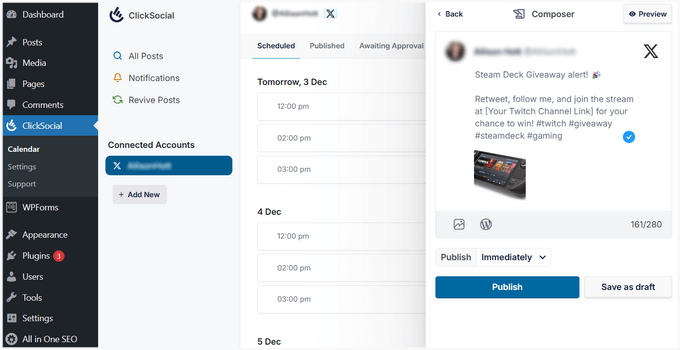
Sending web push notifications can also boost your participants. You can ask your push notification subscribers to follow you on Twitch if they haven’t already or to refer any friends or family members who might want to enter the competition.
It’s also important to promote the giveaway to your Twitch audience. Although they may already be following you on Twitch, contests are a great way to engage with them.
For example, you might announce the competition on a stream or add the giveaway to your Twitch stream panels.
Step 3: How to Pick a Twitch Giveaway Winner
Once your giveaway closes, it’s time to choose a lucky winner.
To pick a winner at random, simply head over to RafflePress » Giveaways in your WordPress dashboard. If you didn’t set an end date, then you’ll need to hover over the giveaway and click on the ‘End Now’ link when it appears.
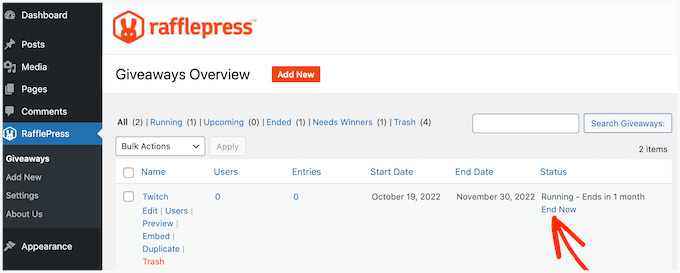
When it shows up, simply click on ‘Needs Winners.’
On the following page, RafflePress will show all the people who entered your giveaway, along with their method of entry, total entries, and more.
Here, just type in the number of winners that you want to pick.
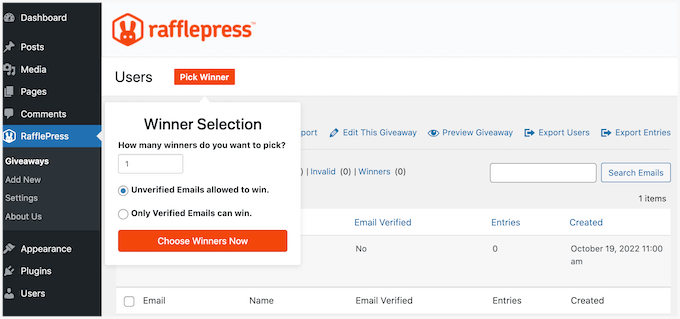
When you’re ready, go ahead and click on the ‘Choose Winners Now’ button. RafflePress will then show the winner, who is highlighted at the top of the list.
You’re now ready to contact the winner and let them know the good news. For example, you might send them an email or even announce the winner on a live Twitch stream.
It’s also a good idea to thank everyone for taking part and encourage them to join your giveaways in the future.
Bonus Step: How to Analyze Your Twitch Giveaway
After announcing the winner and thanking your audience, it’s smart to analyze your giveaway. You can use this information to fine-tune all the competitions you run in the future.
If you offered multiple entry methods, then we recommend using RafflePress’ Entries Report to see which method was the most popular.
To see this information, you’ll want to head over to RafflePress » Giveaways and then hover your mouse over the contest that you want to analyze. When the ‘Users’ link appears, just give it a click.
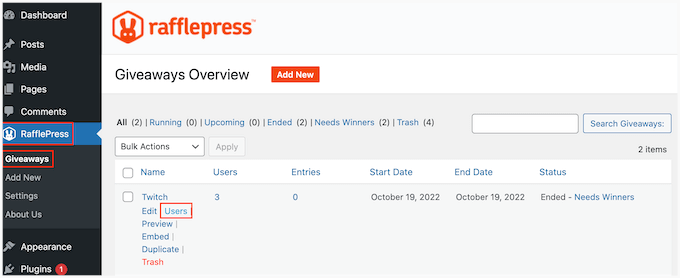
On the next screen, let’s click on ‘Entries Report.’
You should now see a pie chart showing all the different entry methods and their percentages.
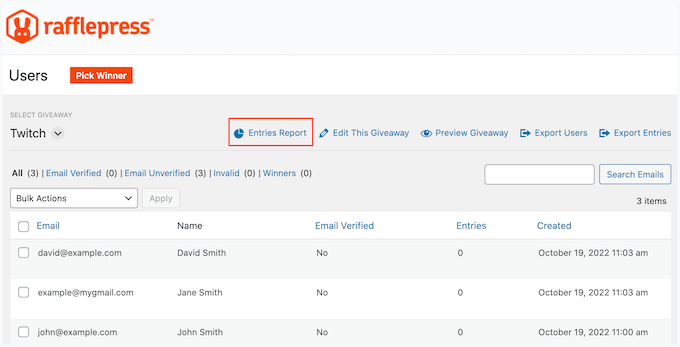
Another easy way to analyze your giveaway is by using MonsterInsights.
MonsterInsights is the best WordPress Google Analytics plugin, and it allows you to track all your website activity right from your WordPress dashboard. For example, you can see how people arrived at your giveaway landing page, the actions they took on that page, and more.

By analyzing your website data with MonsterInsights, you can see which actions and promotions drove the most people to your giveaway and the traffic sources that got you the most entries. You can then use this insight to improve your next contest.
We hope this article helped you learn how to do a Twitch giveaway in WordPress. You can also go through our expert list of the best social media plugins for WordPress and our step-by-step guide on how to create an email newsletter.
If you liked this article, then please subscribe to our YouTube Channel for WordPress video tutorials. You can also find us on Twitter and Facebook.





Have a question or suggestion? Please leave a comment to start the discussion.