Have you ever wondered if it was possible to hide the title of select posts or pages on your homepage? The answer is Yes. In this article, we will show you how to disable post title for selective posts in WordPress. You will also be able to select where you want to show or hide the post title across your site.
This solution is extremely useful for those who don’t want to change the code and have a custom homepage.
Video Tutorial
If you don’t like the video or need more instructions, then continue reading.
First thing you need to do is install and activate the Disable Title plugin. Upon activation, you need to either create a new post or edit an existing one.
When you scroll to the bottom of the post edit screen, you will find Title settings meta box which shows you different options.
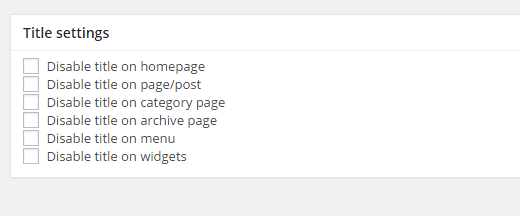
All you have to do is check the box next to the section where you want to disable the display of post title.
You can disable post title on homepage, category page, archive page, single post/page, widgets, and menus.
It’s important to know that checking the box does not delete your post or page’s title. It simply stops WordPress from showing the title based on your selection.
This gives you the ability to show or hide post title anywhere you want.
We hope this article helped you learn how to disable title for selective posts on different pages in WordPress. You may also want to check out our tutorial on how to style each WordPress post differently.
If you liked this article, then please subscribe to our YouTube Channel for WordPress video tutorials. You can also find us on Twitter and Google+.





Geraldine
Hi, Thanks for the post- unfortunately the plugin didn’t fix the problem for me. I’m using SHAPELY Free WP theme. My page is still having issues- not sure if you ca see it from here but I believe this may be the section titled Blog header??
Any clues on a tool to turn off the black title that is appearing over the photo would be most appreciated.
Thanks, Geraldine
WPBeginner Support
Hi Geraldine,
Please review your theme settings and you may find an option to turn this off.
Admin
Noman Atif
sir,
i can removed site title in the post title but it can shown in search engine how to solved
Rizwan
Kindly update this post, above mentioned plugin is not updated from last two years.
adefemi jesse
hello admin, please i need help on my word press 4.1 blog website. whenever a user signup at my site, i need to activate the user manually via my email because an activation link will be sent to my mail instead of the registrant mail. so please help me on how to make the user activate it his/her self