If you have enabled user registration on your site, then WordPress sends a notification email to the admin email address every time a new user registers.
However, as your site grows, many users will join every day, which can make these emails annoying.
Over the years, our WordPress blog has grown significantly, leading to more people subscribing to our blog and signing up as members on our video site.
That’s why we understand that so many notification emails can become distracting for business owners. If you’re looking for a way to turn off these alerts, then you’re in the right place.
In this article, we will show you how to easily disable new user notifications in WordPress.
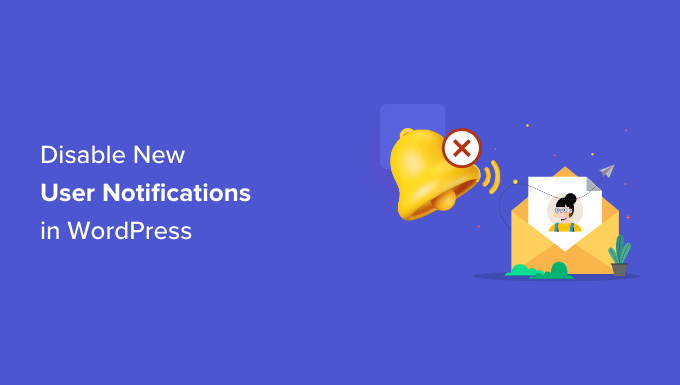
Why Disable User Notification Emails in WordPress?
WordPress sends email notifications by default any time updates occur. Besides the core site updates, you’ll also receive email notifications for events such as new users created, new comments submitted to your site, password reset confirmation, etc.
Allowing user registration in WordPress has a lot of benefits. If you have a multi-author blog, online store, or membership website, then user registrations are necessary.
However, there is also a downside. WordPress will send an email by default to the admin email address, notifying you whenever a new user registers.
While these emails are good for keeping an eye on who is registering on your website and keeping out spam registrations, they can be annoying to deal with if you have several people joining each day.
Having a lot of new user notifications can clutter your email inbox, making it difficult to spot important emails from your clients and customers.
This is where disabling emails about new WordPress users can come in handy. We will look at two beginner-friendly ways to help you turn off email notifications. The best part is that you won’t have to know how to write code.
Let’s look at how to disable new user notifications in WordPress using WP Mail SMTP and WPCode:
Method 1: Disable New User Notifications Using WP Mail SMTP
This method is for you if you want to better control your WordPress emails, including new user notifications.
WP Mail SMTP is the best WordPress SMTP plugin on the market that can dramatically improve your email deliverability.
The plugin fixes the problem of emails not being delivered to your customers. That means that all your emails will reach your users instead of ending up in their spam folders or being blocked completely.

WP Mail SMTP also offers different settings to take control of your WordPress emails, such as disabling automatic update notifications. Among these settings is the option to disable new user notification emails sent to the admin’s email.
Several of our partner brands use this plugin to improve their email deliverability and have reported excellent results. To learn more, you can check our WP Mail SMTP review.
Note: For this tutorial, we will be using the plugin’s Pro version since it includes the Email Control options. There is also a free version of WP Mail SMTP that you can use to fix email deliverability issues on your site.
First, you will need to install and activate the WP Mail SMTP plugin on your WordPress site. If you need help, then follow our step-by-step guide on how to install a plugin.
Upon activation, go to WP Mail SMTP » Settings from your WordPress admin panel and then enter your license key. You can find the license key in your WP Mail SMTP account area.
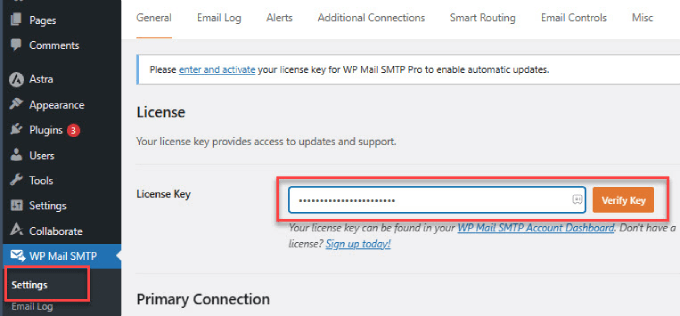
After entering the key, go ahead and click the ‘Verify Key’ button.
You will now see a popup showing that you have successfully verified the key, and your WordPress website will receive automatic updates.

Next, you can head over to the ‘Email Controls’ tab from the menu on the top in WP Mail SMTP.
This is where you can customize your new user registration email notifications.
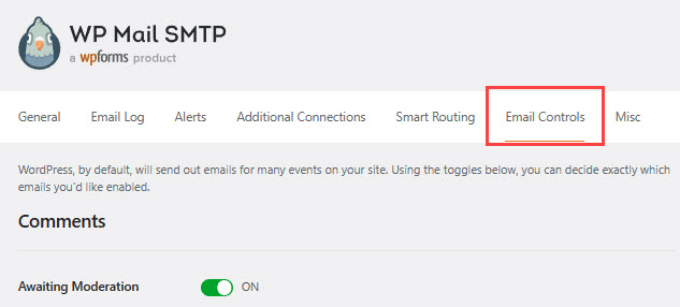
After that, simply scroll down to the New User section.
Then, you need to click on the toggle to disable the ‘Create (Admin)’ option. When you are done, remember to hit ‘Save Settings’.
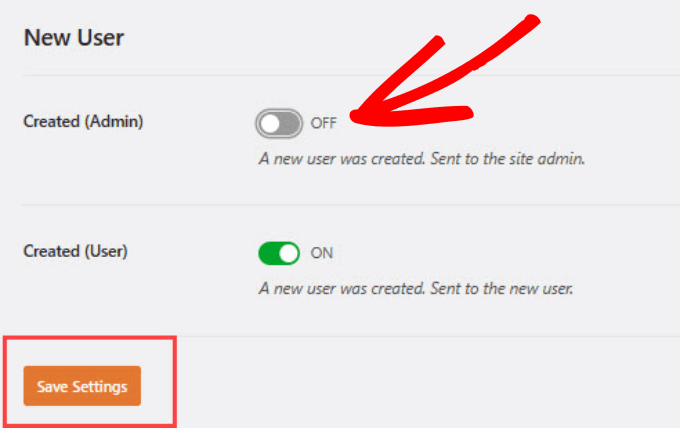
Once this setting is toggled off, the admin won’t receive the default WordPress email from new users. However, the new user who registered will still get an email confirmation.
That’s it! You’ve successfully disabled new user notification emails for admins using the WP Mail SMTP plugin.
Method 2: Disable New User Emails in WordPress Using WPCode
If you don’t want to use an SMTP plugin, then you can add a code snippet to your theme’s functions.php file or use a code snippet plugin to disable email notifications:
<?php
function wpcode_send_new_user_notifications( $user_id, $notify = 'user' ) {
if ( empty( $notify ) || 'admin' === $notify ) {
return;
} elseif ( 'both' === $notify ) {
// Send new users the email but not the admin.
$notify = 'user';
}
wp_send_new_user_notifications( $user_id, $notify );
}
add_action(
'init',
function () {
// Disable default email notifications.
remove_action( 'register_new_user', 'wp_send_new_user_notifications' );
remove_action( 'edit_user_created_user', 'wp_send_new_user_notifications' );
// Replace with custom function that only sends to user.
add_action( 'register_new_user', 'wpcode_send_new_user_notifications' );
add_action( 'edit_user_created_user', 'wpcode_send_new_user_notifications', 10, 2 );
}
);
However, we don’t recommend editing your functions.php file directly. That’s because even the tiniest of mistakes in the code snippet can make your site inaccessible.
The easiest way to add custom code in WordPress without breaking your site is with the free WPCode plugin. It is the most popular code snippets plugin, used by 2 million+ WordPress websites.
The first thing you will need to do is install and activate the WPCode plugin in WordPress. For more detailed instructions, see our step-by-step guide on how to install a WordPress plugin.
Head over to Code Snippets » + Add Snippet in the WordPress site admin area. There, you will see a library of code snippets from which to choose.
The good news is that WPCode has a pre-made template for disabling new user notification emails. Just type in ‘user’ in the search bar and click ‘Use snippet’ under the ‘Disable New User Notifications’ snippet.
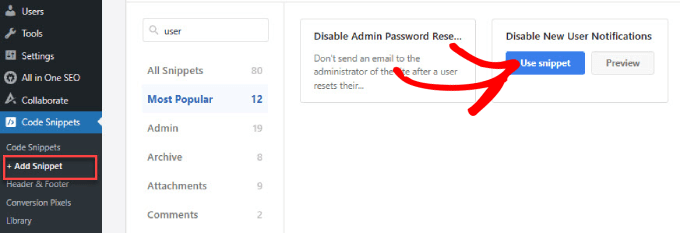
Since the template already has the code inside, you don’t have to write your own.
You will see the code already in place with the ‘Code Type’ set as a PHP snippet.
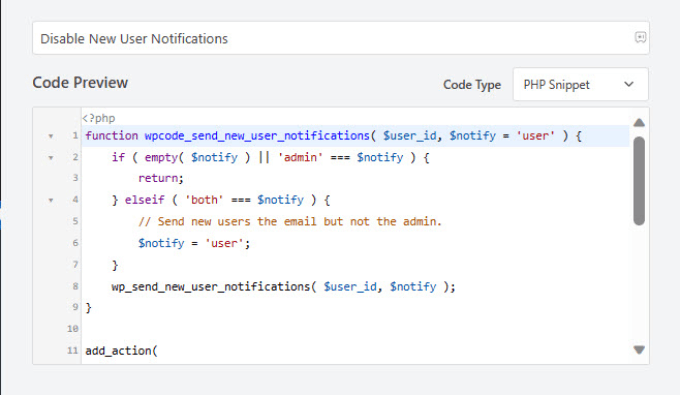
You can scroll down to adjust where this code runs. The Insertion method should be set to ‘Auto Insert’.
You can open the dropdown menu to decide where you want the code to be executed or even set a schedule for when you want the code to be active.

For example, you can set the code snippet to disable user registrations from certain pages. This could be handy if you have custom user registration pages for different membership programs.
You can even choose to have the code only disable user registrations from WooCommerce, Easy Digital Downloads, or MemberPress.
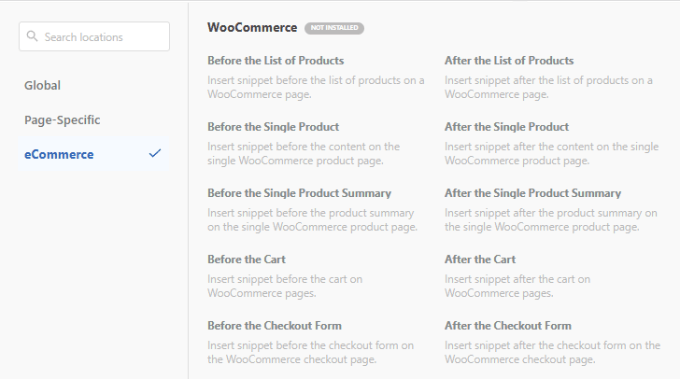
But for most website owners, leaving the default setting to ‘Run Everywhere’ is the way to go.
Once you are done configuring where to execute the code snippet, you can scroll to the top right corner and toggle the ‘Inactive’ button to ‘Active’ to activate the code.
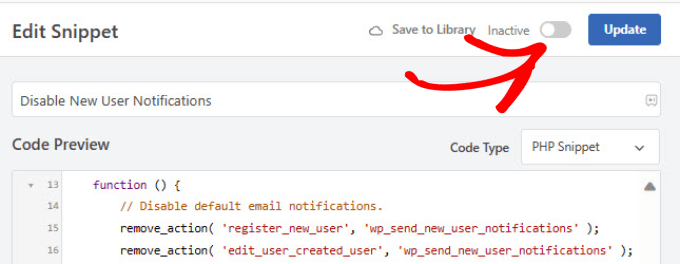
You have now successfully disabled the new user notification emails.
Don’t forget to click the ‘Update’ button to save your changes.
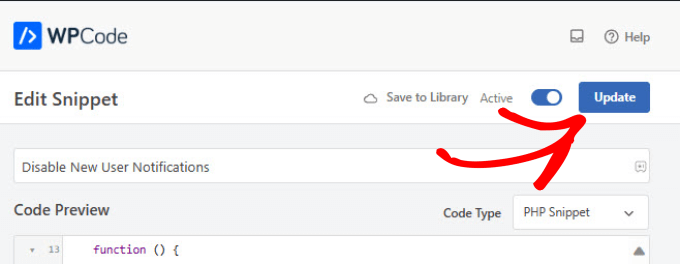
Bonus: Turn Off Comments Notifications in WordPress
WordPress notifications can be super annoying. If your website receives a high volume of traffic, particularly on older posts, then you may also be flooded by comment notification emails.
The good news is that there’s a quick fix for this.
All you have to do is go to the Settings » Discussion page from the WordPress dashboard. The comment notification emails are automatically enabled by default in WordPress.
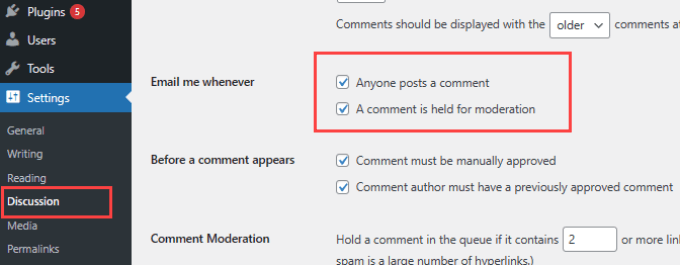
You can disable comment notifications by unchecking the boxes next to ‘Anyone posts a comment’ and ‘A comment is held for moderation.’ That way, you won’t receive emails when someone posts a comment or when a comment is held for moderation.
For more details, check out our post on how to turn off comments notifications in WordPress.
We hope this article helped you disable new user notification emails in WordPress. You may also want to see our guide on how to disable WordPress admin email verification notices or our tutorial on how to moderate new user registrations in WordPress.
If you liked this article, then please subscribe to our YouTube Channel for WordPress video tutorials. You can also find us on Twitter and Facebook.





kzain
This is exactly what I was looking for! Those new user notification emails can get overwhelming, especially on a busy site. The option between using a plugin or a code snippet is perfect. For someone who isn’t super comfortable with code, the plugin recommendations are a lifesaver. “Disable Emails” sounds like a great option to explore. Thanks, WPBeginner!
THANKGOD JONATHAN
Lifesaver! Those email chains used to drown me. This makes managing comments & users SO much easier. Thanks for the clear, step-by-step guide!
WPBeginner Support
You’re welcome
Admin
Ralph
I used to run user profiles on my website. I wanted everbody to have their nickname for their own, upload own avatar, get notifications about replies to the comments etc. But that notificaitons were hell. All the time! I had to turn registration off, deleted all profiles and stuck to regular comments. However i plan to open new website with profiles for contributors of content so this guide is a blessing.
WPBeginner Support
Glad to hear our guide could help!
Admin
Sharon
Hey there! I just wanted to drop a quick thank you to WPBeginner for the awesome tips on disabling new user notifications in WordPress. Your tricks have been a lifesaver for my web design and development work. Also, something I can pass on to others as well. Since I am using the Pro version of WP Mail SMTP, I used that path to disable the notifications. I will also be using PHP to write up a WooCommerce version. Keep ’em coming, and I’ll keep benefiting from your expertise!
WPBeginner Support
Thank you for your kind words and we hope our content continues to be helpful to you!
Admin
Alice Elliott
I am not in a position to be bothered by constant notifications from WordPress about people subscribing to my site, but I can certainly imagine how useful it would be to people who are how to stop this. Thank you for this detailed tutorial, very clearly set out, even if it is set at a higher level of beginner than I’m used to.
WPBeginner Support
You’re welcome, it depends on the person and their preferences but we’re glad our article was helpful!
Admin
Thomas Kim
Thank you so much for sharing these specific instructions with us. I have been searching for how to disable new user notifications for a long time but didn’t find anything helpful. Your article helps me a lot. So. Thank you
WPBeginner Support
Glad you found our article helpful
Admin
Aaro
Hey,
Is there a plugin or other solution for directing the New User admin emails to a second admin email address? So that the new user admin alerts would only go to this second email and the main admin email would remain clutter free.
WPBeginner Support
Unless I hear otherwise, we don’t have a specific plugin we would recommend for that at the moment.
Admin
JARROD WARD
Hey WPBeginner!!
Go to Settings > General page and make sure the membership option is unchecked.
GENIUS!!!! TOM!!! YOU ARE MY HERO!
shivakumar
Thanks for your input and it worked as I was getting emails daily like 50 saying new registration to your site and finally today it got resolved.
Thanks for your Input.
ikomrad
You should not need to install a plugin for turn off a site feature. What was WP thinking when they designed new user notifications? The way currently it works doesn’t scale at all.
Tom
I have a sales site set up with wordpress but do not have ANY forms for “New User registration” Can any one tell me how I keep getting these notifications?
Even the blog comments are turned off so I can’t see how these users are signing up and I can’t tell where the traffic is coming from in my google analytics. I even started sending emails back to the new sign ups asking them to help me figure this out and offering a valuable backlink software for their time and trouble… This really has me baffled, Please Help!
WPBeginner Support
Hey Tom,
Go to Settings > General page and make sure the membership option is unchecked.
Admin
Anthony King
I had started to get hit by waves of ‘New User Registration’ around 20 per minute. All are generated requests and hugely irritating as the notification was triggered even though the registration was blocked as spam. Our plug-in stopped the constant ‘bing’ as new notifications came through, huge thanks!
Melchior
Thanks a lot for the tip ! New user registration notifications were on the verge of killing me, but you saved my life with this !
Tomas Skoglunn
That’s so strange.. I’ve been searching for the past 30 minutes how to activate email notifications to site’s admin about each new subscriber (or, as in my case, new contributor). Now I see people actually try to turn it off. Any tips from someone on where could I activate these notifications? Thanks!
Katie Quinn
Great post – can’t wait to see how this plugin works :o) I love growing my blog, but the user notifications are driving me MAD. Thank you!!
Angie
Thanks for this.
Not your fault of course – but a minor rant: You shouldn’t need to install another plugin to do this! It should be a feature in the WordPress dashboard, under “Settings”.
I try to keep my active plugins to a minimum of 12-13 on my site. I heard too many plugins can bog down your site, use too much bandwidth, be buggy and interfere with each other.
Kaley Perkins
Thank you, thank you, thank you. Not only for your specific instructions and easing my mind that I’m not missing something important for building my community but also for your speedy quick responsiveness to your own community. Impressed with you guys! Keep it up!