One of our users recently asked how to create an autoblog in WordPress.
An autoblog is a website that pulls content from other sources automatically, making it a convenient way to keep your site active without much hands-on effort.
However, relying solely on automated content can make it harder to connect with your audience, and the content may lack originality.
With the right setup and thoughtful adjustments, though, you can balance automated posts with personal touches to keep things engaging.
In this guide, we’ll show you how to create an autoblog in WordPress that works effectively for your site.
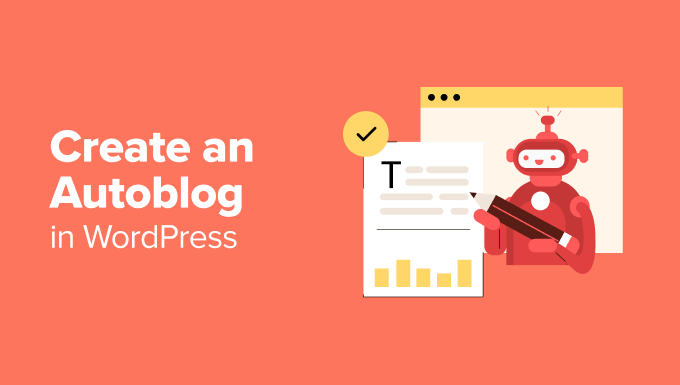
What Is an Autoblog in WordPress?
Autoblog, or an automated blog, is a website that automatically pulls content from other websites using RSS feeds.
The term is mainly associated with content-scrapers and spam blogs. However, there are many perfectly good and profitable usage scenarios for auto blogging tools.
For example, an autoblog can be used to create a curated website that gathers news on specific topics and then presents them under one roof. It can also be used on company intranets and private websites.
With that in mind, we’ll show you how to create an autoblog in WordPress. Here’s a quick overview of all the things we’ll cover in the guide:
Ready? Let’s jump right in!
Creating an Autoblog in WordPress Using an RSS Plugin
The first thing you need to do is install and activate the WP RSS Aggregator plugin. For more details, see our step-by-step guide on how to install a WordPress plugin.
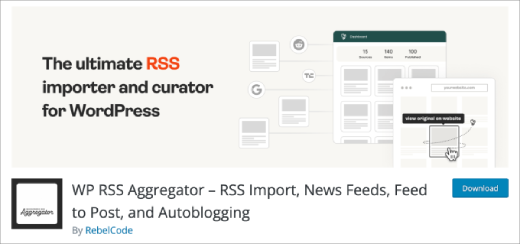
The basic plugin is free, but for this tutorial, you will need the paid add-ons in the Advanced Feeds Bundle.
The pricing starts from $79 for a single site license with one year of support and updates.
Once you have installed and activated all the addons, simply visit RSS Aggregator » Feed Sources to add a new feed source.
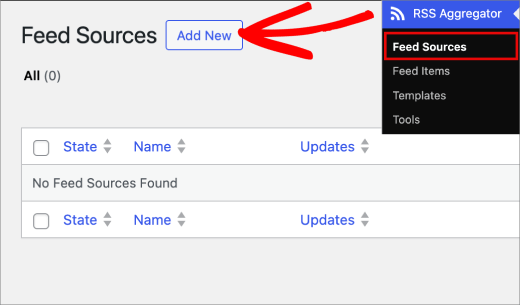
First, you need to provide a title for this feed source.
Then, you’ll want to make sure to provide the RSS feed URL.
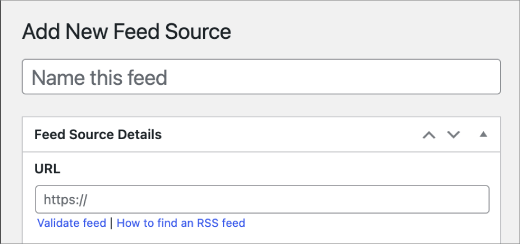
Next, let’s scroll down a little to the ‘Feed to Post’ section.
Here, you need to select a post type for imported feed items.
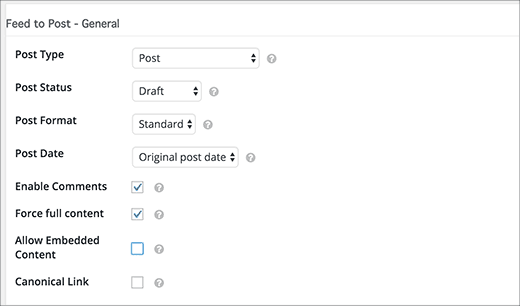
By default, the plugin imports posts as drafts. You can change that to published if you want.
Remember to check the box next to the ‘Force full content’ option. This option allows the WP RSS Aggregator to fetch the full text of posts.
Next, you’ll need to set up the ‘Feed to post – images’ section. This is where you set up how your autoblog will handle images.
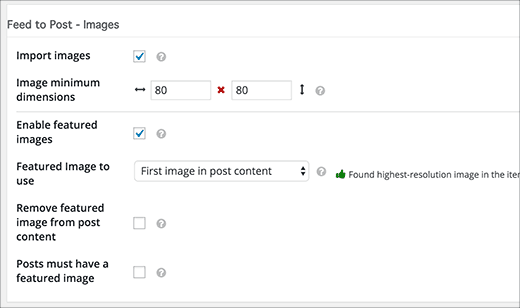
It can automatically import images from feed sources and store them in your WordPress media library.
Plus, it can fetch the first image in the content and use it as a featured image. You need to set up these options to match your own needs.
Then, you can add a new feed source page with many other options, review them, and adjust them to meet your needs.
You can also use keyword filtering to import or exclude content matching certain keywords or tags. Adding custom content before or after the source article is doable, too.
When you are done, go ahead and click on the ‘Publish Feed’ button.
You can now visit your posts section, and you will see feed items imported into your WordPress site.
If needed, simply repeat the process to add more feed sources. Then, you can check the status of your feeds in RSS Aggregator » Feed Sources.
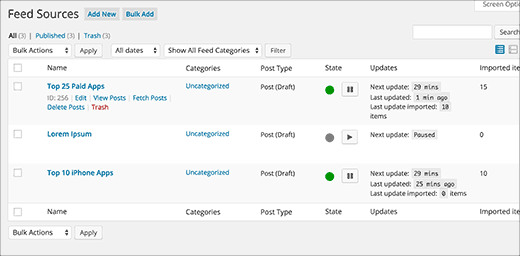
Quickly Adding Multiple Feed Sources For Your Autoblog
Adding each feed source and configuring them one by one can be tedious. Here is how to quickly add multiple feeds at once using the same settings.
First, let’s go to RSS Aggregator » Settings and switch to the ‘Feed to Post’ tab. Here, you can configure the feed-to-post add-on’s default settings.
These settings will be applied to all the feed sources that you add in the next step.
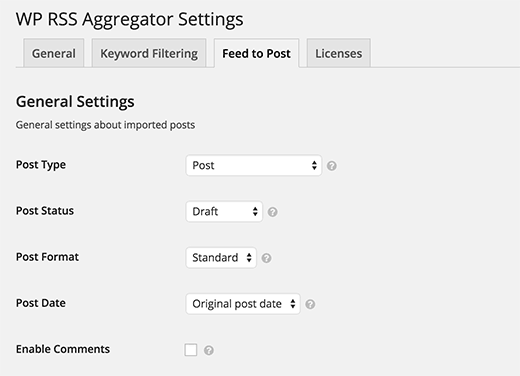
The next step is to head over to RSS Aggregator » Import & Export.
Under the import box, you’ll add the name and URL of your feed sources.
To prevent errors, you’ll want to separate the name and feed URL with a comma and a space. Also, you need to make sure you have one feed source per line.
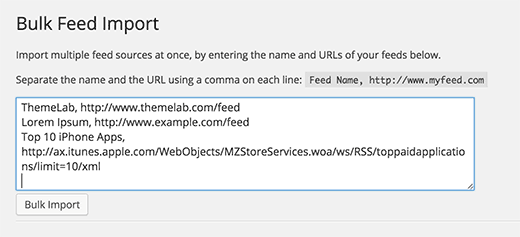
After that, go ahead and click the ‘Bulk Import’ button to quickly add all the feed sources to your WordPress autoblog.
And that’s all there is to it!
Editor’s Note: Word of Warning
If you are creating a public auto blog, please do not scrape full content or images, as you will be subject to copyright infringement.
The best use of an autoblog is inside a company intranet. If you create a curated news site, you’ll want to pull in summaries and link to the original source for the full article.
Bonus Tip: How to Quickly Generate 100+ Blog Post Ideas
As seasoned bloggers, we understand that not every blog post idea will hit the mark. We’ve all been there, staring at a blank screen, struggling to find inspiration. The process can be challenging and time-consuming, regardless of your experience level.
From leveraging trending topics and seasonal events to utilizing keyword research tools and social media insights, we’ve learned to tap into various resources for inspiration.
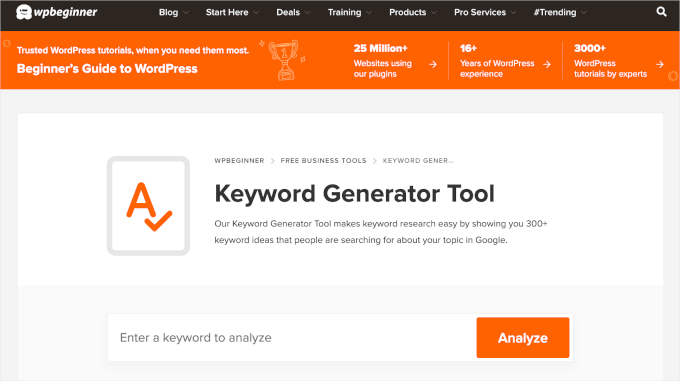
By regularly assessing what resonates with your audience and analyzing the performance of past posts, you can identify patterns and preferences that guide your content creation.
For more details, you can see our guide on how to quickly generate 100+ blog post ideas.
We hope this article helped you learn how to create an autoblog in WordPress. Next up, you can also check out our ultimate guide on how to start a WordPress blog or increase your blog traffic easily.
If you liked this article, then please subscribe to our YouTube Channel for WordPress video tutorials. You can also find us on Twitter and Facebook.





Mrteesurez
Fantastic, I have a news blog where local news are curated, I think implementing this Autoblog will probably simplify the task.
1) Can I autoblog contents from a non Wordpress site with this plugin.
2) Can this or another one that can auto retrieve custom post type or product either WordPress or non Wordpress site
WPBeginner Support
It does not have to be a WordPress site, it only needs to have an RSS feed for the plugin to see. As long as the site has an RSS feed for the post type you can have it retrieve the posts from that RSS feed.
Admin
Mrteesurez
Thanks, that’s means I can auto blog any website as long as it has RSS feed. Does RSS feed configured the same way irrespective of website type ?
I know WordPress site is example.com/feed and what of non Wordpress site ?
WPBeginner Support
RSS feeds are normally similar across site types but the URL can differ depending on the site, there is no guarantee that all sites will use the same URL.
Nida Nawazish Ali
Hi there,
Can we rank automated website on google with the help of SEO?
WPBeginner Support
Yes, an autoblog that is not used for spammy purposes can rank on Google or other search engines.
Admin
Ola
Hi, does the price really starts from $139 or $39?.
Thanks for the efforts.
WPBeginner Support
When we created this article it was 139 but their pricing may have changed since then.
Admin
qaasim
i really appreciate your efforts on this website as a whole and surely i always recommend this to all my friends here in Nigeria, the only problem i have now is how to get a specific rss feed on a particular website or a particular rss feed on a website session because am running a educational blog of which i would really love this autoblog to be part of my work, but i don’t know how to, i really appreciate your efforts. thanks
Jon
Great stuff.
Is there a way to create an autoblog that pulls items based on shares or likes?
Ossama
Hi
I’m looking for plugin like this but for products only , I want to pull the products from many shops to my website .
thaq
marc
Hi Syed, It is against the adsense policies or are in the use of political google adsense?
Thanks for all.
John T. M. Herres
As stated in this article, “The basic plugin is free, but for this tutorial you will need paid addons…” so, I am guessing it is recommended not to attempt following these instructions for the plugin if not prepared to pay. Thanks, but no.
Randall Packer
Can you provide any examples of sites that are using RSS feeds in the way you have demonstrated it? I would like to see good examples of layout and styling.
Mark Zahra
Thanks for showcasing our WP RSS Aggregator plugin!
It can be used for many purposes including showing job listings, upcoming events, news aggregators such as WP News Desk, community blogs such as Travel Blogger Community, and much more. You can see them all listed in our use-cases.
Interested parties are welcome to try out our free demo sites too.
Kris
Good article!
I’ve wondered how to do something like this for a while.That’s a bit of a pricey plug-in but it seems to be of excellent quality.
I’ve really enjoyed your content since I became a subscriber months ago. You’re a great resource! Thanks for your hard work.
cheers,
kris