Over the past few years of running WordPress sites, I’ve learned that speaking your audience’s language is very important if you want them to engage with your content.
That’s one reason the team and I have translated WPBeginner into many different languages, such as Japanese, French, Portuguese, and Spanish.
While WordPress allows you to create websites in different languages, it doesn’t include built-in features for managing multiple languages on the same site. That’s where WPML comes in.
After testing countless translation plugins, my team and I found WPML to be the most reliable solution for creating multilingual WordPress sites.
In this guide, I’ll show you how to create a multilingual WordPress site with WPML.

Why Create a Multilingual WordPress Site Using WPML?
Creating a website in multiple languages can help expand your reach. When visitors find content in a language they understand, they are more likely to connect with your content and business in general.
While any website can benefit from being multilingual, it’s especially helpful for international businesses, online stores, travel sites, and educational institutions because they cater to audiences from all over the world.
The problem is: how can you make your WordPress website multilingual without all the hassle?
WordPress is versatile with plenty of translation-ready themes and plugins, but it limits you to one language at a time.
You might consider using subdomains for different languages, like “es.yourdomain.com” for Spanish and “fr.yourdomain.com” for French. But managing updates and backups for separate sites can quickly become overwhelming.
On the other hand, WPML (WordPress Multilingual Plugin) provides a solution by enabling multiple languages on a single WordPress installation. I have tested multiple translation plugins, but WPML stands out because it’s super easy to use for beginners.
You can quickly add translations and manage your content in different languages. I also like that WPML has a side-by-side editing feature and translation memory to make translating easier.
With WPML, you can translate posts, pages, tags, categories, and themes into any number of languages. It also works well with WooCommerce, so you can sell products in many languages and currencies.
Overall, WPML is packed with useful tools, making it the best choice for large multilingual websites. For more information, check out my team’s complete WPML review.
With that in mind, I’ll show you how you can create a multilingual WordPress website with WPML in minutes. Here’s an overview of all the steps I’ll cover:
- Step 1: Install and Activate WPML
- Step 2: Translate Posts and Pages
- Step 4: Translate Categories and Tags
- Step 5: Translate Navigation Menus
- Step 6: Translate Themes, Plugins, & Other Text with WPML
- Bonus Tip: Optimize Your WordPress Site for Multilingual Search
- FAQs About Creating Multilingual WordPress Websites
Step 1: Install and Activate WPML
The first thing you need to do is install and activate the WPML plugin.
You just need to go to the WPML website, click the ‘Buy and Download’ button, and follow the installation process.
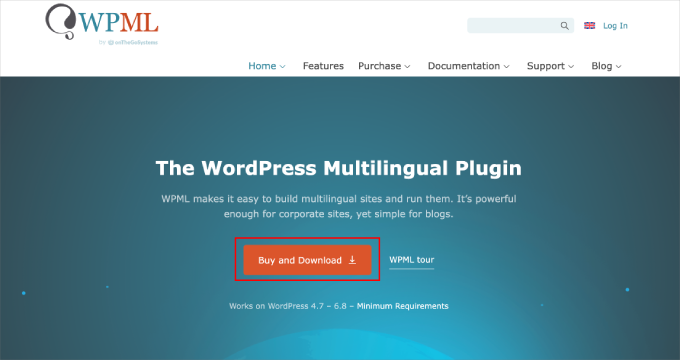
If you need help, you can see this step-by-step guide on how to install a WordPress plugin.
📝 Note: WPML is a paid plugin, but its comprehensive features and translation engines, such as DeepL, WPML AI, Google Translate, and Microsoft Translator, make it worth the investment.
Upon activation, the plugin will add a new item labeled ‘WPML’ in your WordPress menu.
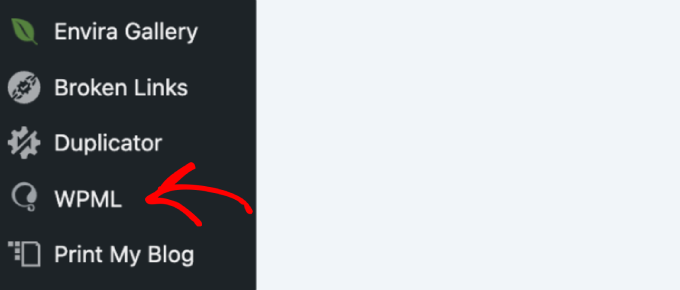
Clicking on it for the first time will take you to the plugin’s settings wizard.
In the first step, you’ll need to set up your languages. WPML will automatically detect your WordPress site’s language, but you can change it here now.
Below that, you can select other languages you want to use on your website. You can always add more languages later if needed.
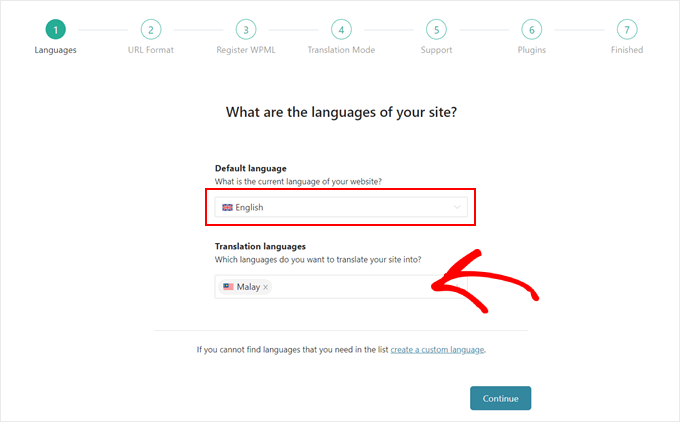
After that, let’s click the ‘Continue’ button to go to the next step. You’ll then choose the URL format for different languages.
You can choose a directory structure, set up separate domains or subdomains for each language, or add language as a parameter.

I recommend choosing the first option because it’s more SEO-friendly and works best for most websites.
You can also opt for subdomains or separate domains, but Google may consider those separate websites. If this is your intended purpose, then you can choose this option.
After choosing the URL format, let’s click the ‘Continue’ button.
The plugin will now ask you to enter your ‘Site key.’ You can get this key in your account on the WPML website.
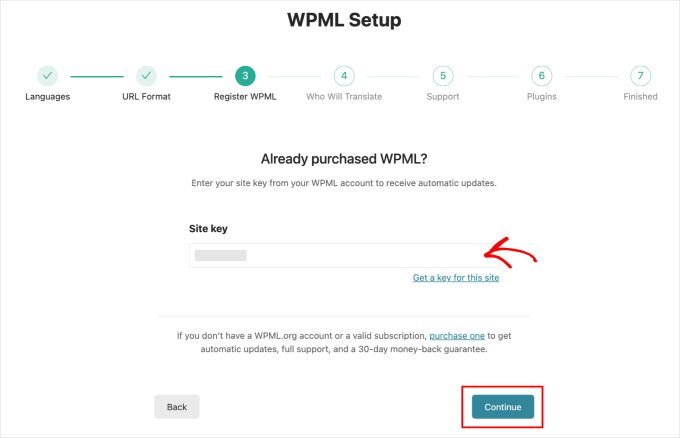
On the next screen, you’ll need to choose who will translate your website’s content.
You can add translations yourself, add individual translators, choose a Professional Translation Service, or assign a Translation Manager.
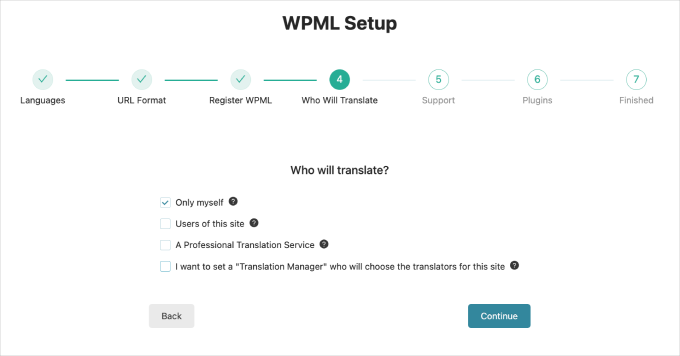
Here’s a quick breakdown of the options:
- Only myself. You handle all the translations yourself.
- Users of this site. Assign translation tasks to other site users. This option works well if you have a content team of editors or translators.
- A Professional Translation Service. Integrate with third-party translation services to manage translations professionally.
- Set a Translation Manager. Assign a user on your site as the Translation Manager. This is ideal for translating a client’s website.
No matter which one you choose, you can always change how you manage translations on your website.
On the next screen, you can choose to share details about your plugins and theme with WPML. Saying yes helps WPML find and fix any compatibility issues. For details, see our guide on whether you should give permission for WordPress plugins to collect data.

After that, WPML will ask your permission to install other supporting plugins.
You can click on the ‘Skip’ link for now and install those plugins later if needed.
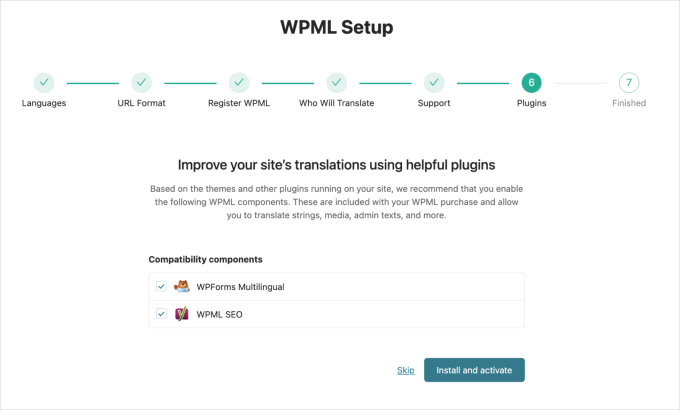
That’s all! You have successfully set up WPML to create and manage your multilingual website.
Next, I’ll show you how to translate your website content.
Step 2: Translate Posts and Pages
Let’s start translating your posts and pages. To do so, you need to go to WPML » Translation Management.
On top of the page, you’ll see the option ‘Translate Everything Automatically.’ Toggling the button on will enable WPML’s automatic translation feature.

I recommend choosing this automatic translation mode for a simpler process. But please note that automatic translation costs credits.
These credits act like currency for translations. For example, translating to different languages will cost you credits based on the service: Azure uses 1 credit per word, Google and DeepL use 2 credits, and WPML AI uses 4 credits.
You can pay for these credits in advance or choose a pay-as-you-go option, where you’ll be billed monthly.
After toggling the button on, a popup will appear. First, you have to choose whether to translate the entire site or only future content.
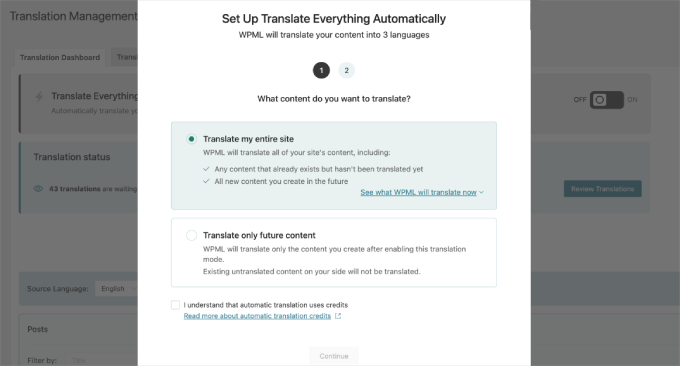
Second, you have to choose the review process.
There are three options, but I highly recommend the first one, ‘Wait for review.’ This allows you to review the translated content before publishing, ensuring your content is free of errors.
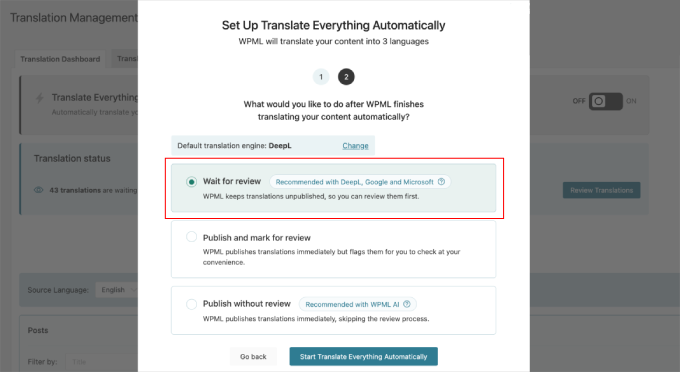
Next, click the ‘Start Translate Everything Automatically’ button to start the process. Depending on how many posts and pages you have, it will be done in a few seconds.
Once it’s done, you’ll see the translation’s status update. Since I picked the ‘Wait for review’ option, there’s a button to review all of the translated content.

After clicking the button, it will open the Translations queue page.
Start with any content you want to review, then click the ‘Review’ button. This will open the review page, where you can see the default language on the left and the translation language on the right.
Make all necessary changes here. Then, click the ‘Complete Translation’ button on the bottom right.
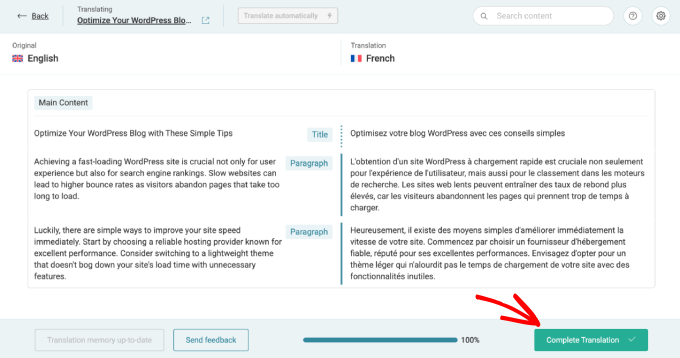
Simply repeat the process to review all of the translated pages and posts.
Step 4: Translate Categories and Tags
If you want to translate categories and tags or any other custom taxonomies that you may be using, WPML has got you covered.
To get started, you’ll want to visit WPML » Taxonomy translation and load the custom taxonomies you want to translate.
For example, here, I selected categories from the dropdown menu. Then, WPML displayed all categories from my demo site:
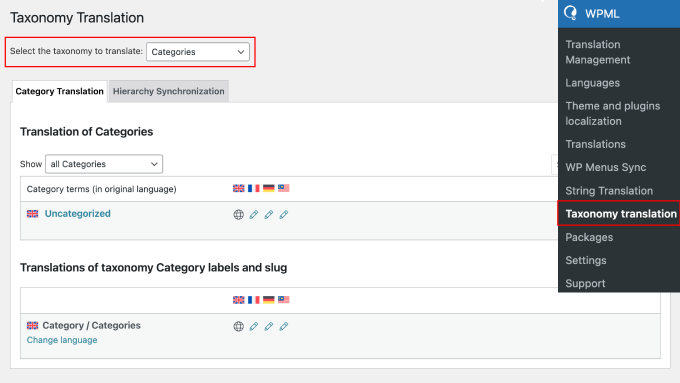
Simply click the pencil icon next to the taxonomy term to add the translation.
Then, click the ‘Save’ button once you’re done.
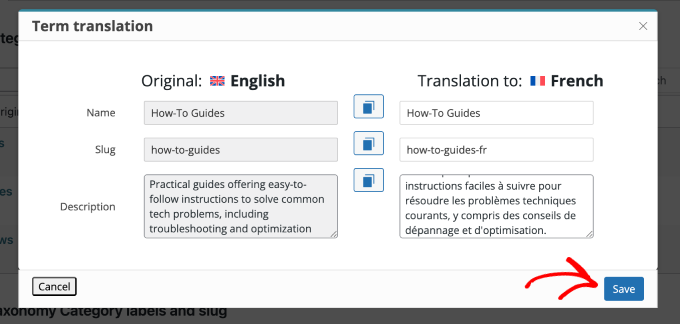
Step 5: Translate Navigation Menus
Before you start, make sure that you already have a navigation menu set up on your website. If not, check out our guide on adding a navigation menu in WordPress.
WPML makes it easy to translate menus, just like posts or taxonomies. If you’re using a classic theme, just follow the steps below for menu translation.
Translate Menus in Classic Themes
Access the Appearance » Menus from your WordPress dashboard. If multiple menus exist, select the one to be translated.
You’ll see links in the right column to translate menus into the languages activated on your site.
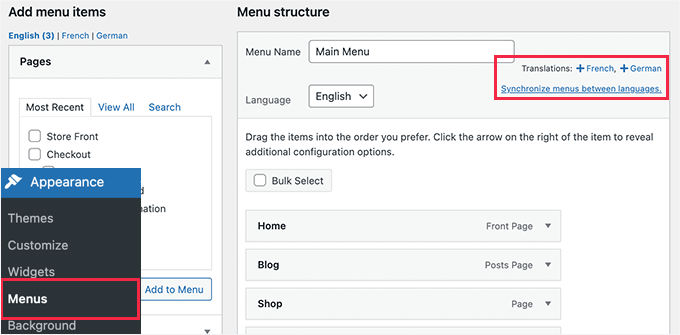
Selecting a language link will generate a new menu for that specific language.
For example, in the image below, I am translating the menu “Top Navigation Menu” to French.
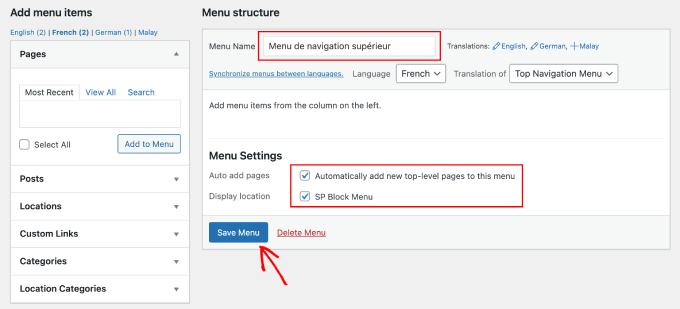
Enter the French translation in the ‘Menu Name’ field and check the boxes under ‘Menu Settings.’
Press ‘Create Menu’ to save your changes.
To maintain consistency, ensure that the same menu elements, such as pages, posts, and categories, appear across all language versions.
To make this easier, you can use the ‘Synchronize menus between languages’ feature. It will open a page to sync your menus across languages.
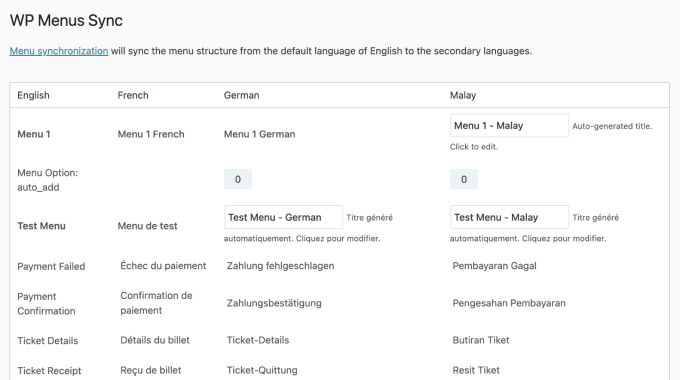
Scroll to the bottom of this page and click ‘Synchronize.’
You can then select the menu items you want to sync and click ‘Apply changes’ to save your work.
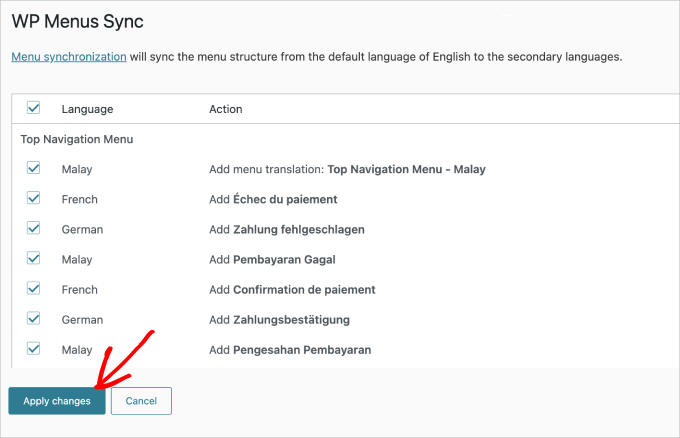
If you include posts and pages in your menus, translate these first before adding them from the left tab in the edit menu screen.
Don’t forget to hit ‘Save Menu’ to ensure your changes are applied.
Translate Menus in Block Themes
If you’re working with a block theme, then you can control the translations within the WPML settings.
You need to go to WPML » Translation Management, then scroll down until you find the ‘Template Parts’ tab. This is where you can find all your menus.
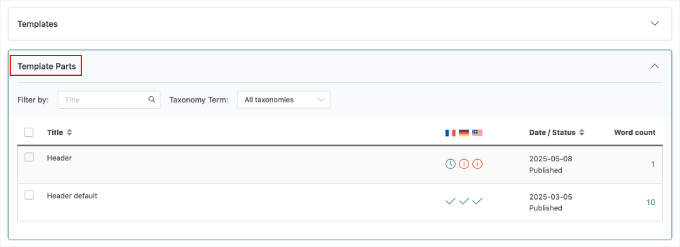
Next, select the menu you want to translate by checking the box next to it.
Once the box is selected, just click ‘Translate your content’.
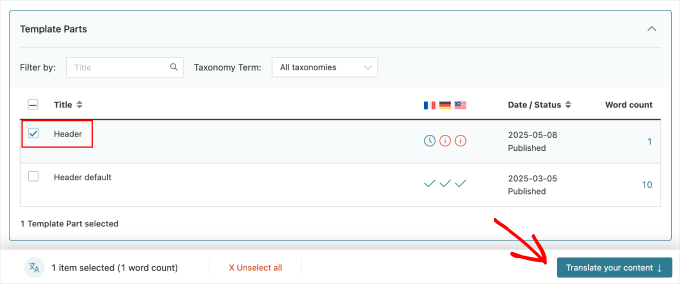
In the next step, you’ll choose the translation method.
For this tutorial, I’ll go with the ‘Translate automatically’ option.
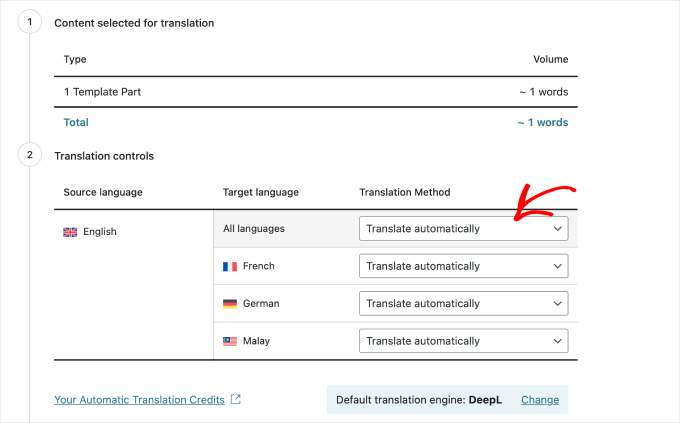
Choosing this option allows you to pick what you’d like to do after WPML translates the content.
In this case, I want to review the content before publishing. After that, click the ‘Translate’ button.
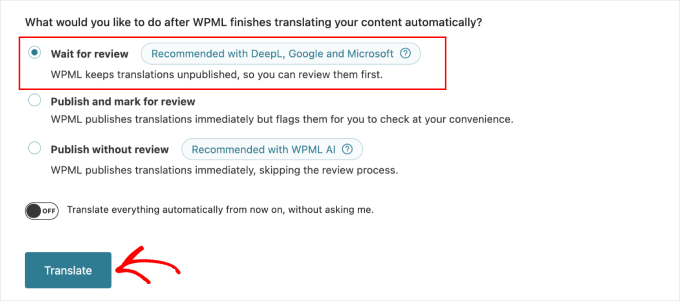
WPML will notify you when it’s ready for review.
Then, similar to translating posts and pages, click the ‘Review translation’ to start checking the translated content.

This will open the Translations queue page.
Next, find the ‘Template Part’ type and click the ‘Review’ button.
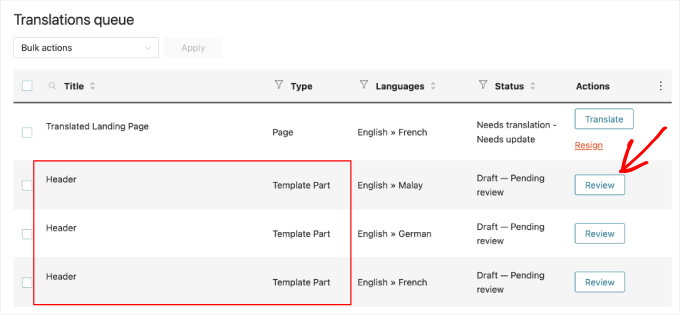
You’ll be directed to the review page, where you can edit the translation if needed.
Once everything looks good, click the ‘Complete Translation’ button to apply the changes.
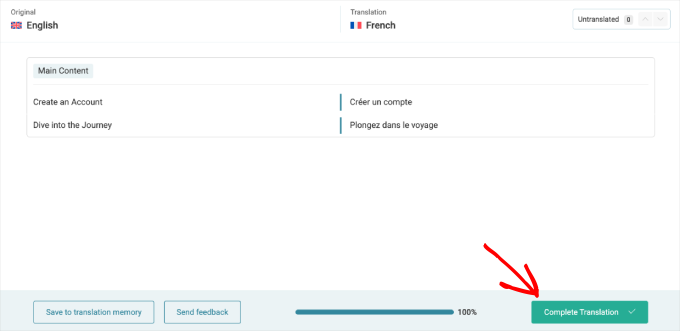
Adding the Navigation Language Switcher for a Block Theme
If you’re using a block theme, then I will now show you how to add WPML’s language switcher to your navigation menu using the Full Site Editor (FSE).
You need to go to Appearance » Editor from your WordPress dashboard. From here, go to the ‘Navigation’ page.
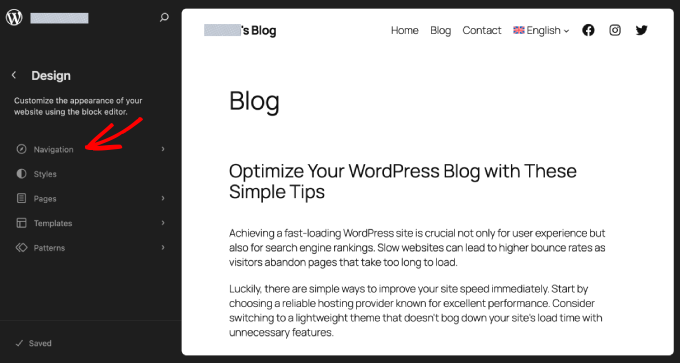
Then, choose the ‘Menu’ page.
Here, you’ll be able to see the menu and add the Navigation Language Switcher.
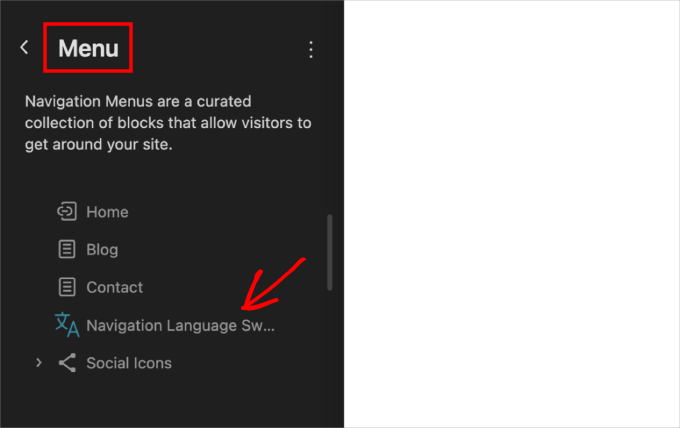
Once added, you can switch between languages. Hovering over the default language will open the list of available languages.
For example, I’ll choose French from the dropdown.

You’ll automatically go to the French version of your page.
This is how my page looks.

Step 6: Translate Themes, Plugins, & Other Text with WPML
In this section, I’ll show you how to translate themes, plugins, and other text through WPML’s String Translation.
To get started, you’ll want to go to WPML » Themes and plugins localization. By default, you will see the option to automatically load the theme’s .mo file using load_textdomain.
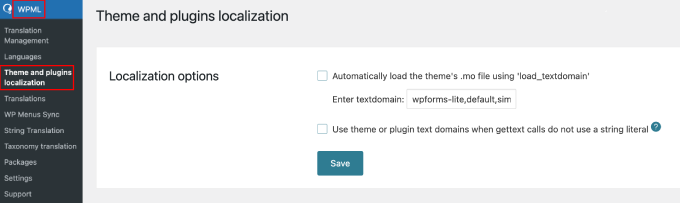
You can check this option to download the theme translation files.
Please note that this works only with themes downloaded from the WordPress.org theme directory.
📝 Note: If some themes or plugins aren’t translating well, then you can enable the second option to ‘Use theme or plugin text domains.’ This tells WPML to guess the name of the theme or plugin for translations, which can help fix issues.
I recommend using WPML’s String Translation module for more thorough control over your translations. This tool allows you to translate themes and plugins thoroughly, ensuring everything on your site is just right.
To do this, go to WPML » String Translation.
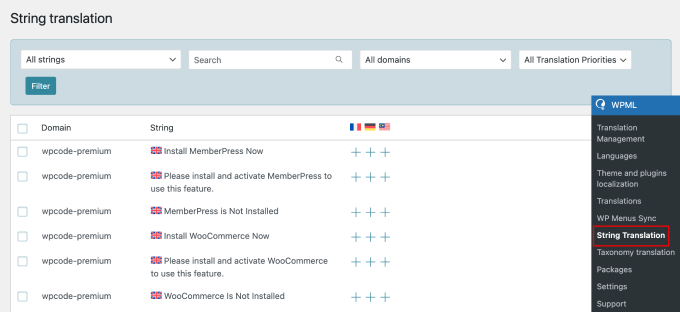
Here, you’ll see a list of your installed plugins.
Simply click the ‘➕‘ symbol under each flag to add your translation.
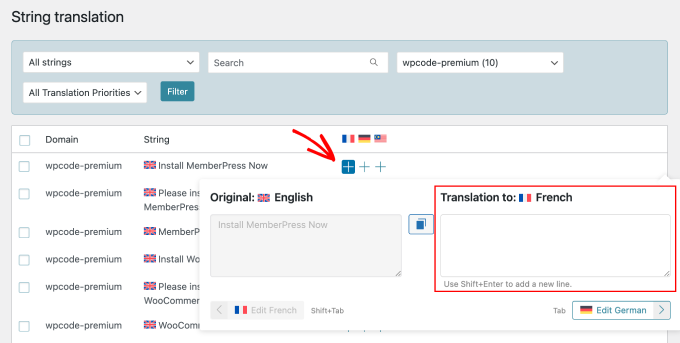
In addition, WPML allows you to translate custom fields, widgets, and other translatable strings generated by WordPress.
💡 Expert Tip: A multilingual WordPress sitemap helps search engines find and index all versions of your content quickly. It’s important for SEO, especially if you have different domains or subdomains in multiple languages.
For more details, you can see our guide on how to create a multilingual sitemap in WordPress.
Bonus Tip: Optimize Your WordPress Site for Multilingual Search
Now that your WordPress site is available in multiple languages, it’s important to make sure it reaches people effectively worldwide.
This means setting up your site for multilingual search, so visitors can easily find content in their language.
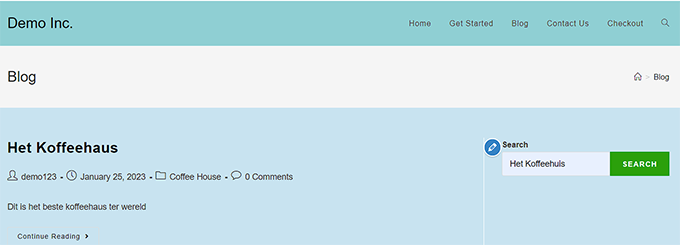
Adding multilingual search helps users quickly find the information they need, no matter what language they speak. To do this, you’ll want to use tools made for multilingual search.
For easy instructions, check out our guide on how to add multilingual search in WordPress.
FAQs About Creating Multilingual WordPress Websites
Creating a multilingual WordPress website can bring up several questions, especially if you’re new to the process. Here are some frequently asked questions to guide you through the essentials.
Are multilingual sites allowed in WordPress?
Yes, WordPress lets you easily create multilingual websites using plugins like WPML, allowing visitors to switch between different languages.
How do I show multiple languages in WordPress?
You can install a multilingual plugin to show multiple languages on your WordPress site.
These plugins usually offer a language switcher feature that lets users select their preferred language. This setup ensures visitors have access to your content in the languages you choose to offer.
What are popular multilingual site plugins for WordPress?
There are several multilingual plugins available for WordPress, such as WPML, Polylang, and TranslatePress. For the full list, check out the best WordPress translation plugins for multilingual websites.
These plugins offer diverse features for translating your site’s content, handling multilingual SEO, and providing language switchers to enhance the user experience.
We hope this article helped you learn how to create a WordPress multilingual site with WPML. You may also want to see our guide on using English WordPress admin on a multilingual site or our expert picks of the best right-to-left (RTL) WordPress themes.
If you liked this article, then please subscribe to our YouTube Channel for WordPress video tutorials. You can also find us on Twitter and Facebook.





kzain
It’s been a bit daunting to tackle multilingual functionality, but your guide has made it so much more manageable. WPBeginner always seems to know what challenges we face and provides the right solutions. Thank you for making it easier for us to deliver high-quality, multilingual websites!
Philip Turkalj
Hi,
Are the plugin translation made for geolocations?
WPBeginner Support
No, this would be based on the languages you want to support on your site rather than the location of your visitors.
Admin
Ajay Kumar
does it translates automatically or manually, can you explain how it will translates, some of images showing we have to select the tranlated word and check? please let me know, I am going to buy this, if it manually translates how much it takes.
WPBeginner Support
WPML is for manual translation but does have the option for automatic/machine translation. If you reach out to WPML they can let you know the specifics
Admin
Keith H
Do you have any examples of sites that use this?
WPBeginner Support
Hi Keith,
You will find many great examples on their official website under case studies section.
Admin
Suraj Barai
I want to make multiple languages websites. But I can’t understand properly. Can you tell how to make. International website that can any one read in any language.
chetan
hey i have a question i have a website i want to show country specific navigation in website i am using wordpress pls help me
ahmed salah
that was helpful.
but what if i my other language is RTL language, how cloud i make style turn to RTL when loading language ?
ahmed salah
thank you !
but what if my other language is RTL language ,
how could i load RTL style when switching to Arabic language ?
paras
Hi
any one can give me the information, how can i get api response in multi language?
Sanela Tomic
Hello, i bought it today and i am disappointed i just realise that i need to translate text by myself and put it in a post. If i knew all that languages i would not buy it on first place. Its to late to regret now so can you suggest where to translate content ? Thank you all
i just realise that i need to translate text by myself and put it in a post. If i knew all that languages i would not buy it on first place. Its to late to regret now so can you suggest where to translate content ? Thank you all
Matilda
Need for speed! Anyone have advice of how to increase speed while using WPML? Do have a problem….
Henry Barrow
Hello,
I would like to know how many languages could add to my site?. I would like to add many languages to my site as I want to market to different nationalities.
I would also like your advice on my site. I have paid lots of money to have my site build on fivver but all I got was a bunch of different that did not know what they were doing. The site is already built all I need is a few changes on it, I do not have lots of money as mi collect social security to survive for now.
Any professional advice would be greatly appreciated.
P.S I have too many pages on my site that I do not need. should I just delete the ones that I don’t need?
My site is:
My best regards.
WPBeginner Support
You can add as many languages you want. Spend time on learning how to manage and update your website on your own. It will help you save a lot of money.
Admin
George Truijen
How does WPML manage the SEO? SEO ‘demands’ separate titels and URL’s ans if only the language differs, than SEO finds just perhaps one page.
Editorial Staff
You can use Yoast SEO
Admin
Henk
I’d rather throw myself in front of a train than use WPML for anything. WPML is terrible software that uses techniques that slow down your website significantly. If you have a lot of pages, simply installing WPML can raise your loading time from 1 second do 15 seconds or worse. So, no thanks.
Tattvavit das
Hi WPBeginner guys, do you have a reply for Henk’s comment? I want to have a multilingual site but if it is going to slow down my site by 15 times, it’s not worth it. What’s your take?
WPBeginner Support
We do not agree. WPML works just fine even on websites with lots of content.
Admin
Amir Helzer
I’m very sorry to hear that your experience with WPML was not good. We take every feedback about WPML seriously and I want to help you with any problems that you had. If there is a support thread on wpml.org which explains the problems, please add a link to it.
florentina
Hi Henk. What do you use for your multilingual wp site?Thanks