WordPress comes with a built-in system to add navigation menus to your website. Even though it is very effecient, it doesn’t allow you to create a duplicate menu. If you wanted to create a similar menu quickly, then you will have to manually replicate it. In this article, we will show how to create a duplicate menu in WordPress with just one click.
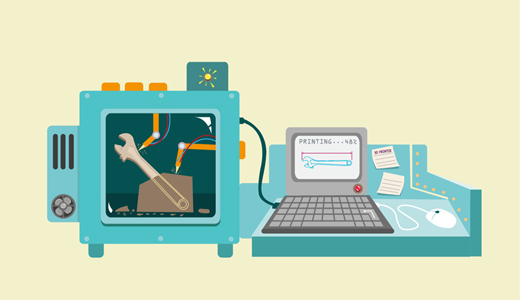
Why and When You Need a Duplicate Menu?
When you are trying a new theme, and your old theme had a perfectly configured menu, you have two options.
Change the original menu or quickly create a duplicate menu and make your changes there.
Duplicate menus can also be useful if you want to use conditional tags to show different menus to different users. For example showing a different menu to logged in users in WordPress.
Video Tutorial
If you don’t like the video or need more instructions, then continue reading.
Quickly Add Duplicate Menus in WordPress
First thing you need to do is install and activate the Duplicate Menu plugin. Upon activation, simply go to Appearance » Duplicate Menu to quickly duplicate a menu in WordPress.
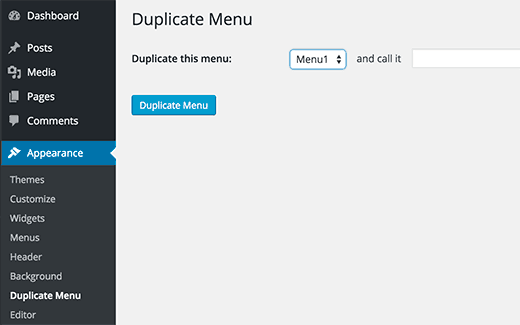
You need to select the menu you want to copy, and then provide a name for the new copy. Click on Duplicate Menu button and you are done.
Now you can visit Appearance » Menus, and you can select your duplicate menu from the drop down menus.
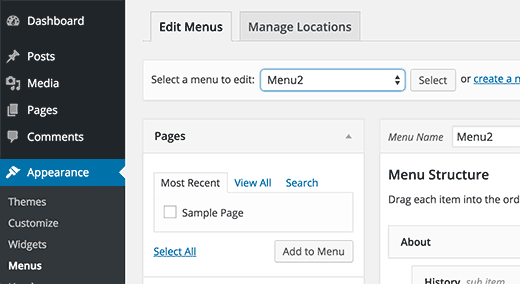
We hope this article helped you add a duplicate menu in WordPress with just one click. You may also want to checkout our guide on how to style WordPress navigation menus.
If you liked this article, then please subscribe to our YouTube Channel for WordPress video tutorials. You can also find us on Twitter and Facebook.





Chiara
Hello, what if I have two pages, one in English and one in German, which are called the same – Journal.html and Journal-DE.html
and I want to add the two pages to two different menus, one German and one English.
I want the German menu to display only ‘Journal’ on the screen, and not Journal-DE. Is there a way to do so?
Thank you!
WPBeginner Support
If you are using a multilingual plugin, you would want to first take a look at the plugin options available if there is something for that. Otherwise, you would want to take a look at the plugin in our article below:
https://www.wpbeginner.com/plugins/how-to-add-conditional-logic-to-menus-in-wordpress/
Admin
Chiara
Thank you very much! it’s a very interesting article. Unfortunately, these are not cases that work for the website I’m working on so I might just ask the client to change the name of the voice in the menu. However, the link you gave me is very useful for the future, thanks again!
Dave Glick
Awesome – just what I needed! Worked perfectly – thank you
WPBeginner Support
You’re welcome
Admin
Quy
thanks for your useful post.
it helps me a lot.
much appreciated!
WPBeginner Support
Glad our article was helpful
Admin
Jay W
It doesn’t work in Divi.
Rubb
Duplicate Menu is old and not updated in over 2 years, can I still use it?
I need to duplicate menu and after that I do not need the plugin
evelyn
Thanks for posting this, it’s very helpful. But how will I preview the graphics of the duplicate menu before going live?