Sometimes, you might realize that a specific post type isn’t the best fit for your content. Switching to a different format can help you create a more organized website structure and even boost your visibility in search results.
Custom post types are designed to organize and display content in unique ways. By converting one custom post type to another, you can streamline your site’s structure without the hassle of recreating posts from scratch.
In this article, we will show you how to easily switch custom post types in WordPress without using any code.
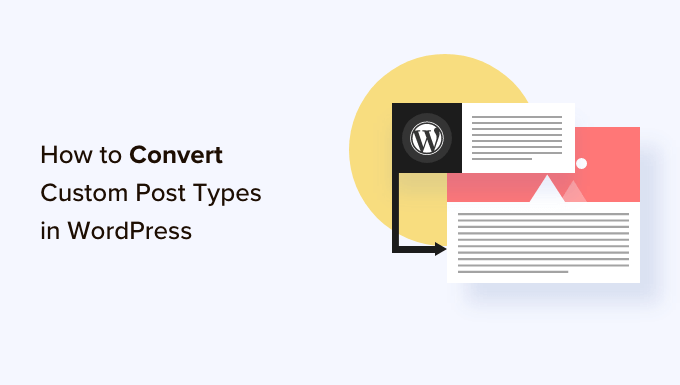
Why Might You Need to Switch Post Types in WordPress?
Post types are the different kinds of content you can add to your WordPress website. There are 5 default post types:
- posts
- pages
- attachments
- revisions
- menus
You can also easily create your own custom post types to better organize the content on your blog. For instance, you can create custom post types to display portfolios, testimonials, products, and more.
However, sometimes, you may want to switch your existing content to another post type. This can be helpful if you feel like the existing post type is no longer suitable.
For example, if your WordPress blog does movie reviews and you have just created a custom post type for it, then it makes sense to switch your content from ‘Posts’ to ‘Movie Reviews’.
Similarly, if you have some content on your pages that would be better suited for a blog post, then it’s a good idea to switch its post type over for better search visibility.
By doing this, you will not only improve your website’s user experience but it will also help with content organization, user engagement, and website navigation.
Having said that, let’s look at how to easily switch or convert WordPress custom post types.
How to Switch Post Types in WordPress
First, you need to install and activate the Post Type Switcher plugin. For detailed instructions, see our beginner’s guide on how to install a WordPress plugin.
Upon activation, the plugin adds a simple dropdown menu to the block editor that allows you to switch post types while editing your content.
Plus, it also enables you to convert post types using the Quick Edit and Bulk Actions options when viewing all posts.
Switching Post Types in the Block Editor
First, you need to open up the page/post to change the post type in the WordPress block editor.
Once you are there, expand the ‘Summary’ tab from the block panel in the right corner of the screen.
Here, you will notice a new ‘Post Type’ option added to the bottom of the tab. Simply click on the ‘Post’ link next to the ‘Post Type’ option to open the dropdown menu.
After that, select the custom or default post type to which you want to switch your content.
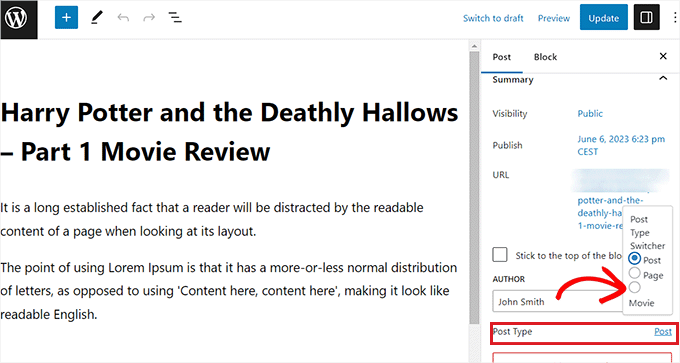
This will display a confirmation message on your screen.
Once you have confirmed the changes, the post type will immediately be changed in the block editor.
Switching Post Types Using the Quick Edit Option
You can also quickly edit post types using the Quick Edit option while viewing all posts in the WordPress dashboard.
First, you must visit the Posts » All Posts page from the WordPress admin sidebar.
Alternatively, if you are changing the post type for a page, then head over to the Pages » All Pages screen from the admin sidebar.
Once you are there, just click the ‘Quick Edit’ link under the post or page title.
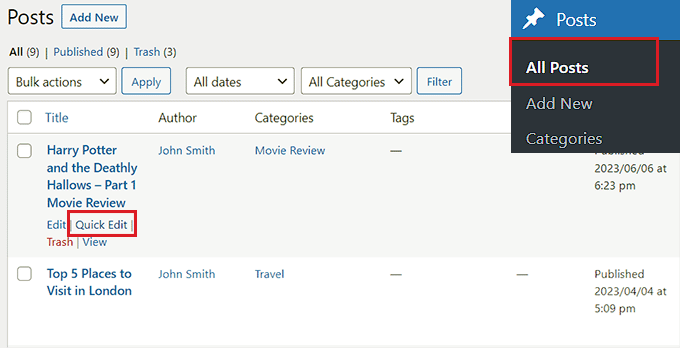
This will open up the ‘Quick Edit’ section for the post, where you will notice a ‘Post Type’ dropdown menu in the bottom right corner.
From here, simply select the post type that you want to switch to and then click the ‘Update’ button to save your changes.

Switching Multiple Post Types With the Bulk Actions Option
You can also change post types for multiple posts at once using the Bulk Actions setting.
First, you must visit the Posts » All Posts page from the WordPress admin sidebar. Here, select all of the posts where you want to change the post type on your WordPress website.
After that, just choose the ‘Edit’ option from the ‘Bulk Actions’ dropdown menu at the top. Then, click on the ‘Apply’ button.
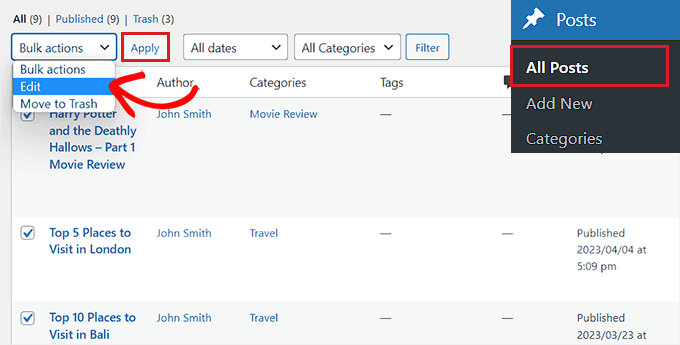
Now, you will see all selected posts in the ‘Bulk Edit’ mode.
From here, select the post type that you want to apply to your content from the ‘Post Type’ dropdown menu at the bottom.
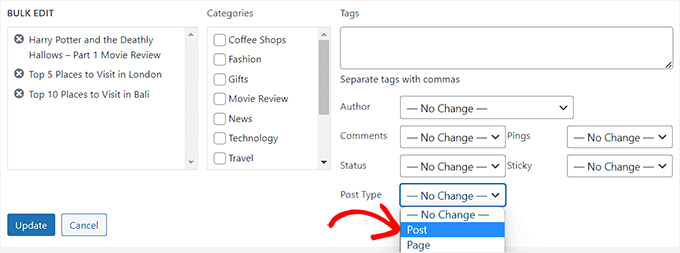
Once you have done that, don’t forget to click the ‘Update’ button to store your changes.
Bonus: Add Custom Post Types to Your Main WordPress RSS Feed
Once you have switched your content to the new custom post type, you will also want to attract traffic to it by allowing users to discover the RSS feed for the content.
An RSS feed is a web feed that allows users to receive regular updates and notifications from a website or blog of their choice.
Upon adding the custom post type to your main WordPress RSS feed, you make your content easily discoverable for users. It will also improve your site’s SEO and streamline the process of managing and distributing your content.
You can add custom post types to your main RSS feed by adding the following custom code to your theme’s functions.php file:
function myfeed_request($qv) {
if (isset($qv['feed']))
$qv['post_type'] = get_post_types();
return $qv;
}
add_filter('request', 'myfeed_request');
However, keep in mind that the smallest error when typing this code can break your website and make it inaccessible.
That is why we recommend using WPCode.

It is the best WordPress code snippets plugin on the market, making it super safe and easy to add custom code to your website.
It also comes with a cloud library of code snippets, smart conditional logic, code priority control, safe error handling, and so much more.
For more instructions, see our tutorial on how to add custom post types to your main WordPress RSS feed.
We hope this tutorial helped you learn how to switch or convert custom post types in WordPress. You may also want to see our step-by-step guide on how to create a custom post type archive page in WordPress and learn the anatomy of a high converting landing page.
If you liked this article, then please subscribe to our YouTube Channel for WordPress video tutorials. You can also find us on Twitter and Facebook.





Jiří Vaněk
I would like to ask, if this new post type will have its own category on left menu on WordPress administration. That mean on left menu i have pages and posts now. Will I have this new post type as new category on wordpress admin left menu?
WPBeginner Support
If you are converting to a custom post type then it would depend on the custom post type as categories and tags can be enabled or disabled when creating them.
Admin
Jiří Vaněk
So basically, it is important to choose this option when creating a custom post type. I found it useful to have the articles separated by the left menu at the same time. Thanks
THANKGOD JONATHAN
A greate article that explains what I have been finding hard to understand.
However, I don’t know what is the revision post type is for. Please can you give me some idea about it?
Thank you for the helpful post
WPBeginner Support
If your site has a revision post type, that is likely added via your theme or a plugin and it would depend on what added it to determine what it is used for.
Admin
THANKGOD JONATHAN
Thank you so much. At least I have got some idea.
I really appreciate your free supports.
Moinuddin Waheed
Custom post type is a good way to organise the content in its proper place.
it gives the flexibility to check a particular custom post type and make the required changes and updates whenever needed.
having a custom post type slug I think improves seo performance and helps Google rank the website.
I want to ask if we can have a sidebar navigation in the dashboard for custom post types as we do have for pages and posts?
WPBeginner Support
Custom post types should create their own sections in your wp-admin area similar to posts or pages
Admin
David Eyler
This plugin is genius! Works great with the Blocksy theme for reclassifying Posts to Product Reviews –
Yay thanks!
WPBeginner Support
Glad to hear it was helpful!
Admin
Germans Frolovs
Can I deactivate the plugin after the procedure? In other words, will deleting the plugin force post types to switch back to the previous state?
WPBeginner Support
You can remove the plugin after changing the post types, they will not revert when the plugin is deactivated.
Admin
sam
this is a life saver. thank you very much
WPBeginner Support
Glad our guide could help
Admin
Daniel
If I tried converting categories into tags with this plugin, would it also change the post category to the new created tag ?
WPBeginner Support
This is for modifying posts into pages or other custom post types. What you are asking about would be a different plugin.
Admin
Tracy wilson
hi guys , thanks for your help. love the fact you follow up tutorial with written instructions. This is perfect for newbie like me. I am very excited this worked. You guys are amazing, I am now a lifelong fan and telling anyone who will listen how good you are. tx
WPBeginner Support
You’re welcome, glad our tutorials could be helpful
Admin
Suel Pratt
I just want to say thank you! This is the 3rd time im giving wp another try. I’ve been very frustrated with it in the past but thanks to your website and up-to-date video tutorials, I can finally have the wp site I’ve been dreaming of! Thank you!!!
WPBeginner Support
Glad our content could be helpful
Admin
Brian
Shouldn’t the Post Type Switcher plugin be deacivated after this procedure, I’ve heard that there should not be more than five plug ins installed
WPBeginner Support
Hi Brian,
No, it is a common myth. You can have as many plugins installed as you need. Just make sure those plugins are from reliable sources and recommended by reputable folks.
Admin
Clifton Thrailkill
I am on the Premium Plan, and it does not allow plugins. How can I convert a page to a post without the plugin?
WPBeginner Support
Hi Clifton,
You are probably using WordPress.com. Please see our guide on the difference between self hosted WordPress.org vs free WordPress.com blog.
Admin
Isaac
Wow!!! you are great! thanks!!!!
Ting Ting
Hi,
I just used this method on my page. But now the comment section is gone. How can I fix this?
I hope you can help me, thanks!
Mitch
How does this affect SEO? I do have Yoast Pro so I assume Yoast will 301 redirect it, but before I do this could you give me a little detail on what happens with the links?
Michael
Saved me a lot of time. Thanks a lot.
Stuart Mackey
I have a custom post type that didn’t put the “body” of the post in the same field as normal posts, so when I convert it the post is empty. Is there a way to “remap” this field from the old custom post ype to a normal post?
Curt Stowell
Thanks, very simple and quick.
pamiso
hi thank u for this information but i want to convert page or article to category
Pls help me
Ujjwal
Hi,
In my website I have few custom post types like Services, Professionals. The URL for these posts start as website.com/services/title-of-post.
But there are some limitations in the options available with the custom post types. For example In normal post types, I can have a side bar, a menu bar, enable/disable author info etc. I do not have these options with the custom post types.
So I plan to change the custom post types into normal posts and pages using a plugin. However when I do that, the plugin also changes the url of the post. For example from example.com/services/title-of-post to website.com/title-of-post
Can you please advise of a way using which I can change the custom post type without the changing the url.
WPBeginner Support
Custom post type can have all the options you want. Please take a look at our tutorial on how to create custom post type in WordPress. If you are using Custom Post Type UI plugin, then edit your post type and under the advanced options you can enable support for different features. If you are using the code method to create your custom post type, then see other options section in the code on our tutorial.
Admin
Jean
Hi WPBeginner,
I was looking exactly that kind of post and thank god I found you… and hopefully the right plugin. Not sure if I can ask you this but here’s my issue:
I have imported 20 different websites into 1. Out of 500 pages in the new website, 450 are pages, not posts. I need to convert all these pages into posts as the website template offers an incredible amount of options to posts but not pages. Also the developer says he can’t give the same rights to pages as posts as this would involve rewriting the template almost completely.
I thus need to convert 450 pages into posts however my concern is the URL structure when I change from pages to posts. I’m afraid that it messes up all my internal linking.
– What I’d like to know is if the plugin automatically rewrites or redirects to the right URL ?
ex: /parentpage/thisisagreatplugin (page) becomes automatically /thisisagreatplugin (post) but what if I had another page links to /parentpage/thisisagreatplugin ? do I get a 404 page or does it automatically redirects.
– When rewritten or redirected does it have a negative impact on SEO?
Thanks so much for your answer if you have time,
Jean
WPBeginner Support
Redirects can be very tricky and we will recommend you to check carefully that they are redirected properly. Proper redirects usually don’t have any negative impact on SEO.
Admin
Jean
Thanks much WPbeginner, I’ll make a few tests but it sounds promising!
Sam
I would recommend also to add 301 redirect from the old page to the post. For example:If you convert from page to post:
/your-page/ , http://www.yoursite.com/articles/your-post
javier Diaz
This plugin doesn’t work with multisite place.
Any solution???
WPBeginner Staff
Yes it is possible you can use a Permalinks structure with category name before the post name and then create a category called review and import your CPT into that category. One problem with this solution is that it will change URLs of all other posts as well.
A better approach would be to setup a 301 redirect on your old URLs to let search engines know that the content has move to the new location.
Jonathan Terazzi
Hello. Thank you for this plugin. I am really a noob and need to do something. I have a custom post type called “review” that i want to turn into classic post.
But my problem is that when I use this plugin, my URL changes and I don’t want that.
http://www.example.com/review/name-of-the-article/
to
http://www.example.com/name-of-the-article/
Is it possible to keep this /review/ part ? I don’t want my URL to change…
Thank you !
Megan Pangan
OMG you saved me LIFE! LOVE you forever for this plugin and tutorial!!!
Severine C
Hi,
thanks for this tutorial.
I had to do it on a site using the WPML plugin, and it just didn’t work…
If you use WMPL, you have to do an extra manipulation : go to the WP database, and in the wp_icl_translations table, change the element_type field for the post to convert ; for example, if you switch from a page to a custom post type named “Recipe”, change “post_page” to “post_recipe”.
And to do it for a set of posts, here is the sql command :
UPDATE `wp_icl_translations` SET `element_type`=replace(`element_type`,’post_page’,’post_recipe’) WHERE element_id IN (….)
;
Phil
This. Is. Amazing. Thank you.
Joseph Herb
Thank you WP beginner editorial staff for this post. I am very frustrated for my clients’ this type requirement. First when he told about this type of customization I think how it possible? Then went to search for this issue and found your blog. I take deep breath. Post Type Switcher & Convert post types both plugins are very wonderful. You make me easy to solve this.
Regards.