Have you ever wanted to compare active WordPress plugins between two sites? WordPress has a search feature on the plugins page, but it is not as efficient when comparing installed plugins. In this article, we will show you how to compare active WordPress plugins between two sites.

Improving Installed Plugins Page in WordPress
The default plugins page in WordPress shows a list of plugins installed on your site. It has a search box on the top right corner and options to manage installed plugins.
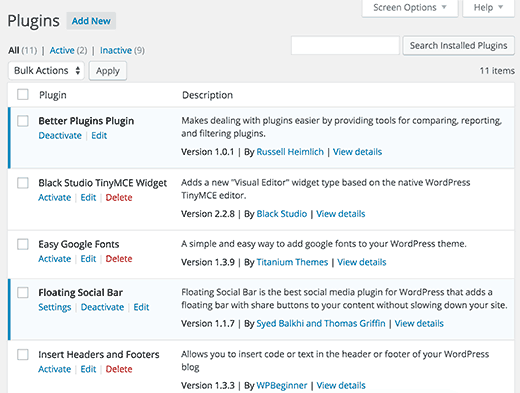
If you have many plugins installed, then it becomes hard to locate a plugin by scrolling down the page. See our guide on how many plugins you should install on your WordPress site.
The installed plugin search is quite slow because it reloads the whole page again.
Users who manage multiple WordPress sites find it hard to compare plugins by switching back and forth between open tabs.
Let’s see how you can improve installed plugins page in WordPress by adding a better search and compare feature.
Adding Quicker Search and Compare on Plugins Page in WordPress
First thing you need to do is install and activate the Better Plugins plugin. Upon activation, simply type few characters of a plugin name in the ‘search installed plugins’ box, and it will start sorting plugins that match.
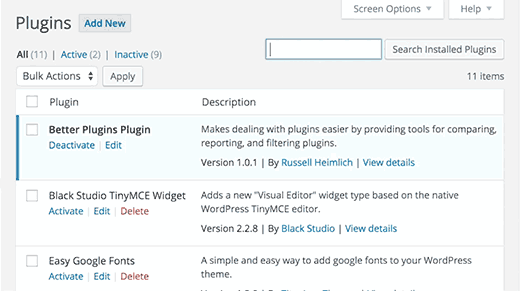
This is really helpful when you want to see if you have a plugin installed, but don’t want to scroll down the plugins list. It is faster than the default WordPress installed plugin search, and saves time in managing your plugins.
Compare Plugins Between Two WordPress Sites
Another great feature of Better Plugins is that it allows you to compare installed plugins between two WordPress sites.
Install and activate the Better Plugins Plugin on both WordPress sites. Simply go to Plugins » Compare page on first site, and copy the plugin code.

Now go to the admin area of the other WordPress site and visit Plugins » Compare page. Paste the code you copied from the first website in the text area and click on compare plugins button.
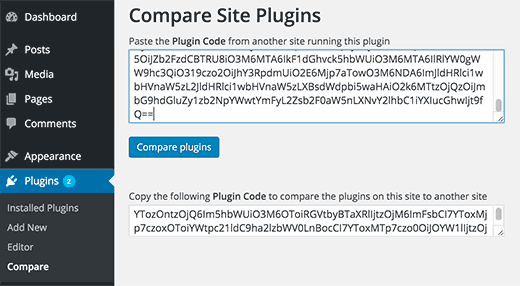
The plugin will now show you the list of missing plugins that are not installed on the second website. You can click on a link to learn more about a plugin and install it.
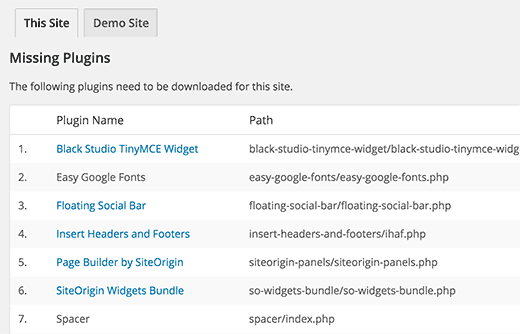
It will also show you a tab for the first website where you can see all the plugins used on that site. This feature can also be used as a way to tell someone what plugins you have installed, in case they want to install the same plugins as you.
We hope this article helped you easily compare active WordPress plugins between two sites. You may also want to see our list of 40 useful tools to manage and grow your WordPress blog.
If you liked this article, then please subscribe to our YouTube Channel for WordPress video tutorials. You can also find us on Twitter and Facebook.





Colton Kexel
I used this method to compare my sites. It is really wonderful to compare plugins on my sites. Thanks for posting this useful article.
Martin
I am a beginner in Wordpress designing. I want to test more best plugins for my clients sites. I will compare plugins using this method. Thanks