Many WordPress beginners often mix up categories and tags and end up creating a lot of them, which can be confusing for users.
However, you can easily resolve this by bulk moving posts to categories and tags. This can save you time and effort and ensure your site remains well-organized and easy to navigate.
We use categories and tags on WPBeginner to organize our content for easy discovery. This has given us a deeper understanding of how to use these features for the best results.
In this article, we will show you how to easily bulk move posts to categories and tags in WordPress.
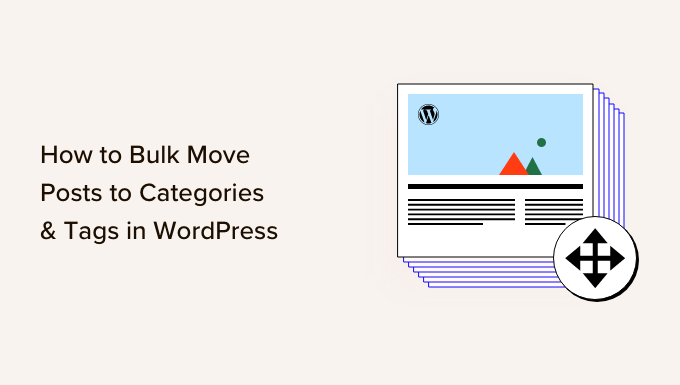
Why Bulk Move Posts to Categories and Tags in WordPress?
Categories and tags are the two built-in taxonomies that help sort the content on your WordPress website.
However, many new users create unnecessary tags and categories on their WordPress blogs because they do not understand how to use the taxonomies properly.
You can reorganize the content on your website by bulk moving similar posts to their designated categories and tags, improving user experience.
For example, if you have multiple posts in the ‘Vacation Spots’ category and also have another category called ‘Travel’, then you can bulk move all the posts in the ‘Vacation Spots’ category to the ‘Travel’ one to have all the articles about traveling in one place.
Plus, bulk moving posts to the correct categories can also improve your website SEO by making it easier for search engines to index your website.
Having said that, let’s see how to easily bulk move posts to categories and tags. You can use the quick links below to jump to different parts of our tutorial:
How to Bulk Move Posts to Categories in WordPress
First, you need to install and activate the Bulk Move plugin. For detailed instructions, please see our step-by-step guide on how to install a WordPress plugin.
📢 Disclaimer: Keep in mind that Bulk Move hasn’t been tested with the latest version of WordPress. However, when we used it on a real website it worked fine. If you are still hesitant, then see our guide on the use of outdated WordPress plugins.
Upon activation, head over to the Tools » Bulk Move page from the WordPress admin sidebar.
To move your posts to a different category, select the category that the posts belong to from the dropdown menu on the left.
For example, if you have a blog post in the ‘Vacation Spots’ category and you want to switch it to the ‘Travel’ category, you must first select the ‘Vacation Spots’ option from the left dropdown menu.
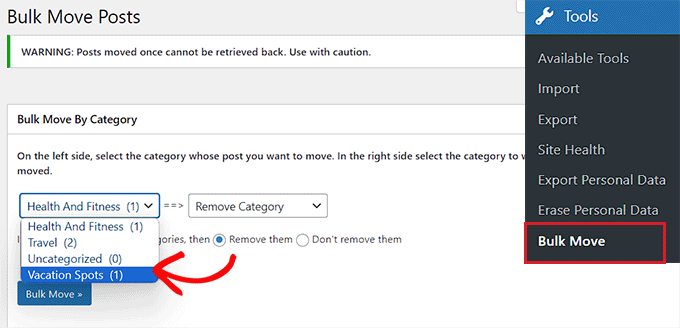
Once you’ve done that, choose the category that you want the post to switch to from the dropdown menu on the right.
Keep in mind that once you move a post to a different category, you cannot revert it. Finally, click the ‘Bulk Move’ button.
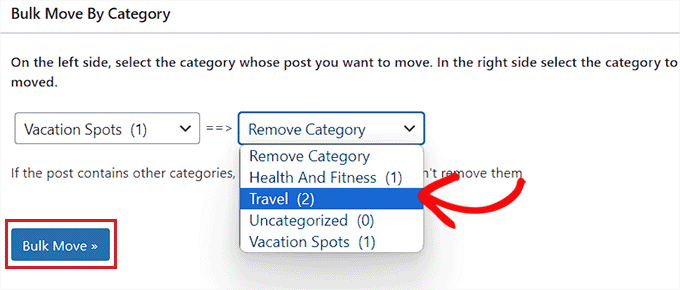
Now, all the posts in that category will move to a different category.
To see the changes, you can visit your WordPress site, where the post’s category will have changed.
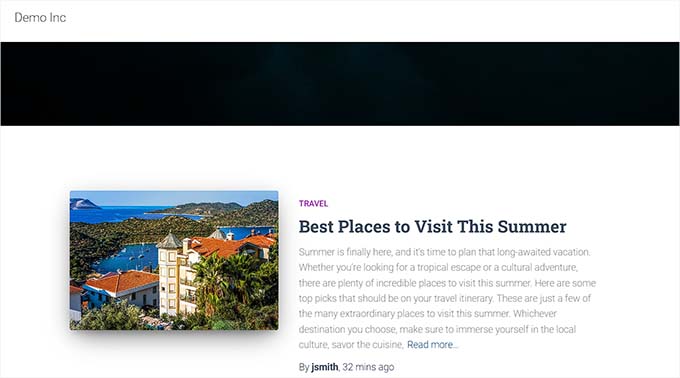
How to Bulk Move Posts to Tags in WordPress
You can also bulk move posts to a different tag by installing and activating the Bulk Move plugin. For details, see our beginner’s guide on how to install a WordPress plugin.
Upon activation, visit the Tools » Bulk Move page from the WordPress dashboard and scroll down to the ‘Bulk Move By Tag’ section.
From here, select the tag that you want to bulk move posts from in the dropdown menu on the left.
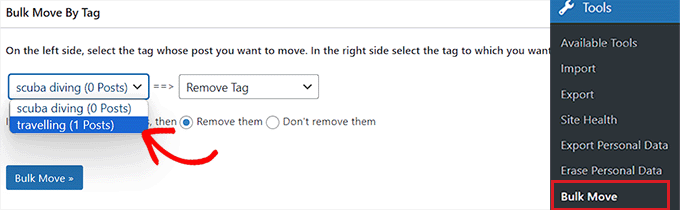
After that, choose the tag that you want the posts to switch to from the dropdown menu on the right.
Next, click the ‘Bulk Move’ button to make the changes.
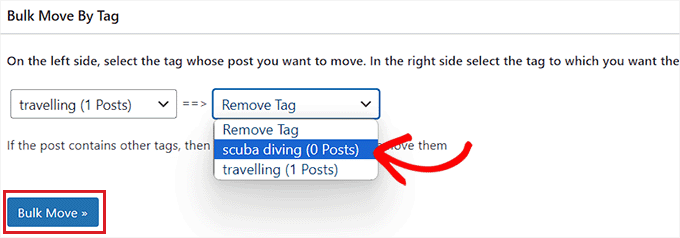
The posts will now switch to the tag that you chose.
You can now visit your WordPress site to see the changes.
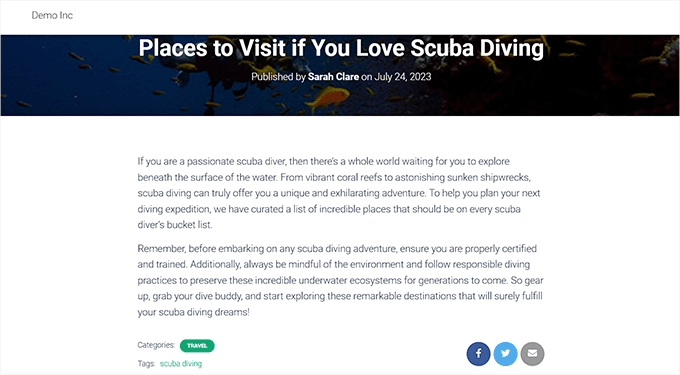
Video Tutorial
If you don’t like written instructions, then you can watch our video tutorial instead:
Bonus: Merge and Bulk Edit Categories and Tags in WordPress
As your WordPress blog grows, there may be a lot of categories and tags that you do not use anymore or that are too similar to each other. In that case, you can merge these categories and tags to improve site organization.
For example, you can merge tags with low search volume into more popular ones to improve your content’s discoverability. Similarly, merging categories can strengthen internal linking within your site, improving SEO.
To merge and bulk edit categories and tags, you must install and activate the TaxoPress plugin. For details, see our guide on how to install a WordPress plugin.
Related: We have thoroughly tested the tool before recommending it to you. To learn more, see our complete complete TaxoPress review.
Upon activation, visit the TaxoPress » Mass Edit Terms page from the WordPress dashboard and choose ‘Categories’ or ‘Tags’ from the dropdown menu at the top.
Then, click the ‘Change Selection’ button.
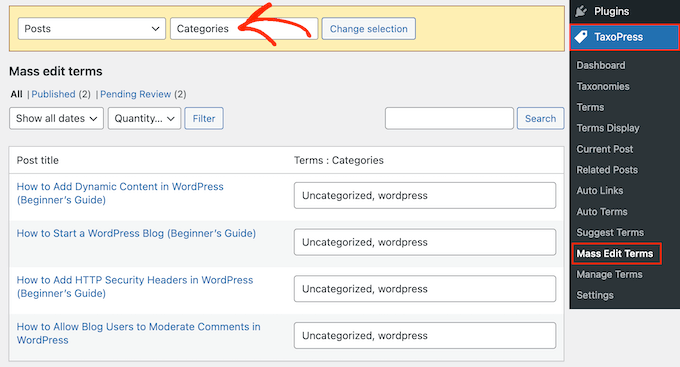
The plugin will now show a list of all your posts with categories and tags.
Here, you can add a new term to a post by typing it into the box, but you will need to separate each category or tag with a comma.
To remove a term, just delete it. Once you are done editing, click the ‘Update All’ button to store your settings.
To merge categories and tags, visit the TaxoPress » Manage Terms page and select if you want to merge tags or categories from the dropdown menu.
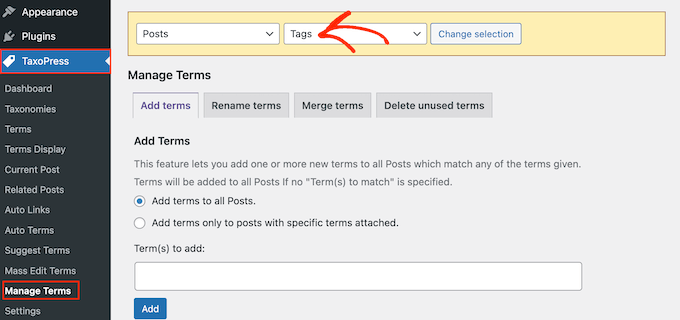
After that, switch to the ‘Merge Terms’ tab and type in the categories or tags that you want to merge and separate them with a comma.
Next, type the new term for all the merged categories and tags and then click the ‘Merge’ button to store your settings.
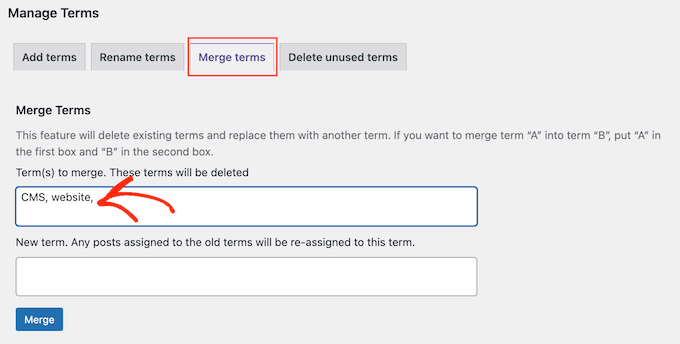
You have now successfully edited and merged categories and tags.
For more detailed instructions, see our tutorial on how to merge and bulk edit categories and tags in WordPress.
We hope this article helped you learn how to easily bulk move posts to categories and tags. You may also be interested in our tutorial on how to bulk add posts and pages in WordPress and our expert picks for the best related posts plugins for WordPress.
If you liked this article, then please subscribe to our YouTube Channel for WordPress video tutorials. You can also find us on Twitter and Facebook.





Will Sanio
Doesn’t moving posts within categories create 404 pages?
WPBeginner Support
It can if there are links to the old location, you can update the links by redirecting following our guide below:
https://www.wpbeginner.com/beginners-guide/beginners-guide-to-creating-redirects-in-wordpress/
Admin
Deddy Hidayat
Thanks for article.. This website help me saving time to try multiple plugin..
WPBeginner Support
Glad our guides can be helpful
Admin
Francesco
Hi,
I’m managing a website that has thousands of posts assigned to each category and, trying to achieve this with a different plugin, it reached the limit in execution time (I guess it’s a php limit?) with undefined behavior. Of course, I can’t allow this to happen again..
Do you have any suggestion on how to bulk move categories with thousands of posts assigned? Will this plugin work?
Benson
Is there a way to mass update which category is “primary”? I have a lot of posts that fit into a couple different categories and now see a need to make certain categories primary. Do I need to go through each post one by one to select the primary category, or is there a tool to help with that?
Dawn Mo
The video supplied does not match the content topic.
WPBeginner Support
Hi Dawn,
Thanks for pointing this out. We have updated the article with correct video.
Admin
Martin
Hi WPBEGGINERS SUPPORT
You have trained me a lot on blogs.
Still learning with you.
Moore Alex
Your blog is very resourceful. Please how do I move my posts to specific pages on wordpress? For example I have a page called “News” and have sub menu pages under News such as Political, Local, Business.
If I want to move a post to news sub menu “Business” how do I go about it. Please help. Thank you.
WPBeginner Support
You can use categories for that and then add those categories in your navigation menu. how to add topics in WordPress navigation menu
Admin
francisca
You just solved my problem. You are the best.
I was actually trying to change my site niche from news blog to best affiliate marketing and product reviews, however, I need to put all news categories in one page. I have to change the niche on my site because I have many customers in my super market, however, I ensure that my customers leave a review in any products the buy. however, my product review will be based on my usage review and customer review.
anna
Hello I left a message this morning, but it has gone now, why did you delete it ? I was mot spamming the article….just asking about how to avoid google issues with a lot og disspeared categories
I even BUY your plugins …so Im a little dissapointed you just delete my question :((
WPBeginner Support
Anna, your comment was awaiting moderation, we did not delete it. At WPBeginner we recieve lots of comments and sometimes it takes us time to go through all the comments and approve or reply them. We apologize for the inconvenience this delay caused. Thank you for your continous support, we really appreciate it.
Admin
anna
HEllo Thank for the great tool, I was doing it manually
But what about google ?, it will create a lot of 404, do I still have to enter the 301 with a redirection plugin ? or is this pluin adding them automatically
You make great and very helpful articles, I read a lot here (and buy your plugins) but it’s not the first time I read something here and think “but what about google, they didnt mention anything about the 301 or 404”.
WPBeginner Support
Anna, redirection plugin will make sure that users are redirected with a 301 header. This will ensure that search engines follow the 301 header and understand that the page has moved to this new location.
Admin
Emily
Sooo why didn’t this article talk people talk? Why doesn’t it say how many tags is too many? You call this for beginners, and it isn’t. I would say it’s intermediary.
WPBeginner Support
Please check the article categories vs tags it may answer some of your question.
Admin
syed shafaat hussain
Thanks you ok.
A.K.Andrew
Fantastic post . Thanks so much for the help. I have added too many categories and only a week ago trimmed them down. I put some things in subcategories, which was helpful to be under parent categories. Is there any way to make only the Categories show up when they are listed in the categories widget in the sidebar? At the moment all the subcategories show up too. In the end I used a category cloud as the catogory list was still too long. Many Thanks
Brij Kumar
very informative article for wordpress user and sites
Brian Snyder
Do you have any tips or articles that cover how to organize tags and categories properly? I have to admit I am confused about this, confused about the point of tags and categories in the first place, am very random about it, and am probably not doing it correctly.
Thanks. Am loving the site!
WPBeginner Support
Yes here is how to ogranize your categories and tags in WordPress.
Admin
Sü Smith
Very useful for blogger to wordpress imports. Thanks for sharing!