Deleting users one by one can take a long time if you have lots of accounts to remove.
We know this challenge well. Over the past decade of running WPBeginner, we’ve managed thousands of users on our site. We’ve dealt with everything from clearing out spam accounts to updating old contributor profiles.
Through all this, we’ve learned one efficient way to manage large numbers of users: bulk deletion. This guide will walk you through how to remove multiple WordPress users with specific roles all at once to maintain a healthy site.
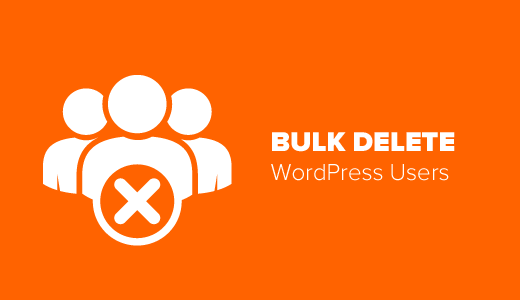
When Should You Bulk Delete WordPress Users?
There are a few situations where you might want to delete multiple users at once in your WordPress blog or website:
- Getting rid of spam accounts: If your WordPress site got filled with lots of fake accounts due to spam, you might need to delete them in bulk to clean up your site.
- Removing former employees or contractors: If someone had special access to your site for a job but doesn’t need it anymore, you might need to delete their account.
- Cleaning up old accounts: As time goes on, your site can gather many old accounts that are no longer used. Deleting them in bulk can help tidy up your site and save space.
With that in mind, let’s look at how to delete multiple WordPress users at once. You can use the quick links below to skip to a specific method:
Method 1: Manually Deleting WordPress Users With Specific Roles
This method is simpler and does not require installing any WordPress plugins.
Simply go to the Users page in your WordPress admin area. You will notice the list of users registered on your WordPress website.
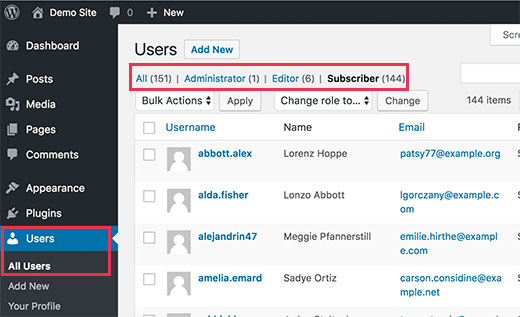
On top of the list, you will see the links to different user roles. When you click on a user role, it will show you the list of users with that specific user role.
This page only displays 20 users at a time. If you have more user accounts that you want to delete, then click on the Screen Options tab in the top right corner of the screen.
This will show a dropdown menu where you can set the ‘Number of items per page’.
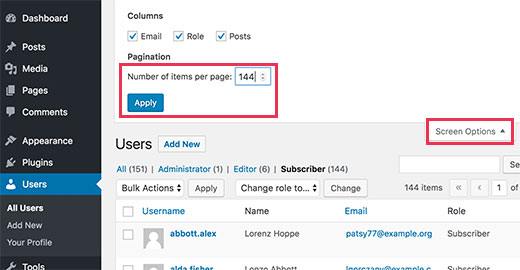
For example, we want to delete users with the subscriber user role, and there are 144 users with that role. So, we will enter 144 in the ‘Number of items per page’ field.
Just click on the ‘Apply’ button, and the page will reload, showing all user accounts with the subscriber user role on your WordPress website.
Now, you need to click the Select All checkbox next to the Username column to select all items displayed on the page.
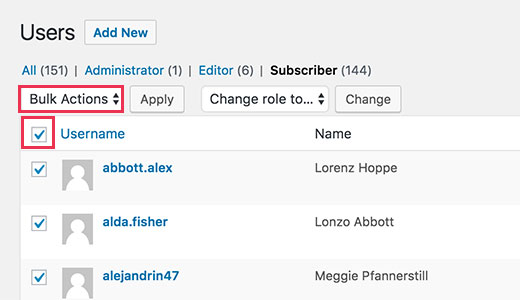
If you don’t want to delete some users, then you can uncheck their boxes now.
Once you are ready, simply click on the ‘Bulk Actions’ menu and then select ‘Delete’. After that, click on the ‘Apply’ button, and WordPress will delete all selected user accounts.
If the user accounts you are trying to delete have created posts, then you will be asked what you want to do with those posts.
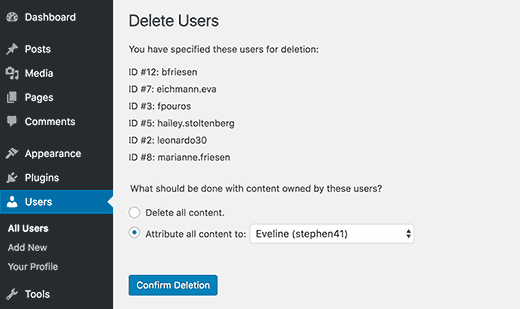
You can select to delete all content created by those users or attribute it to an existing user account.
Finally, click on the ‘Confirm Deletion’ button to continue. WordPress will now delete all selected user accounts from your site.
This method will work for a few hundred users, but if you have thousands of users, then you don’t want to adjust the screen options because it can potentially overload your server.
Instead, you need to use method #2.
Method 2: Bulk Delete WordPress Users With Specific Roles Using Plugin
The default way to bulk delete users with specific roles is quite simple, but it isn’t suitable if you have a very high number of users that you want to delete.
Plus, sometimes you may need to select users based on other criteria as well.
For example, you may want to delete users who haven’t logged in for a while or who signed up during a specific period of time.
In such a situation, the default user management tools will not be enough. Luckily, there are plugins that allow you to efficiently perform bulk tasks.
Let’s see how to delete users with specific roles using a plugin.
The first thing you need to do is install and activate the Bulk Delete plugin. For more details, see our step-by-step guide on how to install a WordPress plugin.
Upon activation, you need to visit the Bulk WP » Bulk Delete Users page in your WordPress dashboard.
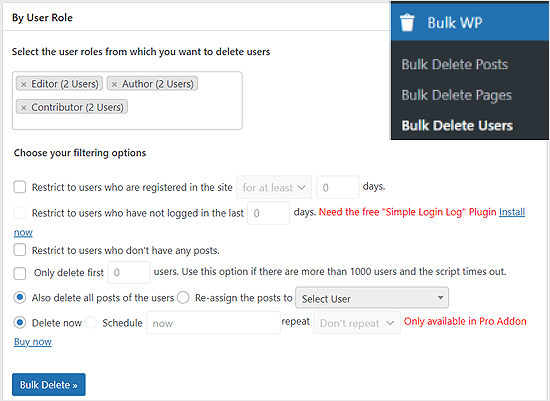
Here you can select the ‘Bulk Delete’ option for deleting users. First, you can select the specific user roles. After that, you can select the filtering options.
You can restrict bulk deletion to users who:
- Have registered in a given number of days.
- Haven’t logged in the last __ of days.
- Don’t have any posts on your WordPress blog.
- Are first __ users.
You can also select users by metadata.
Scroll down a little to the ‘By User Meta’ box. In this box, you can select meta fields and use conditional operators to compare their values.
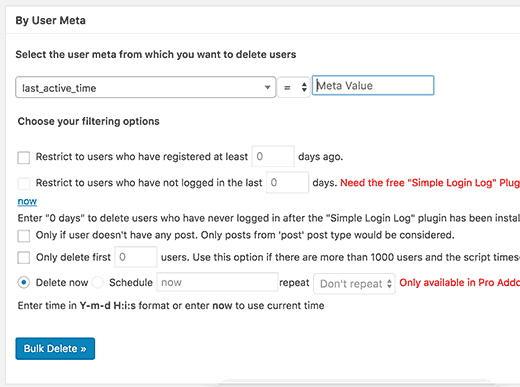
Just click on the ‘Bulk Delete’ button, and the users matching the specific criteria will be deleted.
Learn More Ways to Manage WordPress Users
Managing users in WordPress is about more than just adding or deleting accounts. Here are some helpful guides to help you handle users better:
- How to Allow Users to Delete their WordPress Accounts – Learn how to let users remove their own accounts. This can help keep your user list clean.
- How to Prevent Authors From Deleting Posts in WordPress – Find out how to stop some users from deleting content on your site.
- How to Block a WordPress User Without Deleting Their Account – Learn how to stop a user from accessing your site without removing their account completely.
- How to Add or Remove Capabilities to User Roles in WordPress – Discover how to change what different types of users can do on your site.
- How to Restrict WordPress Pages by User Role – Learn how to make some pages visible only to certain types of users.
- How to Force Users to Change Passwords in WordPress – Find out how to make your site safer by asking users to change their passwords regularly.
- How to Restrict Usernames and User Emails in WordPress – Learn how to stop users from using certain words in their usernames and keep your user list clean.
We hope this article helped you learn how to bulk delete WordPress users with specific roles. You may also want to see our tutorial on how to allow blog users to moderate comments in WordPress and the best free user management plugins for WordPress.
If you liked this article, then please subscribe to our YouTube Channel for WordPress video tutorials. You can also find us on Twitter and Facebook.





Clay
Very helpful. Saved me a load of time. Basically my subscriber function had been hacked leaving me with 4,000 unwanted subscribers! Thanks!
Henry
Need help, kind of an emergency. I had a user on my site who I had given Admin rights because he was making changes to the website.
Well we got done with our contract and I deleted his user ID. Well today, his user ID is back under a different e-mail address.
How on earth did he regain access? This is creepy.
WPBeginner Support
Hi Henry,
First, you need to go to Settings » General page and make sure that the box next to “Anyone Can Register” item is unchecked.
After that go to Users > All Users page and delete the suspicious user account.
Next, go to Users > Your Profile page and change your WordPress password.
Admin
Liam
It gives me a 500 internal server error
WPBeginner Support
Please see our guide on how to fix internal server error in WordPress.
Admin
Mauri
Be careful with Bulk Delete. Its a great tool but it is unforgiving. If your admin user has more than one role and you request you delete a role that your admin is also, it deletes the user.