Tags it easier for visitors to easily find content on your WordPress website. But manually tagging each post can be a pain, especially if you’ve already published a lot of content without tags.
That’s why we recommend automatically tagging your WordPress posts. This is one of our top time-saving tricks for bloggers and website owners.
In this article, we will show you how you can automatically tag your WordPress posts.
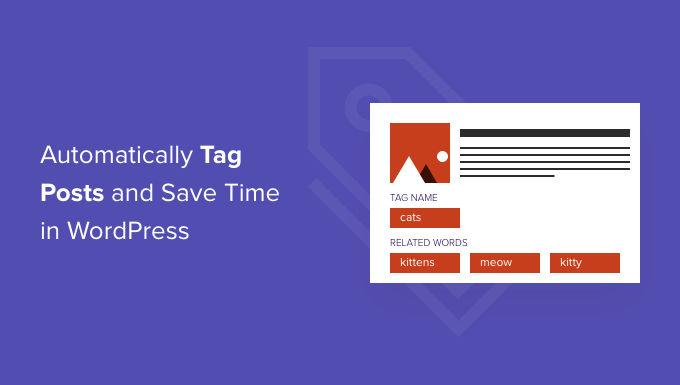
Why Automatically Tag Your WordPress Posts?
Tags are one of the easiest ways to organize posts on your WordPress website.
While categories are meant to group your posts broadly, you can use tags to describe the specific details of a post.
For example, your WordPress blog might have a ‘Sports’ category. You can add detailed tags such as ‘football,’ ‘UEFA Champions League,’ and ‘European cup’ to help users find specific topics in that category.
To learn more, see our in-depth comparison of categories vs. tags.
Adding tags to your posts can take a lot of time, especially if you use lots of different tags on your website.
You may also miss opportunities to add a relevant tag, which can stop visitors from finding what they’re looking for on your site.
With that in mind, let’s see how you can tag your posts automatically.
How to Automatically Tag Your WordPress Posts and Save Time
The easiest way to tag your WordPress posts automatically is by using the free TaxoPress plugin.
If a word or phrase in a new blog post’s title or content matches one of your tags, TaxoPress will add that tag to the post.
Let’s look at an example. On your website, imagine you have several tags including recipe, chocolate, and pasta.
If you publish a new post with the title ‘Best Chocolate Cake Recipe,’ then TaxoPress will see two matches in the title and automatically add the tags ‘recipe’ and ‘chocolate.’
To get started with automatically tagging your posts, you’ll need to install and activate the TaxoPress plugin. If you need more help, then please see our guide on how to install a WordPress plugin for more details.
In this tutorial, we’re using the free version of TaxoPress, which limits you to a single rule for tagging posts. This is enough to automatically tag all your WordPress posts. However, if you want to create multiple rules to use in different ways, then you’ll need to upgrade to TaxoPress Pro.
To learn more about the plugin, you can see our detailed TaxoPress review.
With that said, your first task upon activation is to create a rule that will automatically tag your WordPress posts. This rule is called an ‘Auto Term.’
To get started, go to TaxoPress » Auto Terms in your WordPress admin area. After that, you need to click on the ‘Add New Auto Terms’ button.
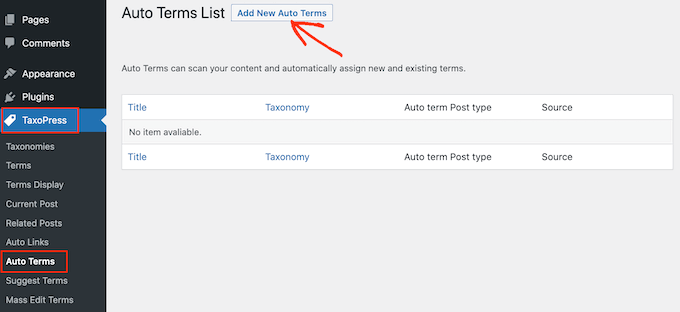
Next, you will need to type in a title for the new auto term.
The title is just for your reference, so you can use anything you want.
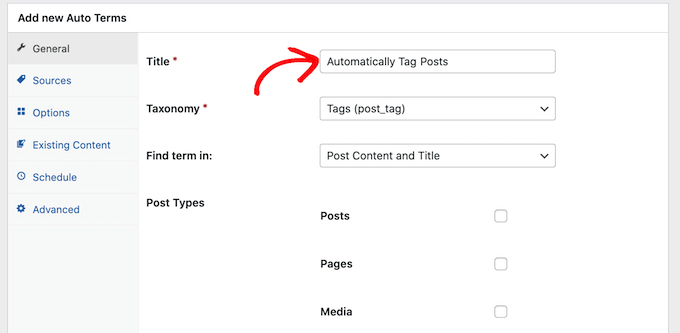
TaxoPress can automatically tag more than just posts. It can also tag images and pages.
For this article, we will only automatically tag WordPress posts, so just check the ‘Posts’ box.
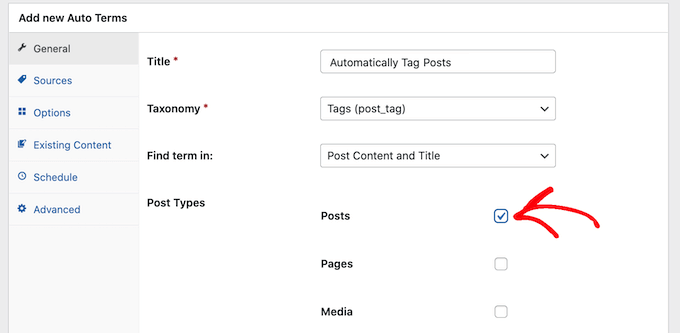
Next, you can open the ‘Taxonomy’ dropdown.
In the list that appears, click on ‘Tags (post_tag).’
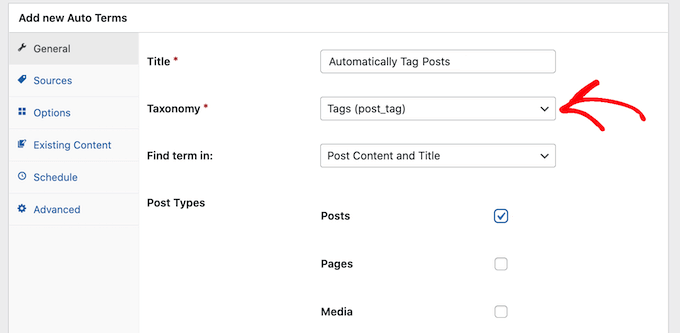
When searching for content to tag, TaxoPress will scan a post’s title and content by default. You can change that in the ‘Find term in:’ dropdown and select ‘Post Content’ or ‘Post Title’ only.
Once you’re done selecting options, go ahead and click on the ‘Sources’ tab.
This is where we’ll select the tags that we want to use in this auto term.
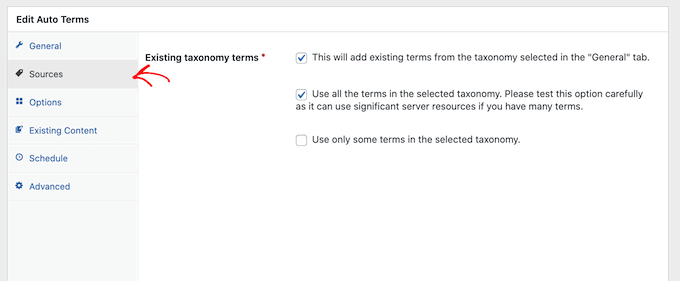
By default, TaxoPress will pull from every tag you’ve ever created on your site. For some sites, that will be way too many.
You can set which ones the plugin has access to by checking the ‘Use only some terms in the selected taxonomy’ box.
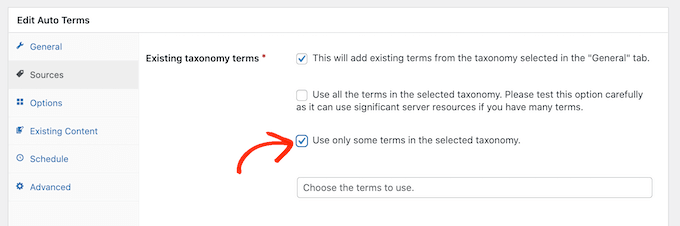
Now, in the ‘Choose the terms to use’ field, start typing in the name of a tag.
When the right tag shows up, click on it. Repeat this for all the tags you want to include in this auto term.
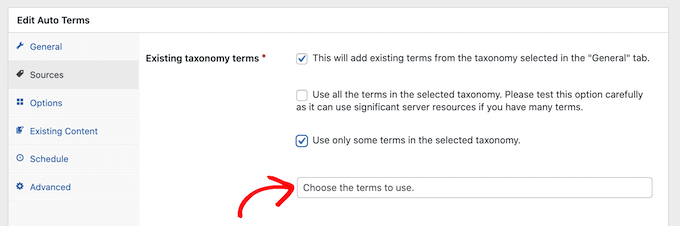
Once you’ve done all that, click on the ‘Options’ tab.
This screen is where you can fine-tune the automatic tagging process.
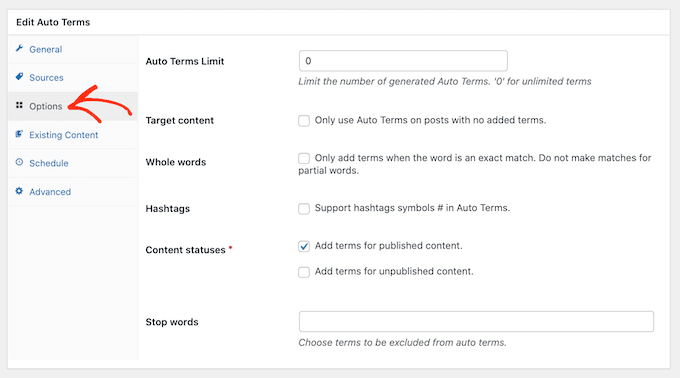
By default, TaxoPress will add tags for partial matches. This means that if you have a post on your food blog called ‘The best chocolate cake recipes’, then the ‘recipe’ tag will be added even though ‘recipes’ is not an exact match.
If you only want TaxoPress to add tags when there’s an exact match, go ahead and check the ‘Whole words’ box.
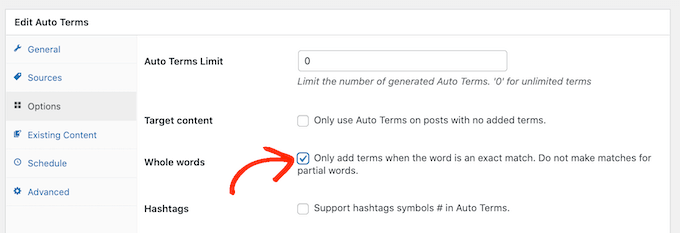
When you’re happy with the settings, click on the ‘Save Auto Terms’ button.
Now, every time you publish a new post in WordPress, TaxoPress will check the post’s content and title. If it finds a match, then it will add one or more tags to the post automatically.
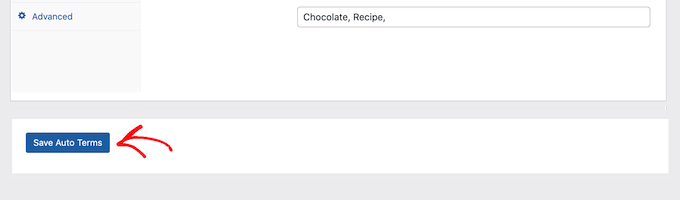
How to Automatically Tag Your Published WordPress Posts
By default, TaxoPress will tag new posts as you publish them. Additionally, the plugin will try to add missing tags when you update an existing post.
TaxoPress can also tag posts that you’ve already published on your site using the same auto terms you’ve created using the process above.
To get started, go to TaxoPress » Auto Terms. You can then click on the auto term we created earlier.
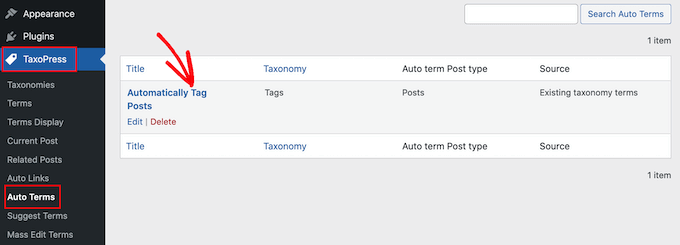
Once you’ve done that, click on the ‘Existing Content’ tab.
You will now see all of the settings and rules that you previously created.
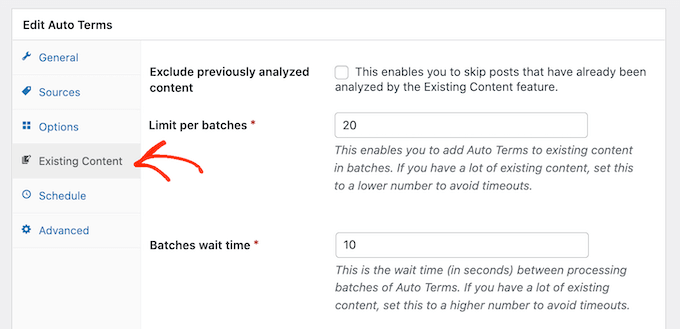
If your site has a lot of content, TaxoPress may take a long time to process it all. While the plugin is tagging existing posts, your site may run slower.
To speed up WordPress performance, it’s a good idea to configure TaxoPress to scan your posts in smaller batches with a longer interval between them.
By default, TaxoPress will scan your content in batches of 20 posts every 10 seconds. You can decrease the number of posts in a batch by simply typing a lower number into the ‘Limit per batches’ field.
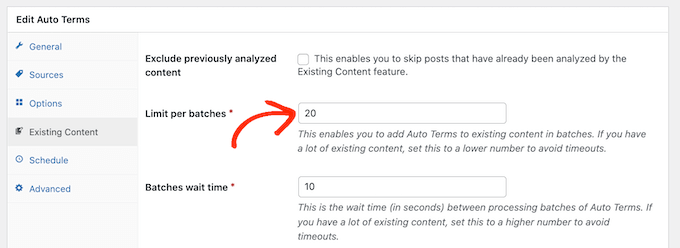
You can then increase the time between batches by typing a higher number into the ‘Batches wait time’ field.
Another option is to only scan posts that were published within a certain timeframe.
For example, to only tag posts that were published within the last 6 months, simply open the ‘Limit Auto Terms, based on published date’ dropdown and select ‘6 months ago.’
When you’re happy with these settings, you’re ready to scan the content that’s already live on your website.
To start the process, simply click on the ‘Add Auto Terms to existing content’ button.
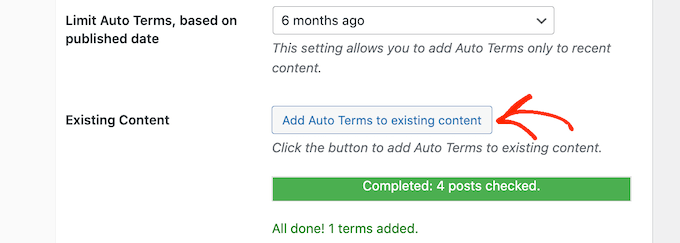
Once the plugin has finished automatically tagging existing content, you’ll see an ‘All done’ message onscreen. Below that, TaxoPress will show how many posts it checked and how many tags it added to your WordPress posts.
We hope this article helped you learn how to automatically tag your WordPress posts and save time. You can also go through our guide on how to create automated workflows with Uncanny Automator and how to add product tags, attributes, and categories to WooCommerce.
If you liked this article, then please subscribe to our YouTube Channel for WordPress video tutorials. You can also find us on Twitter and Facebook.





ADEBAYO
Please can i convert my tags to post or menu… i want to make a post that displays all post in that particular tag on
THANKS
scarlx
hi, could you tell me a fast way to add one tag to 1000 post at once? is there a plugin I could use
Light
I need to add category Automatically during file uploading
I am using Embed Any Document Plugin
And I want
New Category Name same on the file name which is uploaded on post
Mean When ever I upload any file same time new category Automatically created on the file name
Mobile Hint
I need a plugin that can automatically generate tags with me adding any related word for that.
Allan
When you say Cats tags do you mean that where ever the keywords are found it will add a tag “cat” to that post.
So hence the TAG Name will become the new tag for those keywords? Is this correct that all the keywords you put in if they are in the article then the posts will have the word cat added into the tags?
Is this correct?
Joe Yee
I was looking for auto tag plugin that can auto tag custom post. I think someone had asked this but no response. Can this auto tagger do the job? Or is there any wp plugin that can.
Appreciate your feedback.
Annu Thakur
Hello there I am just starting a new blog but I am not finding out the way to automatically link some of my SEO on various posts and to show related posts too.
WPBeginner Support
See how to install and setup WordPress SEO plugin. For related posts see our list of 5 best related posts plugins for WordPress.
Admin
Shmoo
Interesting,
Do you think it would also work at Custom Post Types with a Tags Taxonomy attached to them?
It’s the same core technology right,
Asking this because I was thinking of using it or maybe change it a little if possible so it would work at the bbPress plugin. Topics inside bbPress forums plugin are also some kinda Posts like WP and have a Tagging feature. Only problem is, if you let members submit Tags manually to topics it becomes a spammy system very quickly – I don’t believe in the entire use Tags as SEO thing , I see them more as great navigational -/filtering element to your content if you pick your Tags very carefully and don’t overdo them.
I saw this Live example at Zurb’s Forum. They also add Tags automatically underneath each topic based on what element of Foundation you’re asking a question about.
http://foundation.zurb.com/forum
I love this idea so much, very clean and simple but also extreme great navigation wise and for listing specific topics.
Neal Schaffer
Thanks! I had to install and then delete a few “automatic” tagging plugins because they didn’t work or didn’t add value. This is awesome, especially because you can also import your current tags to save you time populating your tag database! HIGHLY RECOMMENDED!
Paul Mountney
How do i upload the Automatic Post Tagger into ‘/wp-content/plugins’? I don’t even know where that is or even how to get there in the first place.
Editorial Staff
You would have to use FTP for that. Alternatively, you can watch our video here on how to install plugins:
http://videos.wpbeginner.com/
Admin
Liam
It’s great!
Will be time saver
Glenn
Hi,
Thanks so much for sharing, this plugin totally rocks!
Will be a massive time saver
Brad
Well I wasnt using it but I sure am now lol. Like your WP finds
Navneet
Awesome Post man……….