Publishing content consistently is one of the best ways to grow your WordPress blog and keep your audience engaged. But manually hitting ‘Publish’ every time can be a hassle if you’re managing a busy content calendar.
While we manually schedule all posts on WPBeginner, many bloggers and businesses use auto-scheduling to streamline their workflows.
That’s because scheduling your posts in advance lets you plan ahead, stay organized, and make sure that your articles go live at the best times for engagement.
In this article, we will show you how to easily auto-schedule your WordPress blog posts.
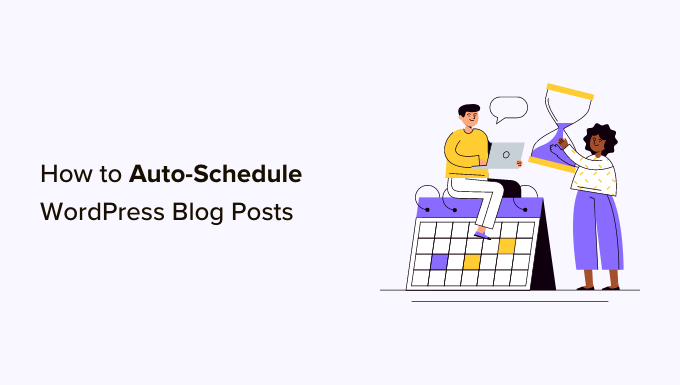
Why Auto-Schedule WordPress Blog Posts?
By default, WordPress allows you to schedule blog posts to be published later.
However, you will have to manually schedule every post that you write according to your content calendar, which can be time-consuming.
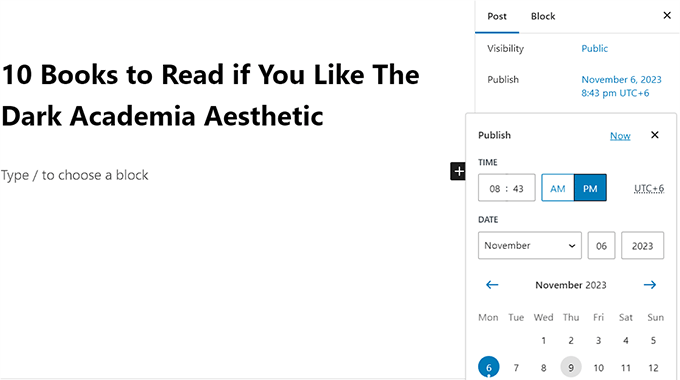
By auto-scheduling your WordPress posts, you can use an automatic system with a fixed time to publish all your scheduled posts.
For example, if you have written 10 blog posts to be published the following month, then you can auto-schedule all the articles to go live in a random order on your preselected publication dates.
This way, you won’t have to manually schedule everything on your WordPress blog, helping you save time.
Having said that, let’s take a look at how to easily auto-schedule your WordPress posts, step by step.
How to Auto-Schedule WordPress Blog Posts
You can easily auto-schedule your WordPress blog posts using the PublishPress Planner plugin. This free plugin lets you organize and schedule your WordPress content.
Note👆: To unlock some of the more advanced features in the plugin, you will have to upgrade to the PublishPress Pro plan. This will give you access to reminder notifications, Slack integration, and more.
We have thoroughly tested this tool and found it to be an amazing choice for multi-author blogs. To learn more, see our PublishPress review.
First, you need to install and activate the free PublishPress Planner plugin. For detailed instructions, see our beginner’s guide on how to install a WordPress plugin.
Upon activation, visit the Planner » Settings page from the WordPress dashboard and switch to the ‘Content Calendar’ tab from the top.
Here, you need to check the ‘Scheduled’ box next to the ‘Statuses to display publish time’ option. You can also choose other publication statuses, like draft or pending review, if you like.
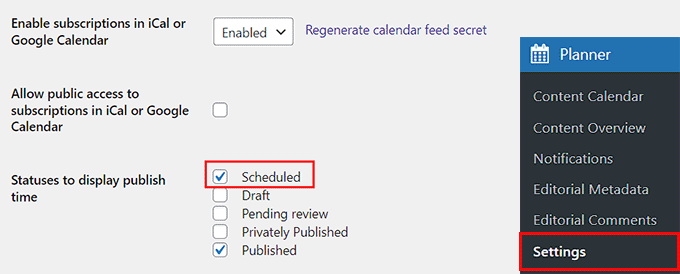
Once you have done that, you must choose a time format for your post’s publication and then click on the field next to the ‘Default publish time for items created in the calendar’ option.
This will open a prompt on the screen where you can pick the specific time, hour, and minute for your scheduled posts to be published daily.
We recommend choosing a publishing time when your blog traffic usually increases. To determine the correct time to publish your blog posts, you may want to see our tutorial on the best time to publish a blog.
Finally, click the ‘Save Changes’ button to store your settings.
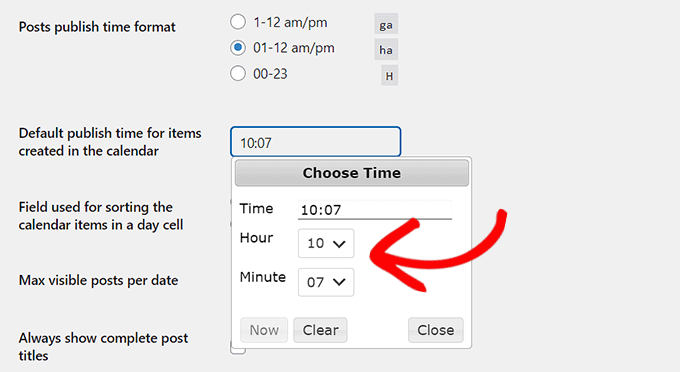
Now, open the post you want to schedule on your WordPress blog in the block editor.
Here, you will see a ‘Post Status’ dropdown menu in the block panel on the right. Once you have completed your post, simply open this dropdown menu and select the ‘Scheduled’ option.
After that, click the Save as Scheduled button at the top of the screen to store your settings.
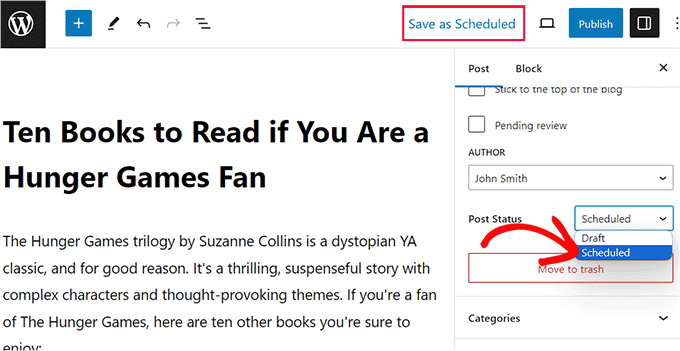
Your post has now been scheduled and will be published on the future date and time that you chose in the settings earlier.
You can see all your published and scheduled posts by visiting the Planner » Content Calendar page from the WordPress admin sidebar.
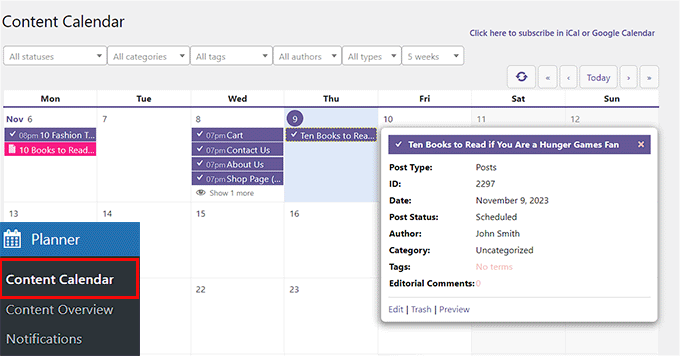
Bonus: How to Increase WordPress Blog Traffic
Publishing new content regularly can help keep your site fresh, but simply posting more often isn’t enough to rank higher in search results. To get steady organic traffic, you’ll also need to optimize your content for search engines.
This will improve your content’s authority and reach, as well as make your blog posts more likely to appear on search results pages (SERPs).
To do this, you can use All in One SEO (AIOSEO), which is the best WordPress SEO plugin on the market. It is used by over 3+ million users and is a comprehensive SEO toolkit that can help your website rank higher.

We have been using it at WPBeginner to improve our site traffic and have seen great results. For details, see our AIOSEO review.
It comes with features like a headline analyzer, Flesch reading score, SEO health check, XML sitemaps, and more to improve your content.
Plus, it offers schema markup like Article schema, FAQ schema, and How To schema to increase your visibility on Google.

AIOSEO provides suggestions on how to use active voice, insert transition words, and distribute subheadings better. It also analyzes your blog posts for keyword density, readability, and title tags, making it the best writing assistant software on the market.
By using the tips suggested by AIOSEO, you can make your content more readable while at the same time optimizing it for search engines.
For more information, you can see our guide on how to set up AIOSEO for WordPress correctly.
We hope this article helped you learn how to easily auto-schedule your WordPress blog posts. You may also want to see our tutorial on how to avoid accidental publishing in WordPress and our guide on testing your site for updating to Gutenberg (block editor).
If you liked this article, then please subscribe to our YouTube Channel for WordPress video tutorials. You can also find us on Twitter and Facebook.





Jiří Vaněk
I want to ask. WordPress CRON is responsible for scheduling articles. Will this work the same even if I have CRON turned off and it is set on the server to use the internal CRON to call the URL wp-cron.php?doing_wp_cron? I turned off CRON in wp-config on purpose, for the sake of speed, and I solve it internally with CRON of the server like this.
WPBeginner Support
As long as there is a CRON solution running for your site this should still work and it would update when your CRON runs.
Admin
Jiří Vaněk
Thank you very much for your response. At first, I struggled a bit because it wasn’t working, and I kept wondering why, but the mistake was ultimately on my end, and now it works fine just as you described. Thank you for your time and for reassuring me that it should be like this.
Muhammad Hammad
The best part of your blog posts is that they explain everything regarding WordPress in an easy way. So, it becomes very easy for the reader to comprehend and implement them. Bundle of thanks to the writer!
WPBeginner Support
You’re welcome, glad our content was helpful
Admin
Luis Santos
Hello,
I’m looking for a plugin to make sure the posts do not go overboard. Our site has several authors and we try to have the articles published at intervals of between 30 and 60 minutes.
We have already tested a few, but many have been discontinued by their authors. This would be close if it were not the issue of randomizing. He needed something with only a lapse of time.
Any suggestion?
Sarah
Is it possible to schedule a post to appear EVERY Monday? E.g. the same post every Monday?
Johan Hulitn
Is it possible to schedule a wordpress post with a schedule youtube video. Let me explain. If I schedule a youtube video to 12 pm and then schedule that video into a schedule wordpress post that relize at 12.30 pm. Is that possible?
Mandy
Is there a limit to the number of scheduled posts that can be loaded at any one time on a WordPress site? eg if I wanted to load 50 posts – 1 per day – would that be a problem?
WPBeginner Support
No.
Admin
Hassan
Hi WP… Do u have Telegram Channel ? it’s easy way to see your idea,dear friend..thanks
WPBeginner Support
No sorry we don’t have one yet. Meanwhile you can follow us on Twitter and Facebook.
Admin
Charles
Hello,
Yet again you have proven that this site is the world’s best in terms of resourceful contents for WordPress website developers, designers and bloggers. Please keep it up! VERY HELPFUL POST.