Do you want to allow users to attach images and files in WordPress comments?
Images and comments are both powerful tools to boost user engagement on your WordPress site. Depending on your site’s niche and target audience, allowing visitors to upload images in comments can significantly increase user engagement on your site.
In this article, we will show you how to allow users to upload images in WordPress comments.
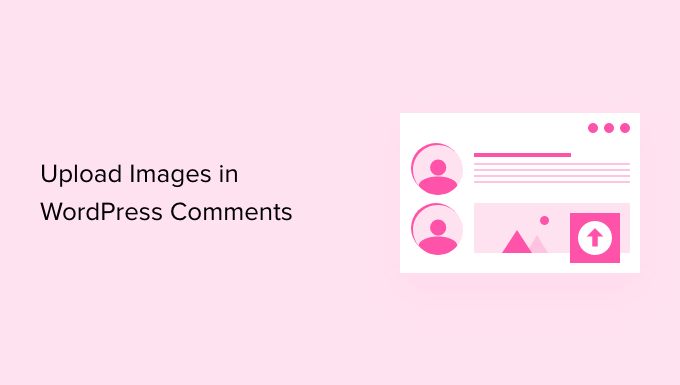
Why Allow Users to Upload Images in WordPress Comments?
WordPress comments are a great way to communicate with your visitors. People leave feedback, ask questions, and offer recommendations that can be useful for building your brand and improving products.
Allowing users to upload images in comments can further boost the user experience. For example, visitors can share screenshots of their problems in the comments, giving your support team more information to resolve their issues.
Similarly, it can help start engaging discussions where people can share funny pictures and memes. This will help make your comments visually appealing and more fun to read.
Or if you’re running a travel blog, then allowing images in comments can help gather user-generated content. For instance, users can share pictures from their favorite destinations, places they visited, and more.
That said, let’s see how to allow image uploads in WordPress comments.
Video Tutorial
If you’d prefer written instructions, just keep reading.
Allow Users to Upload Images in WordPress Comments
The first thing you need to do is install and activate the DCO Comment Attachment plugin. For more details, see our step-by-step guide on how to install a WordPress plugin.
Upon activation, the plugin will work out of the box and add a file upload option in the WordPress comments area.
You can edit its settings by going to Settings » DCO Comment Attachment from your WordPress dashboard.
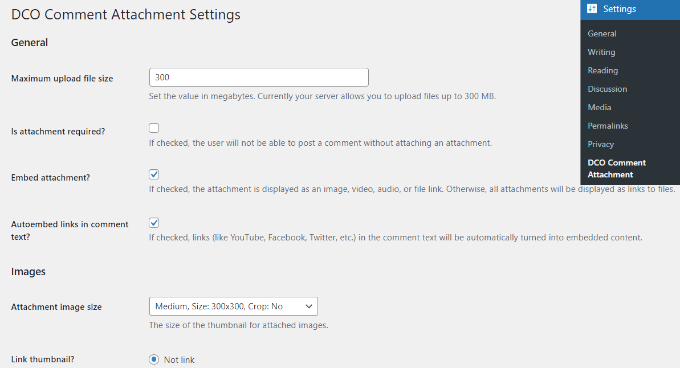
The plugin lets you set a maximum upload file size, make it a requirement to attach files, embed attachments, select an attachment image size, and more.
You can also allow your users to attach different file types, like a document, PDF, PowerPoint presentation, excel spreadsheet, and more by checking the file type option.
There’s also an option to select all users or only allow logged-in users to upload attachments in WordPress comments.
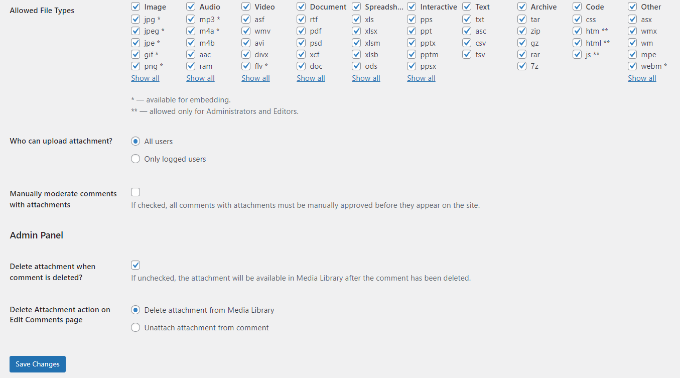
When you’ve made the changes, don’t forget to click the ‘Save Changes’ button.
After that, head over to any post page on your WordPress blog, and you will see an image upload field in the comments area like the screenshot below:
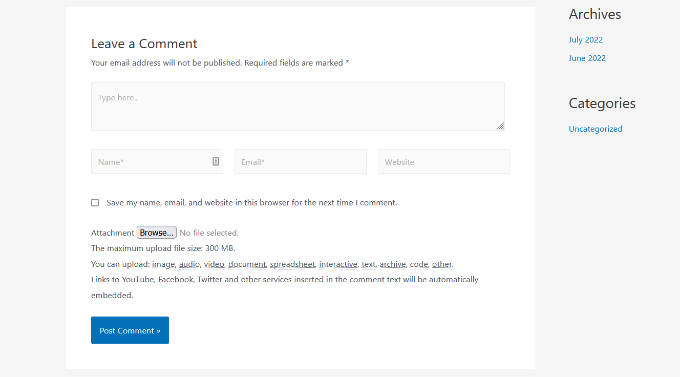
All images uploaded by users are stored in your WordPress media library. If you want to delete an image uploaded by a user, then you need to go to Media » Library, locate the image, and then delete it.
This will delete the image from the comment without affecting the comment text.
To avoid abuse of this feature, we recommend adding some comment guidelines on your site to let users know what kind of attachments they can upload. You can check WPBeginner’s comment policy page for an example.
You can then add a link to your comment policy text in the WordPress comment form.
Due to the nature of images, you may want to moderate all comments before they appear on your site. You can do this by enabling comment moderation and notifying users when their comment is approved on your site.
To further boost media capabilities in your comments, you can enable oEmbed support for comments in WordPress. This will allow your users to embed YouTube videos, tweets, Flickr photos, and more alongside the images they upload.
We hope this article helped you learn how to allow users to upload images in WordPress comments. You may also want to see our tips on getting more comments on your WordPress blog posts, and how to start an online store.
If you liked this article, then please subscribe to our YouTube Channel for WordPress video tutorials. You can also find us on Twitter and Facebook.





Mike Avery
There seems to be a new comment attachment plugin called, “DCO Comment Attachment”,
Have you tried it yet? Can you recommend it?
WPBeginner Support
For the moment we have not tested that specific plugin
Admin
sr
Any updates for ways to allow comments to upload photos and docs easily?
WPBeginner Support
Not at the moment but once we find something we will certainly update the article
Admin
Geoff
I have 4 pages on my website how do i just add the comment plugin to work on just one page? thanks
WPBeginner Support
Apologies, the plugin we are currently recommending is no longer available. We will be sure to update the article with an alternative when we are able, after which we would be able to look into conditional loading.
Admin
Monir
thank you, this article was really helpful!
WPBeginner Support
You’re welcome, glad our guide was helpful
Admin
Phoebe Moon
The plug in is no longer available.
WPBeginner Support
Thanks for letting us know about that, we’ll be sure to look for an alternative
Admin
Jane Beinart
Is it possible to post photos this way via your mobile phone? I’m finding that posting photos via the computer is fine, but via iphone just gets an error message and says it is the wrong format of image. Any ideas as to how to make this work?
WPBeginner Support
It would depend on the file type of image that is being sent. If it is one of your allowed file types you would want to reach out to the support for the plugin to let them know and they should be able to assist.
Admin
Rachael
Is there anyway to filter the most top liked pictures to the top of the page?? Also is there a way for other users to reply to the comment? This worked but isn’t functioning the way I would like it to….
WPBeginner Support
It should allow people to reply the same way they would reply to a normal content but for what you’re asking for may require a custom plugin.
Admin
omer noiman
Hey, I did everything as described.
when i am trying to test this, and upload an image, it redirects me to page 404
”
The page you are looking for might have been removed, had its name changed, or is temporarily unavailable. Please try another search …
“
WPBeginner Support
Hi Omer,
Try updating your permalink structure. Simply visit Settings » Permalinks and then click on the save changes button without changing anything.
Admin
Heidi
Hi, I am also having a page not found issue when trying to test this out by posting a comment with an image. The plugin support seems MIA. I did try what you suggested about the permalinks and I still can’t get my image to post. Any ideas? Thanks.
WPBeginner Support
You may want to check with your hosting provider that you are not hitting a memory limit as one possibility.
Heidi
Thanks, that wasn’t it, unfortunately.
Michael Vivar
Quick question. If I have an existing comment widget and I install “Comment Attachment”, will existing comments be affected?
Chaz DeSimone
Fantastic plugin for uploading photos with recipes submitted by readers…until we install a “real” recipes plugin. Thank you!
Monique
This only works if you have a business wordpress account!
WPBeginner Support
Hi Monique,
This tutorial is for self-hosted WordPress.org websites. Please see our guide on the difference between self hosted WordPress.org vs free WordPress.com blog.
Admin
Hossein
Hi
May I know what is the plugin that you use for subscribing to comments?
Thanks
WPBeginner Support
Hi Hossein,
Please see our article on how to allow users to subscribe to comments in WordPress.
Admin
Rod Fleming
If it’s a hosted site and you are Admin, just click on the img button and enter the URL of the image. For a local image, first upload to the Media Library and copy the URL. Paste that into the img dialogue box in the comment section and add an alt tag when prompted. No Plug-in required.
I can’t remember how long this has been available in WP but it’s a long time; I’ve been a user for nearly 10 years and it’s always been like this.
Manasa
The wordpress website/s that I post comments to do not have the Upload Image option even though I know that users have posted images and so has the author/writer. But I do not know how else to upload an image without that option while posting comments.
Mac
Why have you not enable the option of putting up images,while commenting?
Traruh Synred
On a blog I post too I can’t load images. Others commenters do load images. They in could a link to the image.
This doesn’t work for me. Yet the blog does allow images.
I’ve tried various links in both email response and using WordPress reply. Niether works.. If I embed an image in an email it gets stripped out.
I assume I’m doing something wrong, but can’t figure out what?
E.g.,
Amber
In Facebook, when you add a URL, it automatically sources the image for you. Is there a way to do that in WordPress comments?
M.Khurram
On installation process this is happening
Unable to create directory wp-content/uploads/2015/03. Is its parent directory writable by the server?
Pamela
nice to be able to upload but the images are huge… they don’t retain their original size why??? can this be rectified so images stay in their original size??
Marcus
While this is certainly a great way to boost user engagement, on some hosting platform this can pose a serious security issue. It is surprisingly simple to disguise a php script as a gif image. I strongly suggest using plugins like these only in combination with some .htaccess magic preventing scripts from being executed within your uploads folder. Especially on shared hosting platforms.