As the team behind WPBeginner, we’ve managed countless comments over the years. While we personally review every comment on our site, we understand that not all blog owners have the time for such hands-on moderation.
Many of our readers ask us about letting their users help flag inappropriate content. By default, WordPress doesn’t include a built-in reporting function for comments. This can make it tricky to identify and remove offensive, rude, or hurtful comments from your website.
But don’t worry – there’s a simple solution to enable this feature. In this article, we’ll share our tried-and-tested method for allowing users to report inappropriate comments in WordPress.
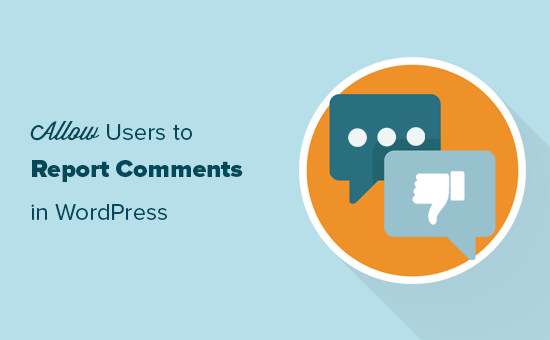
Why Allow Users to Report Inappropriate Comments in WordPress?
Despite having tools to combat comment spam bots in WordPress, negative comments can still go unchecked. This is especially true if you allow users to post anonymous comments in WordPress.
Offensive, rude, and hurtful words appearing on your website can damage your brand image and negatively impact your business.
Plus, search engines prioritize user satisfaction. Websites featuring inappropriate or offensive material may be penalized, resulting in lower rankings.
Thankfully, you don’t have to do anything drastic with your comment settings. You won’t need to completely disable comments to combat this issue.
By allowing users to report inappropriate comments, you can quickly remove offensive messages and make your website more enjoyable. This can help you get more comments on your WordPress blog posts.
With that in mind, let’s take a look at how you can easily allow users to report comments on your WordPress blog.
Allowing Users to Report Inappropriate Comments in WordPress
The best way to enable people to report inappropriate WordPress comments is by using Zeno Report Comments. This plugin automatically removes flagged comments from your site so that you can review them.
The first thing you need to do is to install and activate the Zeno Report Comments plugin from your WordPress dashboard. For more details, see our step-by-step guide on how to install a WordPress plugin.
After that, you need to go to the Settings » Discussion page in your WordPress admin area. Here, scroll to the ‘Allow comment flagging’ section and check the box.
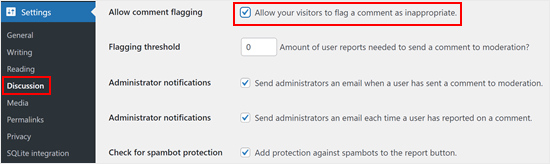
Under that setting are more options to customize your reporting feature.
First, you will see a ‘Flagging threshold’ option. This is how many reports a comment needs to get before it’s flagged for manual review.
We recommend setting this to 1, but you can use any number you like. For example, if your audience starts flagging comments that you are actually happy to have on your WordPress blog, then you may want to increase the threshold.
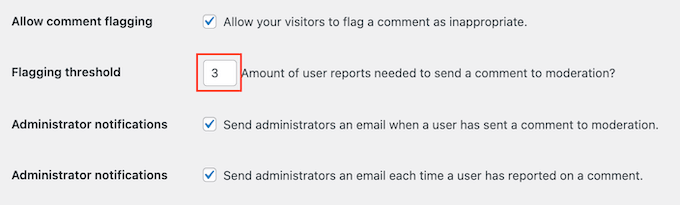
By default, Zeno Report Comments will email you every time a user marks a negative comment and when a comment needs manual review.
These emails can help you remove offensive messages more quickly. However, they may also become overwhelming if you get lots of comments on your WordPress website.
You can uncheck the boxes next to ‘Administrator notifications’ to disable the email notifications if needed. That said, we recommend reviewing your new comments every day.
There is also a setting called ‘Check for spambot protection.’ We suggest enabling this to prevent your report button from being abused by spambots.
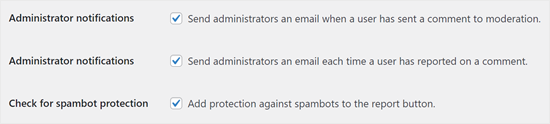
When you are happy with how the plugin is set up, make sure to click on the ‘Save’ button.
Now, if you open your blog, you will see a new ‘Report comment’ link beneath each comment. Users can report a negative comment by clicking on this link.
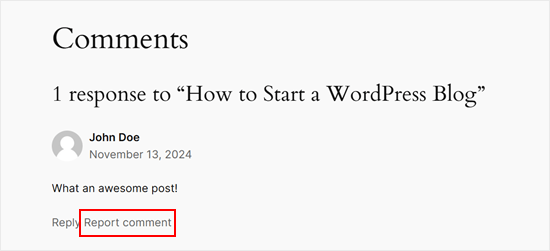
When a user reports a previously approved comment, the plugin will show a message confirming that you have received their feedback.
This lets them know you are taking their report seriously.
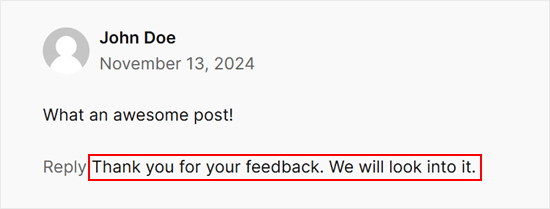
As soon as a comment’s report count reaches the flagging threshold, it gets sent to the moderation queue.
You can now delete the comment, mark it as spam, or re-approve it.
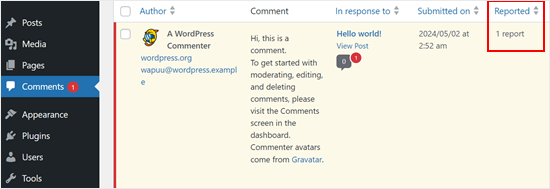
For more information, please see our article on how to moderate comments in WordPress. It covers everything about comment moderation, from configuring the WordPress Discussions settings to tips to protect your website against spam comments.
Video Tutorial
If you prefer visual instructions, then feel free to watch the YouTube video below:
Bonus Tip: Feature/Bury Comments With Thrive Comments
Besides reporting comments, another way to encourage a healthy and engaging comment section is to let users feature or bury comments on your blog posts. This allows your readers to highlight valuable comments and downplay irrelevant ones.
By featuring valuable comments, you can steer the conversation in a positive direction. Plus, it gives your readers a sense of control over the conversation.
One way to achieve this functionality is by using the Thrive Comments plugin. Thrive Comments offers a variety of features to boost comment engagement, including comment upvotes and downvotes and likes and dislikes.
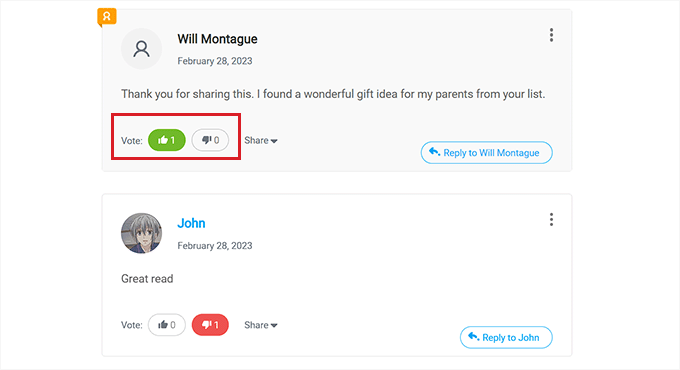
Plus, you also get post-comment actions. With this, you can make commenters stay longer on your website by recommending a relevant resource or encouraging them to subscribe to your email list.
For a more detailed guide, check out our article on how to feature or bury comments in WordPress. Also, learn more about Thrive Comments in our Thrive Themes review.
We hope this article helped you to learn how to allow users to report inappropriate comments in WordPress. You may also want to see our expert picks of the best plugins to improve WordPress comments and our guide on how to display the most commented posts in WordPress.
If you liked this article, then please subscribe to our YouTube Channel for WordPress video tutorials. You can also find us on Twitter and Facebook.





Dennis Muthomi
For me I have Thrive Comments for my comments section.
It allows readers to upvote or downvote comments. When a comment gets enough downvotes, it gets pushed to the bottom, even if it newly/recently posted.
Dayo Olobayo
I’ve implemented this feature on several of my WordPress sites and it’s been a game-changer. Users are more likely to report inappropriate comments when they feel empowered to do so. This feature is a must-have for any WordPress site that wants to maintain a positive and respectful community.
Gautam Doddamani
i moderate each and every comment on my blog, if there are negative comments i simply trash it lol…i bet others do the same thing!
asim nawaz
Its good to see such things which allow to stop spamming. I am currently on blogger. Is there any way to report in appropriate comments in blogger.?
Thanks for the article.
Editorial Staff
We don’t cover blogger platform on this site. If there is a way, then we don’t know about it.
Admin
Pamela
I didn’t know how to do this, thanks! We have a big spam problem in our company blog, we receive almost pure spam… not real comments, quite sad actually hahaha.
zimbrul
Few days ago a reader asked me to remove her comments as there were spam comments in reply to what the reader was saying. Unfortunatelly some nasty comments slipped throuh the filters. The plugin above comes handy…