Giving users the option to delete their accounts is an important part of managing a WordPress site.
Whether it is to comply with data privacy regulations like GDPR or simply to improve user control, allowing account deletion shows respect for your users and builds trust.
If you allow user registrations on your site and someone decides they no longer want their account, they will have to reach out to you to get it deleted.
However, allowing users to delete their own accounts can make it easier to manage your website’s admin and improve the user experience.
We run a large site with a lot of users, so we know how challenging it can be to balance security and user convenience. And in this article, we will show you how to easily allow users to delete their WordPress account from their account area.
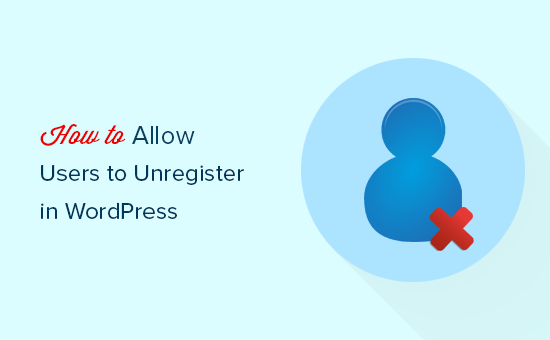
Why Allow Users to Unregister Themselves in WordPress?
Many WordPress websites allow users to register. These could be membership websites, blogs that accept user-submitted posts, or an online store.
However, once users register their WordPress account, they cannot delete it themselves. They will have to manually ask you through a contact form to delete their information.
Website owners may want to keep the user-contributed content or at least have their email addresses. However, if you give users control of their information, then they may feel more confident in their interactions on your WordPress website.
That being said, let’s see how to easily allow users to unregister themselves in WordPress and completely delete their WordPress account information.
How to Allow Users to Delete Their WordPress Accounts
First, you need to install and activate the Delete Me plugin. For more details, see our step-by-step guide on how to install a WordPress plugin.
Upon activation, head over to the Settings » Delete Me page from the WordPress admin sidebar to configure the plugin settings.
From here, you can start by checking the boxes next to the user roles that can delete their accounts.
For example, if you want authors to be able to delete their accounts, then you can check the box next to that option.
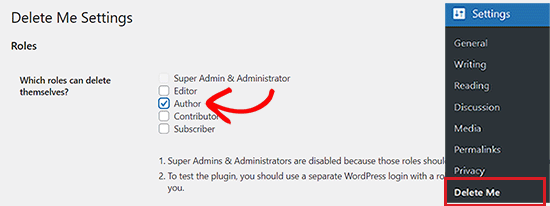
Next, scroll down to the ‘Your Profile’ section. Here, you can choose link styling and text that the user roles will see on their profile page.
For example, you can add a heading, a warning message, and a URL for the page that users will be redirected to upon deleting their accounts.
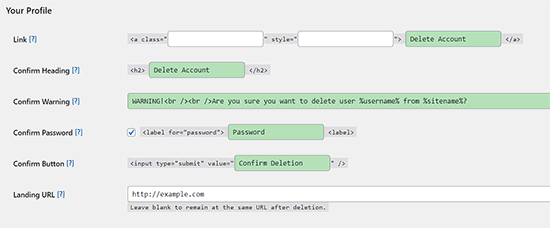
After that, scroll down to the ‘Miscellaneous’ section on the page.
From here, you can check the ‘Delete Comments’ option if you want the comments added by the user to be automatically deleted from your website upon account deletion.
You can also check the ‘E-mail Notification’ option. This will allow you to receive an email with account deletion details every time a user deletes their account.
Keep in mind that this email will be sent to the administrator’s email address.
Finally, click the ‘Save Changes’ button to store your settings.
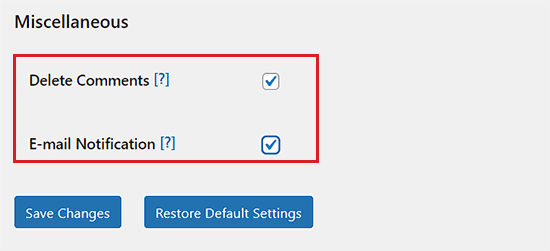
Now, you will need to switch to a user account with the user roles you selected earlier.
Once logged in, go ahead and visit the Profile page. You will see a new section where users can click to delete their accounts.
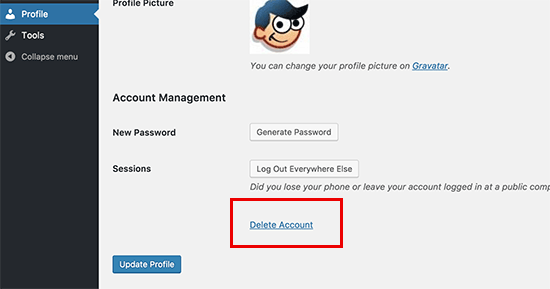
When a user clicks on the link, they will be shown a warning that deleting an account will delete their access and all their content.
Once the user agrees, this plugin will proceed to delete their account.
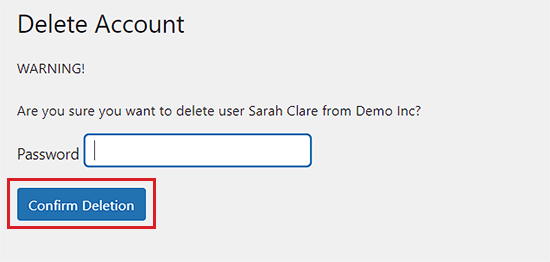
Adding Delete Account Link to Custom User Profile Page
If you use a custom user profile page, then this is how you can allow users to delete their WordPress accounts.
Simply add the following shortcode to your custom profile page template:
[plugin_delete_me]Delete Your Account[/plugin_delete_me]
Note: When a user deletes their account, it will also delete all their content (posts, pages, custom post types) and move it to the trash.
A user can re-register a new account using the same email address, but this will not recover the content they contributed earlier. However, as a site administrator, you can recover content from trash if it is not permanently deleted.
For detailed instructions, you may want to see our beginner’s guide on how to recover and restore deleted pages in WordPress.
Bonus: Allows Users to Edit Their Comments in WordPress
Other than allowing users to delete their accounts, you can also give them permission to edit their comments on your WordPress blog.
By default, WordPress does not allow users to edit a comment once it’s published. This can be annoying if a user spots a grammatical error or wants to add more content to their message once it’s been submitted.
By allowing users to edit comments, you can build a sense of community and increase engagement on your blog. To do this, you must install and activate the Comment Edit Core plugin.
The plugin works out of the box and also lets you set a time limit for users to edit comments.
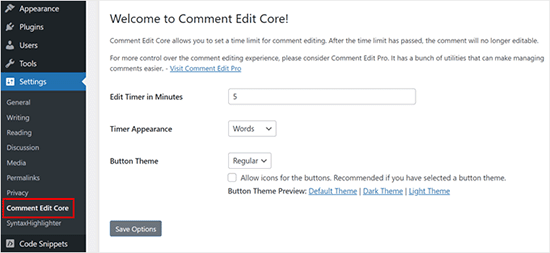
However, keep in mind that it only allows logged-in users to edit comments. For more details, see our tutorial on how to allow users to edit their comments in WordPress.
We hope this article helped you learn how to allow users to delete their accounts in WordPress. You may also want to see our step-by-step tutorial on how to add a post creation limit for WordPress users and our beginner’s guide on how to add a login form in your WordPress sidebar.
If you liked this article, then please subscribe to our YouTube Channel for WordPress video tutorials. You can also find us on Twitter and Facebook.





Olaf
GDPR is indeed quite complex for many people to understand, but it’s great in terms of ensuring some level of data storage security. And yes, one of the requirements of GDPR is that users must have the ability to delete all information about themselves from a website. This is almost impossible to do easily and quickly with WordPress by default. It’s fantastic that along with GDPR, some very smart people have turned these requirements into reality, and that there are excellent websites that provide really detailed guides on how to implement this.
Stacey Beckles
I am not tech-savvy and currently trying to build a website. This blog has been very helpful. Any question I may have I am sure to find something here. Thank you for all your hard work and keep up the good job.
WPBeginner Support
You’re welcome, glad you’ve found our content helpful
Admin
Swayam
It does not delets the custom post type using in box directory theme