If you’ve used a smartphone, then you’re probably familiar with voice assistants like Siri, Google Assistant, or Cortana. Voice search on websites works in a similar way: it allows users to search hands-free with just their voice. This can be great for boosting the user experience and making navigation easier.
While voice search is a great way to improve accessibility, you might not know where to start or which tool to use. Setting it up can be tricky, too. If not done correctly, it could be counter-productive and negatively impact your site’s user experience.
The good news is that there are WordPress plugins to help you easily add voice search to your site. We’ve done our research and found the Voice Search plugin to be the most beginner-friendly.
In this article, we’ll walk you through the steps to add voice search capability to your WordPress site.
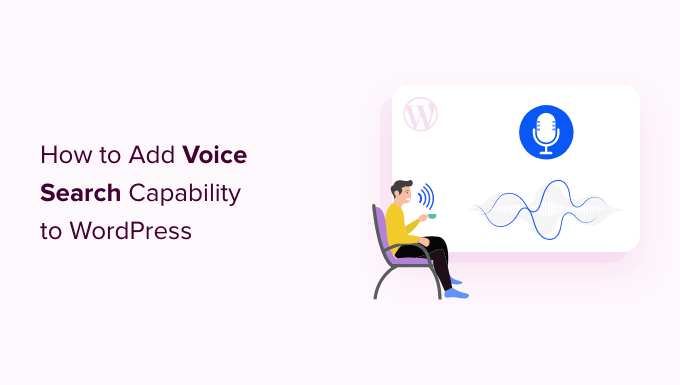
Why Add Voice Search Capability in WordPress?
Adding voice search to your WordPress website can take your user experience to the next level. It’s an invaluable feature, as it helps your visitors search for content without having to type anything.
Voice search capability is handy for visually impaired users with difficulty reading and typing. This user group might rely on voice commands to navigate the internet, as it allows them to find articles and products more easily.
Additionally, you can use voice search to speed up your work processes. This functionality lets you quickly discover the pages and posts you’re looking for instead of clicking different elements and typing commands.
Without further ado, let’s see how you can set up voice search in WordPress.
Step 1: Making Sure Your Site Has a Search Widget
The plugin we’ll use in this tutorial works out of the box. But you’ll need to ensure that your site has a search widget enabled.
If you don’t have a search widget, you’ll need to add it. To get started, you can go to the Appearance » Widgets section in your admin area.
The next step is to add the default WordPress search widget to a sidebar. Simply click the ‘+’ icon and add the ‘Search’ widget block in the widgets area.
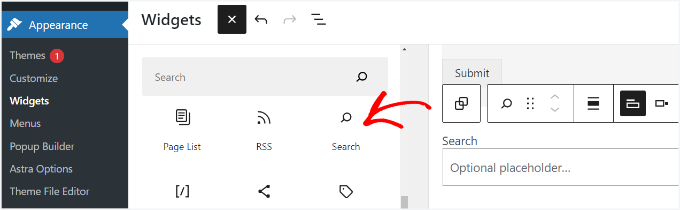
Expert tip: The plugin works within the default WordPress search. So, you can add the ‘Search’ block to any widget-ready area on your site, including posts and pages, not just sidebars.
Step 2: Adding Voice Search Capability in WordPress
The easiest way to set up voice search in WordPress is by using the Voice Search plugin. It’s a free, user-friendly WordPress plugin that works out of the box. There are no special settings for you to configure.
The first thing you need to do is install and activate the Voice Search plugin. If you need help, please see our guide on installing a WordPress plugin.
Upon activation, the plugin will automatically add the voice search option in the search bar. So, go ahead and visit your website.
If you’ve successfully added the voice search functionality, you should see a microphone icon in your WordPress search box.
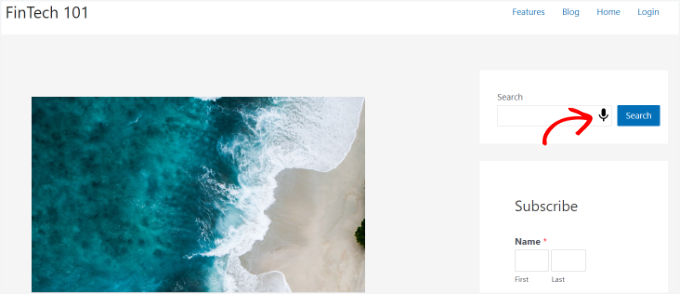
Disclaimer: We’re aware that this plugin hasn’t been officially tested with the latest major WordPress updates. However, in our experience, it continues to work well. For more details, see our guide on using outdated WordPress plugins.
Step 3: Testing Your New Voice Search Feature
Next, it’s a good idea to test if it functions properly.
Simply click on the microphone icon and speak to it. Then, you’ll want to see if the plugin catches what you said and proceeds to look for content with those search terms.
However, note that the Voice Search plugin currently supports Google Chrome on desktop and mobile. It modifies only the default WordPress search form to add voice input.
So, if you use a custom search solution like Google Search for WordPress or SearchWP, this plugin will not work with your search form.
Please take a look at our guide on how to improve WordPress search for more details.
Bonus Tip: Adding the Text-to-Speech Feature
Next, you might want to further improve your site’s accessibility by enabling text-to-speech. This technology uses AI to turn written text into natural-sounding speech.
Adding it to your WordPress site lets users listen to your blog posts on the go. Plus, it’s great for making your content more accessible to people with visual impairments or reading difficulties. We believe this can help grow your audience.
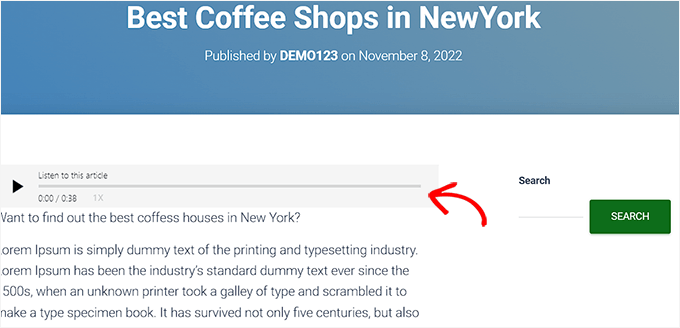
BeyondWords is one tool that makes adding this feature easy. This AI-powered platform offers a WordPress plugin that lets you add text-to-speech to your site.
For details, you can check out our guide on how to add the text-to-speech feature.
We hope this article helped you add voice search to your WordPress site. Next, you may also want to check out our guide on how to add a search toggle effect or our expert pics of the best voice message plugins for WordPress.
If you liked this article, then please subscribe to our YouTube Channel for WordPress video tutorials. You can also find us on Twitter and Facebook.





Dennis Muthomi
Combining that Voice search plugin and SearchWP will immensely help with the User Experience on my website. Thanks for this.
Slot
I need to make a short video with voice acting for my WordPress site. your article helped me a lot, thanks!
WPBeginner Support
Glad our guide could assist!
Admin
Muhammad Yousuf
This plugin last updated 5 years ago. Can you please update this article?
WPBeginner Support
We will be sure to keep an eye out for alternative plugins
Admin
Harpreet singh
Hi,
When I add this plugin to my WordPress website nothing happen. I watch your tutorial on youtube. please help me,
Have a great day to you.
Thanks & Regards
Harpreet singh
Pascal Birchler
Hey there
Thanks for writing about the Voice Search plugin!
Support for Google custom search and SearchWP definitely sounds interesting and I’m sure I can implement that in the next version.
WPBeginner Support
Thanks for writing and sharing this useful plugin with the community.
Admin
Danish
Hi there! the plugin is not working anymore