Do you want to add sticky posts to the top of your WordPress category pages?
Adding sticky posts on category pages allows you to display featured posts that visitors will always see. It helps you to drive more traffic to your most important content.
In this article, we will show you how to add sticky posts for categories in WordPress.
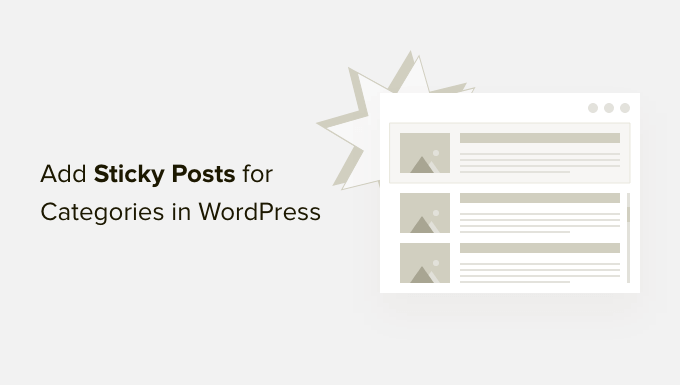
Why Add Sticky Posts for Categories in WordPress?
As your website grows, it can be hard for new visitors to find your evergreen content or top articles. These articles can get buried under other blog posts you publish on your site.
Having sticky posts on category pages is really useful to highlight the most important content on your WordPress website. Doing so will improve their visibility and click-through rate (CTR).
This way, people can more easily find your pillar posts and help them get more pageviews. It also helps get users to spend more time on your site and boost engagement.
You can also make time-relevant content sticky, like announcements and giveaways. For example, you can put your holiday sale blog post as sticky on category pages to drive more conversions.
That said, let’s see how you can add sticky posts to category pages in WordPress.
Adding Sticky Posts for Categories in WordPress
The easiest way of adding sticky posts for categories in WordPress is by using the Sticky Posts – Switch. It’s a free WordPress plugin that lets you set sticky posts on the homepage, archive pages, and taxonomy pages.
First, you’ll need to install and activate the Sticky Posts – Switch plugin. If you need help, then please see our guide on how to install a WordPress plugin.
Upon activation, you can go to Settings » Sticky Posts – Switch from your WordPress dashboard. Here you can configure the display options for sticky posts appearing on your WordPress website.

For instance, you can select which post type to make sticky. This is useful if you have custom post types on your website and want to make them sticky instead.
Plus, you can also select where you’d like to display sticky posts on your homepage, post archive pages, or taxonomy pages like categories and tags.
The plugin also adds a star icon in the Posts settings in your WordPress dashboard. This allows you to quickly make a post sticky without even having to open the content editor.
Next, simply head to Posts » All Posts from the WordPress admin panel. You can now click the star icon to make a post sticky. Do note that the star icon is only visible in the admin dashboard and not on your site’s frontend.
For example, we’ll make our article titled ‘Space’ sticky.
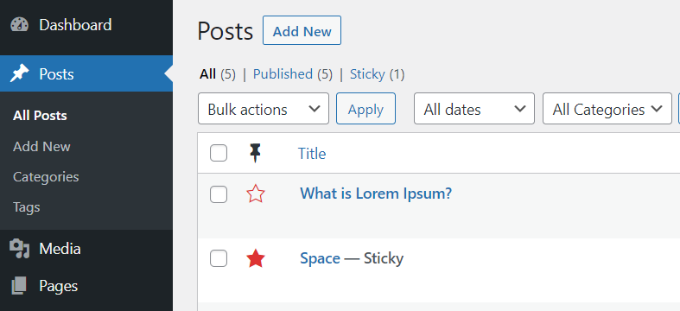
That’s it! You’ve now added a sticky post for categories in WordPress.
You can simply visit any category page on your website, and the sticky blog post will appear at the top.
For instance, the article that we made sticky on our demo site now appears at the top of every category page. Even though the category page is for articles on beaches, our sticky post will come up at the start of the page.
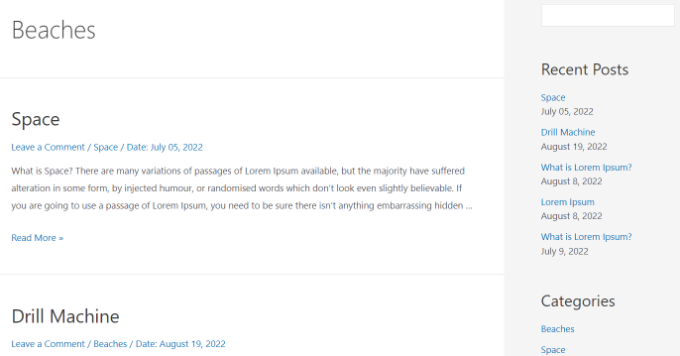
You’ll also notice the publish date for each blog post. The sticky post that appears first on the category page has an older date compared to other articles in the category.
We hope this article helped you learn how to add sticky posts for categories in WordPress. You may also want to see our guide on how to choose the best blogging platform and WooCommerce made simple.
If you liked this article, then please subscribe to our YouTube Channel for WordPress video tutorials. You can also find us on Twitter and Facebook.





Kamil
and can you disable sticky post for some categories?
or set different sticky post for different categories?
WPBeginner Support
The plugin should allow you to decide which categories to display the sticky post in.
Admin
Kamil
where? seems like it’s sticking on every page within the type
WPBeginner Support
It looks like we were mistaken, if you do not set a sticky post in a category then it will not display on that category’s page.
Amara Young
I’d really like to know how to stick different posts to the top of their respective categories. My website has one blog page with multiple categories that are not related, and I don’t want to stick the same post to the top of each category. Please help!
WPBeginner Support
We would recommend using the plugin from our article above
Admin
Kevin Klasman
I would like to have a single sticky post per category, but unfortunately this plugin doesn’t do that. Having multiple sticky posts simply sticks them at the top of all category pages, instead of just the sticky post for the category the user clicks on.
WPBeginner Support
You are correct that this plugin does not add the sticky post per category, this plugin is currently for placing one post on the top of all of your category pages. We will be sure to look into a plugin we would recommend for individual sticky posts
Admin
Dave
Thanks for posting. Plug-in still works in 2022!
WPBeginner Support
You’re welcome and glad to hear it is still working
Admin
Szilard
Thank You!
Wordpress hides this plugin in the search since they say not tested with the recent wp versions. But based on your article I could find it again. And it just works.
WPBeginner Support
Glad our guide could be helpful
Admin
lisa
Please could someone give me a simple explanation of the difference between stickys and featured posts. Many tutorial sites seem to use the words as if they were interchangeable but it seems they are not – they obviously have different functions, otherwise why give them different names. Thanks
WPBeginner Support
Sticky posts are a WordPress default option to have a post appear before your other content while featured posts are an option in some themes that depending on the theme it can either be interchangeable or for a specific section of the theme.
Admin
Vera
Thanks.
How can I make the Category Sticky Post full length and the rest of the Category Posts excerpt (Twenty-Thirteen theme)?
Thank you.
Blair Scheeers
Any idea why my categories wouldn’t show up in the sticky post dropdown box?
Karunakar
With “Category Sticky Post” Plugin, we are able to stick only a single post in a category.
How to stick multiple posts in a single category?
Thank you in advance.
Halong Bay
How can I have more than one sticky posts in the same category please?
Clodagh Phelan
Please could someone give me a simple explanation of the difference between stickys and featured posts. Many tutorial sites seem to use the words as if they were interchangeable but it seems they are not – they obviously have different functions, otherwise why give them different names. Thanks
WPBeginner Support
Clodagh, Sticky posts are sometimes referred as featured posts. Some WordPress themes or tutorials would want you to create a category called Featured Posts on your site and use posts in that category to be highlighted as featured posts.
Admin
Tim
Found this plugin that solves my problem. Works. Beautiful! http://wordpress.org/plugins/category-sticky-posts/
Tim
The big question is: Why can’t a sticky post just be sticky everywhere?
Eg what if a post is in multiple categories? (eg an art exhibition with live music and wine tasting should go in all three categories, and be sticky in all three if it’s happening this week).
I’m guessing the reason is you can’t have multiple sticky posts per category. But… why? If there are multiple sticky posts, just put _them_ in date order, above the other posts.
Feels like this would simplify things a bit.
Wordpress Awards
well done Thanks
Thanks
rakesh kumar
Very useful information you have shared with us. I was just trying to figure it out how to do this for each category and suddenly found your article, Thanks a lot.
Olivia
What is a sticky post? What does it look like when I see it? Why do i need it?
WPBeginner Support
Olivia, see the screenshot in the article. A Sticky post is much like a featured post, it is usually displayed on top of your regular post no matter when it was published.
Admin
Ali
Thank you for this article!
I have been thinking about categories and archives lately because I’m starting to get more posts on my site.
The sticky posts looks like a great way to showcase one post.
How do I set up my site so that if someone clicks on a category (or an archive date) they see only a short stub of ALL posts under that category or date?
Maybe even a list of all post titles if it’s not possible to have a title and intro?
Currently when I click on a category or archive date all of the posts show, but they show as full posts – so it’s a LONG page and hard to find the one post you want to read.
Thank you!
Ali Jayne
http://alijayne.com
WPBeginner Support
Ali you should replace
the_content()tag withthe_excerpt()in your archive templates like archive.php, category.php, tag.php, etc. For more on this please check out Full Post vs Summary (Excerpt) in your WordPress Archive Pages.Admin