You’ve probably heard security experts emphasizing on using strong passwords and even forcing your users to do the same. What if we were to tell you that you no longer have to remember a complex strong password, and you can login to your WordPress site password free. In this article, we will show you how to add password free login to WordPress using Clef.
What is Clef?
You’re probably wondering what the heck is Clef? Clef is a mobile app that replaces usernames and passwords with your smartphone. When you visit a login page on a Clef enabled website, it shows you a wave which you can scan with the Clef app on your phone. When the Clef wave is scanned, the app on your phone sends a digital signature to Clef. Upon identification of your digital signature, Clef logs you into your website.
If you manage multiple WordPress sites, then using Clef on all of them will allow you to simultaneously login to all your WordPress sites without entering username or password. It uses a strong encryption technology that generates hard to crack encryption keys when verifying your digital signature. Clef makes sure that their data is protected from any kind of breach, however if somehow their database is compromised, then the exploit wouldn’t leak your profile information because it is only stored on your mobile device.
In other words, only people that have your smart phone can access your site.
How to Setup Clef on your Smartphone
First thing you need to do is download and install Clef App on your smartphone (Currently available for iOS and Android). Once installed, you will be asked to provide a name and email address to create a Clef account.
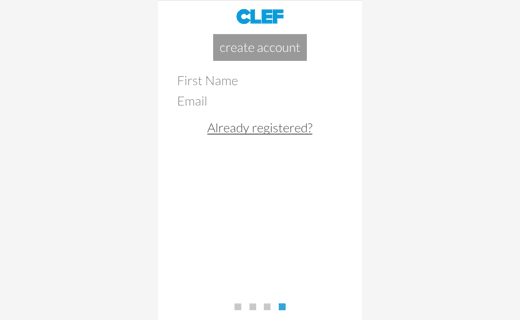
After that you will be asked to choose a new pin. A pin is a four digit code that acts like your single password for the Clef app on your mobile device.
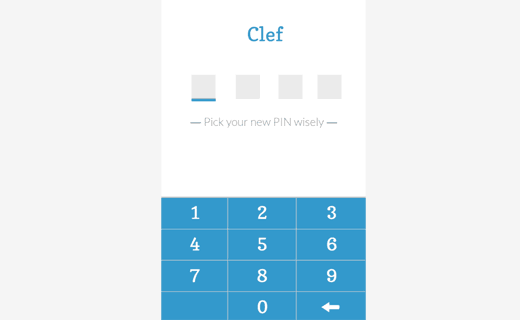
After creating the pin, you will receive a confirmation email. You will need to click on the confirmation link in the email message to verify your email address.
How to Setup Clef on Your WordPress Site
Once you have installed the Clef app on your smartphone, the next thing you need to do is install and activate the Clef plugin on your WordPress site. Upon activation, the plugin will add a new top level menu labeled Clef in your WordPress admin. Clicking on it will take you to the set up wizard where you need to click on the Get Started button to continue.
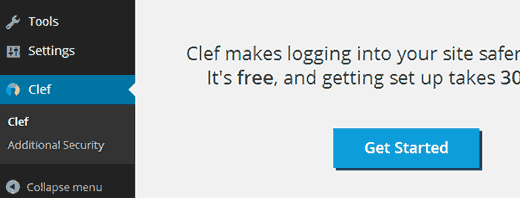
You will see Clef Wave appearing on the next screen. You need to launch the Clef App on your mobile device and bring your mobile device to the computer screen to sync the Clef Wave.
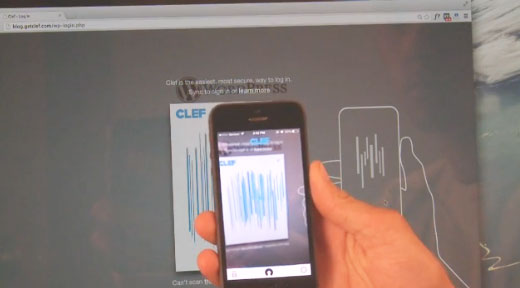
As soon as the Clef App on your mobile device syncs with the Clef Wave on your WordPress site, you will see a One Step button. Clicking on the button will finish the setup.
Password Free WordPress Login With Clef
To experience the password free WordPress login using Clef. You need to access WordPress login page, where you will see login with Clef button.
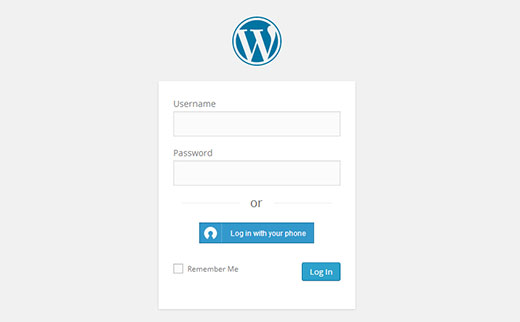
Clicking on the button will bring up Clef wave screen. Open Clef app on your mobile device and sync the wave with your mobile device. As soon as the app syncs with the Clef wave, you will get logged into your WordPress site. Not only that, you will be automatically logged into all WordPress sites using Clef.
Disable WordPress Passwords
After logging into your WordPress Dashboard click on the Clef menu, and you will be able to see the configuration settings for your plugin.
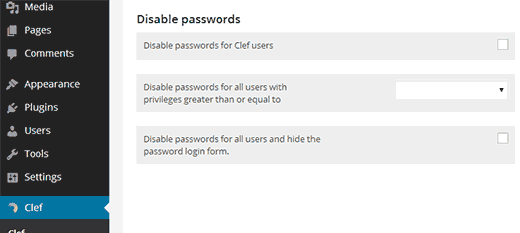
Clef allows you to disable password for Clef Users which means all clef users will need to login with their Clef App. Alternately, you can disable password for users with a particular user role. Lastly, you can completely disable passwords on your WordPress site and show a login form with no username and password fields. We recommend that you do not change these settings. Just use a strong password for WordPress and keep WordPress username and password fields enabled. This will allow you to login without your mobile device.
Troubleshooting Login Issues
Word of caution when disabling passwords for all users in Clef settings. Doing so, you and other users on your WordPress site will not be able to login without phones. In case you lose your mobile device, you can go to Clef’s Lost Device page and deactivate Clef on your old device. After that you can re-install it on your new device and login as usual.
In case you forget your strong WordPress password and do not have Clef App with you, then you can always recover your lost password. If you forget the email address associated with your WordPress account, then you can still reset password using phpMyAdmin.
We hope this article helped you add password free login to your WordPress site. Now that you don’t need to enter password during login, you have no excuse not to use stronger passwords on your site.
If you liked this article, then join us on Twitter and Google+.





Yusuf
Can i not make customers on my website login in CLEF?
I totally get how it works, its for site admins, users etc..
I created a page called “private investing” on a clients website..
How do I make users login to view restricted access to a page
WPBeginner Support
You can enable clef for clients but they will still have to set it up and they can choose not to use it.
Admin
Sacha
Thanks. This is the only good Clef tutorials I could find.
Balaji
Excellent article. Thanks lot.
Stacy
Same question as Zimbrul, which I don’t think was adequately answered. If I am using the Wordpress app on my phone to login to access my Wordpress site, how can I scan anything with my phone when what I am trying to access is on the screen of my phone? Unless I am missing something, most apps require use of the camera to capture the image being scanned.
I briefly skimmed the plugin’s site, but didn’t see anything addressing this particular issue.
WPBeginner Support
Yes Stacy, you are right we didn’t get Zimbrul’s question right. As we mentioned earlier, users accessing site with the WordPress app will not see login with Clef button. As for you users who are trying to access the admin area from their Mobile browser they will be able to login by using their regular WordPress email and password. However, if you have disabled access with username and password then those users will not be able to access the site.
Admin
bago
If you want to login to WordPress on your mobile phone, the login form will directly load your Clef application. All you need to do then is to simply type in your Clef PIN code and you’ll be logged into your WordPress admin panel.
Harshad
To answer more specifically, There’s an option in the Clef options to toggle on XML-RPC access which is used by the mobile Wordpress app. So when its turned on your mobile app will be able to perform normally.
srikar
Hey
Are you thinking in using this on your site?
Zimbrul
How do you log onto your website if you use Clef and the WordPress app on your iPhone?
WPBeginner Support
Just visit your login page and you will see a login with Clef button. Clicking the button will display the Clef Wave which you can then scan with the app installed on your phone.
Admin
tudoutou
So you need two phones, one for login screen, one for scan? That’s really a problem.
WPBeginner Support
Opps, our mistake. Zimburl and tudoutou no they will not need to sync with the clef app.
Tony.B
Love this tip,
I’m a real undercover gadget geek and I can’t stay long I have to go and try Clef out sounds coolio
Cheers for the share Syed