If you’ve shopped on the internet, then you’re probably familiar with website security seals such as Norton and McAfee. These badges show users that you have taken all the necessary precautions to make your website safe and secure. This social proof helps increase user’s trust level to subscribe to your website and make a purchase. In this article, we will show you how to easily add McAfee SECURE seal on your WordPress site for free.
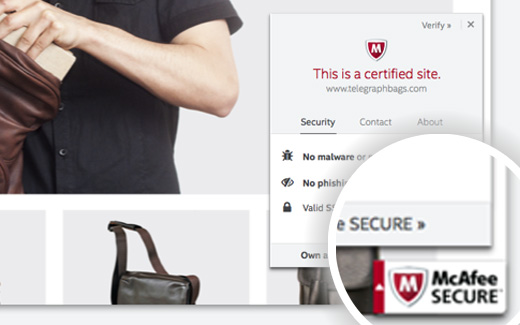
What is McAfee SECURE?
McAfee SECURE is a new certification program by McAfee that lets your visitors know that your website is safe.
This is a great solution for small business owners. The free plan will show the trustmark to 500 visitors per month. For $9 per month you can upgrade to the pro plan which allows you to show trust mark to unlimited users.
Social Proof like security seals are proven to boost engagement and increase sales. The video below explains what this security seal does in 50 seconds:
Video Tutorial
If you don’t like the video or need more instructions, then continue reading.
How to Install McAfee SECURE in WordPress
First thing you need to do is install and activate the McAfee SECURE plugin on your website. Upon activation, you need to visit Settings » McAfee SECURE to configure the plugin.
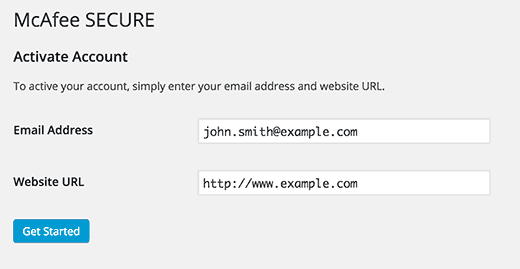
Simply provide your email address and your website’s domain name and then click on the get started button.
This will take you to McAfee Secure website, where you need to provide your personal and business information like name, company name, phone number, etc.
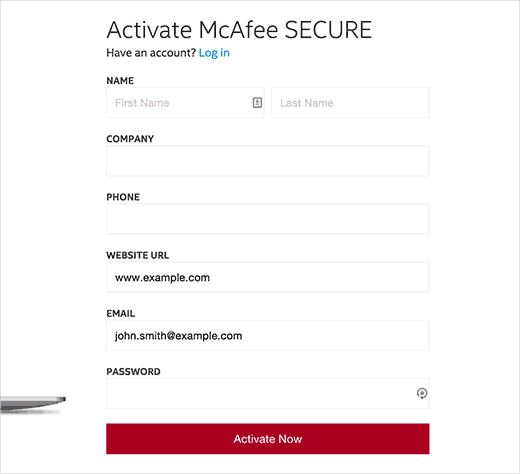
McAfee will now run some tests on your site, and you will land on a confirmation page. This page will show all tests passed under the security heading. You will also be reminded to confirm your email address. Simply check your inbox for an email from McAfee and then click on the confirmation link inside it.
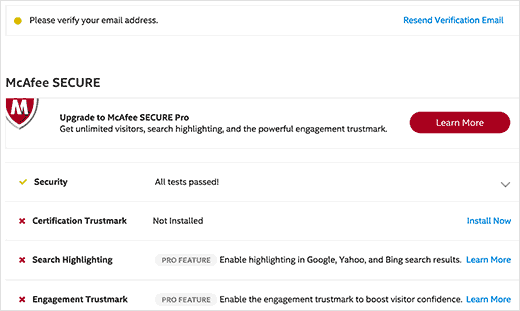
Since you already have the plugin installed on your WordPress site, the McAfee SECURE trust badge will be automatically installed on your site. You can simply visit your website to see it in action.
To further strengthen your security, you can add an SSL and HTTPS in WordPress. We also recommend using Sucuri, to regularly monitor your website for malicious code and activity.
We hope this article helped you add McAfee Secure badge to your WordPress site. You may also want to take a look at our list of 40 useful tools to manage and grow your WordPress blog.
If you liked this article, then please subscribe to our YouTube Channel for WordPress video tutorials. You can also find us on Twitter and Facebook.





Ati
this plugin is not free
WPBeginner Support
The plugin is free, to clarify, our guides are for WordPress.org sites and you can see the difference between WordPress.com and WordPress.org in our guide below:
https://www.wpbeginner.com/beginners-guide/self-hosted-wordpress-org-vs-free-wordpress-com-infograph/
Admin
Max
In 2020 this information doesn’t apply anymore.
I installed the plugin, and it asked me to register an account. I clicked the button and it took me to a purchase page that said “Just $99/month” which made my eyes huge. The lowest is $29/mo if you pay yearly.
I obviously deleted the plugin.
WPBeginner Support
Thank you for letting us know about this update to the plugin, we will be sure to look into it and update our tutorial when able
Admin
John Parker
Ya it’s very true relay impressive content. A very thanks for sharing this kind of post and spending such a precious time in researching of such a unique content, keep update like this I am curiously waiting for your next post.
WPBeginner Support
Thank you, glad our content can be helpful
Admin
Khoa
I can not find it on settings because it show another place under it and when I press McAfee Secure it did not show the registration requirement
Sam
hello is it possible to do it on local host
joey .s
how to Add McAfee SECURE ID Protection to my woocommerce site?
Rudolf
The monthly fee for over 500 visitors a month is much higher then stated in this article. I would have to pay $599 a month for one site and $29 for another. Apart from that, Mcafee isn’t exactly brilliant when it comes to finding out malware.
So, no thank you, I rather invest into real security instead.
Wendy
I wanted to know if a website can have this logo fraudulently just to make people think it is a secure site, like a scam. I wanted to order something from a site it has the McAfee sign, but no other security like the HTTPS, or reviews or customer service number just email contact is the McAfee sign enough? Please help ! Thank you
WPBeginner Support
No, the sign itself is not enough. If you are concerned you should check for more signs of security.
Admin
Gaurav Khurana
Thanks for sharing, its a good idea, what kind of test mcafee will conduct. What if it reports some problem, can we correct those problems.
Jeffrey Frankel
Hello
A great tip. I added McAfee Secure pluggin to my website and it worked perfectly, and the little seal looks great, does not cover anything up, but is visible.
fajar siagian
its that work for other CMS
WPBeginner Support
Yes, it does.
Admin
Brennan
I am confused. On WP.org it says it’s free for 500 visitors. I don’t see that’s it’s free for up to 500,000. Am I missing something? Here is an excerpt from the page:
The McAfee SECURE trustmark lets visitors see that your site is safe—alleviating security concerns and increasing engagement and conversions. Add the plugin to your site and display the trustmark for up to 500 visitors per month, at no charge.
Frans Kemper
I tried to install the ZIP, but got in trouble. Only received lines about errors in some PHP script.
Am I doing something wrong? How difficult can it be?
Sunil Suri
Hi Syed,
As soon as I read your article, I implemented Mcafee on my website.
Thanks for the great information.
~Sunil Suri
Chris
“Since you already have the plugin installed on your WordPress site, the McAfee SECURE trust badge will be automatically installed on your site.” Where? Can we position it?
“… it allows you to display McAfee SECURE seal on your website for up to 500,000 visitors per month, at no charge.” Their plugin page says 500.
Christoforos
Hi there,
thanks for the tip! I just register my website but I see that the limit is only for 500 visitors per month and not 500,000 visitors per month as you mention on your article above.
Anyway, thank you for the tip!
WPBeginner Support
Our mistake, we apologize for the inconvenience. We have updated the article with the correct information. Thank you for letting us know.
Admin