Do you want to create a mobile apps review blog using WordPress? Mobile app review sites not only help users find apps, but you can also make money out of them by signing up as an affiliate to paid apps. In this article, we will show you how to add beautiful mobile app badges in WordPress with WP-AppBox.
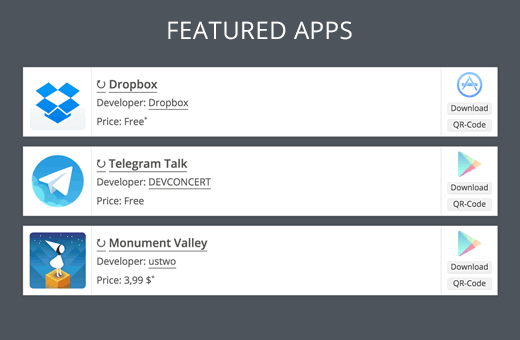
First thing you need to do is install and activate the WP-AppBox plugin. Upon activation, you need to visit Settings » WP-AppBox page to configure the plugin.
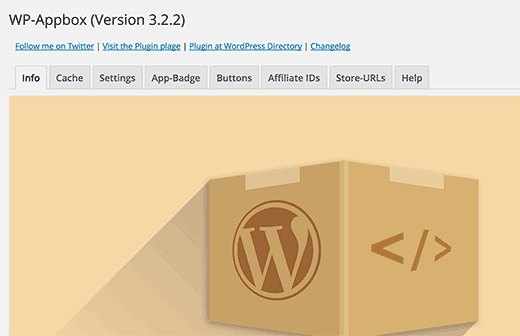
WP-AppBox is a powerful plugin with lots of options. We will start by first visiting the settings tab. This is where all the general settings for the Appbox and the badges reside.
The default settings should work for most sites, but you can review and change them if you want.
Don’t forget to click on the save changes button to store your settings.
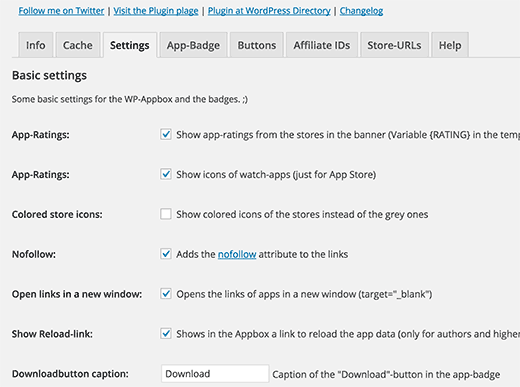
If you want to make money as an affiliate, then you will need to click on affiliate IDs tab to enter your app store affiliate ID.
Currently the plugin supports Mac app store and Amazon Partnernet.
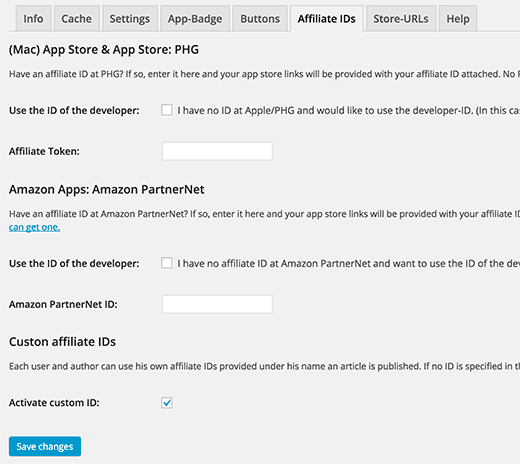
If you run a multi-author blog and want authors to use their own affiliate IDs, then you need to activate custom ID. Enabling custom ID will allow authors to visit their profile and add their own affiliate IDs if they want.
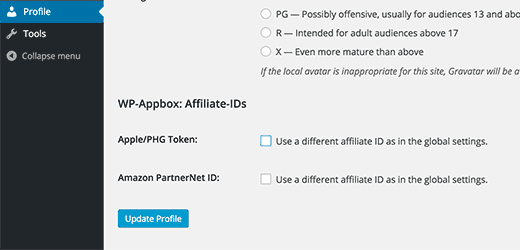
The next step is to choose which stores you want to use on your site. Simply click on the buttons tab and then select custom settings from button behavior drop down menu.
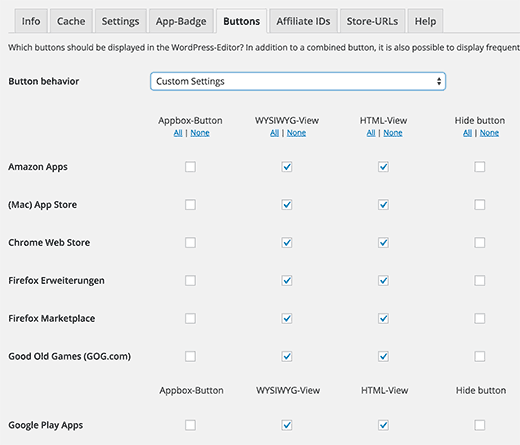
WP-AppBox supports these stores:
- Google Play Apps
- (Mac) App Store
- Amazon Apps
- Windows Store
- WordPress
- Steam
- Chrome Web Store
- Firefox Extensions
- Firefox Marketplace
- Good Old Games
- Opera Add-ons
You can select which stores you want to be visible in the post editor. You can also show a button for each store or add these buttons under one WP-Appbox button.
Adding Apps in Your WordPress Posts and Pages
WP-Appbox makes it super easy to add apps into your posts and pages. Simply create a new post and you will notice the appbox buttons in the post editor.
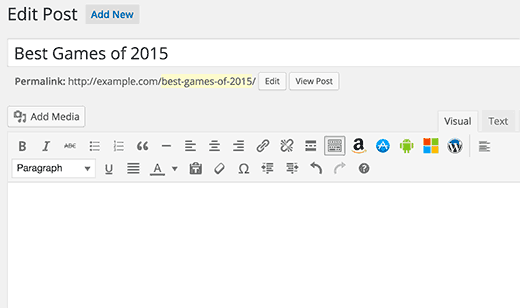
Clicking on a button will add a simple shortcode to your post. For example, clicking on the play store button will add a shortcode like this:
[appbox googleplay ]
You will now need to visit the app store to locate the app you want to add. Copy the app ID from the address bar and add it into the shortcode like this:
[appbox googleplay com.gameloft.android.ANMP.GloftDMHM]
You can add multiple app badges to a post. Once you are done, simply save your post and preview it.
You will see the app information displayed in a beautiful app badge with a download link.
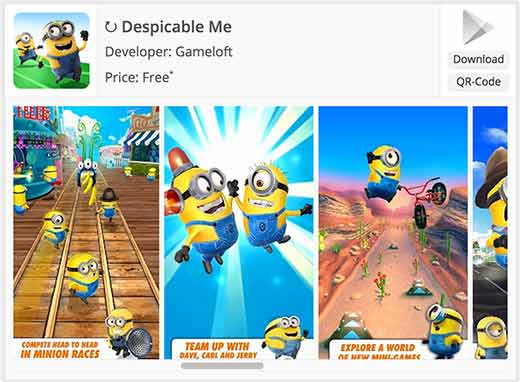
Changing the App Badges Style and Appearance
WP-Appbox comes with different built-in styles for app badges. You can select the app badges by clicking on the App-Badge tab on the plugin’s settings page.
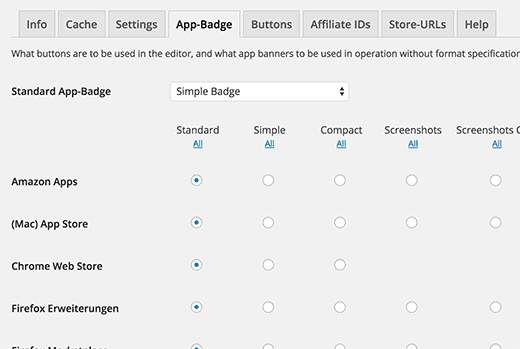
You can choose different styles for different stores or choose a default style for all your app badges.
Alternatively, you can override this setting in the shortcode by adding the format “compact”, “Screenshots” and “screenshots-only” in the shortcode.
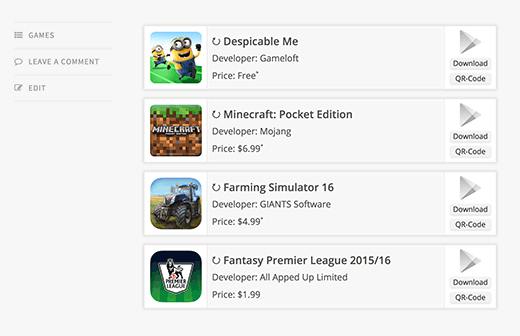
We hope this article helped you add beautiful mobile app badges in WordPress. You may also want to check out our guide on how to add post rating system in WordPress.
If you liked this article, then please subscribe to our YouTube Channel for WordPress video tutorials. You can also find us on Twitter and Facebook.





yarenhausa
Thank you for sharing, my question is what of if I want use my app link from my wordpress website.
WPBeginner Support
The plugin would allow you to add the links from your site, if you want to link back to your articles, you would need to check with the plugin for if there are plans to add that as an option.
Admin
Firoz Ahmed
Thanks man for this beautiful tip, i was trying to add App Box in my Posts but unable but right after showing your SS m now able to add App Boxes in my post.
John
Greetings. Please i need a url redirect plugin so when a user us leaving my site a count down will show before they are being redirected to the requested page. thanks
Alex D
Nice article.I was searching for this.I own a tech website so this type of plugin is must have for us.
WPBeginner Support
Glad you found it useful
Admin
komal
its not working in my website.Is is showing
The app was not found in the store. #wpappbox
#wpappbox
Links: → Visit Store → Search Google
Raghu
Great info to keep my site visitors entertained
Thank you.