At WPBeginner, we publish articles on a regular basis, and we’ve been running our blog for over 16+ years. Since we always make sure to include lots of engaging images in our posts, that means there are a lot of files in our media library.
We’ve had to prioritize image optimization for a very long time, and we know the best way to do this is by compression. We now have thousands of images on our site, and as you can see, our pages still load quickly and efficiently. That’s because all of those images are compressed!
Now, if you’re working with a large number of images, compressing each one manually can be super time-consuming. The good news is that image compression plugins allow you to easily optimize images in WordPress automatically.
In this article, we have compared the best image compression plugins for WordPress.
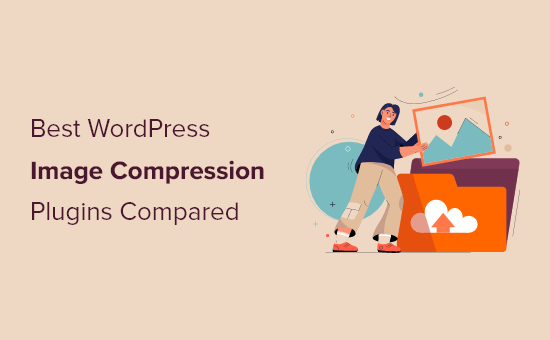
When Do You Need a WordPress Image Compression Plugin?
Images are larger in size than plain text which means they take longer to load and can slow down your website.
However you’ve probably heard the saying: “a picture is worth a thousand words”. Images make your content more engaging and interactive.
To improve your WordPress website speed, you need to optimize your images for the web.
Since optimizing your images can make your site load faster, it will improve your WordPress SEO, and help you get more traffic.
The best way to do this is by using Photoshop or another image editing software before you upload the image to WordPress. This gives you a lot more control on the quality of images on your website.
However, not all users are comfortable working with an image editing program. For some people, optimizing every single image they upload sounds like a lot of work.
Luckily, there are several WordPress image compression plugins that can help you with that. These plugins optimize your images by automatically compressing them and using the smaller sized version on your website.
That being said, let’s take a look at the best WordPress image compression plugins, and how they stack up in terms of image optimization, performance, and quality.
1. EWWW Image Optimizer

EWWW Image Optimizer is the best WordPress image compression plugin. It is easy to use and can automatically optimize images you upload on the fly.
It can also compress and optimize your previously uploaded images in bulk.
Even though your images are being compressed, it’ll be very hard to tell the difference between compressed and uncompressed in terms of quality.
Plus, the entire process of compressing and optimizing is automated. This includes image scaling to fit the right size page and device, lazy loading, and even conversion into the next-gen WebP image format.
It can also optimize images generated by other WordPress plugins and stored outside your media library folders. This plugin support JPG, PNG, GIF, and even PDF optimization.
There is also a free version of the plugin available, which lets you perform image optimizations on your own server. This can be great for WordPress website owners concerned about privacy.
However, sites with a lot of images or sites that get a lot of traffic will want to opt for the paid plan, since it includes an image-optimizing CDN, which will automatically compress and convert images as they are viewed.
Best of all, EWWW Image Optimizer is very affordable. Plans start at $7 per month and support unlimited images. If you have more than one site, then you’ll need a higher-priced plan.
Included in your plan is a caching engine, CSS/JS optimization, and Google Font optimization to help your site load even faster.
To learn more, see our complete EWWW Image Optimizer review.
2. Optimole
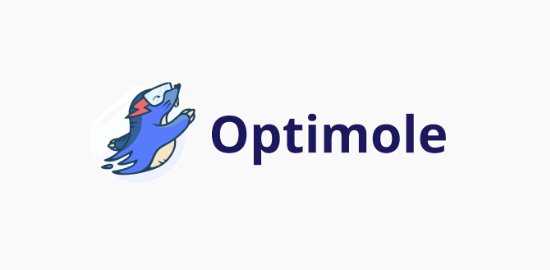
Optimole is another excellent option for a WordPress image compression plugin.
Using this plugin requires a quick account creation and API key setup. After that, it’s straightforward to use and gives you complete control over your image optimization.
Optimole is powered by an image CDN, so your images will load quickly no matter where your visitors are coming from. With a CDN, your images are optimized in real-time and delivered to your website visitors in the perfect size.
You can view all of your optimized images in a single dashboard, making it easy to customize compression settings for individual images.
It lets you adjust things like the compression quality, large image resizing, lazy loading, and more.
There’s even a unique setting that will automatically watermark your images for you. This is great for photographers who are trying to protect their work.
Pricing is based on the number of visitors you have per month. The free plugin allows for up to 5,000 visitors per month. While the paid plans start at $19.08 per month when billed yearly and support up to 25,000 visitors per month.
For more details, see our complete Optimole review.
3. ShortPixel Image Optimizer

ShortPixel Image Optimizer is another great WordPress image compression plugin.
It’s packed with advanced features and gives you the ability to choose compression formats. It starts compressing images as soon you as activate plugin and stores your original images in a separate folder.
If you’re using the free plugin, then it requires you to get an API key by providing your email address.
The basic free account allows you to compress up to 100 images per month, and you will need to upgrade to their paid plans to increase this limit.
You can even simply convert PNG to JPEG and vice versa with the click of a button.
It’s also compatible with WooCommerce, NextGEN Gallery, and the WPML translation plugins.
If you’re using Cloudflare as your WordPress CDN, then you can integrate the service, so your images will be automatically updated with the new version.
ShortPixel is also very affordable. Plans are based on the number of images and start at $4.99 per month for up to 5,000 images per month.
4. reSmush.it
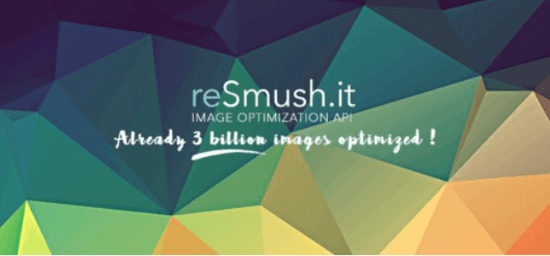
reSmush.it is another great choice for a WordPress image compression plugin. It allows you to automatically optimize images on upload as well as offer a bulk optimization option for older images.
You have full control over the image quality and compression with an easy-to-use slider.
It uses the reSmush API to optimize images and allows you to choose the optimization level for your uploads.
The downside is that it doesn’t have different compression levels. It also limits optimization to uploads lower than 5MB in size. You can exclude individual images from compression in case you need to add an image in full size.
5. Compress JPEG & PNG images

Compress JPEG & PNG is created by the team behind TinyPNG, and you will need to create an account to use the plugin. You can only optimize 500 images each month with the free account.
It can automatically compress images upon upload, and you can also bulk-optimize older images.
The plugin settings allow you to choose which image sizes you want to optimize. You can also set a maximum size for your original uploads. Images larger than that size will be automatically resized by the plugin.
You can also choose to save image data like time and date, copyright information, and GPS location on JPEG files.
6. Envira Gallery
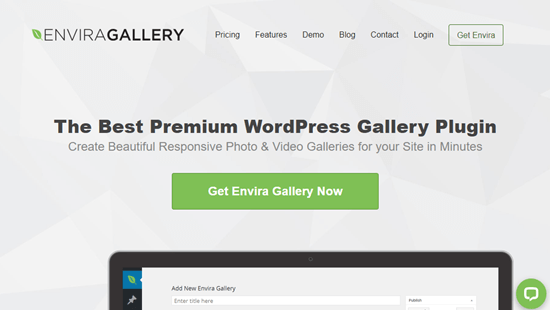
Envira Gallery is the best WordPress gallery plugin that’s both powerful and easy to use. It allows you to create beautiful and responsive images galleries for your WordPress site.
Envira comes with a built-in image compression tool to optimize your images, reduce their file size, and speed up your page load times.
In just a few clicks, you can enable image compression and set your compression level to lossy, glossy, or lossless. After that, your gallery images will be automatically compressed.
In addition, Envira Gallery offers watermarking, image proofing, image printing, image protection, zoom functionality, and much more.
There is a free version of Envira Gallery that you can use. However, to access the image compression feature, you need to upgrade to the Pro plan, which starts at $99.50 per year.
To learn more, see our detailed Envira Gallery review.
7. WP Rocket
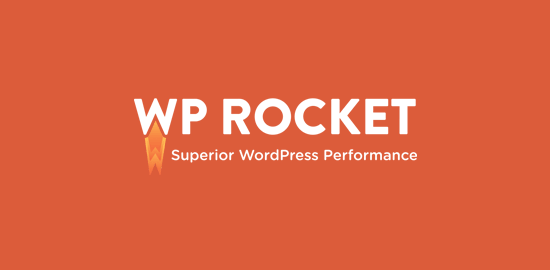
WP Rocket is the best WordPress caching plugin in the market. It’s very beginner friendly and will help to make your site blazing fast.
There are image optimization features within WP Rocket, like lazy loading, which will only load images when they are viewed.
They also developed a plugin called Imagify. This plugin lets you optimize all of your images with a single click. It will also resize your images on the fly and lets you restore your images to their original size.
You also have full control over your image optimization and compression settings. All of your images will be optimized to your preferences. You can learn more in our Imagify review.
Bonus: Jetpack
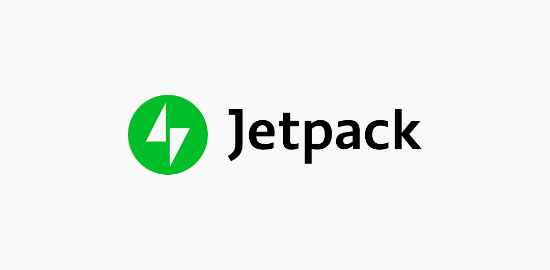
Jetpack is a powerful WordPress plugin suite that combines essential WordPress features into a single plugin. The primary focus is security, performance, and marketing.
The image optimization features fall under the performance category. To enable image compression, all you have to do is turn on a single setting. There are no additional settings for you to set up.
What it does is automatically optimize your image and serve images to your visitors using a CDN. This reduces your server load and provides faster image loading for your visitors.
To access the image optimization, you can use the free version of the plugin as well.
If you like the idea of Jetpack, but are looking for plugins to replace all of Jetpack’s features, then see our guide on the best alternatives to the WordPress Jetpack plugin.
Comparison Test Scores for Image Compression Plugins
Now that you know about the different WordPress image compression options, let’s take a look at how they compare against each other in terms of performance.
To measure this, we ran a test by uploading the same image using each of these plugins.
Testing JPEG Image Compression
We used the following JPEG image for our tests, it is 118.3 KB in file size.

We didn’t touch any of the plugin settings and tested the compression with out of the box settings. Here are our test results:
| Plugin | Compressed Size | Saved (%) | Method |
|---|---|---|---|
| EWWW Image Optimizer | 64 KB | 54.24% | Lossless |
| Optimole | 64 KB | 54.24% | Lossless |
| ShortPixel Image Optimizer | 72 KB | 39.30% | Lossless |
| reSmush.it | 78 KB | 20.81% | Lossless |
| Compress JPEG & PNG images | 118.1 KB | 2 % | Lossy |
Testing PNG Image Compression
Next, we wanted to test a PNG image to see how our contenders optimize it.
We used the following PNG image for the test, and it is 99.4 KB in file size.

Here are our test results:
| Plugin | Compressed Size | Saved (%) | Method |
|---|---|---|---|
| EWWW Image Optimizer | 97 KB | 1.9% | Lossless |
| Optimole | 41 KB | 64% | Lossless |
| ShortPixel Image Optimizer | 36 KB | 56% | Lossy |
| reSmush.it | 36 KB | 56% | Lossless |
| Compress JPEG & PNG images | 34.3 KB | 54% | Lossy |
Which is The Best Image Compression Plugin for WordPress?
If you are looking for the best image compression plugin, then EWWW Image Optimizer is the best choice.
It offers high levels of compression that don’t sacrifice image quality, plus it’s equipped with an image CDN and other features that will optimize your website for speed.
Another great option for sites that get less traffic is Optimole. It operates entirely in the background and takes care of image optimization for you, plus it’s free up to 5,000 visitors per month.
If you’re looking for an affordable plugin that offers high levels of compression and image conversion, then ShortPixel is worth checking out.
We hope you found this comparison of the best WordPress image compression plugins useful. You may also want to see our beginner’s guide to image SEO to optimize images for search engines, and our expert picks of the best email marketing services for businesses.
If you liked this article, then please subscribe to our YouTube Channel for WordPress video tutorials. You can also find us on Twitter and Facebook.





Jiří Vaněk
So far, I’ve been using online converters, first converting images to the WebP format and then uploading them to my website. This isn’t optimal, especially time-wise, since most of my images are in PNG, and I have to do the entire process manually. A while ago, I started looking into some kind of conversion plugin for the website. This article came at the perfect time, and I quite like the EWWW Image Optimizer plugin. I’ll definitely try the free version first, but if it really starts saving me time and resources, I’ll likely go for the paid version as well.
Moinuddin Waheed
image compression plugin is a must for having blazing fast websites.
most of the website slow speed is caused by having heavy images on that.
I have used image optimizer and lately I was anxious about its usage.
But after my confusion about plugin and its role in website performance, I am optimistic about using it.
Brad Scott
Can you please explain why you recommend EWWW, considering that it performs so poorly compared to the others in your PNG compression test? Thanks.
WPBeginner Support
Our recommendation was based on the JPEG as that is what most users tend to add to their site instead of PNGs
Admin
mike
Nice article but is there a way to delete the original unoptimized image ? because you’ll use the optime one in its place
is there a way? a hook , something?
thanks
WPBeginner Support
Depending on the plugin you use there is an option to remove the original image in the plugin’s settings.
Admin
mehedionion
Personally I am using ShortPixel.
I have one question:
can I use two of them in the same website?
thank you for the very useful article!
WPBeginner Support
We would not recommend more than one image compression plugin on the same site to prevent certain compression issues.
Admin
Janice
I’m torn between getting the Shortpixel plugin or just continue to use the Shortpixel website tool. (One less plugin). Are there extra advantages to having the plugin? All my photos to date were already optimized with the Ewww Image Optimizer (which I have now deleted).
WPBeginner Support
Unless we hear otherwise, the benefit of using the plugin mainly means that you would not go to their site to optimize your images.
Admin
Ondrej
thank you for the very useful article! I have one question:
If I optimize the images before upload, do I need then any image optimization plugin?
WPBeginner Support
If you already optimize the image, you do not need to worry about adding a plugin to help you optimize them again.
Admin
Rico
Hello ,
Thanx for the article and share.
I do have a question about this if I used a compression plugin and used another one on the same website.
How will this affect the image?
Will this be a compression on a compression if I used another plugin>?
Thanxx
WPBeginner Support
Yes, it would likely cause that issue, we would recommend keeping the compression to a single plugin for the time being.
Admin
Sara Meyers
The short pixel image optimizer is fantastic. Thanks.
WPBeginner Support
Glad you liked the recommendation
Admin
festus
Great article to date compared to other content out there. I think my best is shortpixel.
Do you still think it is among the top five this month?
WPBeginner Support
We still recommend these plugins
Admin
Iain
I sell prints on Storefront. They all have white backgrounds. An image (eg a car) takes less than half the page space and is surrounded by white. The white surround (requiring zero resolution) adds to size but shows depth and space for mounting and framing. If I crop the white space a buyer will not see the print in context. How can one manage this conflict between large areas of “dead” space that serve a purpose and the reduction of image sizes for uploading to Wordpress?
WPBeginner Support
The image compression plugins should not remove the white space that you say is required, they would only reduce the size of the data that makes up the images.
Admin
Enry
reSmushit hasn’t been updated in 10 months and its support forum is filled with unresolved tickets saying it doesn’t work any more. Looks abandoned unfortunately.
WPBeginner Support
Thank you for reaching out, it appears the plugin was recently updated and they are replying to tickets. The plugin does not appear to be abandoned.
Admin
Una
Thanks so much for this article – it’s really helpful! I’m going to install reSmush.it now thanks to your recommendation.
WPBeginner Support
You’re welcome, glad our recommendation could be helpful
Admin
Owen Jones
Hi,
Thanks for the info, it was very useful.
I needed compression because my blog had ground to a halt, and support told me mo optimise ‘image and js files’.
Do you have a suggestion for the latter too?
Thanks for your help,
Owen
WPBeginner Support
You would likely need to reach out to the support for the plugin that has the JS file that is giving you trouble but for some tips, you may want to take a look at our article here: https://www.wpbeginner.com/wordpress-performance-speed/
Admin
Owen Jones
Thanks for replying.
I absolutely no idea which js file is causing problems, or even whether any are at all.
That is beyond my current ability
Regards,
Owen
WPBeginner Support
You would want to take a look at the article in our previous reply and that should help with the process
David
If I were to try a few of the different free plugins will each re-optimize the images? This is for a photo website, images already optimized using Photoshop “Save for Web” feature. I use the NextGen Pro plugin. When I run a test on GTMetrix I keep seeing a note to optimize my images. I’ve tried EWWW Image Optimizer, Smush and Imagify.
My concern is that trying these different plugins keeps optimizing the images over and over. Do each of the plugins store their own version of the optimized original?
Thanks for the article and any comment!
WPBeginner Support
It would depend on the plugin for how they handle the original but you are correct. If you are using an image optimization plugin, you would only want to use one to prevent multiple types of compression on an image.
Admin
Amir Abbas
Thanks for sharing list of cool compression plugins. I downloaded smush.it
WPBeginner Support
Glad our list was helpful
Admin
Stéphane
I would be interresting to see the WordPress default compression results in your comparison list. At my knowledge, WordPress use jpeg compression at 80% or something, but does not recompress the various thumbnails sizes so it slows down the admin dashboard a bit. For best visual results, I already tried Photoshop manual compression and disabled the WordPress compression. Because even if you work hard to display the perfect image with Photoshop, WordPress will recompress it in the upload process.
Donna McMaster
I don’t understand how these percentages can be meaningful without evaluating the quality of the resulting product. I can reduce images by 20-80% in Photoshop by changing the JPEG quality, but at some point they degrade and below that they look awful. Did you compare the quality of the results, looking for artifacts, color changes, perceived sharpness?
Thanks,
Donna
WPBeginner Support
Hi Donna,
All these plugins attempt to compress images without quality loss. They keep their settings lower to ensure minimal quality loss. However, when you do the same thing in Photoshop you can compress more to the point where quality is acceptable to you.
Admin
Eamon Moriarty
I prefer Imsanity.
Not only can you set the images to various levels of compression, but it will also resize huge images to more manageable sizes for web.
Frankly Frank
I’d like to point out that the PNG compression by ReSmush.it is NOT lossless. I checked their API and while JPGs can be lossless, PNG compression is NOT. Article needs to be updated to reflect that.
In addition, ReSmush.it’s interface is vague in compression options because the only thing you can set is image quality value, which is default at 92. There’s no way to tell if that means lossless compression or not. I checked their site again and they indicate anything below 90 will result in loss of value, so I’m ASSUMING then that an image quality value of 90+ will be lossless.
BUT because they didn’t explain it clearly and because there’s no option to use lossless PNG compression, I’ve had to look for another plugin solution.
Nayeem
reSmush.it use my hosting CPU to compress the image???
prince
hi ! after reading this article, i downloaded the resmush.it plugin on my few site, and activate it, and compressed all my images. according to it’s dashboard worked perfect and save more than 50% but when i checked the size of my images on my site they are still same, and mysql database also.
sorry for my bad english, i hope you will understand.
bye take care
WPBeginner Support
Hi Prince,
Please try other plugins mentioned in the list.
Admin
Prince
hi !
thanks for your reply. yes i will try other plugins
bye tk cr
prince
hi ! please help . i deleted the resmush.it plugin from stayfitpros.com site. Now images are not showing on desktop . images are present but not showing. if you click any product and go to their main page images are not displaying.
WPBeginner Support
Hi Prince,
You can reinstall the plugin. You can also ask plugin author for support.
prince
hi !
i contacted with my theme developer , he told me to deactivate all the cache plugins. I deactivated cache plugin and also wp loader option from speed tab of cloudflare now problem is solved.
bye tk cr
ranjot singh
such a great article
Andrzej
Great article, thank you. I’ve got WP Smush, but after that, I’m going to try reSmush.it
I hope it be better.
Best regards
Tim Bowers
ANDRZEJ, I’m not sure if you’re using the free or premium one here. If using the pro you would see savings of around 47.4% on the first image and on the full image it’s 55.5%.
http://take.ms/IVUBa
On the second image, it’s 78.6% for the full one and overall with thumbs it’s 72.3%.
http://take.ms/WpgS0
One last thing to mention is that we’re close to releasing a new version that will offer further improvements to your image optimisation percentages and get your site loading even quicker.
Just wanted to throw this out.
Andrzej
Thank you Tim. I’m using free version… for now. But I’m thinking about premium
Json
Thanks for comparision
Jules Webb
Great comparison, thank you. I was hoping to see Imagify in the lineup and am curious how it would stack up against the others.
Norman Zee
Hi,
I use Imagify (from WP Rocket team)
Very easy to use you can optimize JPGs, PNGs & GIFs in 3 compression levels
Isn’t Free but purpose interressing One time plans.