Making your website faster is one of the most impactful improvements you can make. A great way to do this is with one of the top WordPress caching plugins.
So what does caching do? Think of it as your website creating a ready-to-go copy of your page. This allows it to be delivered to visitors much more quickly.
You absolutely do not need to be a developer to set this up. The plugins we are about to show you are designed for everyone to use.
To build this list, we looked closely at what makes a caching plugin truly great. We considered its impact on site speed, how easy it is to use, and the quality of its support.
Our goal is to give you the clarity you need to pick the right tool for your website. By the end of this article, you’ll be ready to make your site faster.
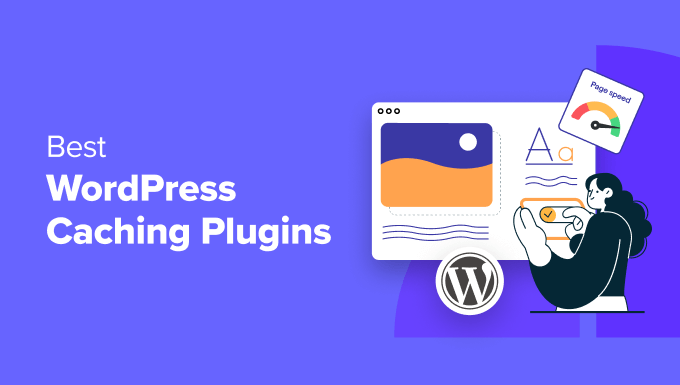
Quick Pick – The Best WordPress Caching Plugins
In a hurry? No worries! Take a look at our top picks so you can quickly choose the right WordPress cache plugin for your site.
| Ranking | Plugin | Best For | Price | |
|---|---|---|---|---|
| #1 | WP Rocket | Overall performance | $59/year | Read more |
| #2 | WP Super Cache | Beginners | Free | Read more |
| #3 | W3 Total Cache | Multiple caching options | Free + paid | Read more |
| #4 | Sucuri | Firewall + caching | $9.99/month | Read more |
| #5 | Cache Enabler | Simple caching | Free | Read more |
Why Use a WordPress Caching Plugin?
Using a WordPress caching plugin is one of the easiest ways to improve your website speed. When installed, the caching plugin will store parts of your site (like static HTML files, CSS files, JavaScript files, and so on) on your server.
Every time someone visits your site, they are served the cached version of the site instead of having to wait for your server to load the web pages from the beginning.
By storing cached pages of your site, a caching plugin drastically reduces the amount of processing required to serve those pages. Some cache content at the server level, and others leverage browser caching.
This leads to:
- A faster website and better WordPress SEO. Search engines give a significant SEO advantage to fast web pages, which helps you rank higher in search results.
- More power to handle larger amounts of traffic without slowing down your site performance or affecting your uptime. This is important if you run an eCommerce website.
Plus, caching can create a better user experience. Users who visit your site will experience faster page loading times, making it less likely for them to bounce from your site.
The probability of bounce increases 32% as page load time goes from 1 second to 3 seconds.
Think with Google
How We Tested and Reviewed WordPress Caching Plugins
With so many WordPress caching plugins available, it can be hard to know which one will really meet your needs. So we rolled up our sleeves and put these plugins to the test.
Our goal was to evaluate them in a practical way and categorize them to match different user needs. Here’s a closer look at how we tested and reviewed these plugins:
- We used them on our websites: Throughout the years, we have used different WordPress cache plugins, including WP Rocket, on our websites to improve our site performance.
- We tested the most popular plugins: We tested some of the most popular caching plugins on the market to see if they are worth the hype. We analyzed those plugins based on the following factors: ease of use, features, types of caching, and pricing.
- We categorized them based on your needs: Not every website will benefit from the same caching plugin. That’s why we analyzed all the features to help you decide which tool fits your needs.
Why Trust WPBeginner?
At WPBeginner, we are a dedicated team of people with over 17 years of experience in WordPress, SEO, and performance. We constantly try out new techniques to speed up our websites and provide a better user experience.
On top of that, our WordPress experts extensively review each plugin or tool that is featured here and thoroughly test them on real websites.
To learn more, you can see our complete editorial process.
1. WP Rocket
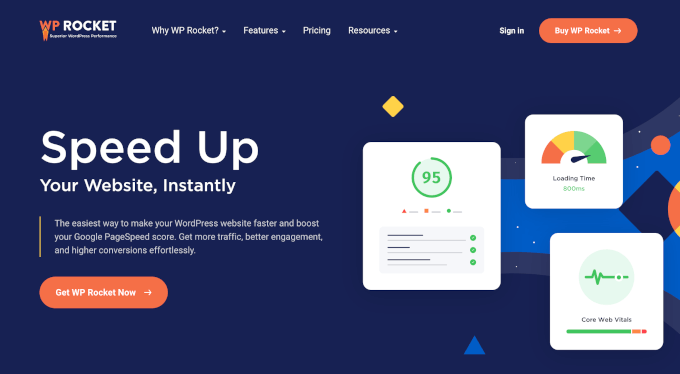
We consider WP Rocket to be the overall best WordPress performance and caching plugin, and we used to use it on our own websites. It is the easiest and most beginner-friendly option, which is a big help if you are new to this topic. For more details on our experience with testing it, see our WP Rocket review.
With WP Rocket, WordPress users can instantly cache their website with just one click. Once the plugin is activated, its crawler automatically fetches the WordPress pages to build up the cache.
The plugin then automatically turns on recommended settings like page caching, browser caching, and Gzip compression. It also includes features that you can easily enable, like lazy loading for images, CSS and JavaScript optimization, and more.
We like that WP Rocket also offers optional features to configure to improve your website performance further. These include lazy loading images, CDN (content delivery network) support, minification, JavaScript optimization, and more.
Pros of WP Rocket:
- User-friendly plugin interface for beginners.
- Essential caching functions are available out of the box, from page caching and browser caching to mobile device caching.
- Additional optimization features to speed up your website loading time, like options to minify CSS files and enable a CDN integration.
- Advanced features like database optimization, multisite support, and cache exclusions based on URLs or cookies.
- It is fully compatible with WooCommerce because it automatically excludes sensitive pages like ‘cart’ and ‘checkout’ from the cache, which ensures your store works correctly.
Cons of WP Rocket:
- Unfortunately, there is no free version, but WP Rocket does offer a 14-day money-back guarantee.
Pricing: Starting from $59 per year for one website, product updates, and support.
Why we recommend WP Rocket: We use WP Rocket at WPBeginner, and we strongly recommend it as the best WordPress performance plugin on the market. While there is no free version, its prices are quite affordable compared to other paid options.
You can also check out our step-by-step guide on how to install and set up WP Rocket in WordPress.
2. WP Super Cache
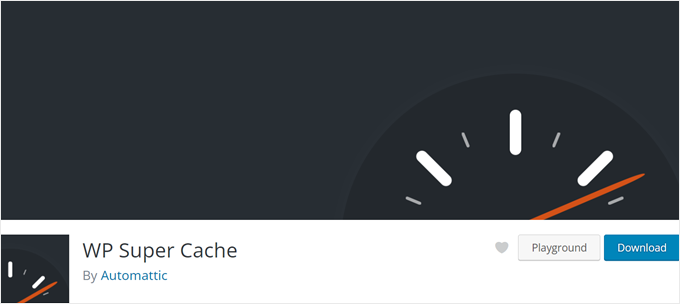
WP Super Cache is a popular, free caching plugin created by Automattic, the company that runs WordPress.com. We have tested it extensively to see all its features, and we believe it is a great option for WordPress blogs and websites.
This WordPress caching plugin has 2 caching settings: Expert and Simple. The first one is a much faster option than the other because it doesn’t execute any PHP scripts.
This makes the site faster because the plugin serves a ‘static picture’ (an HTML file) of your page to visitors, rather than making the server build the page from scratch every time. However, this does require you to edit your .htaccess file if your host uses Apache.
The second is a happy medium between fast site loading speed and ease of use. We recommend choosing this method instead if you are not confident editing your own .htaccess file.
Other than that, WP Super Cache includes other speed optimization features like cache preloading. This setting will generate cached files of your pages, posts, categories, and tags that are ready to load as soon as someone accesses the content for the first time.
Pros of WP Super Cache:
- Completely free of charge.
- Advanced caching settings are available, such as expert caching that can handle high traffic and custom caching options to control how the plugin works.
- Cache garbage collection to delete old cache pages and keep your website updated. In my experience, using this ‘cleanup’ feature is the easiest way to ensure your visitors always see your latest content without your server getting cluttered with old files.
- Basic CDN support that will rewrite your website content URLs so that they are loaded with CDN.
Cons of WP Super Cache:
- While the interface is pretty user-friendly, it uses technical terms designed for advanced users that may confuse beginners.
Pricing: Free plugin.
Why we recommend WP Super Cache: If you are looking for a free caching plugin to speed up your website loading time, then WP Super Cache is a great choice.
For beginners, we recommend taking the time to explore the plugin and understand some of the more technical terms so that you can make the most of it. See our article on how to install and set up WP Super Cache for detailed instructions.
3. W3 Total Cache
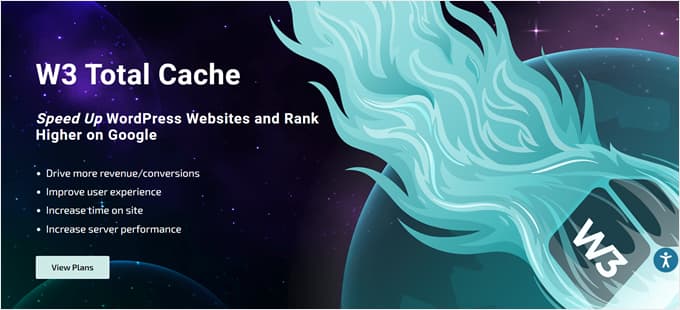
If you want to use a WordPress caching plugin with tons of optimization features, then check out W3 Total Cache. We have tested it thoroughly to learn about all its features, which you can see in our guide on how to set up W3 Total Cache.
Firstly, W3 Total Cache offers various types of caching besides page caching and browser caching. It also has object caching and database caching, both of which can speed up the execution of dynamic parts of your site (the ones that change frequently), not just the static ones.
Secondly, it has a Google PageSpeed Insights integration. During our testing, we liked that this feature lets you test your website speed without leaving your WordPress admin area, so it’s very user-friendly.
Other than that, you can find other speed enhancement features like CSS and JS file minification, lazy loading, and an image converter from other formats to WebP for better performance.
Pros of W3 Total Cache:
- Multiple caching options are available for free: page caching, browser caching, opcode caching (which improves how your site’s code runs), database query caching, and object caching.
- Google PageSpeed Insights integration to test website speed.
- Image optimization features like lazy loading and WebP conversion.
- Pro features in the premium version, like CDN support for the entire website and fragment caching for plugins and themes using the WordPress Transient API.
Cons of W3 Total Cache:
- The feature set is comprehensive but can feel intimidating for beginners.
- The cache preloading feature is included but requires manual configuration to enable it, unlike some other plugins that turn it on automatically after activation.
Pricing: Free plugin available. The premium version’s plans start from $99 per year for one website license.
Why we recommend W3 Total Cache: The free version of W3 Total Cache offers many caching options that you may not find in other plugins on the list, especially not in the free versions.
That said, the sheer range of features can feel overwhelming for beginners. For detailed setup instructions, see our article on how to install and set up the W3 Total Cache plugin.
4. Sucuri
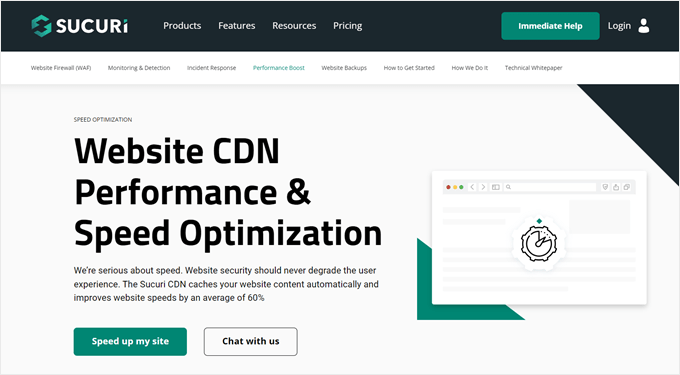
Sucuri is best known as a WordPress firewall, but it includes a powerful, built-in caching system that works differently from most plugins.
While you install a Sucuri plugin to connect your site, it’s important to understand that the actual caching doesn’t happen inside your WordPress dashboard. Instead, Sucuri uses a CDN-level cache on their own global servers.
This means it serves your content from a global network of servers, which improves performance and security before traffic even reaches your host. We used to use Sucuri on WPBeginner, so we are very familiar with this approach.
If you run an online store or a membership site, Sucuri recommends using Site Caching, which will keep your cache for up to 180 minutes. Meanwhile, blogs or news portals can use Minimal Caching, which will only cache your pages for up to 8 minutes before they are refreshed.
If you make significant changes to your site, then you can clear your old cache in one click. Sucuri also lets you clear the cache for a file or folder instead of the whole site. This allows you to optimize specific parts of your site without affecting its entirety.
Additionally, Sucuri supports Brotli, a data compression algorithm by Google that is faster than Gzip compression. It’s effective for compressing large files and reducing bandwidth usage. This means people with slow internet can visit your website quicker.
Pros of Sucuri:
- Easy-to-use caching features that can be enabled in a few clicks.
- User-friendly cache-clearing functions for the entire website and specific files or folders.
- Support for compression algorithms, like the more popular Gzip, and a newer option like Brotli.
- Reliable CDN service with worldwide network coverage, a great feature for websites with a global audience.
- Top-notch security features like a web application firewall, malware removal, and DDoS protection.
Cons of Sucuri:
- If you are just looking for a plugin with caching functionality, then Sucuri may seem like overkill.
Pricing: Comes in two types of subscription plans: Website Security Platform and Firewall with CDN. The first starts from $199.99 per year and includes the complete Sucuri security kit. The second starts from $9.99 per month and only comes with a firewall and CDN.
Why we recommend Sucuri: If you are looking for a security plugin that doubles as an optimization plugin, then Sucuri is the perfect solution. Besides offering user-friendly caching features, you can get great protection without installing other plugins.
5. Cache Enabler by KeyCDN
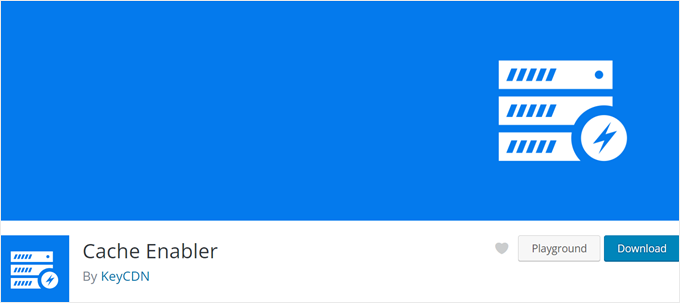
Cache Enabler is a free WordPress caching plugin by KeyCDN, one of the most popular WordPress CDN services.
When we first activated the plugin, the plugin page looked rather simple. In reality, it’s quite powerful on its own. You can customize how long cached files last to suit your website needs instead of choosing a time period that’s been set for you.
There are also many cache-clearing settings that you can enable. For example, you can automatically clear the cache when a post type has been published, updated, or trashed so that your blog content stays up-to-date.
Pros of Cache Enabler:
- Simple-to-use plugin page interface that’s easy to understand for beginners.
- Supports serving pre-compressed Gzip and Brotli files, but your web server must first be configured to create those compressed files.
- Custom post types support, which is great for portfolios, online stores, membership sites, and so on.
- A real-time display of your website’s cache size in the WordPress dashboard helps you keep track of how much space your cache is taking on your server.
Cons of Cache Enabler:
- Compared to other caching plugins on the list, the features of Cache Enabler can seem pretty limited.
Pricing: Free plugin. However, if you choose to get KeyCDN as well, then the prices start from $0.04 per GB per month for the first 10 TB (for North America/Europe region). The cost varies by region, but you can use its pricing calculator to get estimates.
Why we recommend Cache Enabler: As a free caching plugin, Cache Enabler is great at being easy to use yet packed with the most essential caching features. It can be a good option if you just need a simple caching solution.
Bonus Tip: Use Built-in Caching Features From Hosting Providers
These days, many WordPress hosting companies offer their own built-in caching solutions.
The benefit of using these built-in caching settings is that you won’t have to find or install a plugin yourself. Plus, the caching functionality is readily optimized for your hosting, so you may experience fewer errors.
In my experience, the biggest mistake you can make is running a caching plugin like WP Rocket at the same time as your host’s built-in tool, like SiteGround’s Speed Optimizer. Unless they’re specifically designed to work together, they will clash, which can break your site’s layout or cause strange errors. Always pick one or the other.
The downside is that the feature set widely varies. Some may only include basic page caching, while others may have more advanced options. Depending on your website, you may not be able to rely solely on these built-in options.
That being said, we still think these hosting caching settings are worth talking about because they are very easy to enable. Let’s look at the caching features offered by some of the most popular web hosting providers on the market.
Bluehost is one of the biggest hosting companies in the world and an officially recommended WordPress hosting provider. We always recommend them to our readers, and you can learn more in our Bluehost review.
Their hosting plans include built-in caching that you can enable from your hosting dashboard.
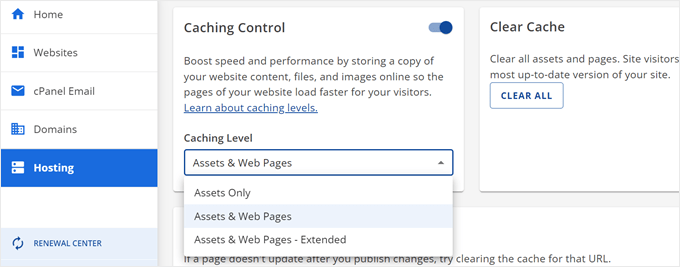
You can select one of these caching levels:
- Assets Only – For eCommerce and sites that update frequently or display real-time information, you can use this level to cache your site’s static assets for 5 minutes.
- Assets & Web Pages – If you have a WordPress blog, an educational site, or a website that updates at least once a week, consider using this level to cache static assets for 6 hours and other web pages for 5 minutes.
- Assets & Web Pages – Extended – For portfolios or websites that update every month or less frequently, you can choose this option to cache static assets for 1 week and web pages for 5 minutes.
If you compare Bluehost’s caching options to the other plugins on the list, they may seem basic. But they also offer a Cloudflare CDN integration to boost your website performance further.
We use SiteGround to power WPBeginner and have seen many performance improvements since we switched. If you are curious, then you can check out our article on why we switched to SiteGround for more information.
By default, SiteGround offers 3 caching solutions: Nginx Direct Delivery for static content, Dynamic Cache, and Memcached (optional).
The last two are caching modules that not many WordPress hosting offers by default, which is what makes SiteGround so powerful. In fact, they can improve your website speed anywhere from 50% to 500%.
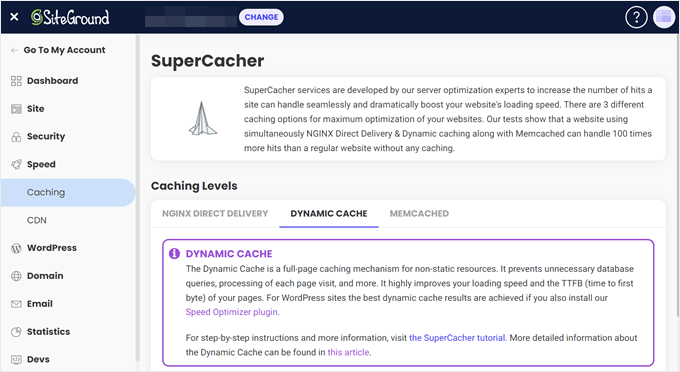
For WordPress sites, SiteGround recommends installing their Speed Optimizer plugin to speed up your website by 20%. The plugin can also compress image sizes by up to 85% without losing quality.
Overall, if you use SiteGround, you really won’t need any caching plugins like WP Rocket or others.
Hostinger is one of the fastest-growing WordPress hosting providers in recent years. They are powered by the LiteSpeed Web Server, so their caching settings also come from LiteSpeed.
From the get-go, Hostinger offers two types of caching modules: the LiteSpeed Cache plugin and the Object Cache.
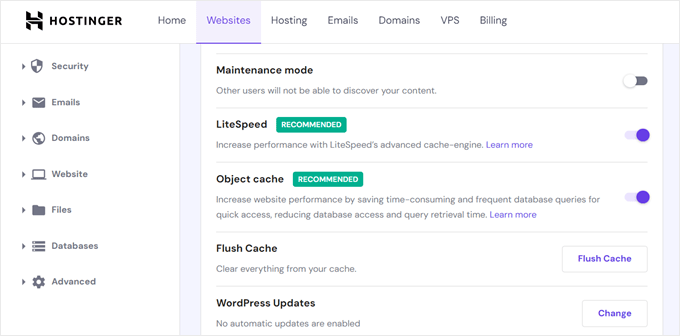
The LiteSpeed Cache plugin is included in all plans and offers page caching, cache preloading, and image compression for your website. By default, Hostinger will update your cache every 30 minutes.
Meanwhile, the Object Cache will cache your database queries and is only available for Business plan users or above. It has been said to improve website speed by up to 3 times.
What Is the Best Caching Plugin for WordPress?
After comparing the different options on the list, we found that the best WordPress caching plugin is hands down WP Rocket. It has a great balance between being beginner-friendly and powerful to elevate your website performance.
If you are looking for a free caching plugin, then we recommend W3 Total Cache. It has plenty of caching features out of the box, from basic to advanced.
We also recommend checking out the caching modules that hosting providers like Bluehost have to offer. These may already be good enough to speed up your website, and they are already customized to suit your hosting needs.
Best WordPress Caching Plugins: FAQs Answered
Now that we’ve covered the list of best WordPress caching plugins, let’s answer some frequently asked questions.
Do I need a caching plugin?
Yes, we strongly recommend installing a WordPress caching plugin, as it can significantly improve your WordPress site’s speed.
Caching can reduce server load, improve the user experience by reducing load times, and potentially boost your site’s SEO rankings due to improved speed.
However, if your hosting provider offers built-in caching solutions like SiteGround, then you might not need to install a separate caching plugin.
Should I use multiple cache plugins in WordPress?
Using multiple caching plugins simultaneously can lead to conflicts and potential issues with your site. We generally recommend using only one caching plugin to avoid these problems.
However, if you need to use multiple caching tools for specific purposes, make sure they can complement each other and do not result in the same action being performed twice.
Which is better: WP Super Cache or W3 Total Cache?
Both WP Super Cache and W3 Total Cache are highly-rated WordPress caching plugins. However, the choice between the two depends on your specific needs and preferences.
WP Super Cache is a free plugin with some basic and advanced caching features. But some settings require some technical knowledge, so we don’t recommend it if you are a complete beginner.
W3 Total Cache is a freemium plugin known for its comprehensive and potentially overwhelming set of features. It provides advanced users with very detailed control over their site’s caching.
Check Out More Guides to Speed Up WordPress
Now that you have seen our recommendations for the best WordPress caching plugins, you may want to see some other articles that can help you speed up your WordPress website:
- Fastest WordPress Hosting (With Performance Tests)
- Apache vs Nginx vs LiteSpeed (Web Server Software Compared)
- How to Speed Up Your eCommerce Website
- How to Speed Up WooCommerce Performance
- How to Preload Links in WordPress for Faster Loading Speed
- How to Fix Excessive DOM Size in WordPress
- How to Offload WordPress Media to Improve Website Speed
We hope this article helped you find the WordPress caching plugin to speed up your website. You may also want to see our ultimate guide to boosting WordPress speed and performance or our expert comparison of LiteSpeed Cache vs. WP Rocket.
If you liked this article, then please subscribe to our YouTube Channel for WordPress video tutorials. You can also find us on Twitter and Facebook.
Disclaimer: We also looked at other WordPress cache plugins and solutions for this article, including WP Fastest Cache, Hummingbird, and WP-Optimize. However, we picked only the very best WordPress caching plugins to help you avoid choice paralysis.





Tom
I used WP Rocket on a site with Woocommerce and it didn’t make the site any faster. Recently I replaced it by WP Optimize and the site has become very fast. So for me it’s strange that WP Optimize isn’t in the list of best cache plugins. It might be because it started as a database optimizer but now it’s become a complete cache plugin. And optimizing the database is very important for WP especially for webshops.
I tried other cache plugins as well in the past but Optimize is the first that really makes the site much faster.
WPBeginner Support
The most likely reason your site did not appear faster to you is most caching plugins try not to cache the view for an admin so the admin can guaranteed see the most up-to-date version of a page on the site. For optimizing a site in general, we have our guide below:
https://www.wpbeginner.com/wordpress-performance-speed/
Admin
Tom
The site was slow for others as well, we’ve tested it on different computers and got complaints from customers. We’re happy with the speed now.
Moinuddin Waheed
one thing that must be considered while using caching plugin is to set the time interval to clear the cache to be able to have the fresh posts and pages appear in the website.
I have seen many using the caching plugin and complaining that their newer posts doesn’t get appear, this is because of the caching time interval.
it will vary blog to blog depending on updates time and size of the blog.
Dayo Olobayo
This article is a bit overwhelming because there are so many different caching plugins to choose from. I’m going to stick with my hosting company’s (Hostinger) built-in caching option for now but I’ll definitely keep this article bookmarked in case I need to troubleshoot any speed issues in the future.
WPBeginner Support
There’s nothing wrong with sticking with what your hosting already has as long as you have not had any trouble with it
Admin
Dennis Muthomi
well I think it’s important to note that choosing the right caching plugin also depends on your website’s hosting environment.
Before deciding on a caching plugin, I really think its good to contacting your web hosting support and asking them which web server your site is using. This information will help you narrow down the options and get the most out of your caching plugin, and improve speed performance
Jiří Vaněk
The only plugin worth thoroughly researching, in my opinion, is the LiteSpeed Cache plugin, because it requires a LiteSpeed server. Other cache plugins work on practically the same principle of saving pages in their final HTML form. In the end, they only differ in additional features like minification, preload, or CDN integration. However, what I would personally recommend is using a cache plugin alongside an object cache with Redis or MemCached. This significantly helps with backend speed (from my own experience).
Hajjalah
Very nice article indeed. But now i am somehow wondering whether i can use WP Rocket or WP Super Cache plugins on my website which is powered on litespeed web servers. Because i can see that these plugins have the best caching features, but most articles online dictate that websites with such web servers must use the corresponding caching plugin. Is that true?
WPBeginner Support
You would want to check with your hosting’s support and they would be able to assist with the current limitations.
Admin
Amit upadhyay
However, I was already aware of a couple of caching plugins, but I didn’t know about hosting providers that also provide the facility to cache plugins or tools for WordPress sites. In this blog post, I learned about hosting providers that are very great overall. This blog post is great and filled with a lot of valuable information, similar to other WPBeginner blog posts. So, thank you very much for writing this blog content.
WPBeginner Support
You’re welcome, glad you found our content helpful!
Admin
Jiří Vaněk
I’ve tried almost all cache plugins, so I can really compare which one helped me the most and which one is the best. It’s WP Rocket. Yes, it Is paid plugin, but WP Rocket is simply the best. I have it connected to CDN CloudFlare at the same time and it is an unrivaled solution. If you really want performance and speed, then use Wp Rocket.
Mrteesurez
Well, I have not experienced Wp rocket but I am using wp super cache and it works fine.
I will try out the WP rocket to confirm your claim. Thanks.
Jiří Vaněk
Definitely give it a try. In my opinion, WP Rocket has one of the best preloading settings. Based on your configuration, it automatically goes through the entire website at a certain time interval and creates cache using preloading. This is absolutely great, especially for websites that don’t have a huge amount of traffic or have a lot of articles. For me, it’s the best plugin in this regard.
Mrteesurez
Since the beginning of my blogging journey, I have been having issue identifing WP Super Cache from WP Total Cache, I used to just picked one, but with this post I can now fully differentiate between them and choose wisely.
Thanks for this article.
WPBeginner Support
You’re welcome
Admin
Jiří Vaněk
I recommend trying out WP Rocket. You’ll see a really significant difference. I’ve used plugins similar to the ones you mentioned, but I’ve never had such results with them. With WP Rocket, I managed to get into the green numbers in Google Search Console quite easily.
Ayanda Temitayo
Wp Rocket is arguably one of the best plugins for caching. I also use WpTotal cache. Caching is one of the best ways to improve website speed. Caching is highly recommended for websites.
Very helpful article.
WPBeginner Support
Glad our article was helpful and thank you for sharing what you use
Admin
Craig Thill
So are you saying if I use WP Engine that I don’t need a cache plugin?
Mamdouh
Hello Craig
Happy New Year! I hope all is well with you. According to Mr. Balkhi, WP Engine has built-in caching and performance optimization. much like I do with my web hosting company, Hostinger. From my Hostinger Dashboard, I activated the built-in LiteSpeed-cache instead of adding the plugin from my WordPress admin area.
Shamir
Do these plugins also help to optimize the loading speed of the website?
WPBeginner Support
The plugins do assist with your site’s loading speed.
Admin
Sero
It looks like WP Rocket is no longer a free plugin. It is no longer listed in the plugin library. Or I just can’t find it.
WPBeginner Support
WP Rocket is a paid plugin that is not on the WordPress.org repository at the moment.
Admin
Mike
Thank you for this post. It will help a lot with our current site.
WPBeginner Support
Glad our guide could be helpful
Admin
Robert
If I’m with Blue Host and use their caching option is it worth adding WP-Rocket or Hummingbird?
WPBeginner Support
We would only recommend using one caching plugin at a time but if it is from your hosting’s end and not a plugin then you may want to try adding a caching plugin.
Admin
mike adkins
Hi – Thank you for the information.
I read somewhere that some cache plug ins don’t work with certain themes, is there anyway of checking if WP rocket will be ok with my theme or am I worrying over nothing?
Mike
WPBeginner Support
Normally that shouldn’t be an issue but if you reach out to your theme’s support they should be able to let you know of any conflicts.
Admin
Pushpendra Jaat
I will use w3 total cache plugin on my website thanks for the good review.
WPBeginner Support
Glad you found our recommendation helpful
Admin
Noah
Are cache plugins different from code and image optimizing plugins.
WPBeginner Support
Yes they are different, depending on the plugins you use they also can work with each other.
Admin
Nancy
The BlueHost Portal is different now. I selected Asset & Web Pages option, as that was what was recommended. It gives me the option at the bottom to clear my cache (everything or just specific URLs). Should I do this? Little worried, since it can’t be undone! I use SMUSH plugin to compress my photos. My site seems to load quickly. What are links I can test the speed or is that on my dashboard? Newbie learning new things every day.
WPBeginner Support
Thank you for letting us know about the update. You would clear your cache should your site have trouble displaying content but it should not break anything even if you clear the cache. For more about your site’s speed, you would want to take a look at our article here: https://www.wpbeginner.com/wordpress-performance-speed/
Admin
Heidi
I am with Bluehost so guess I could use their caching but there is another plugin that sounds worthwhile called WP Optimize, which is supposed to be great for caching but also compresses images and optimises your database. But I’m wondering if this (or any other cache plugin) would conflict with the caching functionality in Bluehost? (Although there is an article on Bluehost’s website that recommends using WP Super Cache, which suggests it wouldn’t conflict, but this also makes me wonder if they don’t think their own caching is sufficient?).
WPBeginner Support
You would want to check with BlueHost for the specifics in case that is an old article but normally you should only have one caching plugin active at a time
Admin
Heidi
Thanks, yeh I remember reading that somewhere. So does Bluehost’s caching ability count as a plugin? i.e. if I turn on caching in Bluehost does that mean I shouldn’t install a separate caching plugin?
WPBeginner Support
If you find a plugin from BlueHost on your site then it’s a WordPress plugin, otherwise, it would be a second level of caching
Ayush Singh
Is there any problem if i use all of this. Should i use all or only one
WPBeginner Support
You should only use one caching plugin to prevent conflicts
Admin
Ajay
Keep up the great work! I am using wp rocket on my site and it help me a lot. Thanks for the efforts you put it in this article.
WPBeginner Support
You’re welcome, glad our articles are helpful
Admin
Ali
where is WP Fastest Cache?!
Alex Morabin
I am using wp super cache and it seems to be a wonderful plugin for me to speed up my site.
Sorin
WP Rocket user for a couple of years now and going strong. Be it a Wordpress + WooCommerce or just a Wordpress site, it’s going great and strong.
Plus they update it often, and fix any problems sometimes before i encounter them :-))
On a side note, WP Engine cache is pretty neat too
Ray
If you using some managed host like WP Engine so do not install the cache plugins it will conflict. Do not use like Super Cache or WP Rocket.
You can disable some junks stuff use Speed Demon plugin and only using the cache from their hosting servers (Nginx FastCGI)
parveen chetiwal
thank you so much for the article you really inspire us