Having blogged with WordPress for years, we sometimes wish there was an ability to let our readers edit their comments after posting them. It can be frustrating when you spot a typo or want to add more context, but can’t make any changes.
Thankfully, we’ve found an easy way to enable this feature, and we’re excited to share it with you.
In this article, we will show you how to allow users to easily edit their comments in WordPress for a short period of time.
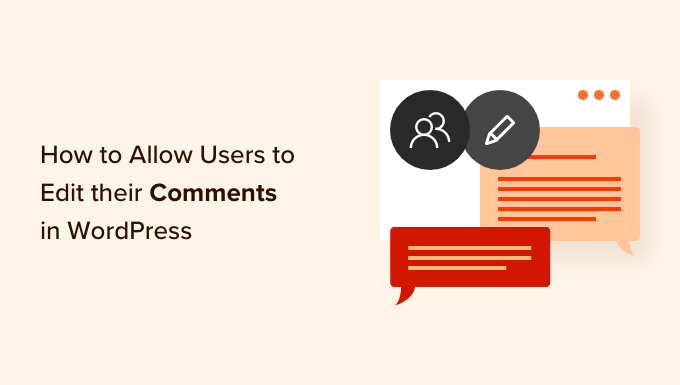
Why Allow Users to Edit or Delete Their Comments?
Allowing users to edit or delete their comments on your WordPress website is essential when a user wants to fix an issue in the comment they just left.
Perhaps they want to correct simple errors like typos or grammatical errors. Some users may also want to adjust their WordPress comments by adding or removing content.
By default, users cannot edit comments in WordPress, which can be frustrating. Thankfully, you can easily enable this functionality using a WordPress plugin.
Of course, there should be rules for allowing users to modify comments. For example, you may want to implement a time limit, such as within the first 5 or 10 minutes.
Doing this can stop link builders and spammers from abusing the comment section by going back and adding links to comments you have already approved.
It can also prevent people from changing parts of the comment thread so that it no longer makes sense to other readers.
That being said, let’s look at how to easily allow users to edit their comments.
Allowing Users to Edit Comments in WordPress
The most beginner-friendly way to allow users to edit comments in WordPress is by using the Comment Edit Core plugin. This simple plugin works out of the box and lets you set your own time limit for users to edit comments.
During our testing, we found that this plugin only allows logged-in users to edit comments. It won’t work with comments left by anonymous users or comments waiting in moderation. So do keep this in mind.
The first thing you need to do is install and activate the Comment Edit Core plugin. You can see our step-by-step guide on how to install a WordPress plugin for detailed instructions.
Upon activation, WordPress users can edit their comments for the first 5 minutes. After 5 minutes, users can no longer change their comments.
To change this time limit, go to Settings » Comment Edit Core in your WordPress admin area.
You can use any time limit you like by typing a number into the ‘Edit Timer in Minutes’ field. However, we recommended setting the limit to under 30 minutes since we want to allow users to fix errors right away.
Another thing you can customize is the Timer Appearance. You can use a Compact format (for example, 5:00) or a Words format (for example, 5 minutes).
Last but not least, you can change the comment editor theme so that it suits your WordPress theme better. You can choose the Regular, Light, or Dark theme. Feel free to check out the theme previews before making your choice.
Once you are happy with the comment editing options, click the ‘Save Options’ button on the settings page.
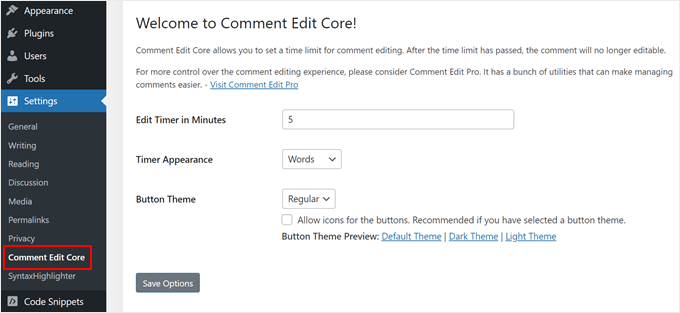
With that done, we recommend testing the plugin by posting a comment on any of your WordPress blog posts.
After submitting the comment, you as the comment author will see a ‘Click to Edit’ link and a countdown timer below the comment text. The timer shows how much time you have left to edit the comment.
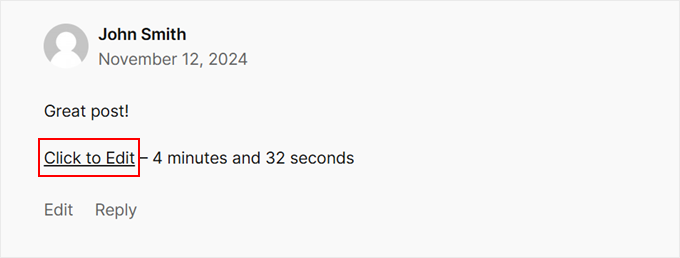
Simply select the ‘Click to Edit’ link and then make your changes.
Just be aware that the plugin doesn’t let you change the name, email address, or WordPress site URL you originally entered when posting the comment.
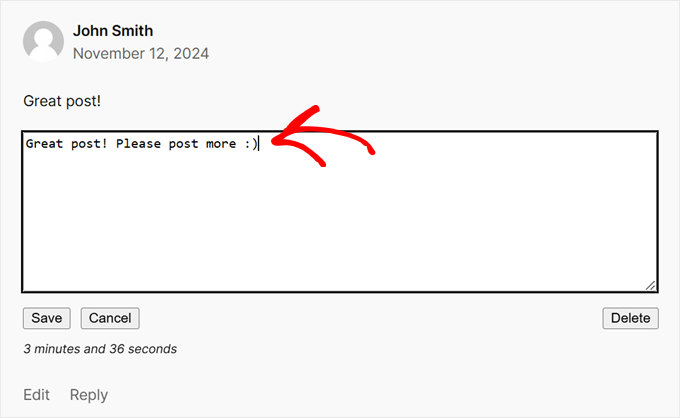
When you are done, click on the ‘Save’ button to update the comment.
If you want to delete your comment instead, then go ahead and click on the ‘Delete’ button. This will open a popup asking you to confirm that you want to delete the comment.
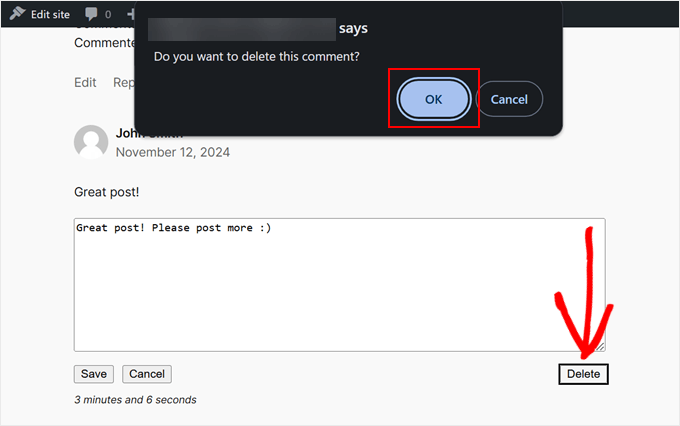
Go ahead and click on ‘OK’ to remove the comment.
Bonus Tip: Boost Your Comment Engagement With Thrive Comments
Do you want to make your comment section more exciting for your readers? If so, we recommend installing Thrive Comments.
Thrive Comments is a comment plugin that can make your comment section more fun and engaging. You can add features like upvotes and downvotes or likes and dislikes to get people to interact with each other.

What’s great about Thrive Comments is that it can help you make your visitors stay longer on your site, too. With the post-comment action feature, you can direct commenters to a custom thank you page to show your appreciation, or to a post related to their interests.
To learn more about Thrive Comments, you can check out these WordPress tutorials:
- How to Feature or Bury Comments in WordPress
- How to Allow Blog Users to Moderate Comments in WordPress
- How to Create a Reddit-Like Forum Website With WordPress
- How to Notify Users Only on Replies to Their WordPress Comments
We hope this article has helped you allow users to edit their own comments in WordPress. You may also want to see our expert pick of the best WordPress social media plugins and our guide on how to completely disable comments in WordPress.
If you liked this article, then please subscribe to our YouTube Channel for WordPress video tutorials. You can also find us on Twitter and Facebook.





Dayo Olobayo
This feature strikes a great balance between giving users flexibility and maintaining control over the content. Setting time limits on how long comments can be edited prevents abuse, while still allowing users to fix typos or add additional thoughts soon after posting. This is a smart way to keep the comment section clean and relevant and I’m glad I came across it. Thank you.
Jiří Vaněk
In the course of time, have you found any plugin that would work even for non-logged in users?
WPBeginner Support
Not one we would recommend at the moment.
Admin
Jiří Vaněk
Thank you for answer. That’s a shame, because I don’t have registration on the website then, so I can’t use this function. But thank you for your time and answer.
Eric
When I click on the link to “Comment Edit Lite” I go to “Comment Edit Core” plugin. Likewise when I search for the plugin I have been using (Simple Comment Editing) I also go to “Comment Edit Core”.
What is happening? Are both those former plugins rolled into Comment Edit Core? If so, it might be helpful to change the name in your post.
WPBeginner Support
Thank you for letting us know, this may have been a recent change in the naming of their plugin.
Admin
Ferdinand Thommes
Does this work with or any other WPComment-Plugin besides the built-in WP functionality?
WPBeginner Support
You would need to reach out to the plugin’s support for what other plugins it currently integrates with.
Admin
Ayaz Javed
A good article indeed. But in the sentence:
“There can also be some rare cases where a user may think about deleting their comment because what they wrote was is completely out of context”.
There are two mistakes.
A user should not be followed by their comments rather his or her comments.
Secondly “was” and “is” should not have been used together.
Thanks.
WPBeginner Support
Thank you for your grammatical recommendations
Admin
Lucas Hilty
The article says, “If your site has registered users, then you can easily leverage the built-in user roles and capabilities to allow some users the ability to edit their own comments.”
Our site does require registration, so this is the solution I’m looking for. I’m using Pods to manage user roles and capabilities, but I couldn’t find the name of the capability to modify in order to allow this.
Any tips?
Thanks!
Elliott Rodgers
Great idea to allow people a few minutes to edit their comments.
Thanks for sharing.
Teun
Does not work with WPDiscuz
Ryan Hellyer
I love this plugin and use it on all of my websites.
Nathan
This is just what i’m looking for. Thanks!
Loren Wolf
Does this plugin work on a free blog?
WPBeginner Support
It works on self-hosted WordPress sites.
Admin
Srihari Thalla
Does this plugin works with Disqus Commenting System?
WPBeginner Support
No it does not.
Admin