When we first started building WordPress sites for clients, we quickly learned that the standard admin dashboard could be intimidating for beginners.
Many of our clients would call us for help with simple tasks because they couldn’t navigate through all the menu items and settings.
As a team that’s spent years optimizing WordPress sites, we know how crucial it is to have an admin interface that makes sense for your specific needs.
That’s why we’ve made it our mission to find the best dashboard plugins that can transform WordPress into a more user-friendly platform.
We’ve spent weeks testing and comparing the most popular admin dashboard plugins to find the ones that truly deliver. In this guide, we’ll share the 10 best options that will help you customize and simplify your WordPress admin area – without sacrificing functionality.
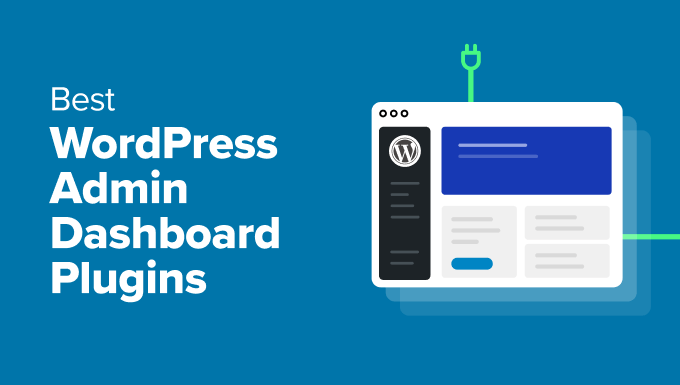
A Quick Overview: Best WordPress Admin Dashboard Plugins
Can’t wait to read full descriptions? Here is a quick overview of the best WordPress admin dashboard plugins:
| Plugin | Best for | Pricing | |
|---|---|---|---|
| 🥇 | WPForms | Creating custom forms and user registration forms | $49.50/yr |
| 🥈 | SeedProd | Custom login pages, maintenance mode pages, and coming soon pages | $39.50/yr |
| 🥉 | WP Adminify | Customizing the admin dashboard and white-labeling | $79/yr |
| 🏅 | White Label CMS | Custom branding for the admin area | Free |
| 🏅 | Ultimate Dashboard | Creating custom admin dashboards | $58/yr |
| 🏅 | WP Frontend Admin | Displaying admin pages on the frontend | $49.99/yr |
| 🏅 | WP Dark Mode | Adding dark mode to WordPress | $49/yr |
| 🏅 | Theme My Login | Custom login, registration, and profile pages | Free |
| 🏅 | Admin Columns | Customizing admin columns for better data management | Free |
| 🏅 | Better Admin Bar | Streamlining the WordPress admin bar | Free |
How We Tested WordPress Admin Plugins
To ensure we recommend the best WordPress admin plugins, we did thorough tests on a variety of popular tools. Our evaluation criteria focused on real-world scenarios and how effectively these plugins and themes improve workflow, usability, and the overall admin experience.
Here’s how we approached our testing process:
- Usability and Setup: We installed and set up each plugin ourselves to see the installation process. We also paid close attention to how these tools could be configured by users with varying experience levels, from beginners to more advanced users.
- Customization and Functionality: We explored the level of customization each plugin offers. For instance, could we modify the admin dashboard, create custom widgets, or streamline the navigation? We also tested whether these tools provided additional functionalities like dark mode, admin column control, or white labeling.
- Performance and Speed: We monitored each plugin’s performance, particularly how they impacted site speed and responsiveness. Using tools like PageSpeed Insights, we ensured that no plugins added unnecessary load to the WordPress dashboard.
- Compatibility with Other Plugins: Since WordPress sites often rely on multiple plugins, we tested compatibility between the admin tools and other popular plugins. We ensured the plugins worked well with tools like WooCommerce, WPForms, and more.
- Ease of Use for Teams and Clients: We evaluated how well the plugins function for teams and client-based projects. This includes managing user roles, simplifying the interface for clients, and making the admin area intuitive for users with limited WordPress knowledge.
Why Trust WPBeginner?
At WPBeginner, we’ve been in the WordPress space for over 16 years, helping millions of users customize and optimize their websites.
Our team has hands-on experience using and testing admin plugins and themes across a wide variety of websites, from personal blogs to large-scale business sites.
We use many of the tools we recommend in our day-to-day operations, ensuring they meet the high standards of reliability, performance, and usability that our readers expect. Whether it’s customizing the dashboard for better workflows or testing the impact of admin themes on site performance, our in-depth testing guarantees that these tools will help you improve your WordPress experience.
To learn more, see our complete editorial process.
Why Make Changes to the Admin Area Theme and Interface?
The default WordPress admin area is designed to be easy for most users. However, based on our experience working with numerous WordPress sites, we’ve found that it might not always suit your specific workflow or aesthetic preferences.
In our daily use, we all want to personalize the software we use to streamline our processes and quickly perform common website tasks.
Whether you’re managing a personal site, like many of our readers, or handling multiple client projects as we often do, customizing the admin interface can bring several benefits:
- Improved Usability: Through our testing, we’ve found that customizing the admin interface allows you to remove distractions, simplify navigation, and highlight the tools you use most. This can save time and make managing your website more efficient, especially when dealing with larger projects.
- Enhanced Branding: When working with clients, as we frequently do, matching the admin area to their brand adds a professional touch. Custom logos, colors, and layouts make their dashboard feel unique, reinforcing the high level of service we strive to provide.
- Increased Functionality: From our experience with various plugins, we’ve seen how adding custom widgets, columns, or features to the admin area makes it easier to access important data at a glance. This flexibility means you can tailor your dashboard to meet your specific needs.
- Better User Roles Management: For sites with multiple contributors, as we’ve seen in client setups, customizing the admin interface by user roles ensures that each user only sees the options they need. This can lower confusion and prevent potential errors.
Having worked extensively with different admin tools, we’ve hand-picked the best solutions that we’ve tested and found effective for a variety of use cases.
1. WPForms
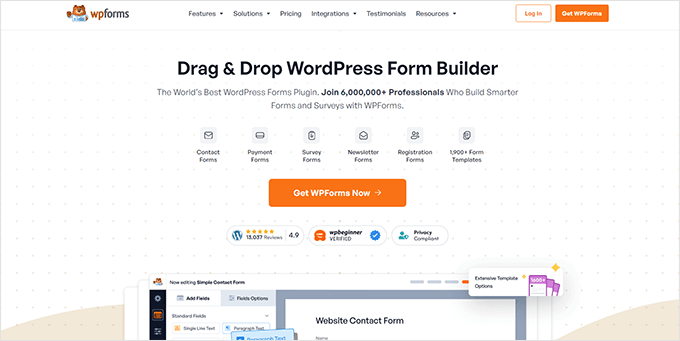
We’ve used WPForms across many of our sites to create custom login, registration, and post-submission forms. It’s one of our favorite tools for managing user interactions without giving access to the WordPress admin area.
Instead of showing users the backend dashboard, WPForms keeps them on the front end — with your site’s design, branding, and layout. It makes everything feel more polished and intentional, like your own mini app interface.
We rely on WPForms for our free WordPress video courses, contact pages, and feedback forms. It’s also featured in our in-depth WPForms review where we break down its pros, cons, and use cases.
You can create custom login forms, registration pages, password reset forms, and redirect users to any page after login. You can even assign roles automatically when someone registers through your form.
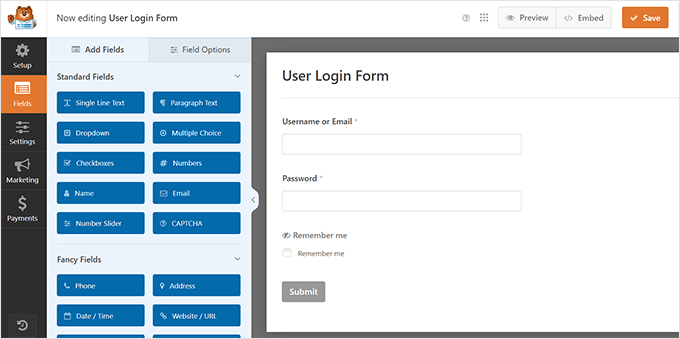
If you’re planning to sell something — digital downloads, services, or coaching — WPForms also supports Stripe, PayPal, Square, and Authorize.Net. No need to set up a full shopping cart. 💳
Need your users to contribute content? The Post Submissions addon lets them submit blog posts or product reviews directly from the front end. 💬
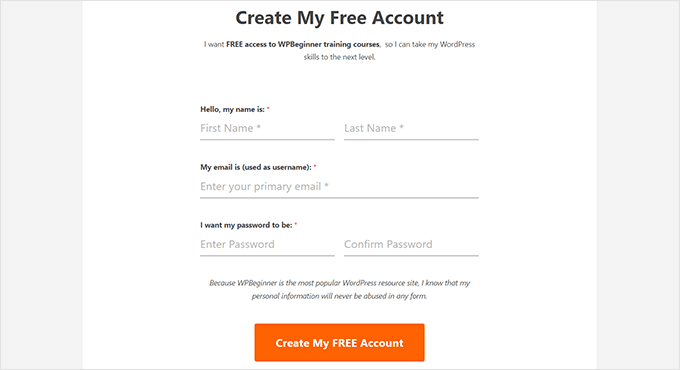
What We Like ✅:
- WPForms makes it easy to create user-friendly forms that feel fully integrated with your site.
- You can redirect users exactly where you want them to go after they log in or register.
- Great for selling without needing a bulky eCommerce plugin.
What We Don’t Like 😞:
- WPForms doesn’t offer many admin panel customizations — it’s focused on the front-end user experience.
Pricing 💲: The basic plan starts at $49.50/year. A free version is available, but features like user registration and post submissions require the Pro plan at $199.50/year.
2. SeedProd

SeedProd is known as one of the best drag-and-drop page builders for WordPress. But what many people miss is how well it works for customizing the admin experience too.
We’ve used it on our WPBeginner Videos site to create a clean, branded login page that matches the rest of the website. You can add your logo, adjust the layout, and create a page that feels like it was custom-coded — without touching a single line of code.

Whether you’re launching a new site or making updates, SeedProd makes it easy to build beautiful coming soon pages and maintenance mode screens. These pages help set expectations while keeping things professional.
We’ve especially loved how beginner-friendly it is. The drag-and-drop builder combined with ready-made templates makes designing feel more like playing with blocks than wrestling with settings. 🧩
Plus, while your visitors see a clean maintenance or coming soon screen, you can still access the site as an admin and work behind the scenes.
Want to keep your audience engaged during downtime? You can collect emails, show social media links, or even display a countdown timer.
We’ve covered more use cases and insights in our full SeedProd review if you want a deeper look.
What We Like✅:
- Custom Login Pages: Make your login screen match the rest of your brand — no extra plugins needed.
- Maintenance Mode: Let visitors know your site is being worked on while keeping it professional.
- Coming Soon Pages: Build excitement before launch with countdowns, opt-ins, and a polished layout.
What We Don’t Like😞:
- SeedProd doesn’t let you customize the WordPress admin dashboard itself. It focuses more on the front-end user experience.
Pricing: Plans start at $39.50/year. You can also try the free version from WordPress.org.
3. WP Adminify
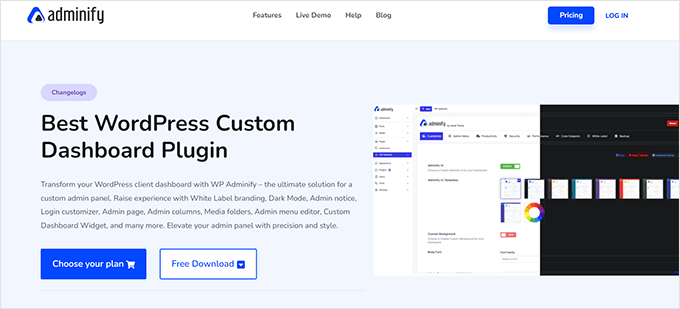
WP Adminify gives you full control over the admin interface without needing to code or install a dozen separate plugins.
We’ve found it useful in streamlining admin areas and creating a more focused, user-friendly experience. It’s like cleaning up your workspace — suddenly everything is where it should be.
One of the features we enjoyed was the custom admin columns. Being able to add, remove, and rearrange columns makes it easier to work faster and find what we need at a glance.
WP Adminify also lets you hide items, rename labels, and reorder menus. That’s helped us keep dashboards clean for clients who only need access to a few tools.
Another favorite feature of ours is the admin color themes. You can pick from a set of built-in styles or design your own, giving your admin panel a fresh look that fits your brand.
Need to white-label the dashboard? WP Adminify makes it easy to replace the WordPress logo, rename areas, and present a fully branded experience. This has been a game-changer for our agency projects.
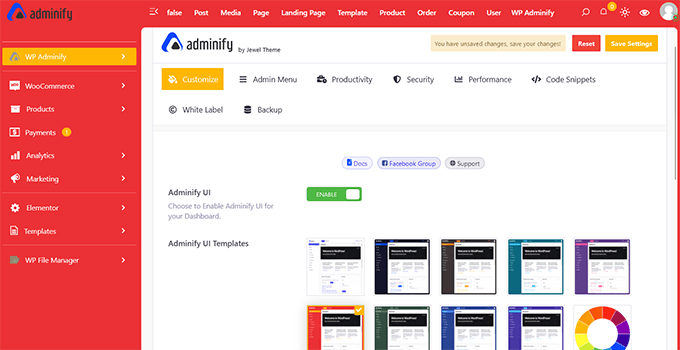
We’ve also appreciated the little extras — like built-in PageSpeed Insights right in the dashboard. That alone has saved us time by letting us spot performance issues without jumping into other tools.
WP Adminify works great for solo site owners too. You can add custom shortcuts, remove distractions, and build a dashboard that fits your daily workflow perfectly.
We go into more detail in our full WP Adminify review.
What We Like ✅:
- WP Adminify’s custom admin columns made our workflows smoother by putting the right data front and center.
- Having PageSpeed Insights directly inside the dashboard saved us time while improving performance.
- White-label features let us create fully branded admin areas that impress our clients.
What We Don’t Like 😞:
- Some design tweaks — like styling specific dashboard elements — are limited compared to more advanced admin UI tools.
Pricing 💲: Paid plans start at $79/year. A limited free version is also available.
4. White Label CMS
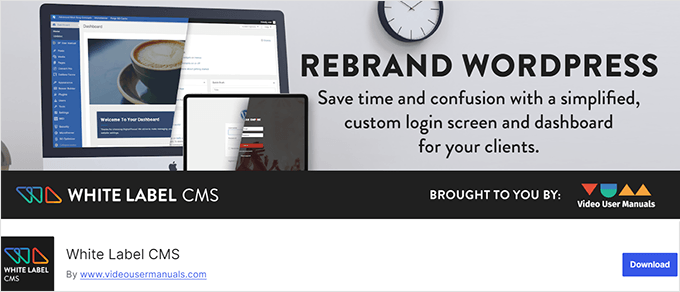
If you’re building websites for clients, White Label CMS can make the admin area feel a lot more polished. We’ve used it ourselves to replace WordPress branding with client logos, adjust menu items, and create a smoother experience for non-technical users.
This plugin is especially helpful for agencies and freelancers. You can remove the default WordPress look and make the backend feel like a branded client portal. It’s one of those small touches that leaves a big impression.
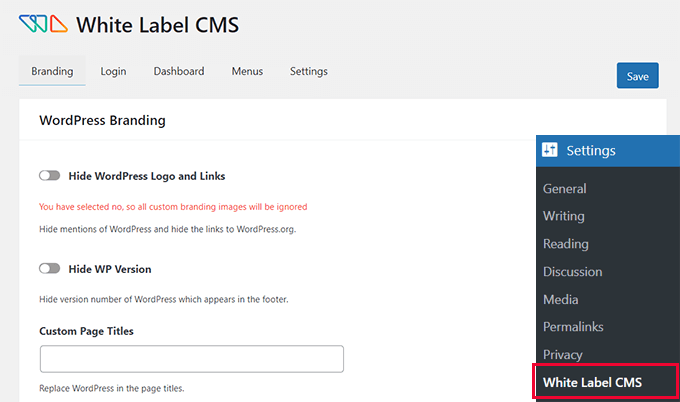
You can also customize the login page, add custom widgets, and rearrange admin menus. We’ve found this useful for cutting out distractions and guiding clients to just the features they need.
Controlling user access is simple, too. You can hide specific tools based on user roles so clients don’t accidentally change important settings.
Another feature we love is the custom welcome panel. It lets you greet users with instructions, links, or a short message right on the dashboard. It’s a great way to add a personal touch or offer quick guidance.
What We Like ✅:
- Custom branding lets you replace the WordPress logo and give your clients a clean, professional dashboard.
- User role controls help restrict access and avoid accidental changes.
- The custom welcome panel makes it easy to provide helpful notes or links right where users log in.
What We Don’t Like 😞:
- Some parts of the admin layout can’t be changed as deeply as you can with other plugins on this list.
Pricing 💲: Free
5. Ultimate Dashboard
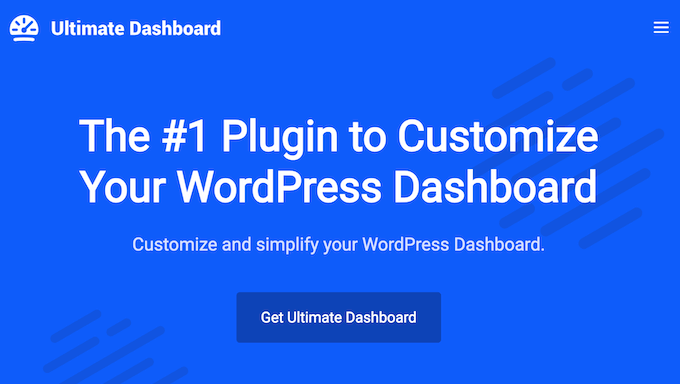
Ultimate Dashboard offers a simple way to clean up the WordPress admin area. It’s great for removing clutter and giving users a dashboard that’s easier to manage.
Right after installing it, we were able to hide the default WordPress widgets that most clients never use. That alone made the admin screen feel more focused and less overwhelming.
It’s especially helpful for agencies and freelancers. You can show clients a clean dashboard with only the tools they need — nothing more, nothing less.
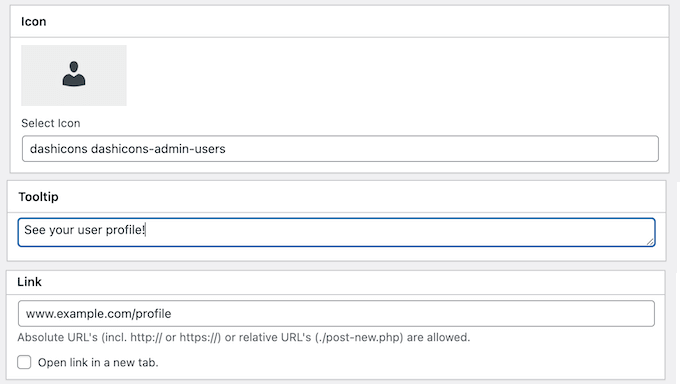
We also loved how easy it was to create custom widgets. You can add shortcuts, analytics, welcome messages, or anything else clients need right on their dashboard.
Ultimate Dashboard even supports white-labeling. We’ve used this to replace WordPress branding with client logos and colors, making everything feel more professional.
Want to learn more? Check out our full Ultimate Dashboard review.
What We Like ✅:
- Custom widgets are easy to create and perfect for adding helpful links or messages.
- The dashboard cleanup feature removes distractions and keeps things tidy.
- White-label tools make it easy to impress clients with a branded backend.
What We Don’t Like 😞:
- Widget layout and positioning options are more limited compared to other admin customization plugins.
Pricing 💲: Starting at $58. A free version with limited features is also available.
6. WP Frontend Admin
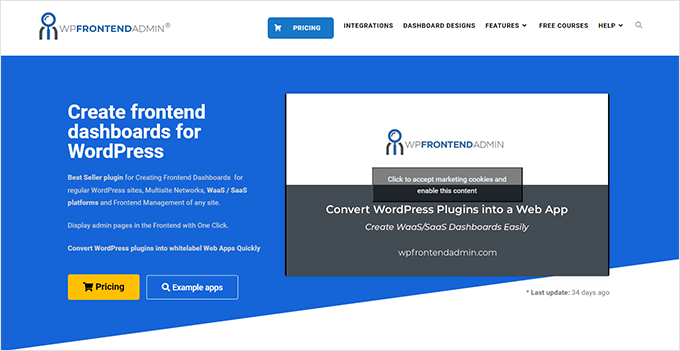
WP Frontend Admin is a great option if you need to show certain WordPress admin pages on the front end. It makes the process smooth, especially when working with non-technical users.
Whether you’re building a client dashboard or managing a WooCommerce store, it helps bring admin functionality to the front end in a clean and controlled way.
One of our favorite features is the ability to display admin pages like WPForms, post editors, or analytics dashboards right on the front end. Clients never need to see the backend at all.
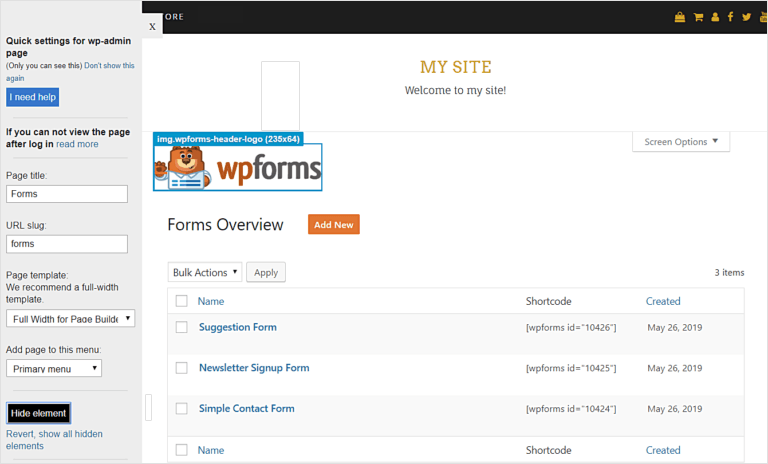
It is a solid option for freelancers who want to simplify admin areas for clients. Agencies can offer a fully branded, frontend dashboard that’s easier to navigate.
It’s flexible enough for all kinds of use cases. You can create dashboards for course platforms, let users submit content, or even update settings — all from the frontend.
For multisite networks, WP Frontend Admin lets you create global dashboards shared across subsites. This has saved us a ton of time when working with WordPress-as-a-Service platforms.
What We Like ✅:
- You can display any admin page on the front end, making WordPress easier for clients to use.
- Custom dashboards can be built for specific roles or users with just the tools they need.
- Great multisite support for creating shared dashboards across a whole network of sites.
What We Don’t Like 😞:
- It takes a bit of time to set up complex dashboards, especially for multisite or advanced roles.
Pricing 💲: Starts at $49.99/year. A limited free version is also available.
7. WP Dark Mode
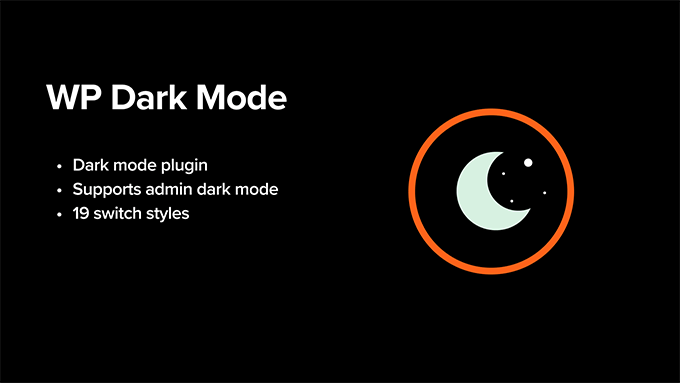
Several of us on the team use dark mode on our phones and laptops, especially during late-night work sessions. But, we noticed most websites don’t follow device preferences by default.
That’s when we tested WP Dark Mode. It made it super easy to add dark mode to our sites — no coding needed. 🌙
One thing we loved was how it automatically switches to dark mode if the user’s device prefers it. You just turn it on, and it works like magic. ✨
We were also impressed by the customization options. You can tweak the colors, style the toggle switch, and match everything to your site’s branding.
Even the admin dashboard can go dark, which makes our long days inside WordPress feel a lot easier on the eyes. We’ve used this feature often, and it’s surprisingly calming during extended work sessions.
If you’re building sites for clients, you can also schedule dark mode activation or apply it only at night — helpful when managing user experience across time zones.
We cover more features in our full WP Dark Mode review.
What We Like ✅:
- Automatically matches the user’s device preference for a more comfortable experience.
- Lots of design controls to adjust colors, switch styles, and branding.
- Dark mode for the WordPress admin area is great for night work or reducing eye strain.
What We Don’t Like 😞:
- Some of the best features, like scheduling and advanced styling, require the paid version.
Pricing 💲: Starts at $49/year. A limited free version is also available.
8. Theme My Login
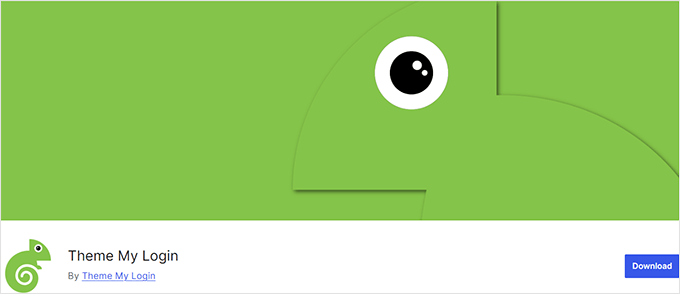
Customizing the WordPress login experience can feel tricky at first, especially when you want it to match your site’s theme. That’s where Theme My Login really comes in handy. 🔐
We’ve used it on sites where we needed a simple way to replace the default login page. It instantly gave us branded login, registration, and profile pages — all styled to match the theme without extra coding.
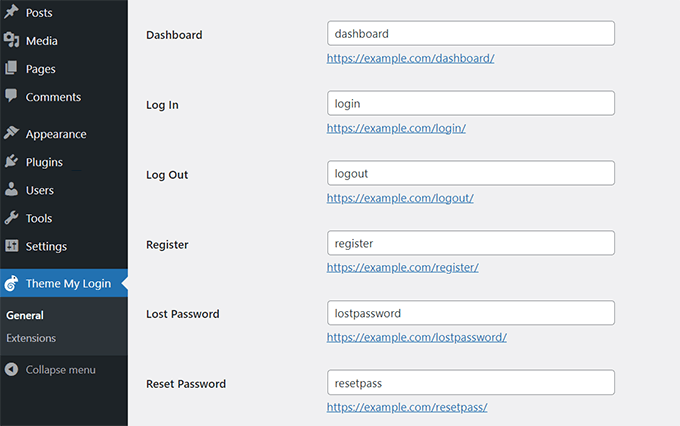
Users never see the plain WordPress login screen. Instead, everything feels polished and consistent, especially useful for membership sites, online courses, or private communities.
We also liked how easy it was to redirect users after login or logout. It’s helpful for guiding users to specific pages right after they sign in.
Want to offer social login? Theme My Login supports it through extensions, which made it even easier for users to access their accounts. We’ve seen this reduce friction for returning visitors.
What We Like ✅:
- Adapts to your theme automatically — no extra styling needed.
- Custom redirects help personalize the user journey after login or registration.
- Add-ons make it easy to enable social login with Facebook, Google, and more.
What We Don’t Like 😞:
- Some features, like social login or content restriction, require paid extensions.
Pricing 💲: Free with paid extensions available.
9. Admin Columns
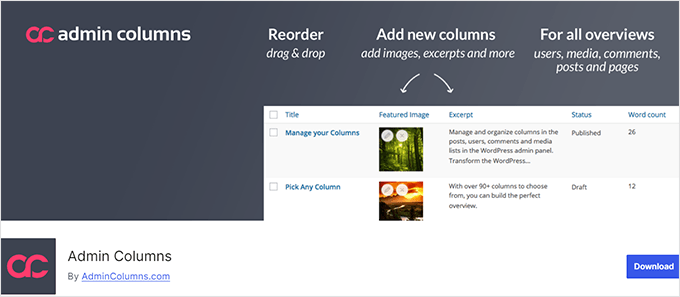
If you’re managing a lot of content or products in WordPress, the admin area can feel like a maze. That’s why we like using Admin Columns.
This plugin lets you customize and rearrange columns in the admin area for posts, pages, users, and even WooCommerce products. We’ve used it to build dashboards that show exactly the info we need — no digging required.
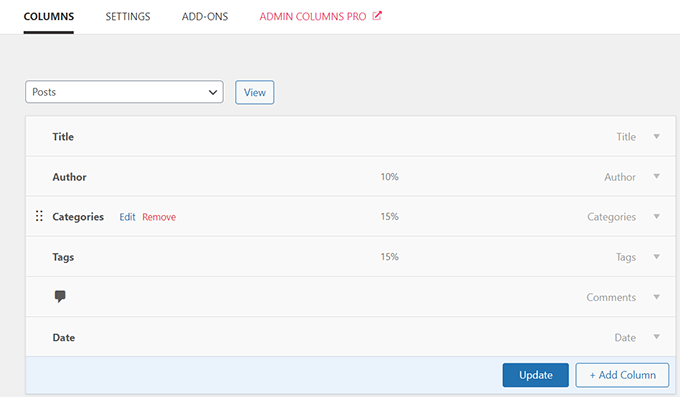
You can easily add columns for custom fields, taxonomies, or featured images. We’ve found this especially helpful when working with client sites, online stores, and content-heavy blogs.
One feature that really stood out to us was inline editing. You can edit data right inside the admin list without opening the post or product editor. That alone saved us tons of time. ⏱️
Sorting and filtering are also built in. You can sort by author, product price, post type — whatever you add to the view. It turns the WordPress dashboard into a real productivity tool.
What We Like ✅:
- Fully customizable admin views that help surface the most important data.
- Sort, filter, and edit content right inside the list — no need to click through multiple screens.
- Great integration with WooCommerce for managing orders, products, and customer info.
What We Don’t Like 😞:
- Some powerful features, like filtering custom fields or advanced sorting, are only in the pro version.
Pricing 💲: Starts at $79/year. A limited free version is also available.
10. Better Admin Bar
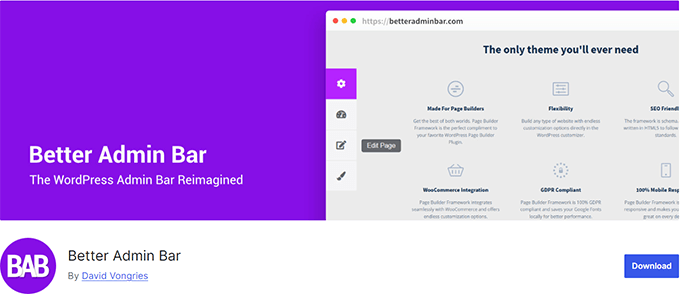
The WordPress admin bar can get a bit crowded, especially when you’re using lots of plugins. That’s why we tried Better Admin Bar. It helped us clean things up fast.
You can hide links you don’t need, reorder items, and simplify the bar so it only shows what’s important. We used it to remove clutter for specific user roles and keep the admin area distraction-free.
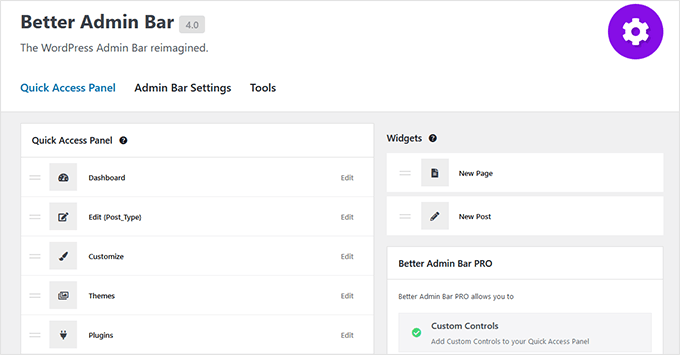
You can also change how the admin bar behaves. Want it to stay fixed or float at the top of the page? That’s easy to set up and super helpful during daily work.
We recommend Better Admin Bar for anyone who wants a cleaner, more focused interface — especially if you’re managing a site with multiple users or lots of features.
What We Like ✅:
- Hide or reorder links to make the admin bar simpler and more focused.
- Position options let you fix or float the bar for easier access.
- Great way to reduce visual noise in busy WordPress dashboards.
What We Don’t Like 😞:
- It’s great for decluttering, but more advanced users may want deeper styling or integration options.
Pricing 💲: Free
Bonus 🎁: Useful Resources for Your WordPress Admin Area
Now that you’ve explored different ways to improve and personalize your WordPress dashboard, here are some helpful guides to go even further. These resources will help you secure, customize, and manage your admin area like a pro.
- Tips to Protect Your WordPress Admin Area
- Plugins and Tips to Improve the WordPress Admin Area
- Crucial WordPress Maintenance Tasks to Perform Regularly
- How to Add a Notification Center in WordPress Admin
- How to Add Custom Admin Notices in WordPress
- How to Add or Change WordPress Admin Icons
We hope this guide helped you discover some great free admin theme plugins and customization tools. If you ever get locked out of your admin area, check out our guide on what to do when you’re locked out of WordPress.
You might also want to bookmark our tutorial on adding an admin user to your WordPress database using MySQL — just in case you need a quick fix someday.
If you liked this article, then please subscribe to our YouTube Channel for WordPress video tutorials. You can also find us on Twitter and Facebook.





Linesh Jose
Hi, Thank you so much for listing my little plugin (Blue Admin) here.
WPBeginner Support
Hi Linesh,
You are welcome Thanks for sharing your plugin with the community.
Thanks for sharing your plugin with the community.
Admin
Troy Dean
Thanks for the mention of the White Label CMS plugin – chuffed to get a mention.
Patrick Kilian
The White Label CMS plugin will not install.
Installing Theme from uploaded file: white-label-cms.zip
Unpacking the package…
Installing the theme…
The package could not be installed. The theme is missing the style.css stylesheet.
Theme install failed.
Sue Manah Buteau
As an older geek, I’d like to share that some color/design changes are difficult for individuals with vision challenges. I appreciate that at least one option (Admin Color Schemer) allows for some color flexibility.
Angela
I know I’m missing something here but what are the purpose for these themes. Are they used in conjunction with the actual theme?
WPBeginner Support
These themes beautify or rebrand the admin end of WordPress. They do not affect the front-end of your website.
Admin
BG
they’re backend themes ( for your admin panel )
Arevico
Normally I don’t find admin themes useful, but I can figure out some usecases in which they might. For example, if you running a WordPress membership website or a website developped for a client, the white label solution is a must.
How about maintenance? When WordPress is updates some core classes can be changed. Are these themes sensitive to those changes?