Imagine working late into the night on your WordPress site, and then your screen goes blank. You refresh, but nothing loads. Your heart sinks as you realize your site has crashed – and you don’t have any backups. 😱
We’ve been there, and that’s why we take WordPress backups very seriously. We use Duplicator on many of our partner sites to handle backups, and we have found it reliable and easy to use.
But here’s the thing – what works for us might not be the best fit for you. For example, a busy WooCommerce store needs different backup features than a developer managing multiple client sites or even a simple blog.
So, whether you’re looking for a free solution with basic features or a premium plugin with advanced capabilities, we’ve got you covered. We’ll show you the best WordPress backup plugins and compare their features, pros, cons, value for money, and more.
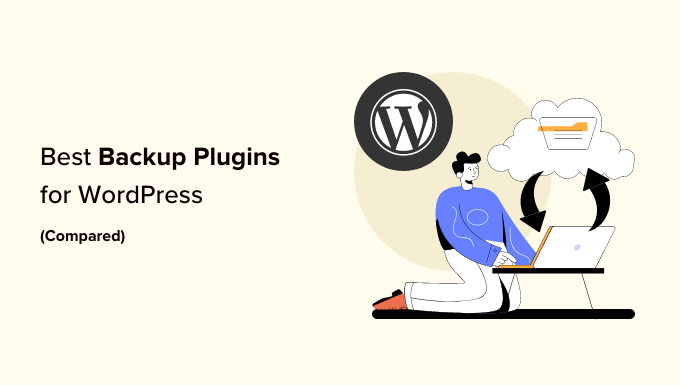
Our Top Picks for the Best WordPress Backup Plugins
No time to read? We have summarized our rankings of the best WordPress backup plugins in the table below:
| Name | Best For | Starting Price | Free Version/Trial? | |
|---|---|---|---|---|
| 🥇 | Duplicator | Overall best WordPress backup solution | $49.50/yr | ✅ |
| 🥈 | UpdraftPlus | Remote storage WordPress backups | $70/yr | ✅ |
| 🥉 | Jetpack VaultPress Backup | Large website/online store backups | $59.40/yr | ✅ |
| 4 | Solid Backups | Cloud-based WordPress backups | $6.99/mo | ✅ |
| 5 | BlogVault | SaaS-based WordPress backup solution | $149/yr | ✅ |
| 6 | Total Upkeep | Budget-friendly WordPress backups | $2.50/mo | ✅ |
| 7 | BackWPup | No-frills backup solution | $69 for the first year | ✅ |
Need more information? Just keep reading the rest of the article to learn more about each backup plugin and see which one is the best for your needs.
How We Test and Review Backup Plugins
A lot of users downplay the importance of backups when they start running their WordPress blogs or websites. To be fair, some of our team members did, too. Until disaster strikes, and they’ve had to lose months of hard work!
This is why we’re pretty picky about the backup plugins we feature. We want to make sure you’re getting the best recommendations based on our extensive testing and real-world experience.
Here’s the process we used to find the best backup plugins:
- Backup Reliability: We ran multiple backup tests on different types of websites to ensure consistency. For example, we’ve used Duplicator across various partner sites and found it maintains reliable backups even for large websites.
- Real-World Usage: We tested these plugins on actual business websites to understand their practical applications. For instance, we previously used Jetpack VaultPress Backup on WPBeginner, giving us firsthand experience with its reliability.
- Server Impact: We monitored how each plugin affects server performance during WordPress backups. We saw how cloud-based solutions like Jetpack VaultPress Backup and BlogVault barely impacted site speed. This makes sense because they run backups on their own servers (though some users may have a different experience).
- Restore Process: We tested both partial and complete site restorations to evaluate ease of use and reliability. BackWPup impressed us with its one-click restoration feature that works directly from the WordPress dashboard.
- Storage Options: We evaluated both local and cloud storage capabilities. We looked at storage options in the free versions, which is why we noted UpdraftPlus’s generous free cloud storage integrations with services like Google Drive and Dropbox.
Why Trust WPBeginner?
WPBeginner is led by Syed Balkhi, a recognized expert and entrepreneur in the WordPress community. Our team has more than 16 years of experience in building and optimizing WordPress websites, so we know what backup features are the most important for website owners.
To give you the best recommendations, we set up demo websites to test every backup plugin and see how it performs in real life. Our editorial team also fact-checks our content for factual accuracy.
Want to learn more? Check out our editorial guidelines for more information.
Without further ado, let’s look at the best WordPress backup plugins.
1. Duplicator (Overall Best WordPress Backup Plugin)

With over 1.5 million active installations, Duplicator is a very popular and powerful WordPress backup solution for both beginners and professionals. It’s what our partner sites use for WordPress backups, and it’s been a reliable solution for them.
We actually have written an extensive review of Duplicator. You can read it if you need more information about this backup plugin.
We’ve tested Duplicator for complete website backups, including files, databases, and media. However, you can also use it for partial custom backups to save specific parts of your site without taking up too much space.
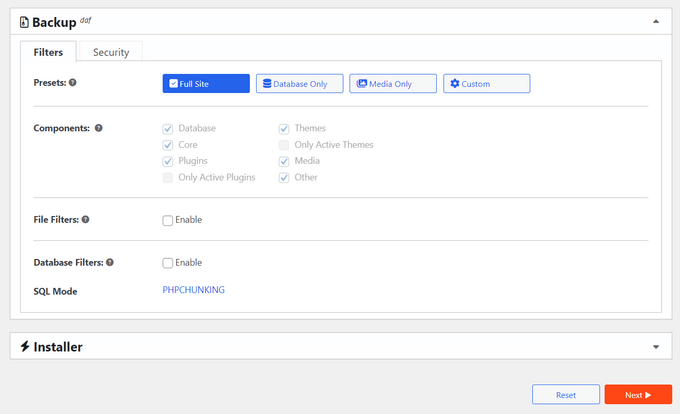
What we love the most about Duplicator is how easy it is to use. Even our team members with zero WordPress backup experience can immediately tell what buttons to click and what to do because the step-by-step backup wizard is easy to understand.
Pros of Duplicator:
- Cloud storage integration with Dropbox, Google Drive, Amazon S3, and OneDrive
- We’ve found the ability to create complete or partial backups to be the most helpful for saving space
- User-friendly backup recovery wizard for easy restoration
- Advanced migration features, including multisite support
- Disaster recovery feature, which lets you assign a backup file to restore your site without having to log in
- Large site support for complex migrations
Cons of Duplicator:
- Even though the free version is great for small websites, you’ll get more for your money if you upgrade to the Pro version
Pricing: A free plugin version is available. The paid plans start from $49.50 to $299.50 per year. But for WPBeginner readers, you can use our Duplicator Pro coupon code to get up to 60% off of your first purchase!
Why we recommend Duplicator: Based on our real-world usage on our partner websites, Duplicator offers the perfect balance of powerful features and user-friendly operation.
2. UpdraftPlus (Best for Remote Storage Backups)
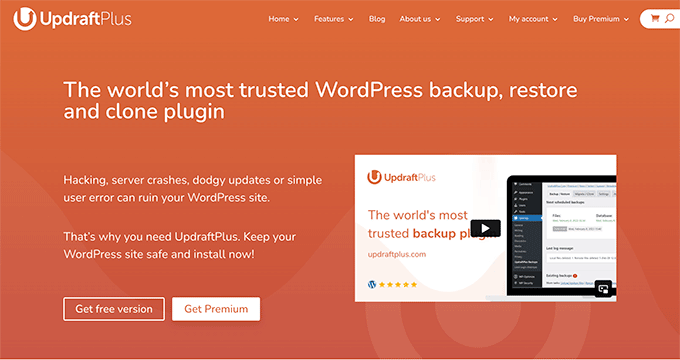
UpdraftPlus is one of the few WordPress backup and migration plugins that offers extensive remote storage integrations in its free version without requiring a premium upgrade.
We’ve tested a lot of different freemium backup plugins, and UpdraftPlus impresses us with its generous features. For a detailed look, check out our complete UpdraftPlus review.
Out of the box, UpdraftPlus lets you connect with remote storage providers for free like Google Drive, Dropbox, and Amazon S3. In other words, you won’t need to upgrade to a premium version just to access these integrations.
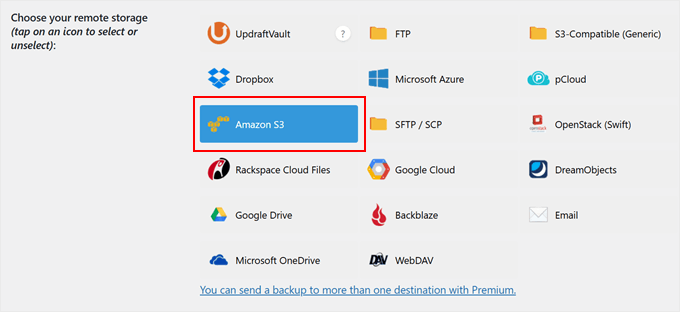
Another thing we appreciate about UpdraftPlus is its automatic scheduled backups. You can choose to run the backup schedule every 2-12 hours, daily, weekly, or monthly. This automation ensures your site is always protected without requiring manual intervention.
Pros of UpdraftPlus:
- Free cloud storage integration with popular services like Dropbox, Google Drive, and OneDrive
- We like how you can restore your backups in one click right from the WordPress dashboard
- Support for both complete and partial backups
- Support for incremental backups (only changed WordPress files are backed up after the initial full backup)
- The easy-to-navigate backup management interface
- Email notifications for backup completion and any potential issues
Cons of UpdraftPlus:
- The free version lacks security features we find essential, like database encryption
Pricing: A free plugin version is available. Paid plans start from $70 to $399 per year.
Why we recommend UpdraftPlus: After trying out different backup plugins, we believe that UpdraftPlus offers the most comprehensive free backup solution with cloud storage integrations.
3. Jetpack VaultPress Backup (Large Website/Online Store Backups)
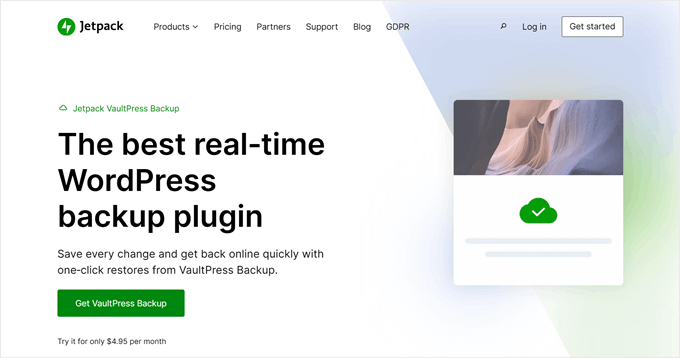
As the official backup solution from Automattic, the company behind WordPress.com, Jetpack VaultPress Backup is a reliable choice for enterprises.
We have used this service ourselves at WPBeginner, so we can vouch for its dependability firsthand.
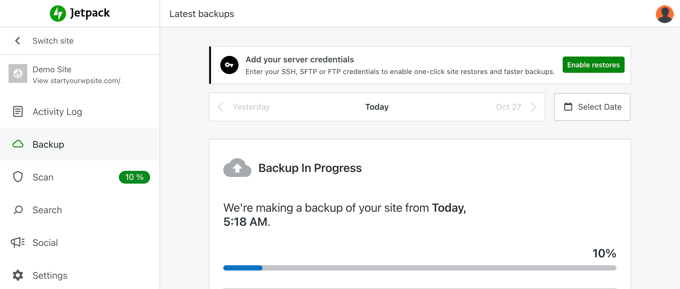
The reason why we love Jetpack is that it creates backups without impacting your site’s performance. The backups run on Jetpack’s servers rather than your hosting server. This means your site stays fast even during backup operations.
If you run a WooCommerce site, you’ll like Jetpack’s ability to restore your site while keeping your latest orders and customer data intact. This means you won’t lose any recent sales data even when restoring to an older backup version.
Pros of Jetpack VaultPress Backup:
- Backed by Automattic’s enterprise-grade infrastructure and security expertise
- Backups run on external servers, preventing performance impacts on your WordPress site
- Simple one-click restoration process for both full and partial backups
- From our experience, the malware scanning feature is great for detecting and alerting you about potential security threats
- Direct support from WordPress.com’s expert team
- Integration with other useful Jetpack features like CDN and security tools
Cons of Jetpack Vaultpress Backup:
- Some users may find the storage limits restrictive since 10GB for daily backups and a 30-day archive is not enough for many sites
Pricing: A free plugin version is available. Paid plans start from $4.95 to $9.95 per month, billed annually. So, you can expect to pay between $59.40 to $119.40 per year.
Why we recommend Jetpack VaultPress Backup: We trust Jetpack VaultPress Backup because of its rock-solid reliability and Automattic’s reputation in the WordPress community.
4. Solid Backups (Cloud-Based WordPress Backups)
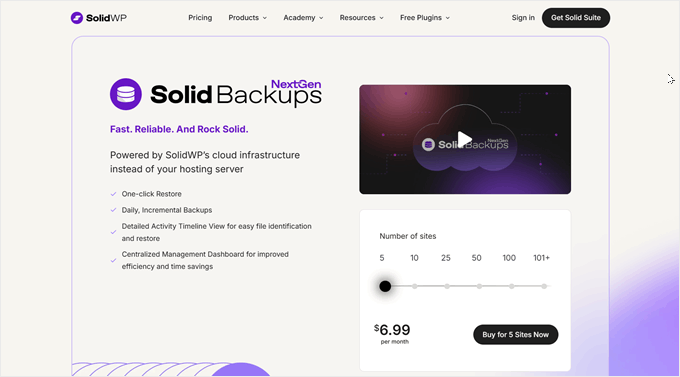
Solid Backups NextGen is a cloud-based WordPress backup solution. We particularly like how it offloads the backup process to its own servers instead of using your hosting resources.
You can check out our Solid Backups review for more information.
We’re also a huge fan of Solid Backups’ smart incremental backup system. After your first backup, it only saves changed files instead of backing up your entire site repeatedly. This not only saves storage space but also makes the backup process much quicker.
Other than that, you can set automated backups to run hourly, twice daily, daily, or at other intervals. This flexibility is particularly great for busy websites where content changes frequently.
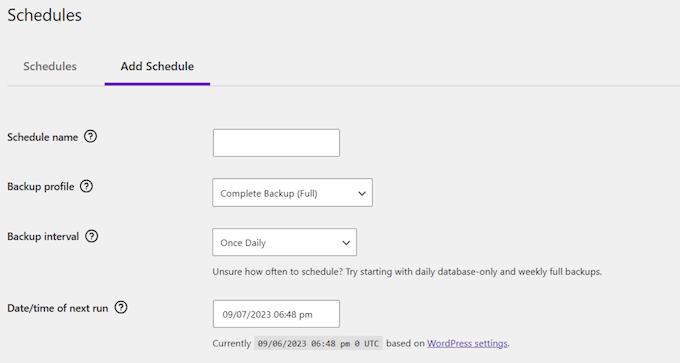
Pros of Solid Backups:
- Cloud-powered backups that don’t strain your hosting server’s resources
- Smart incremental backup system that only saves changed files
- One-click restore feature for quick site recovery
- Detailed activity timeline for easy backup tracking and restoration
- Industry-standard AES-256 data encryption to protect your WordPress content
- We love that all of the features are available for all users, regardless of their plan
Cons of Solid Backups:
- We found that this plugin is incompatible with several major hosting providers like WP Engine, Flywheel, and Pressable
Pricing: Plans start from $6.99 to $69.996 per month. You can also use the free Solid Security plugin if you only want to backup and restore your databases.
Why we recommend Solid Backups: Despite its hosting compatibility limitations, Solid Backups NextGen offers an efficient cloud-based solution for WordPress backups.
5. BlogVault (SaaS-Based WordPress Backup Solution)
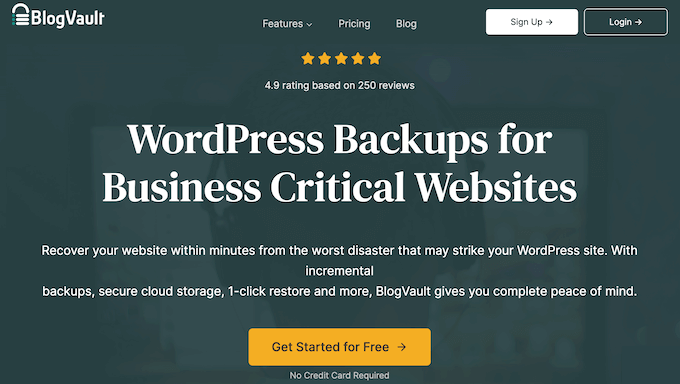
BlogVault is a Software as a Service (SaaS) solution rather than just a WordPress plugin. That means it creates offsite backups independently on BlogVault servers to avoid any load on your server. They call this the zero-footprint strategy.
We’ve tested and written down our thoughts on this backup service in our full BlogVault review.
One of our favorite things about BlogVault is how it handles WooCommerce backups. It can capture real-time changes to orders and customer data, which is important for eCommerce sites where every transaction matters.
What makes BlogVault stand out is its comprehensive monitoring system. It can track your backups, monitor your uptime, scan for malware, and even monitor your Core Web Vitals from one dashboard.
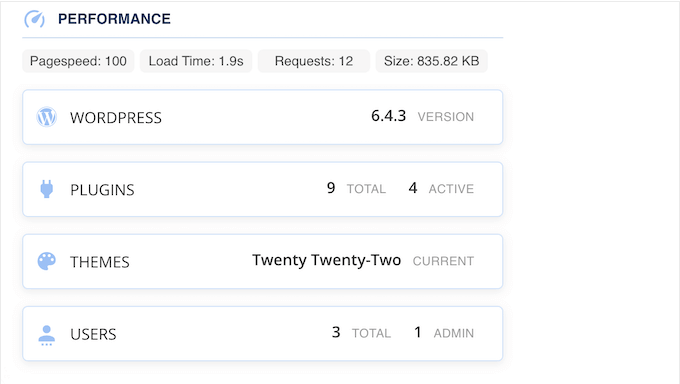
Pros of BlogVault:
- Zero impact on server performance since backups run on BlogVault’s servers
- Real-time WooCommerce backup capture for crucial order data
- Built-in malware scanning and web application firewall
- Automatic backup validation and testing capabilities, which we’ve found helpful for ensuring backups work properly
- Supports sites up to 500GB in size with incremental backup technology
- Detailed activity logging for tracking all site changes
Cons of BlogVault:
- Higher pricing point compared to other backup solutions on the list
Pricing: A 7-day free trial is available. Paid plans start from $149 to $499 per year.
Why we recommend BlogVault: While it may be more expensive than traditional backup plugins, its zero-footprint approach and additional security features make it worth the investment for serious online businesses.
6. Total Upkeep (Budget-Friendly Backup Solution)
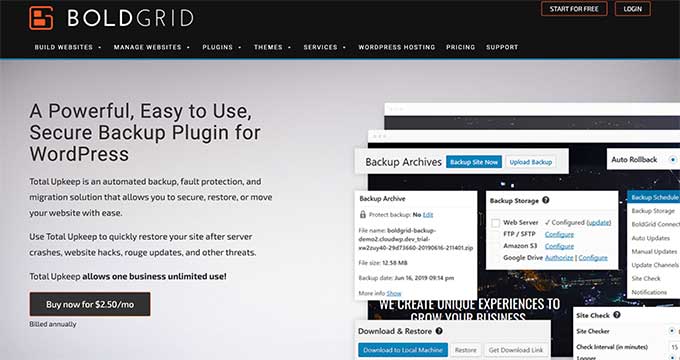
As one of the most budget-friendly backup solutions in the WordPress space, Total Upkeep offers impressive features at just $2.50 per month.
During our testing, we found it particularly useful for small business owners who need reliable backups without a high price tag. You can head over to our Total Upkeep review for a complete look into the plugin.
Unlike other backup plugins that simply create backups, it includes a Site Check feature that actively scans for potential problems before they can cause data loss. This can help you catch several issues before they become serious problems.
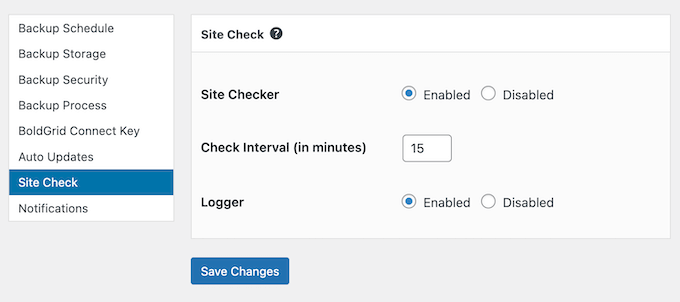
Pros of Total Upkeep:
- We like how the plugin can automatically create WordPress backups before software updates to prevent unexpected issues
- Site Check feature for proactive error detection and prevention
- Flexible backup scheduling with custom file and database table selection
- Detailed backup archive with file-level restoration options
- Emergency restoration script for completely crashed sites
Cons of Total Upkeep:
- Some users have reported issues with subsequent backups after their initial successful backup.
Pricing: A free plugin version is available. The premium plan costs $2.50 per month, which is way more affordable than some other options on this list.
Why we recommend Total Upkeep: It’s a decent option for budget-conscious website owners. However, we recommend thoroughly testing the backups on your specific setup before relying on it completely.
7. BackWPup (No-Frills Backup Solution)
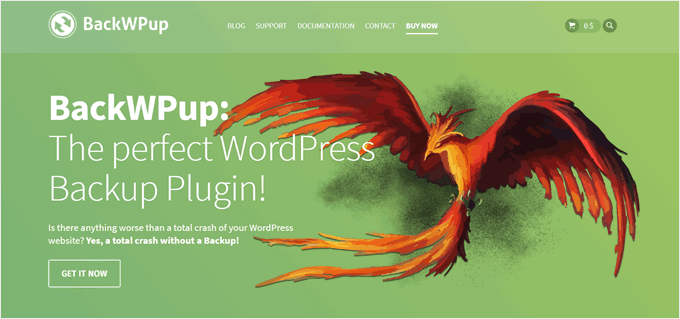
If you’re looking for a no-frills backup solution that just works, BackWPup hits the sweet spot. This plugin keeps things simple. You can create and restore complete WordPress backups right from your dashboard without getting overwhelmed by complex settings.
The plugin follows a “set it and forget it” philosophy that we really like. You can create a backup job to schedule automatic backups, choose where to store them, and restore them directly from WordPress when needed.
For users who want more control, BackWPup Pro adds extra features. These include remote storage integrations, a wizard for system tests, and premium support.
Pros of BackWPup:
- We like how the interface is clear and simple, so it doesn’t overwhelm users with options
- Complete backup and restore functionality in the free version
- Easy-to-schedule automatic backups
- Straightforward restore process right within WordPress
- The renewal prices are much more affordable than the first-year prices
Cons of BackWPup:
- BackWPUp can only restore backups created by the plugin
Pricing: A free plugin version is available. Paid plans start from $69 to $349 for the first year.
Why we recommend BackWPup: This backup plugin is an excellent choice for bloggers, small business owners, or anyone who wants a simple solution to keep their files safe.
Which Is the Best WordPress Backup Plugin?
After testing all the backup plugins in this comparison post, we recommend Duplicator as the best overall WordPress backup plugin. The free version works great for basic backups, while the Pro version adds valuable features like cloud storage integration and scheduled backups.
What really sets it apart is its easy-to-follow backup wizard that makes the process straightforward, even for newcomers.
If you’re looking for a free backup solution with cloud storage options, UpdraftPlus is your best bet. It offers integration with popular storage services like Google Drive and Dropbox without requiring a premium upgrade.
For business-critical websites, especially WooCommerce stores, we recommend Jetpack VaultPress Backup. The fact that backups run on Jetpack’s servers means your site’s performance won’t be affected during backup operations.
Remember, regardless of which plugin you choose, the most important thing is to have regular backups in place to protect your WordPress site. So we highly recommend giving any of our picks a try yourself so that you can make the best choice based on your own experience.
WordPress Backup FAQs
After reviewing the best backup plugins, let’s answer some common questions we get from our readers about WordPress backups.
Does WordPress have built-in backups?
No, WordPress doesn’t include a built-in backup system. While WordPress does automatically save revisions of your content, it doesn’t create backups of your website files or databases.
How do I back up my entire WordPress site?
The easiest way to back up your WordPress site is to use backup plugins like Duplicator or UpdraftPlus.
Alternatively, many WordPress hosting providers offer backup services as part of their hosting plans. For example, some hosts like Bluehost, Hostinger, and SiteGround include regular backups in their hosting packages.
Is there a free backup plugin for WordPress?
Yes, several popular backup plugins offer free versions. Duplicator’s free version is great if you want an easy-to-use backup wizard. UpdraftPlus is ideal if you need free cloud storage integration with services like Google Drive.
How often should I back up my WordPress site?
The frequency depends on how often your content changes. For active blogs or news sites, it’s best to back up your site daily because you’re constantly adding new posts and media files that you wouldn’t want to lose.
For eCommerce sites, real-time or multiple daily backups are best, as you need to protect sensitive customer data and order information. For static business sites, weekly backups may be enough because the content typically doesn’t change frequently.
Remember, it’s better to have too many backups than not enough when you need them.
Best WordPress Backup Guides for Your Website
- How to View a WordPress Backup as a Website (Easiest Way)
- Best Dropbox Plugins for WordPress (Expert Picks)
- How to Connect Google Drive to Your WordPress Media Library
- How to Easily Save a Blog Post to Your Computer
- How to Setup Automatic WordPress Backup with CodeGuard
We hope this article has helped you find the best WordPress backup plugin for your website. You may also want to check out our guide on must-have WordPress plugins for your business and our comparison piece on All in One WP Migration vs Duplicator.
If you liked this article, then please subscribe to our YouTube Channel for WordPress video tutorials. You can also find us on Twitter and Facebook.





Patty
Note: BackupBuddy can no longer reliably back up to Rackspace. I’m using Rackspace only because it was an option that iThemes promoted; I had never heard of it before and would not be using it if not for iThemes. So I have a big problem. I’m currently spending a huge amount of time figuring out how to continue backing up.
Priyanshu
I want to migrate my wordpress site but i have no idea how to migrate on another hostinng.
WPBeginner Support
Hi Priyanshu,
Most WordPress hosting companies offer website migration, some even do that for free.
Admin
Bryan F
I use Backup Buddy for backups and site migration, with great success.
Carl
FYI Looks like BackupBuddy is not free anymore, I searched for the plugin and could not find it then searched Google and found their page with their new pricing plans.
WPBeginner Support
Hi Carl,
It is not a free plugin. It is a premium WordPress plugin, which means you need to pay for the license to get support and updates.
Admin
rubul smith
I am new WPbeginner here. I dont understand which is better for me. Can you help me ? give some advice .
WPBeginner Support
Hi Rubul,
All of them are good options. If you want a free plugin, then we recommend UpdraftPlus.
Admin
Melanie
Thanks for this. It’s on my to-do list.
August P
Updraft Plus is garbage! There’s some random JavaScript or jQuery problem error that the Updraft team is dismissing. It appears as an error in the Wordpress Dashboard of your site. It says: “Warning: If you can still read these words after the page finishes loading, then there is a JavaScript or jQuery problem in the site.” It makes the Updraft plugin unusable (it will not perform backups, won’t even do a migration if you purchase the premium addon). The proposed fixes don’t work, and the Updraft support response was basically, “sucks to be you.” I will NEVER use that plugin again! The lack of concern by the support team was disgraceful!
UpdraftPlus Support
Hi,
Our apologies for your experience with our support team. It is very important to us that we resolve all support requests.
The ‘JavaScript or jQuery error’ message indicates that there is a conflict or other issue on the site that is preventing UpdraftPlus from loading its own JavaScript.
I’m afraid that I cannot find a support request in our system that matches your name here, but if you can open a new support ticket via our support form and ask for the ticket to be assigned to ‘DN’, we can attempt to resolve the conflict (or provide a refund for any add-ons if we cannot).
Mathukutty P. V.
I tried it earlier on my blog and found memory exhaust problem. Increased php memory to 256. Not success. So stopped using. Again installed a week back and found same problem. I am on linux shared 512 M. Uninstalled yesterday. Found it backup everything database, images, plugins which is really not necessary on daily or weekly.
Janus
Backupbuddy and duplicator are my favorites but started with a year license for Updraft and when I should use it the server was down. And the backup was not for beginners.
James Johnson
I expect to do some business in Europe and need to comply with GDPR. Do you is there something in the program that will make that quick and simple? I’m in the early stages of settling up the business and want to build in compliance. I expect something like GDPR will come to pass in the fairly near future, so it can’t hurt to be ready.
I appreciate your assistance!
Regards,
Jim Johnson
WPBeginner Support
Hi James,
You can hire an attorney to help you with legal requirements. You may also want to see our ultimate GDPR guide for some more details.
Admin
Faith Biete
I will use backup buddy as my blog is a small one.
KenB
I did not have a good experience with backup buddy. I had been making backups for years without having to use a restore.
This week i went to move the site to a new host and it failed miserably.
Problems with the database access.
No timely help available.
I found all in one migration worked for me.
Cathy
I really must choose a backup plan and get it into place. I’m leaning toward VaultPress. I already have Jetpack installed on my Wordpress.org site. This might be a dumb question, but I’m a little confused by the statement that one needs a wordpress.com website for it to work. Does that include my self-hosted website?
Editorial Staff
A WordPress.com site requires you to make a site using http://www.wordpress.com, you would want to take a look at https://www.wpbeginner.com/beginners-guide/self-hosted-wordpress-org-vs-free-wordpress-com-infograph/
Admin
David
Is it possible that you misunderstood Cathy’s question? I think she was asking about your statement that “…you will have to subscribe to JetPack, get a WordPress.com account, and install the Jetpack…”. I assume that “a WordPress.com account” does not mean “a WordPress.com website”. I did a quick scan of your linked article, and I didn’t see that it explained that.
Regards, David.
WPBeginner Support
Hi David,
Sorry, yes you are right. A WordPress.com account doesn’t mean you need to create a WordPress.com blog or website.
Shiva
Hello,
We Follow WP-beginner from these type of words.
“We use VaultPress for two main reasons. It is extremely easy to use, and it offers real-time incremental backups. ”
In last year i commented here also, On that time, our website db storage as 250 GB,now 1.5 TB.
we following Vaultpress with jetpack premium . It is simple & real-time time backup.
Thanks WP-beginner suggesting best Apps in industry.
Shiva
WPBeginner Support
Hi Shiva,
Glad you find WPBeginner helpful thanks for your kind words.
thanks for your kind words.
Admin
Steve
A 1.5TB database in Wordpress?
Debra
I am looking for a back-up solution for a very large real estate site with MLS/RETs integration that has a user friendly restore feature. Which of these backup solutions mentioned in this article would work. I used Duplicator Pro, but it failed to restore a site I had created and I had to completely redo the site. The backup that was with the Host Service was an epic fail! Looking for advice so this never happens to me again! Thank you.
tabasko
Hi there
I’m looking into a WP backup plugin able to copy data files to FTP without using ZIP (or make separate archive file) + able to backup my parent/root folder of the domain (as WP has been installed in its own folder.
Problem is that my hosting solution returns error message around ZIP (“too large file”).
Thanks for any information you can share
Ray
Can anyone tell me when updraft free version runs it auto backup? It appears to me from the couple of sites I have installed it on, it runs the AUTO backup at the sametime each day you installed it.
So if you installed it 11am then it will run the next day at 11am?
Anyone know if this is true?
WPBeginner Support
Hi Ray,
It does. However, you can also set up your own schedule by visiting Settings » UpdraftPlus Backups page and clicking on the Settings tab.
Admin
Ray Grau
@Support – thank you – but that setting section doesn’t allow us to set our own time to run. If I want it to run in the middle of the night using the (FREE Version) I have to stay till then and activate the plugin.
WPBeginner Support
Hi Ray,
We took another look and you are right. It allows you to set the frequency of backups like (12 hrs, daily, weekly, etc) but not the exact time when you want backups to run. For that, you will need premium version.
Mathukutty P. V.
updraft plus memory exhaust problem. Tried adding 256M in php.ini and wp-config.fp as advised by wp support but problem not solved. What is another best free plugin?
Joe Miles
Perhaps you have a site that’s very big on a server with low resources? Or somehow your server is already overloaded.
UpdraftPlus chunks the backup to make it unlikely to run out of server resources. So I’d expect you’ll also get the problems with other plugins.
Keep trying to resolve it with UpdraftPlus support.
M
My site is very small and newly started in sep. with other plugins not facing that problem. Contacted UpDraftplus support on WordPress but they could not solve the problem. TThey replied on twitter to make 256 or 512M in wp_config.fp. I did that in wp_config.fp and php.ini but not success. Which free version plugin is alternative and best?
Tyrion
There is a much greater chance that Backup Buddy will abort than it will run. Any little thing will prevent it from running, like if the cat sneezes too loudly.
John
Funny but misleading… I’ve used it for years on hundreds of websites without the slightest problem.
Mathukutty P.V.
After installing updraftplus resource exhausted. I tried 2/3 times installing.
Mathukutty P. V.
updraftplus or wp-dbmanager is better choice? Is it necessary to use plugin for backup when cpanel backup is available?
WPBeginner Support
Hi Mathukutty,
With cPanel you will have to manually create the backup. These backup plugins will allow you to automate the process and save backups on cloud storage.
Admin
natalie
I have repeatedly tried to back up my blog, using BackWPup 3.4.1; A project of Inpsyde GmbH
[INFO] WordPress
But I always get this email, please can you help and advice
ERROR: Backup archive too big to be sent by email!
[01-Sep-2017 04:01:44] ERROR: Job has ended with errors in 3164 seconds. You must resolve the errors for correct execution.
thanks
natalie
Frank
The backup it creates is too big to email to you. You’ll need to store and then download it if you want a copy on your computer.
Rob Bock
Backup buddy or the win. I’ve been developing a new site for a client for 3 months now. It’s a big site, with hundreds of hours invested and countless customizations. Come to find out one of my developers updated the theme files instead of applying customizations to the child theme so when we upgraded to WP 4.8 all customizations were lost.
Thankfully, I was able to use the importbuddy tool that comes with backup buddy and had the site restored back to its previous state in less than 10 minutes using a local backup. I was able to sync the offsite backups to my Amazon s3 storage as well. This won’t replace FTP folder backups or database backups through cPanel, but I’ve never felt more confident in a backup tool, and restoring from this was definitely a faster, easier experience than doing so from a manual FTP backup.
Johnsie
Just backup the wordpress folder and dump the database using a cron job and shell script. I wouldn’t trust a plugin for this sort of thing.
Mark
You said that Jetpack is required to use Vaultpress. I’ve been using Vaultpress for a couple years now and I do not have Jetpack installed, nor have I ever heard about this before. And it’s backing me up every day.
WPBeginner Support
Hi Mark,
All customers who signed up before December 2016, can continue using VaultPress without JetPack. As a new customer, you can’t buy VaultPress without Jetpack.
Admin
Katie
Thank you for these suggestions! I am attempting BackWPUp on my brand new blog! We’ll see how it goes… appreciate so many options listed! Hoping to backup to my email but really I don’t know whether thats the best idea. Anyone have a suggestion for the best place to back up a brand new site?
Andre
After trying many and getting frustrated with the complex processes I’ve settled on Updraft for free and then if you really want super easy and quick then try managewp’s backup and clone service. For $2 I reckon it’s a smashing good service to migrate a site or for off site backups. I have no affiliation to managewp. They just have the easiest backup solution out of all we’ve ever tried. It’s backup or migrat migration takes a few minutes after clicking one or two buttons in the dashboard. But having said that, we’ve not tried Securi.
Garth
Ha !
I have just done a restore using BackupBuddy – the ImportBuddy section.
What rubbish !
It has taken 26 hours, yes 26 hours to restore a simple woocommerce site with 5460 products roughly. And then it crashed !!
FATAL PHP ERROR: type => 1
message => Maximum execution time of 120 seconds exceeded
file => C:\Inetpub\vhosts\mysite.com\httpdocs\importbuddy\classes\wp-db.php
line => 1823
So no soft-landing or message to say restart or whatever. No mention of how to continue if that is at all possible. But just a Fatal termination. After 26 hours !
This would be a joke if it wasn’t so serious.
It’s easy to Backup, but obviously when it comes to actually needing to do a Restore – it’s a big Fail to BackupBuddy. Pathetic !!
WPBeginner Support
Hey Garth,
Sorry to hear about your experience. There is a simple fix to increase maximum execution time, give it a try let us know if it helped.
Admin
Joy
I installed the free UpdraftPlus plugin on WordPress. I followed the instructions to connect it with my Dropbox, but when I clicked on the link that should have taken me to Dropbox to log in, I got a blank screen. When I went back, that link was gone. According to the Updraft Plus website, that link should still be there in case I ever need to re-authenticate, but it isn’t there. The “Store at:” field isn’t there either. Any ideas? (I tried using BackWPup instead, but the setup was a bit too complicated for me.)
WPBeginner Support
Hi Joy,
Please contact plugin support, they will be able to help you better.
Admin
Bill Hibbler
Updraft hasn’t been updated in six years. I think this article is based on info from a long time ago. Maybe it’s time to completely rewrite it.
WPBeginner Support
Hey Bill,
The plugin’s name is Updraft Plus not Updraft. There is a totally different plugin with the name Updraft which hasn’t been updated in a while, you probably mistook it for Updraft Plus.
Admin
Mauro
The question is….
Have you ever tried to do a restore
Mauro
shiva
Hello bro,
my website is loaded with windows,android,ios apps with an storage of 250Gb , i want to purchase Premium vaultpress i.e 9$ . that is enough. or i want to buy 29$ plan. please suggest this .
Travis
I used to LOVE Backup Buddy but in the past year it has gone way down hill. I can’t get it to work now on any of my 15+ WordPress sites. And their Stash Live service is a joke. It hasn’t worked since day one. The support at Backup Buddy isn’t that great either. It takes them a couple days to get back to you and when they do they just tell you to contact your web host to have various things done so the “cron job” can work properly. No thank you.
I’ve come to my wits end with Backup Buddy (which led me to this article for alternatives). I’m going to try Updraft Plus. Thanks!
Travis
tanya
Thanks for that Travis – exactly what I needed to hear. Used to use them back in the day and theought Id try again as they are doing a 50% off but too many similar user complaints. Whats working for you now?
John
As a long time BackupBuddy user, I find myself looking for alternatives. Since they were recently acquired by LiquidWeb, their pricing for subscription renewals no longer supports the generous discounts they provided in the past to loyal customers. I will no longer continue with a company that drops its long-time customers so callously.
Estela
Oh wow, now I understand why my BackupBuddy has been failing lately. I also have used them for over 6 years and have all my sites with them without issues (15+), but the last client just didn’t want to upload. I took it for a plugin conflict and used WPManage to create backups. My subscription is up in the summer so I will keep my eye open for a better solution
Michael Alberga
Ok here we are. I accidently deleted some important files from my site. The site no longer worked, but I had no fear UNTIL the directory where the backups were stored was deleted. HOW??? DAMN
Now I use Duplicator Pro
I store my backups off site in Google Drive. Duplicator Pro was so easy to setup, it great. After rebuilding the entire site, pissed off as hell. I tested the entire process of re-installing a backup. LESSON TEST YOUR BACKUPS…
Duplicator Pro is my tested choice.
Richard
I’m in complete agreement with Luis (posted Jan 20, 2017 at 9:05 pm)
———————————————————————————
After having BackupBuddy fail so many times during backups, I gave UpdraftPlus a try and so far I am very happy with it.
Connecting it to my DropBox was also super easy.
———————————————————————————
The number of settings in BackupBuddy will drive you nuts…
A better way for any Backup Plugin would be a drop-down that would let you choose your Host from a list hosting companies (At least from the top 20 or 30) and then apply the settings accordingly.
BackupBuddy in No way should be number 1 in this list… I know and many others know the nightmares that comes with this plugin.
How in the world could it be number 1 here?
Luis
After having BackupBuddy fail so many times during backups, I gave UpdraftPlus a try and so far I am very happy with it.
Connecting it to my DropBox was also super easy.
Gail Palubiak
I’m afraid there’s nothing “beginner” about using these plugins. I’m trying to use Updraft with OneDrive but the integration process is way beyond my pay grade.
Murray
@Gail – Yes, I hear you. I have OneDrive and Google Drive, and (for me) they were quite difficult. Actually they were virtually impossible (for me)
So, what I did was, I connected to Dropbox to test it out – Wow!! Could not be easier or simpler. It was so easy, I have left them all (various clients) at Dropbox.
I use UpdraftPlus connected with MainWP for complete unattended backup and plugin updates.
Try it, see how you go.
Mike
I’ve used quite a few of these over the years.
The best solution in my opinion is Updraft Premium. It is reliable, restores accurately and is pretty straightforward to use.
divp
If you are not already backing up your site, then you should pick one of these 7 best WordPress bckup plugins which are nicely explained as above and start using it right away.I have been using this plugin on our website. Is very good and very spectacular. You can as well add this to your list of plugin for easy backup&restore.thanks
Ray
Which one are you recommending? You said, “I have been using this plugin on our website…,” but you don’t say which one.
Kristine
What would be the best back up for an small business e-Commerce site?
King Rayhan
I think backWpUp is the best for all type of website
Asanka
hello wpbeginner,
I;m a big fan of your blog and have read almost all the posts. I even use most of your plugins on my site. one thing i love about your site is your right side bar. the way each widget looks seperated. i tried many thing like editing css and adding margins. using custom side bar plugins. but nothing worked. could you please tell me how to have those awesome widgets in my side bar as well. Thanks in advance.
WPBeginner Support
Hi Asanka,
Thanks for the kind words. As for our site’s sidebar, we use a custom made theme. You can study our layout by viewing the source code, or by using Inspect tool.
Admin
Balu
Most people using UpDraft Plus. I think it is safe and secure.
Jaswinder Kaur
Hello,
I bought VaultPress Subscription starting at $5 / month and now in the setting section, they need hosting credentials.
My question is, Is it safe to provide, username, password etc?
Thanks.
Bernhard
On their website, iThmes claims that BackupBuddy does a “Full Site Restore – BackupBuddy handles restoring your entire site back to its original glory, including all uploaded media library files, themes and plugin files.”
However, when one of the site’s wordpress authors uses non-ASCII-characters (what the iThemes support team calls “international” characters), i.e. characters which are a integral part of most written languages but exceed the 26 characters known to the English speaking world, THE BACKUP WILL NOT BE RESTORED CORRECTLY EVEN ON THE SAME SERVER WHERE THE SITE WORKED FLAWLESSLY BEFORE – images and assets will be missing all over the website because their names are mangled in the process. I learned this the hard way when trying to restore a site, and ended up with a frustrated customer and a lot of extra work diagnosing and then fixing the issue.
iThemes support explained to me they are aware of the problem, but blame Wordpress and the user for this, they suggest using some third party plugins to fix the issue.
What bugs me about this is several things:
(a) it’s so easy to issue a warning on either the iThemes website, on the plugin page, or when restoring the site, but they chose not to do that, even though they are aware of the issue.
(b) there’s a way to detect actual or potential issues and warn the user, either when the site’s language is one that contains “international” characters (I’m not aware of any European language with the exception of English and Italian, let alone Asian and African languages), or when a backup actually contains a file with those characters in the filename.
(c) there’s a way of fixing this in the background when restoring the site.
(d) my support ticket was put on hold, my answer to iThemes’ reply was never addressed.
So I cannot recommend BackupBuddy to anyone who runs a site in any other language than English (or Italian).
To the rest of the world, I’d also hesitate to recommend it, because I think that not addressing problems right away when there’s the potential of disastrous consequences for your customers (i.e. a restored site not working properly, which might not even be obvious on first sight) is not building trust on my part.
Disclaimer: I own a lifetime (GOLD) license for BackupBuddy, host quite a few wordpress sites for myself, and for customers, and I have a bit of experience developing web applications.
Jaswinder Kaur
Right now I don’t have any Backup Plan and planning to go for PRO.
As you suggested, Vaultpress Plugin, going to buy that plan for one site.
I have one question, Is it necessary to use Akismet or any other Wordpress free Plugin to use VaultPress?
Thanks.
WPBeginner Support
Nope. You will need to install a connector plugin that hooks up your WordPress site to VaultPress
Admin
Kuya Hejo
How i can back Up my site after update wp ….?
i did try it but, i’m confuse because I can’t backup all my data and update wp new version… anyone have solution for me?
Michael
Backup Buddy is not FREE
Jaswinder
Thanks for the post and I am planning to go with Vaultpress.com for my Ease Bedding Blog’s Backup.
As you recommend at number one, I hope this will be fine Plan to buy.
regina
I am currently using database backup amazon s3 which has enabled me to create database backup of my web page and then upload this to amazon s3 cloud and together with this plugin i also use backup&restore dropbox for my other site and so far i have no regret.
Gabriela Matias
I am trying to use Updraft but i seem to have a problem when restoring my latest backup. I click on restore and this appears:
“Error: Download failed
backup_2016-07-19-2300_Matias_Travels_39a7db93e2be-plugins.zip: The backup archive for this file could not be found. The remote storage method in use (email) does not allow us to retrieve files. To perform any restoration using UpdraftPlus, you will need to obtain a copy of this file and place it inside UpdraftPlus’s working folder (updraft)
Download themes (Jul 19, 2016 23:00):”
It says you can use your email but then does not restore with email. I am confused please someone help me!
LiewCF
Well, because the plugin has no access to your email account…
alison
i am currently using backup&restore dropbox plugin and so far no regrets
jasmine
I have been using backup&restore dropbox for 2 months now and i wont trade this backup plugin for any other.it’s the best of all i have tried since i started blogging.
Helen
I am using Backup & Restore Dropbox and I like it. It is my first and I think the last one. Everything is simple and convenient panel.
Greg
I have been using Updraft Plus and BackupBuddy on a number of sites.
Backup Buddy is terrible. Lots of annoying messages about timeouts, errors even when it’s working fine, lack of information on remote transfer status, duplicate “Send to remote destination” messages, bad remote destination navigation policies, and makes it REALLY DIFFICULT TO PERFORM A RESTORATION! I can’t believe it.
Updraft works really well, even on sites that Backup Buddy can’t handle. Restoration is simple. The interface is a bit unpolished, but that’s the only downside.
I have a very limited experience of VaultPress. It seemed pretty good.