Running a multi-author WordPress website comes with different challenges compared to a single-author WordPress blog. You will need to plan content, create an editorial workflow, monitor user activity, and make sure that your website runs at peak performance.
When WPBeginner started in 2009, we only had one writer, Syed Balkhi.
Since then, we have built a thriving team of writers and editors and know all about the challenges of managing a multi-author blog. Over the years, we’ve improved our processes using WordPress core features alongside carefully selected plugins.
We also wanted to find the best options for you. So, we tried out different multi-author plugins and compared them based on their ease of use, features, and performance in different situations.
Below are some of the best plugins to efficiently manage multi-author WordPress blogs. These tools can help your team work together more smoothly and efficiently.
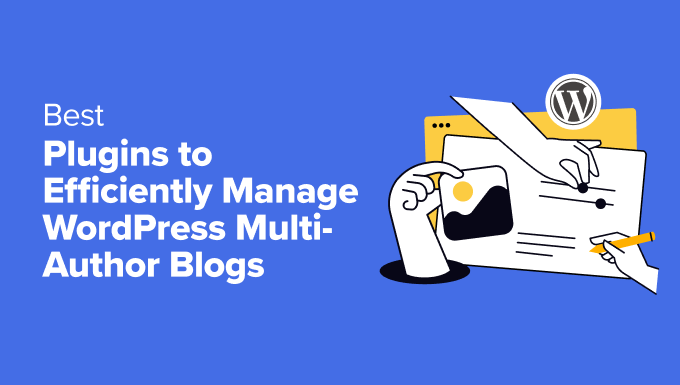
Overview of the Best Plugins to Manage Multi-Author Blogs
Before we get into the reviews, here is a summary of the top tools to manage multi-author blogs:
| # | Plugins | Best For | Pricing |
|---|---|---|---|
| 🥇 | PublishPress | Improving editorial workflow | $129/yr + Free |
| 🥈 | WPForms | Creating all kinds of forms | $49.50/yr + Free |
| 🥉 | MemberPress | Allowing paid members to submit content | $179.50/yr + Free |
| 4 | TranslatePress | Creating a multilingual site | €8.25/month + Free |
| 5 | Cloudflare | Providing site security | $20/month + Free |
| 6 | All in One SEO | Improving site SEO | $49.60/yr + Free |
| 7 | Pre-Publish Checklist | Adding a checklist in the post editor | Free |
| 8 | SeedProd | Creating landing pages and themes | $39.50/yr + Free |
| 9 | Simple Local Avatars | Uploading author photo | Free |
| 10 | MonsterInsights | Analytics and reporting | $99.60/yr + Free |
How We Test And Review Plugins That Help Manage Multi-Author Blogs
Our team members tested the most popular plugins for managing multi-author blogs on real websites to give you some great recommendations. When doing that, we particularly focused on the following criteria:
Ease of use: We have prioritized plugins with an easy setup process and a beginner-friendly interface.
Different use cases: For this showcase, we have tried to include plugins for different use cases like managing editorial workflow, adding forms, creating a multilingual site, providing site security, improving SEO, and more.
Reliability: We have only recommended the plugins we tested in real-time. We even use some of these tools on WPBeginner.
User Reviews: We thoroughly tested every plugin on this list, but it would be impossible to try out every possible scenario for these multi-author plugins. To fill in any knowledge gaps and identify additional strengths and weaknesses, we carefully looked through the user reviews for each of these tools.
Pricing: If you are managing a growing blog with an increasing number of authors, hopefully, that means your online income is increasing, too. That said, we know that most small online businesses are on a tight budget. So, we evaluated each plugin in terms of value for price.
Why Trust WPBeginner?
At WPBeginner, we are a team of experts with over 16+ years of experience in WordPress, SEO, online marketing, and blogging.
Running a multi-author blog for over a decade has given us valuable insights into the best tools for managing and optimizing blog workflows. We regularly use several tools on this list, including WPForms, MemberPress, and All in One SEO.
That said, we also conducted thorough research on the most popular plugins for multi-author WordPress blogs. We have thoroughly evaluated each tool in this article. For more details, see our editorial process.
Without any further delay, let’s look into the best WordPress plugins to efficiently manage multi-author blogs.
1. PublishPress
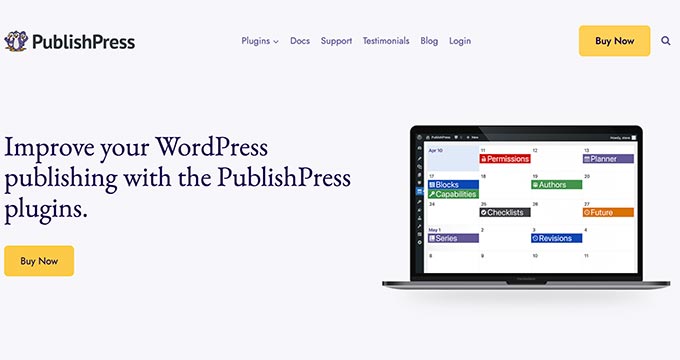
PublishPress is the best publishing tool kit for any type of content-rich website. In our opinion, it’s a must-have plugin because it helps you streamline your editorial workflow in multiple ways.
We thoroughly tested PublishPress and saw how easily it lets you create and manage an editorial calendar inside WordPress. You can also follow up on the progress of drafts/ideas, manage authors, set up custom notifications, and more.
We also really liked their powerful set of tools and addons. These include Capability Manager Enhanced (to customize user permissions), Revisions (to manage revisions in WordPress), and Press Permit, which lets you control viewing and editing permissions in WordPress.
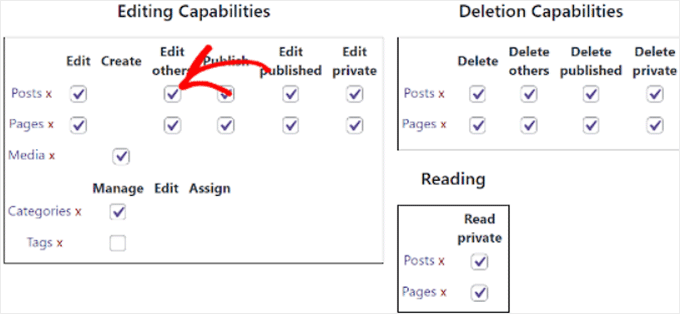
It also creates an editorial calendar where all your content is displayed in a central dashboard. From here, you can manage and schedule your posts and drag and drop them to adjust publication dates.
Plus, you can send email notifications to team members about changes in content status, deadlines, or editorial comments.
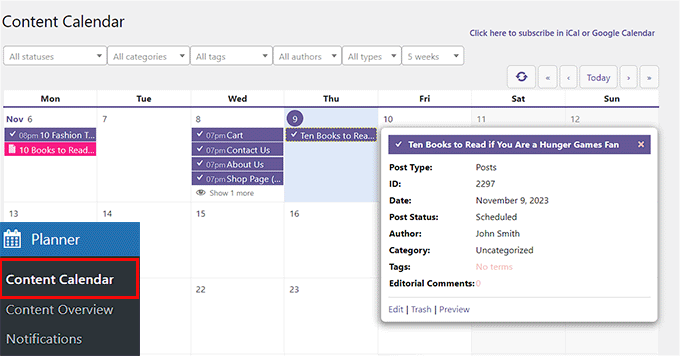
Other than that, we love how PublishPress lets you track content progress with customizable statuses like Draft, Pending Review, In Progress, and Published. This allows teams to stay updated on each post’s workflow stages.
This incredibly powerful plugin helps you every step of the way, from content planning to publishing, while ensuring that nothing slips through the cracks.
For more details, see our guide on how to improve your editorial workflow in WordPress.
Pros of PublishPress:
- We were impressed that PublishPress lets you track post revisions and allows users to compare and restore older versions.
- During testing, we discovered that it adds custom fields and metadata to posts for more detailed content tracking.
- You can automatically unpublish, update, or modify posts after a specified date.
- Our research revealed that the plugin lets you organize posts into series or groups for easier navigation.
- It works seamlessly with the Gutenberg block editor.
Cons on PublishPress:
- All the PublishPress plugins have free versions. However, to unlock the full potential, you will need the pro plans.
Why we recommend PublishPress: It is a comprehensive suite of content management tools designed to streamline editorial workflows on your WordPress site. With amazing features like editorial calendars, content planning, advanced permissions management, and customizable notifications, you can easily manage your team and content.
Bonus: See our guide on how to do keyword research to find blog post ideas.
2. WPForms

WPForms is the perfect choice if you want to accept blog posts from authors without giving them access to your website’s back end. By asking guest bloggers to submit their posts using forms, you can preserve your site’s security.
But WPForms can do a whole lot more than that. In fact, we use it on the WPBeginner site for all our contact form needs. For details, see our WPForms review.
Overall, we think it is the best WordPress contact form plugin on the market, and you can use it for your other form needs. It allows you to easily build forms using a simple drag and drop form builder.
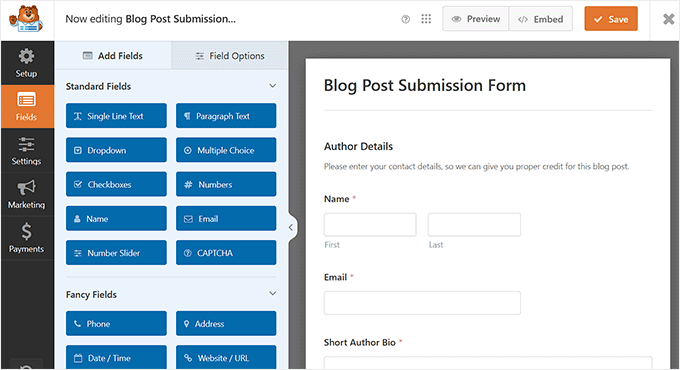
We appreciate its user-friendly interface, powerful features, and reliable performance. Our team uses WPForms on live sites, and we created several forms on WPBeginner using this plugin.
The built-in spam protection and CAPTCHA integration have significantly reduced spam submissions, ensuring a positive experience for our visitors.
Their Pro plan also comes with user registration, a custom login form, and post submission addons. This allows you to accept posts on your website without allowing anyone accesses to your WordPress admin area.
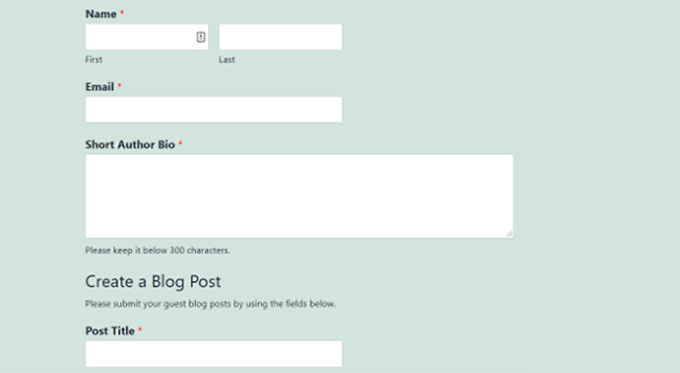
For details, see our step-by-step guide on how to allow users to submit posts to your WordPress website.
Pros of WPForms:
- WPForms has an AI form builder. This allows you to add a prompt for the kind of form you want to create, and AI generates it instantly.
- The plugin lets you customize and style your forms.
- We were impressed by its easy integration with PayPal and Stripe. This will allow you to add a paid post-submission feature.
- It can integrate with email marketing services.
- We found that you can also create calculators with the plugin.
Cons of WPForms:
- WPForms has a free version. However, the post submission addon is only available in the paid version.
Why we recommend WPForms: If you plan to add any kind of form to your website, including a contact or user registration form, then WPForms is the best option. It is beginner-friendly and scalable, making it a great choice for your multi-author blog.
3. MemberPress

If you want to build a website where only paid members can submit posts, then you’ll love MemberPress. It is the best WordPress membership plugin and allows you to easily sell subscriptions and membership plans.
During our research, we observed that it allows you to easily restrict access to any content based on the user’s membership level. You can also use it with WPForms to create front-end post-submission pages.
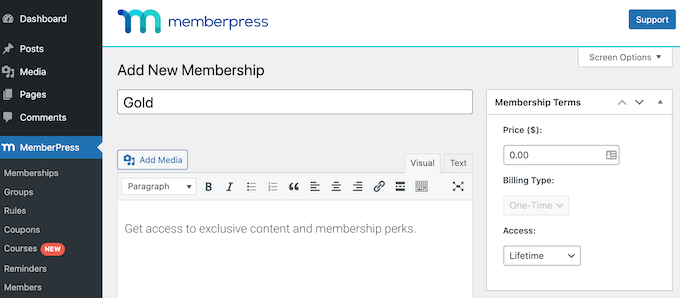
This makes MemberPress ideal for multi-author blogs where certain authors’ posts might be available only to premium members.
You can also use the tool to assign roles to members, letting them submit content easily.
Plus, we particularly appreciate its drip content feature, where certain posts or resources become available to members over time. You can use it to turn readers into subscribers on your blog.
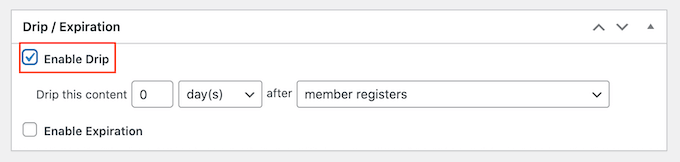
For detailed instructions, see our guide on how to easily create a membership website in WordPress.
Pros of MemberPress:
- We like that MemberPress comes with reporting and analytics features.
- You can integrate MemberPress with affiliate plugins to earn some extra cash.
- Our testing revealed that the plugin sends email notifications to authors about post approvals, membership upgrades, or milestones.
- You can also create an onboarding workflow for your writers.
Cons of MemberPress:
- The free plan has limited features.
Why we recommend MemberPress: If you want to allow only paid members to submit content on your multi-author blog, then you can opt for MemberPress. It makes it super easy to manage paid subscriptions and accept guest content from members.
4. TranslatePress
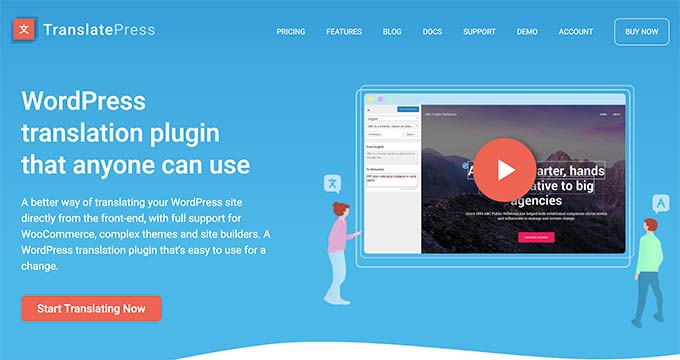
TranslatePress is a fantastic plugin that helps you easily manage translations if you run a multilingual WordPress website.
It allows you and other website authors to easily translate content with a live preview. You can also use it to translate WordPress themes and plugins.
We were impressed by TranslatePress’s translation accuracy. We have used the plugin in real-time scenarios and consistently found it to be reliable for translating content on our websites.
For step-by-step details, see our tutorial on how to easily translate your WordPress website
Pros of TranslatePress:
- We appreciate that the plugin supports dynamic content translation.
- It comes with a language switcher that can be displayed as a dropdown or a floating button.
- Our investigation revealed that TranslatePress creates SEO-friendly URLs for each language.
- It supports Google Translate and DeepL for automated translations.
- You can also translate SEO titles, meta descriptions, and alt text for images.
Cons of TranslatePress:
- The free plan has limited capabilities.
- Some users reported that translating a large amount of content slightly impacted their page load speed.
Why we recommend TranslatePress: If you want to create a multilingual, multi-author blog to attract more visitors, we recommend TranslatePress. It’s easy to use and allows you to translate your content directly from the front end, making it intuitive for both beginners and experienced users.
Alternatives: WPML and Polylang
5. Cloudflare

Cloudflare is the best WordPress security plugin to protect your website against unauthorized access, brute-force attacks, and hacking. We have found it to be a superior choice for website security and performance compared to others. Its advanced features, including a reliable CDN and powerful security measures, have made a positive impact on our website.
For details, see our list of reasons why we switched from Sucuri to Cloudflare.
With a multi-author WordPress site, more people have access to the admin area of your WordPress website. While making sure that your authors can write posts, you would also want to make sure that your admin area is safe and secure.
Cloudflare performs regular security checkups and acts as a website firewall. This allows malicious attacks to be blocked even before they reach your website.
Pros of Cloudflare:
- We appreciate that Cloudflare offers a free SSL certificate.
- During our research, we discovered that it identifies and mitigates malicious bot activity while allowing good bots like search engine crawlers.
- It secures all traffic by rewriting HTTP links to HTTPS.
- It displays a cached version of your website during server outages. This can help with your multi-author site traffic.
Cons of Cloudflare:
- Cloudflare has a free plan, but some of its features are unavailable with it.
Why we recommend Cloudflare: If you want to protect your multi-author blog from hackers and malware, Cloudflare is a must. It is the best security solution on the market and also comes with a powerful CDN to improve your site’s speed.
Alternative: MalCare is another great security plugin that includes an activity log to monitor what’s happening on your multi-author blog.
6. All in One SEO
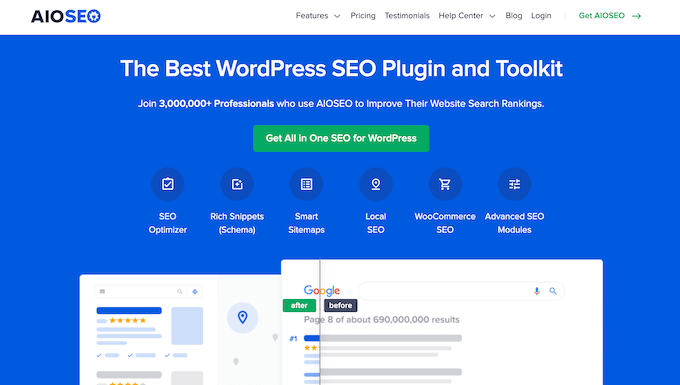
All in One SEO allows you to easily optimize your site for search engines. So, it’s a great option if you want to grow the audience of your multi-author blog.
At WPBeginner, we use this tool every day on our site, so we’re big fans. It’s super user-friendly and has helped us increase traffic to our posts and pages. For more information, see our AIOSEO review.
The plugin is especially great for multi-author blogs because it comes with a powerful Author SEO addon that lets you add expanded author bios for all of your writers. You can add credentials like education, topics of expertise, job titles, and more. That way, you can meet Google’s E-E-A-T guidelines and boost your rankings.
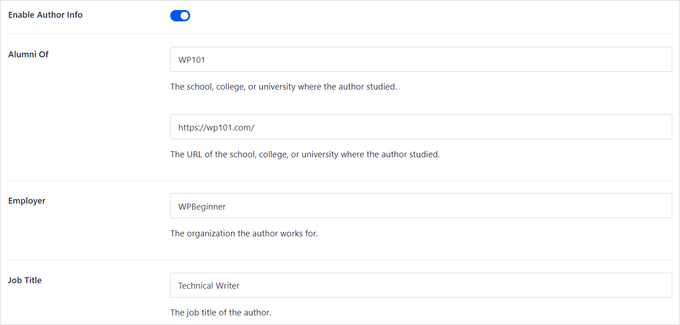
During research, we also found that you can use the built-in Written By block to display the author at the top of the article, and hovering over the author’s name will reveal a mini bio. There’s also an Author Bio block to display a compact or full bio at the bottom of the page.
In addition, you can add a Reviewer block to show that your articles have been fact-checked and are accurate. This is a great way to boost the credibility of your multi-author blog.
Pros of AIOSEO:
- We love AIOSEO’s site audit checklist, which provides actionable recommendations for improving on-page SEO, site speed, and more.
- We discovered that AIOSEO uses AI to generate attractive headlines and meta descriptions.
- You can embed schemas for FAQs, articles, and local businesses to improve your blog visibility.
- The plugin includes extra features such as XML sitemaps, RSS feed management, a keyword ranking tracker, and SEO roles.
- You can also improve your blog images with its image optimization features.
Cons of AIOSEO:
- Its Author SEO addon can only be unlocked in the pro plan.
Why we recommend All in One SEO: We recommend AIOSEO because it makes search engine optimization super easy. Plus, it has lots of useful features and blocks to enhance author descriptions on your blog. That way, you can boost your site’s authority and credibility.
Alternative: By default, modern WordPress themes can display an author’s profile pic along with their bio below the article. You can also use a free plugin like Simple Author Box to add a customizable author bio box below articles.
7. Pre-Publish Checklist
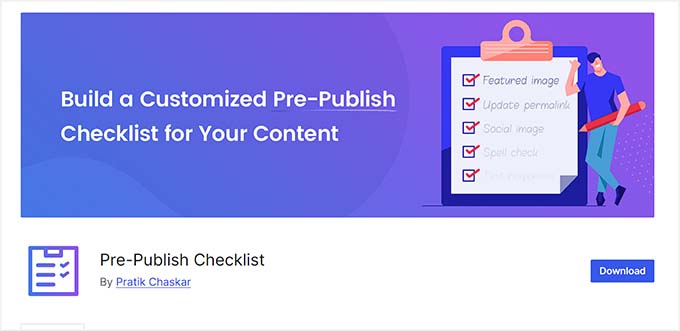
Pre-Publish Checklist helps you add a checklist to the post editor, allowing authors to check everything on the list before publishing or submitting it for review.
As the administrator, you want to ensure that all authors follow the editorial process you have set up for your website.
During our testing, we noticed that the plugin’s beginner-friendly interface lets you add a checklist according to your needs with just a few clicks. This makes it a great choice for multi-author blogs.
To further improve your workflow, you can also add multiple checklists for different authors, editors, or content categories.
Pros of Pre-Publish Checklist:
- Our evaluation revealed that you can add a warning for incomplete tasks in the checklist.
- It displays reminders or incomplete checklist items in the WordPress admin dashboard.
- We were impressed that you can automate certain tasks, such as confirming the presence of a featured image or checking word count.
- You can restrict who can create, edit, or bypass checklist requirements.
- The plugin lets you monitor how often checklist tasks are skipped or completed by writers.
Cons of Pre-Publish Checklist:
- Strict checklist rules can prevent posts from being published on time.
- Adding too many checklist items can clutter the editing interface.
Why we recommend Pre-Publish Checklist: This is a great tool for your multi-author blog because it helps ensure a smooth and error-free publishing process for your WordPress site. Pre-Publish Checklist lets you create customizable checklists, allowing you to double-check all necessary steps before hitting the “Publish” button.
8. SeedProd

SeedProd lets you create custom WordPress themes, layouts, and landing pages with no coding skills. This makes it a great option if you want to create custom author pages for each writer on your website.
Some of our partner brands have used SeedProd to build entire sites to sell software, and they love it. We have tested it thoroughly ourselves, and we think it’s a fantastic choice for creating high-converting landing pages. For more details, see our complete SeedProd review.
We love SeedProd’s user-friendly interface and powerful features. It comes with ready-made blocks that let you display author bios, recent posts, social profiles, and more. This can help build trust with visitors and increase time spent on your site.
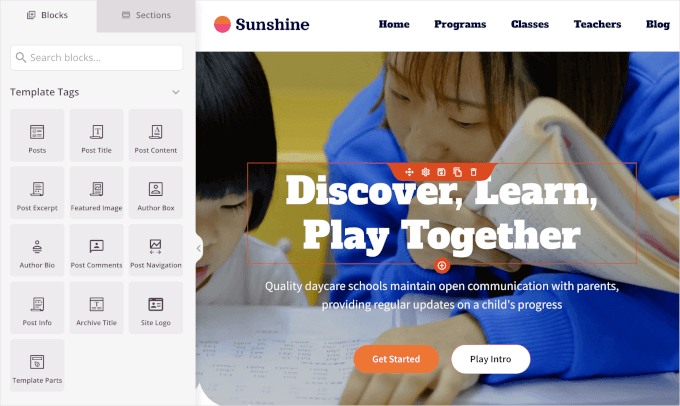
For more details, see our tutorial on how to add a custom author profile page in WordPress.
Pros of SeedProd:
- It offers numerous premade templates for themes and landing pages.
- We like that SeedProd has a built-in WPForms block. This makes it super easy to display your post submission form on an attractive landing page.
- We really appreciate the plugin’s powerful AI Website Builder that generates content like images, headlines, descriptions, and body text with just a few clicks.
- You can also use it to create a maintenance, coming soon, or login page for your multi-author blog.
Cons of SeedProd:
- Features in the free plan are limited.
- SeedProd can make your multi-author blog attractive. However, it cannot help with editorial workflow.
Why we recommend SeedProd: If you want to create stunning landing pages, coming soon pages, and custom layouts on your multi-author blog, SeedProd is the ultimate solution.
9. Simple Local Avatars
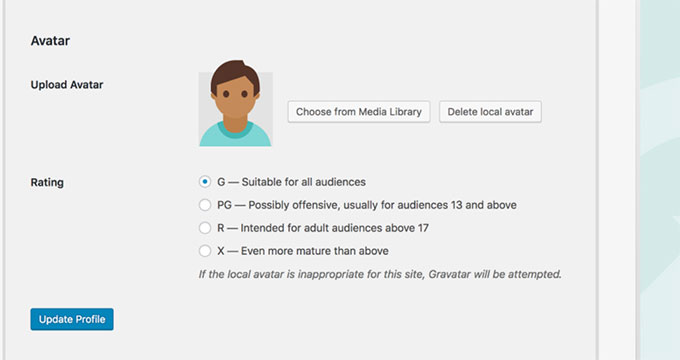
The Simple Local Avatars plugin allows users on your WordPress site to upload their author photo by editing their profile.
By default, WordPress uses Gravatar to display user avatars in comments and user profiles. If some of your users don’t have a gravatar setup for their email address or simply want to use another picture on their author profile, then Simple Local Avatars is the go-to plugin.
During our testing, we found it to be super beginner-friendly, with seamless integration with WordPress profile pages.
The tool allows you to upload any image from your local device, and the authors can change it anytime.
Pros of Simple Local Authors:
- You can allow or restrict user roles from uploading and managing their avatars.
- It is super lightweight and doesn’t impact site performance negatively.
- It is compatible with WordPress multisite.
Cons of Simple Local Authors:
- We didn’t like that users couldn’t sync their avatars across different sites.
- Avatars are stored locally on your server, meaning the more authors you have, the more storage space is consumed.
Why we recommend Simple Local Avatars: This plugin allows authors to easily upload their own avatars without relying on Gravatar.
10. MonsterInsights
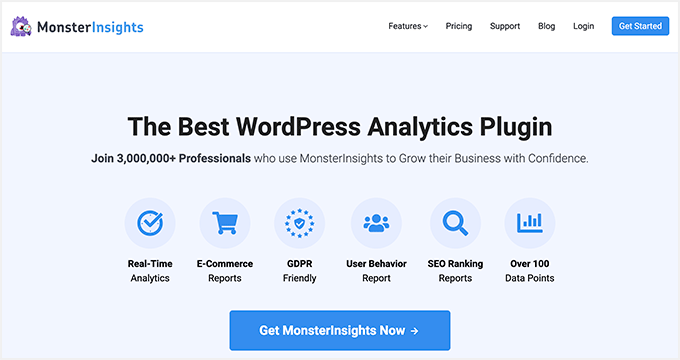
MonsterInsights allows you to easily install Google Analytics in WordPress. This makes it a fantastic choice if you want to track your content’s performance. Plus, you can also look at data for things like user demographics, referral links, conversions, and more.
We use it ourselves on the WPBeginner, and we love it. It has helped us gain valuable insights so that we can improve our blog and marketing campaigns. For more information, see our full MonsterInsights review.
The plugin can show where your users are coming from, what content is doing well, what users do when viewing your website, and more. This data provides insights to make an effective content strategy for your website.
As we mentioned, MonsterInsights has been a game-changer for tracking and analyzing our website’s performance and top marketing metrics.

Additionally, we love MonsterInsights’ built-in widget that allows you to display the most popular posts on your site’s sidebar, footer, or any widget-ready area.
You can customize how the popular posts are displayed on your blog and encourage visitors to explore your site.
Pros of MonsterInsights:
- We like that you can set up custom goals (e.g., guest post submissions) and track conversion rates.
- You can also view analytics for individual posts and pages to get insights into your most visited pages, bounce rates, time on site, and more.
- We were impressed that the plugin can provide information on your audience, such as age, gender, interests, and geographic location.
- You can check which authors are driving the most traffic on your multi-author blog.
- MonsterInsights tracks SEO metrics, such as landing page performance and search traffic, to improve your SEO strategy.
Cons of MonsterInsights
- The free plan has limited features.
Why we recommend MonsterInsights: This plugin is a great choice for multi-author blogs because it simplifies the process of tracking and analyzing site traffic. This way, you can get an in-depth analysis of how each piece of content performs.
Alternative: OnePageGA is a simple dashboard that turns your complicated Google Analytics data into easy-to-understand reports. Plus, there’s no plugin installation required.
11. Revision Manager
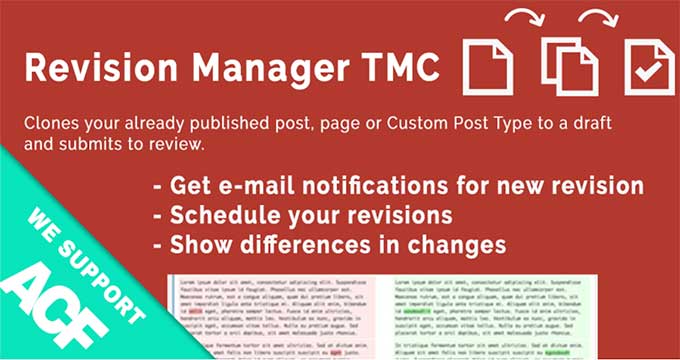
Revision Manager helps your authors and editors clone your published posts and pages. This will not change content on the live site while authors edit the revisions and submit them for review.
The plugin sends email notifications to admins when authors and editors submit a revision. When testing, we noticed that it also lets you review and approve the post to make sure the content is accurate for your users.
To learn more, see our beginner’s guide to WordPress post revisions with step-by-step instructions on how to use revisions on your blog.
Pros of Revision Manager:
- The plugin can integrate with page builders like Elementor and Beaver Builder.
- Upon evaluation, we found that you can schedule revisions for future publication.
- You can create customizable notifications for post revisions.
Cons of Revision Manager:
- Some users have reported compatibility issues with the plugin.
- The post revisions feature can be overwhelming for beginners.
Why we recommend Revision Manager: It is a must-have plugin for multi-author blogs because it allows better content collaboration and version control. With multiple authors contributing, this tool helps you track changes, compare revisions, and easily revert to previous versions. That way, you can make sure that no important post edits are lost.
12. Author Avatars List
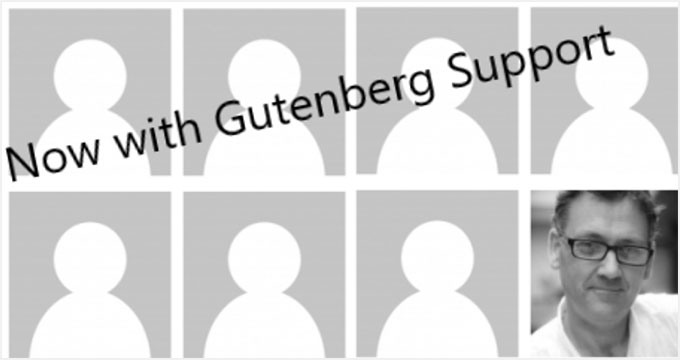
The Author Avatars List plugin allows you to easily add a blog authors list anywhere on your site. When testing, we liked that it was super easy to use.
It comes with a sidebar widget, and you can also use the shortcode to add it to a post or page.
An easy way to attract more authors to write for your website is by showcasing authors prominently on your website. One way to do this is by displaying a list of blog authors.
Pros of Author Avatars List:
- You can display avatars by role or user group.
- We like that the plugin lets you customize the list with options like sorting, avatar size, and inclusion of names or biographies.
- It can integrate with community platforms like BuddyPress and BBPress.
Cons of Author Avatars List:
- On large sites with lots of users, it could slow down page load times.
Why we recommend Author Avatars List: If you are looking for an organized and visually appealing way to showcase all authors on your multi-author blog, then we recommend the Author Avatars List plugin.
13. Adminimize
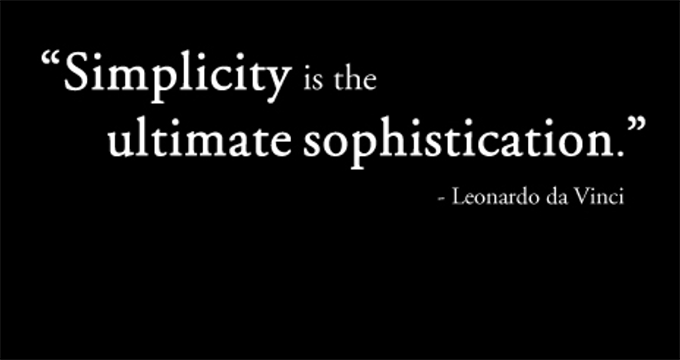
Adminimize gives admins full control over what users can or cannot see inside the WordPress admin area. We found the plugin to be super easy to use, as it disables user access to unnecessary sections with just a few clicks.
This enables them to provide authors with a lean and distraction-free writing space. Additionally, you can hide specific meta boxes (like custom fields, categories, and tags) in the post/page editing screen for certain users.
For more details, see our tutorial on how to hide unnecessary items from WordPress admin.
Pros of Adminimize:
- Our research revealed that you can assign settings per user role, ensuring that each role only sees the features it needs.
- The plugin comes with hooks and filters for developers to further customize the admin interface.
- It is fully compatible with WordPress multisite.
Cons of Adminimize:
- The plugin hasn’t been tested with the latest versions of WordPress. However, when we used it on our website in real time, it seemed to be working fine.
Why we recommend Adminimize: It is an amazing solution that allows admins to streamline the WordPress backend, improving usability and focus for multiple authors.
14. User Notes
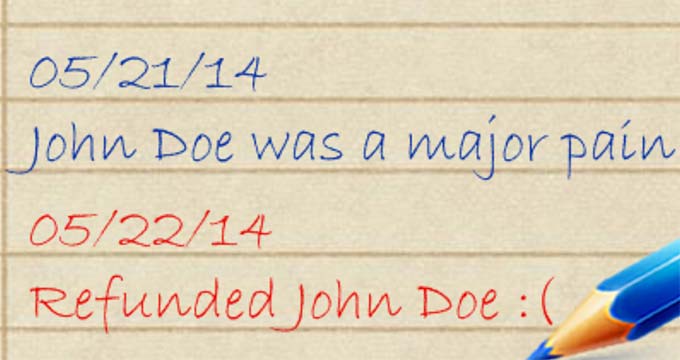
User Notes allow you to leave notes on user profiles. These notes can only be seen by admins, can be very helpful, and may serve as a reminder tool.
For example, if an author is not following the deadlines, you can add a note to remind yourself that this particular author is careless with the deadlines.
In our opinion, this makes the Use Notes plugin a super valuable tool if you manage a large number of authors on your site. This simple feature can help you better keep track of them. That way, you can know when to let go of a writer or hold on to them.
Pros of User Notes:
- We discovered that it uses a rich text editor to format notes with headings, bold text, links, and more.
- We love that the plugin allows you to track when notes are created or modified, including who made the changes. This is helpful if you have multiple admins.
- You can create and manage multiple notes for each user without any restrictions.
- User Notes lets you edit, delete, or update notes for users as needed.
Cons of User Notes:
- We didn’t like that the tool focuses only on adding notes and lacks advanced features like tagging users, automated workflows, or comprehensive user management.
- It does not provide notifications or alerts when new notes are added or updated.
Why we recommend User Notes: If you want to allow authors and admins to leave private, context-specific notes on user profiles, then we recommend this tool.
15. Edit Author Slug
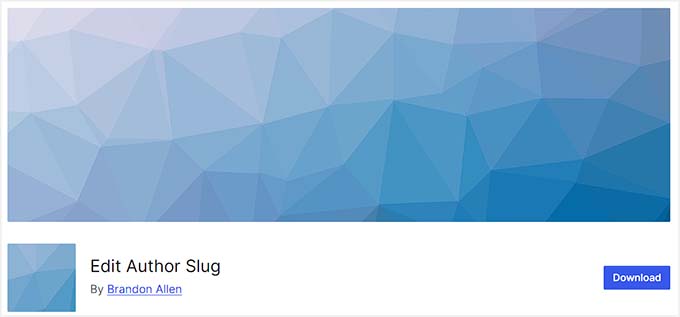
The Edit Author Slug plugin allows you to do just that. You can simply edit a user profile and change the author URL slug. It also allows you to change the author base.
WordPress has an SEO-friendly URL structure that lets you choose URL slugs for your posts and pages. However, there is no option to do so for an author page, so you can use the Edit Author Slug plugin to make it happen.
For more information, see our detailed tutorial on how to change the author URL slug and base in WordPress.
Pros of Edit Author Slug:
- The plugin improves URL readability and keyword optimization by using descriptive or branded author slugs.
- It boosts security by hiding WordPress usernames in URLs and preventing brute-force attacks.
- We appreciate that it automatically handles redirects when an author slug is changed, preventing 404 errors.
- It is fully compatible with multilingual websites.
Cons of Edit Author Slug:
- Some users have reported that the plugin doesn’t work on their site and causes issues.
- You have to customize slugs manually.
Why we recommend Edit Author Slug: Author Slug is great for multi-author blogs because it allows you to customize author URLs, improving both SEO and the user experience.
16. User Submitted Posts
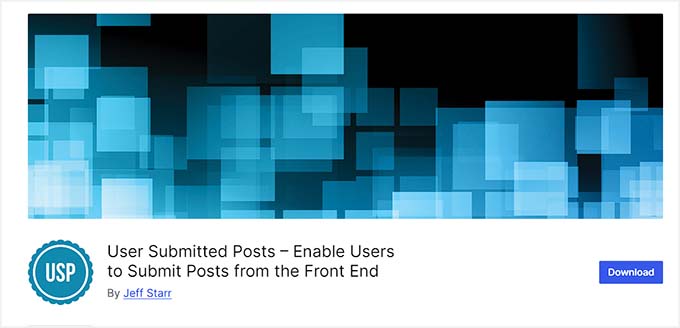
User Submitted Posts plugin allows users to submit posts to your website without logging in or creating an account. This lets you manage user-submitted content without managing user accounts or giving users access to the admin area.
We discovered that it also lets you create post-submission forms and add them to your website using a shortcode. Then, you can set these submissions to “pending review” status, ensuring site admins can approve, edit, or reject these posts before publishing.
For details, see our guide on how to allow users to submit posts to your WordPress site.
Pros of User Submitted Posts:
- You can add custom fields like post title, content, excerpt, and featured image upload in your form.
- Users can upload images, videos, or other file types as part of their submission.
- During our testing, we found that the form has built-in CAPTCHA support to prevent spam submissions.
- You can allow submissions from both anonymous users and logged-in users.
Cons of User Submitted Posts:
- Some users have complained that the plugin doesn’t provide great custom support or documentation.
- It does not work well with other anti-spam plugins.
Why we recommend User Submitted Posts: If you want to simplify content submission from guest authors or contributors without requiring backend access, then User Submitted Posts is a must-have plugin.
17. Theme My Login
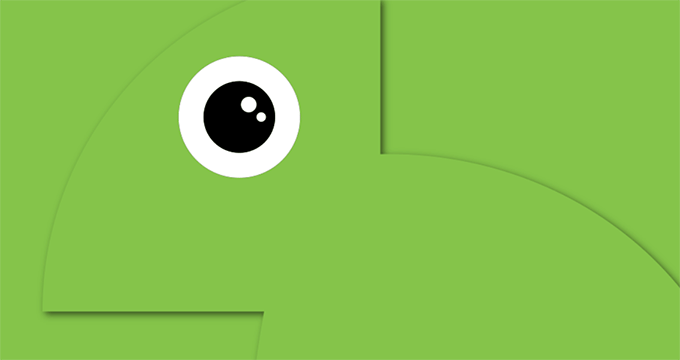
Theme My Login allows you to create a custom WordPress login page for your website. You can also create a front-end registration and profile editing page.
Basically, users can log in without having access to your website’s admin area. Theme My Login can be used with other plugins to create a front-end editing experience for your authors.
It automatically replaces the default WordPress login, registration, and password recovery pages with pages styled to match your active theme, eliminating the need for manual setup.
Pros of Theme My Login:
- It allows you to redirect users to specific pages after login, logout, or registration based on their roles.
- It enables users to edit their profiles and update passwords on the front end of the site.
- We were impressed that it allows access to specific areas of the site based on user roles.
- You can change the default URL for login pages to a custom URL.
Cons of Theme My Login:
- Some users have said that the tool has compatibility issues with other plugins.
- The core plugin does not include anti-spam measures like CAPTCHA or reCAPTCHA, leaving your registration forms vulnerable to spam.
Why we recommend Theme My Login: To create a seamless and branded user login experience on your multi-author blogs’ frontend, we recommend the Theme My Login plugin.
18. Two Factor
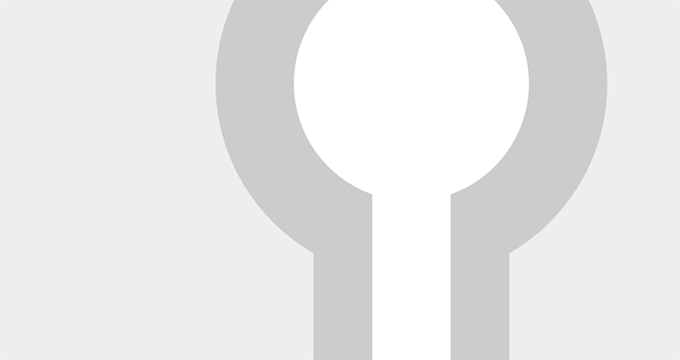
The Two Factor plugin allows you to easily add two-factor authentication to your website. This adds an extra step to your WordPress login screen and makes it difficult for hackers to access your website.
When testing the tool in real-time, we realized that you could finish the login process by generating a one-time password using an app like LastPass Authenticator.
It also allows you to receive a one-time code via email, generate single-use backup codes for emergencies, and use hardware security keys like YubiKey.
For details, see our guide on how to add two-factor authentication in WordPress.
Pros of Two Factor:
- It allows individual users to enable or disable two-factor authentication for their accounts.
- We appreciate that the plugin lets you force two-factor authentication for specific user roles like site administrators.
- It works well with most WordPress login customization plugins, including Theme My Login.
Cons of Two Factor:
- Two Factor doesn’t provide great customer support.
- It has no documentation for guidance.
Why we recommend Two Factor: If you want to improve site security by requiring an additional layer of authentication during login, then you can opt for this plugin.
19. WP Activity Log
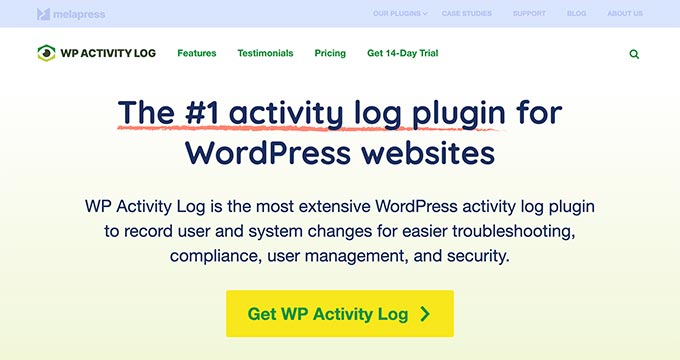
WP Activity Log helps you keep a log of everything on your website. This allows you to see when each user logged in, what they did, and all other website activities.
It helps you find an imposter, catch mistakes, block hacking attempts, and more. We have thoroughly tested the tool on a real website and have found it to be reliable. In addition to logouts, it also tracks changes to posts, pages, custom post types, and media file uploads, edits, and deletions.
You can also check user account management (creation, updates, password resets, role changes, and deletions) and plugin and theme installation.
For details, see our guide on how to monitor user activity on your WordPress site.
Pros of WP Activity Log:
- WP Activity Log sends instant email alerts for activities such as login attempts, changes to website settings, and theme and plugin updates.
- It generates detailed reports about user activity and site changes.
- You can use the search and filter tool to quickly find specific events or activities within the logs.
- Our evaluation revealed that you can customize how long logs are stored in your database.
Cons of WP Activity Log:
- On websites with high traffic or numerous users, the plugin can generate a large volume of logs, potentially slowing down the website.
- It has a free plan, but most of the advanced features can only be unlocked in the pro version.
Why we recommend WP Activity Log: We recommend WP Activity Log for multi-author blogs because it provides detailed tracking of user actions, offering insights into what each author is doing on the site.
Note: If you use MalCare to secure your site, you can enable its activity log feature from the dashboard. This will save you from installing an additional plugin.
20. Constant Contact
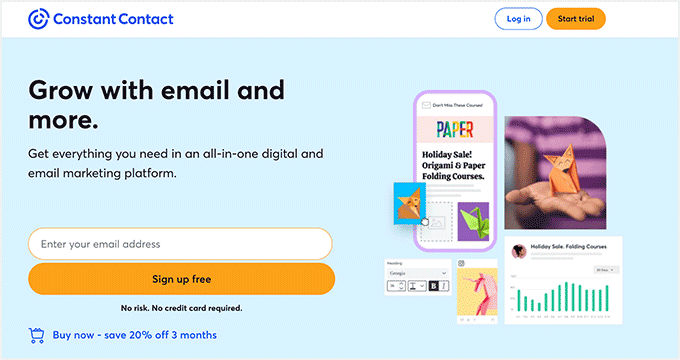
Constant Contact allows you to quickly send an email to all authors and registered users on your website. This comes in handy if you want to communicate important announcements, notifications, and site-related updates.
Through extensive testing, we have found Constant Contact to be a reliable and effective email marketing platform. Its user-friendly interface, powerful features, and exceptional deliverability make it a great choice for multi-author blogs.
You’ll need the WP Mail SMTP plugin and a proper SMTP service provider like SendLayer to ensure your emails reach the user’s inbox.
Pros of Constant Contact:
- You can use the tool to schedule emails to be sent at the optimal time for your audience.
- It allows you to segment your contact list based on criteria like location, activity, or purchase history, allowing for targeted email campaigns.
- We appreciate that Constant Contact lets you build automated workflows for welcome emails, birthday greetings, or abandoned cart reminders for eCommerce sites.
- You can set up automated emails based on user actions, like opening an email, clicking a link, or making a purchase.
Cons of Constant Contact:
- It doesn’t have a free plan.
Why we recommend Constant Contact: If you want to simplify email marketing and communication with readers, then we recommend Constant Contact. It is the best tool for building and managing your email list.
21. User Blocker
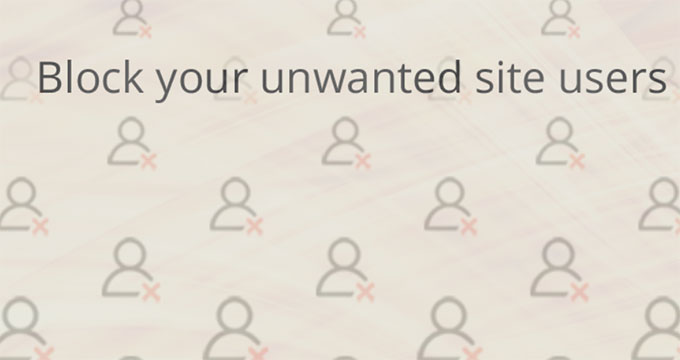
User Blocker plugin allows you to easily block an author on your WordPress website without changing author information or deleting their account.
This helps you ensure that your website’s content is not affected while preventing unwanted users from accessing the WordPress admin area.
For more information, see our step-by-step guide on how to block a WordPress user without deleting their account.
Pros of User Blocker:
- It allows you to block users by time (specific hours on selected days), by date range, or permanently.
- You can display customized messages when a blocked user attempts to log in.
- The plugin gives you the option to block by username or user role.
Cons of User Blocker:
- Some users have complained the plugin only works when users are already registered on your site.
Why we recommend User Blocker: This is your ideal plugin for easily blocking or restricting access to certain users on your multi-author blog.
Bonus: Brandy
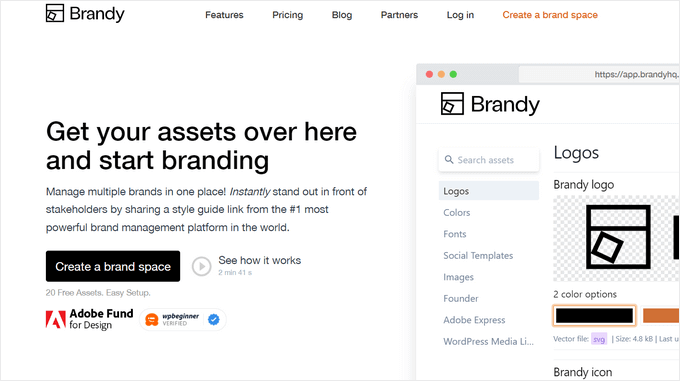
Brandy is an online brand management platform that allows you to keep all of your brand assets, including photos, logos, fonts, color palettes, and more, in one place.
This makes it easy for your authors to follow your blog’s style guidelines and maintain consistency across all blog posts.
It offers easy-to-remember links that you can share with authors to give them instant access to all of the resources they need. Plus, it comes with a full-text search so that authors can find what they need quickly.
Pros of Brandy :
- It has amazing features like shareable links, unlimited editors, and smart exports.
- Brandy offers multiple customization options, including white labeling, custom URLs, and custom navigation.
- You can also configure permissions for all your stored items.
- It offers AI-driven insights and task tracking.
Cons of Brandy:
- The platform’s powerful features might require time to fully understand, especially for new users.
- Some users may find the cost of the tool a bit high for smaller teams or businesses.
Why we recommend Brandy: If you want to manage all your brand’s assets in one place, Brandy is the best solution.
What Is the Best Plugin for Managing WordPress Multi-Author Blogs?
In our expert opinion, PublishPress is the ultimate toolkit for multi-author WordPress blogs because it lets you create an editorial calendar, manage authors, and set up custom notifications.
Other than that, it allows you to customize user permissions, manage revisions, and so much more.
However, to add forms to your website, you must opt for WPForms because it is the most beginner-friendly form builder on the internet.
Similarly, to optimize your site for search engines, we recommend All in One SEO. This plugin lets you add schema markup, XML sitemaps, author bios, and track keywords.
On the other hand, if you want to secure your multi-author blog, you should choose Cloudflare.
It is an amazing security solution that we use on WPBeginner and have had a great experience with. It protects your website against hackers and malware and has powerful CDN to improve your page loading times.
Frequently Asked Questions About Multi-Author Blogs
Here are some questions that are frequently asked by our readers about managing multi-author blogs with different plugins.
What is a multi-author blog?
A multi-author blog is a website where multiple people contribute content. Unlike a single-author blog, where one person is responsible for all the content, a multi-author blog allows for a diverse range of perspectives and topics.
It usually has a centralized editorial team that goes through submissions, ensures quality, and maintains a consistent tone throughout the site.
Many successful online platforms, such as Medium and Huffington Post, are multi-author blogs that use different voices to engage and inform their readers.
How can these plugins improve the efficiency of my multi-author blog?
Plugins can significantly improve the efficiency of your multi-author blog by streamlining content management, improving collaboration, and optimizing the publishing process.
For instance, editorial workflow plugins like PublishPress allow you to manage submissions, assign tasks, and track the status of posts, making it easier for your editorial team to coordinate.
Additionally, user role management plugins enable you to set specific permissions for different authors, ensuring that they can only access the parts of the site relevant to them.
By using these tools, you can maintain quality control while allowing multiple authors to contribute to your blog.
What are some best practices for managing a multi-author blog?
Here is a list of some best practices that can help you manage your multi-author blog effectively:
- Set clear guidelines: Establish rules for content style, tone, and length.
- Use a content calendar: Schedule content in advance to ensure a steady stream of posts.
- Facilitate communication: Use collaboration tools and regular meetings to keep contributors updated.
- Provide feedback: Offer constructive feedback and support to contributors.
- Maintain quality control: Ensure all content meets your standards before publication.
- Promote your blog: Use social media and other marketing channels to reach your audience.
- Monitor analytics: Track website traffic, user engagement, and content performance.
- Reward contributors: Recognize and reward authors for their contributions.
- Continuously improve: Regularly evaluate your blog’s performance
Best WordPress Guides for Multi-Author Blogs
We hope this article helped you find useful plugins to manage your multi-author WordPress blogs. You may also want to see our other WordPress guides for multi-author blogs and websites:
- How to Start a WordPress Blog (Beginner’s Guide)
- How to Increase Your Blog Traffic – The Easy Way (Proven Tips)
- The Ultimate Guide to Boost WordPress Speed & Performance
- The Ultimate WordPress Security Guide (Step by Step)
- How to Clear Your Cache in WordPress (Step by Step)
- How to Restrict WordPress Admin Access by IP Address
If you liked this article, then please subscribe to our YouTube Channel for WordPress video tutorials. You can also find us on Twitter and Facebook.





Jiří Vaněk
Thank you for the great list of plugins. I recently implemented the MemberPress plugin on my site because I’ve always wanted to create a community and have a website with contributions from multiple authors. That’s why this list caught my interest, especially in terms of what else I can do and where I can find inspiration. I already have some of the plugins, like AIO SEO, WP Forms, or Monster Insights. However, I’m particularly interested in the revision manager and checklist plugins. These seem quite important to have on a website. Thanks to this article, I can take another step forward in having a more refined website and better management. Many thanks!
mendy
I want viewers to subscribe and be able to list their own item for so that a viewer can contact them directly to purchase it. Is user submitted posts the right plugin for me?
WPBeginner Support
For what you’re wanting, you would want to take a look at a marketplace plugin like the one from our article below:
https://www.wpbeginner.com/wp-tutorials/how-to-create-an-online-marketplace-using-wordpress/
Admin
AZAHAR UDDIN AHMED
Is there any plugin that allows admin and moderators to approve authors ” blogposts ” and other ” custom post types ” bere it appears live in the website and which supports ” revisions also have approve by admin or moderators ” before it’s going live?
WPBeginner Support
It sounds like you would want to take a look at PublishPress from these recommendations.
Admin
Mohamed
Hi … Is there any plugin to create a workflow for fairly sharing the revenue between all authors?
Thanks
Florian
One use-case seems to be not covered by any plugins or tutorials I’ve found.
Allow authors to edit articles from some specifc authors only. Is there a way to achieve this? Maybe by messing around in the WP-code?
WPBeginner Support
Hi Florian,
You can achieve this by changing the user role of the authors you don’t want to give permission to edit. You can also use modify user roles or create a custom user role with desired permissions.
Admin
saleh memar
hi ! thank you for this great post
i wanna make multi author blog but i don’t want to my writers access the wordpress dashbord and i want them to post with wordpress editors on frontend , so how can i do this ?
WPBeginner Support
Hi Saleh,
Please see our guide on how to allow users to submit posts in WordPress.
Admin
John
You can use the Remarks plugin to find which of your authors and categories is generating the most discussion (and where!).
anirudh
hi there!
my site have user submitted post and there are many friends of mine who write articles for my site but i want to make an box below the post in which there profile and their picture and their social account was mentioned because i’ve got many users so i dont want to make each one’s gravatar who just submit a single post
so is there any solution in which i just give credits to many user by making a small box.
Disher
Hi
Thanks for ur question. U did not mention ur site address. It is pretty hard to understand without seeing ur site or the design.
Many regards
Jason Ring
Thanks for the article….always enjoy your tutorials!
I tried Co Authors Plus, but it doesn’t work with all themes out of the box….including mine. You have to make .php changes by adding tags (and stuff). Is there no better solution than this plugin to simply add more than one author to a post?
Lance
Hi, Im trying to find a plugin that would allow me to group authors into a group. For example, Im building a site that has 4 categories. Work, Life, Money and Family. We have at least 5 corporate partners (companies) who are contributing/writing posts. So each partner (company) has at least 3 authors who will be writing posts in the categories listed above. How can I achieve this?
I have already created these categories and added the users. Initially when I created the users. I used each company name for the author and realized that would hinder me showing the actual person/author in an archive page. Any help would be appreciated!!
Thanks!
WPBeginner Support
Please take a look at our guide on how to restrict authors to specific category in WordPress.
Admin
Lance
Thank you responding. I like that plugin but not sure I want to restrict authors from a category as all of the authors from all the partners will be writing on all or any of these categories. I’ve been looking into taxonomies but not sure where to start. Like wondering if a ‘company/partner’ can be a taxonomy term. Hmmm…. Thank you
Naomi
How can I remove a blogger without removing his posts?
WPBeginner Support
When you delete a user on your WordPress site, you will be asked what you want to do with the posts created by the user. You can assign those posts to another user. Make sure that you select ‘Attribute all content to:’ and then select a user. Finally click on confirm deletion button. WordPress will now delete the user and attribute all their posts to the user you selected.
If you do not want to remove the user and just want to restrict their access to your website. Then see our guide on how to block a WordPress user without deleting their account
Admin
Maryam
Hello. I’m trying to find a plugin that I can use to encourage the other bloggers to post regularly. I was thinking of using a plugin that tracks the number of articles the user posts and give them a standing. I have noticed that some forums gives each member a position according to how many posts they write on a forum.
I would like to use the same concept but on my blog.
Can someone please suggest a plugin that would do something like that?
Also, I would like to have the member/user/author standing visible to the public to help encourage them to post as much as they can to move up a level/standing.
Thanks.
Alex
Great question Maryam, I would like to know the best plug-ins for those two things as well.
Also I am looking for a plug in where readers can subscribe to a specific author – so they will get updated when their favorite authors posts
Really liked this blog! Helped me a lot. Thanks!
WPBeginner Support
See how to add a simple user ranking system in WordPress. You can also add a post ratings system.
Admin
Stefano
Hi there,
I’d also like to recommend Post Pay Counter, which allows to easily handle authors’ payments on a multi-author blog. The admin defines payment criteria and the plugin shows how much each writer should be paid
Michelle
Awesome post! Do you have anything so an author can import a post from another wordpress blog? My authors do not have that accessibility right now…
Salahuddin
Hi, I want members to register through front end by filling a customized registration form and then they are allowed to post (like a website for all writers to write their stories by becoming a member)
is there any plugin for this?
please help I tried a lot for this but couldn’t find.
Thanks.
Jitendra sharma
Wow what a list i used more then 5 plugin from this list for my multi author website.Thanks for list
Anne
I like your Related Posts section. What plugin do you use?
WPBeginner Support
We use custom code to display related posts on WPBeginner. You may want to take a look at our tutorial on how to add related posts with a thumbnail without using plugins.
Admin
Anne Sarte
I have just noticed your reply when I reread the article. I thought I would be notified by email when a reply comes through. I could have missed it. Is there a way for you to send an email to readers who posts comments?
WPBeginner Support
Sorry about that Anne. We had that feature but we had to disable it temporarily. We will add it back soon and you will be notified about new comments via email then.
David
How to manage articles that can only be read by certain members.
But the article displays summary only and have button “Only Premium Members”.
Is there a plugin like that?
sam
Really helpful article . I installed “Capability Manager Enhanced” as per your post and it is pretty awesome plugin.
Thanks,
manas
How to send any notice to our authors once?
Reva
Hello !
Does anyone know how to add more than 10 authors? I need to add 33 for a class.
Thanks!
Reva
WPBeginner Staff
Using Edit Flow you can add topics as pitches and users can pick them up and assign them to each other.
krisco
Hello, do you know of any muti author plugins that allow us to add many content topics and authors can check the ones they want to do, once checked it will not be visible to other authors?
Sam
How can I log accurate individual post stats by individual author history?
pritamchk
Hello. First, i would like to give you many thanks for this great post. I want to make a multi-author blog and want to add a feature so that the authors can see status and comment notifications for a notification bar. How can I add this feature? Please help me i need this urgent. I mean i want a plugin to add a status update feature like social networks to my blog and a notification bar feature. Please reply.
Thanks
WPBeginner Staff
Here is a tutorial for you. How to Notify Post Authors of New Disqus Comments in WordPress
Davide De Maestri
Any plugin (that works) to receive notification about comments?
WPBeginner Staff
You can receive notifications for comments by visiting Settings > Discussion and checking the boxes next to Email me when anyone posts a comment, a comment is held for moderation.
Davide De Maestri
There’s no option to send notification to post author! I don’t want admin to be notified but author. We have disqus.