We’ve written over 2600 blog posts, so we know how important featured images are for capturing users’ attention.
First impressions matter, and your featured images are the first thing that catches a reader’s eye when they visit your blog. Adding visual appeal to your content makes it more likely that visitors will click on your post.
While you can design and edit featured images manually, using a plugin can save you a lot of time. That’s why we have tested the best WordPress featured image plugins and paid attention to features, ease of use, and price.
In this article, we will show you some of the best featured image plugins for WordPress so that you can attract more visitors to your blog post.
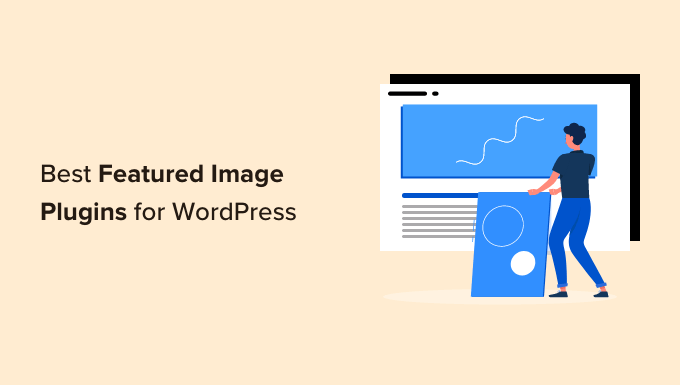
Are you in a hurry and want to quickly pick a featured image plugin for your site? Don’t worry, here’s a quick comparison:
| Plugin | Best For | Price |
| Soliloquy | Creating image sliders | Free + Paid |
| Quick Featured Images | Bulk edits | Free |
| Regenerate Thumbnails | Changing thumbnail sizes | Free |
| Envira Gallery | Adding a featured image and watermark to galleries | Free + Paid |
| Thumbnails | Generating images in different sizes | Free |
| Recent Posts Widget With Thumbnails | Displaying recent posts with featured images | Free |
| Videopack | Generating thumbnails from videos | Free |
| Crop-Thumbnails | Cropping featured images | Free |
| Related Posts Thumbnails Plugin for WordPress | Showing related posts with featured images | Free |
| Auto Featured Image | Automatically creating featured images from first picture | Free |
| Default Featured Image | Setting a default featured image | Free |
| Easy Add Thumbnail | Setting the first image as featured image | Free |
| Magic Post Thumbnail | Using AI to generate featured images | Free |
| Featured Images in RSS | Including images in RSS feeds | Free |
Why Use a WordPress Featured Image Plugin?
WordPress allows you to easily set a featured image for a blog post or page. The Gutenberg block editor comes with a built-in featured image function.
By default, WordPress creates several image sizes, including:
- Featured image: 150px x 150px
- Medium: 300px x 300px
- Large: 1024px x 1024px
You’ll be able to configure these default sizes in the WordPress admin. Just go over to Settings » Media in your dashboard.
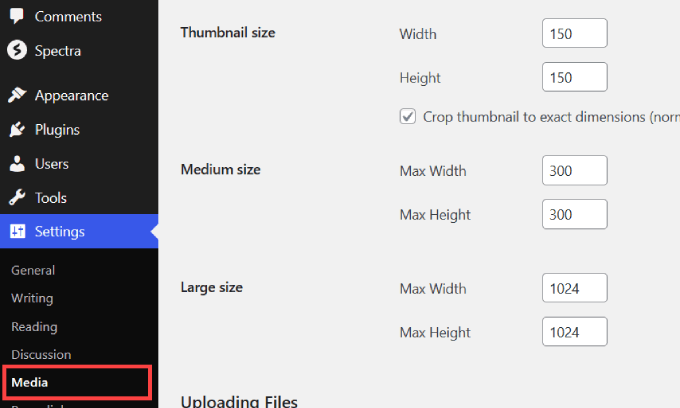
Once you’ve configured those settings, WordPress will automatically resize all the images you upload according to the sizes defined by your theme.
However, there are a few limitations to that.
Unfortunately, you cannot change the image sizes unless you add a line of code to your theme’s functions.php file. This can be risky for non-technical users, as even the tiniest mistake can break your site.
Instead, you will want to use a code plugin such as WPCode. With the plugin, you can easily and safely add custom code to WordPress and make the changes you want on your website.
To learn more about how to use WPCode, follow our tutorial on how to easily add custom code in WordPress.
Also, if you want to switch your theme or re-configure your media settings, you’ll have to resize the featured images of your existing pages and posts individually.
That being said, installing a WordPress featured image plugin can solve these problems. Many plugins allow you to set custom image sizes on all WordPress posts and pages without adding complicated code to your theme files.
Plus, some plugins can regenerate the optimal featured image sizes for all images previously uploaded to your media library.
They also include advanced functionality such as showing image thumbnails in a display of recent posts or setting multiple featured images on a single page.
How Do We Test and Review Featured Image Plugins?
Since there are many featured image plugins to choose from, it can be overwhelming for new users or beginners to find the right option for their site. You may feel like it is taking too much time to try each plugin.
To help you out, we’ve examined and reviewed multiple plugins and shortlisted the best solutions. We tested each image plugin based on the following criteria:
- Ease of Use – A featured image plugin should be user-friendly and easy to set up. All the plugins we picked didn’t require editing code or required complex configurations.
- Different Use Cases – When it comes to picking a WordPress featured image plugin, there is no one-size-fits-all solution. Each plugin offers something different and solves a specific problem. We picked tools for different use cases, including editing images, uploading them, and displaying them.
- Performance – We also reviewed each plugin for performance. You don’t want an image plugin to slow down your site.
Why Trust WPBeginner?
At WPBeginner, we have more than 16 years of experience in creating WordPress websites, image editing, email marketing, and online marketing. When testing plugins for our reviews, we try them out on real websites and pay special attention to unique features, pros, and cons.
For more details, please see our editorial process.
Now, you’re ready to learn all about the best featured image plugins to help you customize images on WordPress.
1. Soliloquy
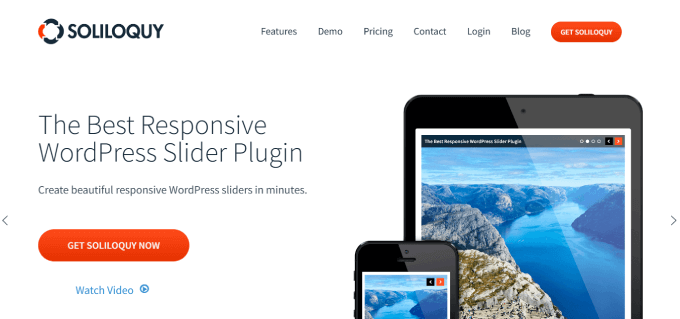
Soliloquy is the best WordPress slider plugin on the market. Its featured content add-on allows you to easily add a featured content slider to any WordPress theme.
Rather than the standard featured image, you can create both image and video sliders that have many use cases. For example, a responsive slider can be added to explain different product features or showcase customer testimonials.
What impressed us the most was that you can easily create a new slider by simply dragging and dropping your images. It also takes care of other things, such as resizing images, updating the navigation style, and choosing a slider theme.
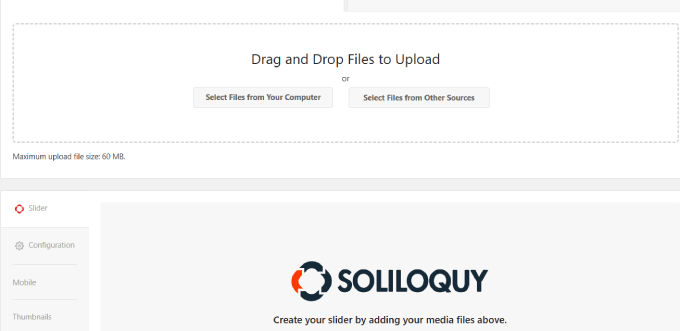
Adding your slider to any WordPress post or page is a breeze. You can choose various options, including a Gutenberg editor block, shortcodes, or a widget.
Another plus of the plugin is that it automatically gets the featured image from your article and uses it as the slide with your post’s title and excerpt.
See our tutorial on how to add a featured content slider in WordPress for step-by-step instructions.
Pros:
- Soliloquy is drag and drop, making it easy to use.
- You can embed the sliders on any page of your website.
- It’s free to start using.
Cons:
- It’s meant to create sliders and not single featured images.
Why We Recommend Using Soliloquy: From our testing, Soliloquy is our top choice because it’s the easiest way to create responsive sliders on your site. Sliders are great for showcasing your important services, products, testimonials, or other content in an interactive way.
2. Quick Featured Images
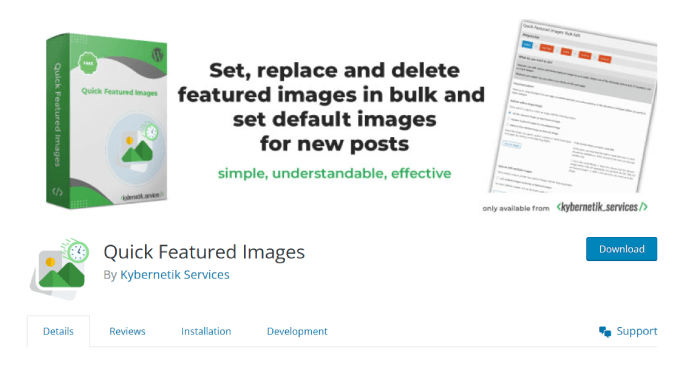
Quick Featured Images is a powerful WordPress plugin that lets you perform bulk editing on your featured images. You can replace, remove, or add featured images with bulk actions.
It even has detailed filters enabling you to change the featured images for specific post types, categories, or tags.
You should be aware that this plugin doesn’t let you undo your bulk edits, which could cause issues if you are unhappy with the results after the changes are made.
If you use this plugin, you may want to back up your WordPress website. If you don’t yet have a backup solution, there are many excellent WordPress backup plugins that allow you to automatically back up your website.
You can easily set your desired selected image as the new featured image. This will overwrite an existing featured image while saving a post. You can also activate it to use the first content image as the featured image automatically.
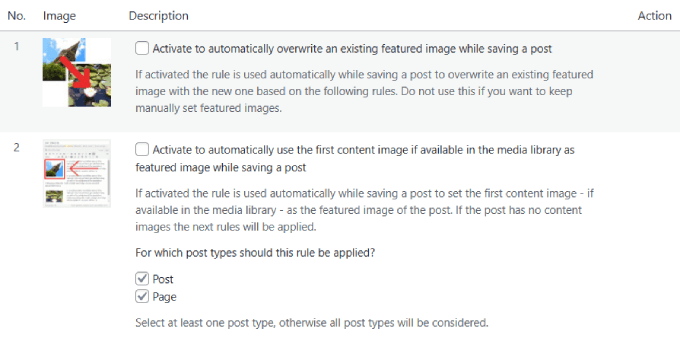
Take a look at our tutorial on how to bulk edit featured images in WordPress for more detailed instructions.
Pros:
- This plugin is available in many languages, such as English, German, and Spanish.
- Bulk changes to your featured images can save a lot of time.
- Presets can be adjusted for automatic default featured images.
Cons:
- Its only purpose is to add, remove, or feature images.
Why We Recommend Using Quick Featured Images: When it comes to bulk featured image changes, this is the best plugin we could find. We particularly like how you can define presets for automatic default feature images for future posts. For example, based on the type of article you publish, you could have a default featured image.
3. Regenerate Thumbnails
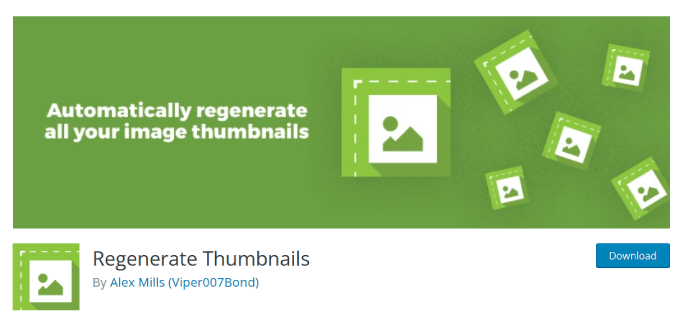
Regenerate Thumbnails is a popular WordPress featured image plugin with over 1 million installs. This plugin lets you change thumbnail sizes for images in your Media library individually or in bulk.
Picture this: You’ve just spent hours re-designing your website, using a new WordPress theme, and changing the look and feel of your blog. Rather than going through every blog post to adjust the featured image size, Regenerate Thumbnails lets you fix the image sizing in minutes.
When you upload an image, WordPress automatically stores several copies of the same image in different sizes. Some of these sizes are defined by your theme and used as post thumbnails or featured images.
However, if you change your WordPress theme and the new theme uses a different size, then your older posts will show the wrong thumbnail size.
Regenerate Thumbnails resolves this issue by generating new image sizes in WordPress. This plugin lets you easily create all missing featured images, and you can change the default image size without having to navigate to WordPress settings.
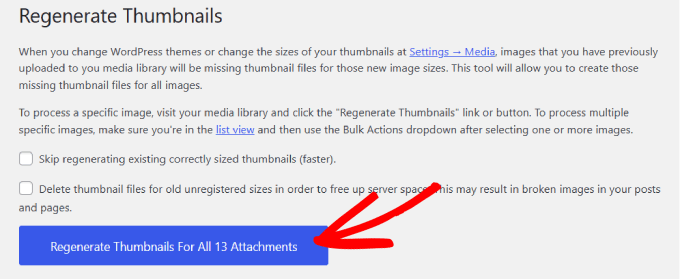
You can even quickly delete unused or old featured images.
For detailed instructions, see our tutorial on how to regenerate thumbnails and create new image sizes in WordPress.
Pros:
- Create new image sizes for all thumbnails to save time.
- Free plugin.
- Over 333 5-star ratings in the WordPress repository.
Cons:
- The plugin changes all of the thumbnail images in the media library, but you still have to set or replace images in your pages manually.
Why We Recommend Using Regenerate Thumbnails: Whenever you switch to a new WordPress theme, it can be a hassle to change and re-upload thumbnails with new image sizes. Regenerate Thumbnail fixes that problem and even deletes the old thumbnails to free up server space.
4. Envira Gallery

Envira Gallery is the best WordPress gallery plugin on the market. Its easy-to-use builder allows you to create visually appealing galleries for your website.
It even lets you set a featured image for each gallery to represent it in various places like archive pages, social media previews, and RSS feeds. The plugin ensures your galleries are displayed flawlessly across desktops, mobiles, and tablets.
Envira Gallery even comes with a Watermarking addon to add a watermark to your gallery images. This can help prevent image theft and promote brand awareness.
For details, see our tutorial on how to automatically add a watermark to images in WordPress.
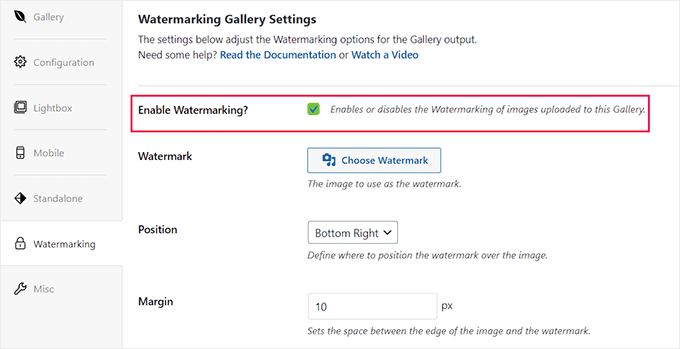
Other than that, you can use the Protection addon to disable right-clicking for images. You can further configure the settings to show an alert popup to users when they try to copy or save your pictures.
You can also password-protect your galleries, add videos, create slideshows, import images as zip files, and more.
Pros:
- Envira Gallery can integrate with WooCommerce using an extension. This will allow you to sell your gallery images.
- It has premade templates and a lightbox feature to better display your images.
- The plugin has a free version.
- The tool has an image compression feature that optimizes your gallery images to reduce file sizes.
Cons:
- Some of the plugin’s features, such as watermarking, password protection, or WooCommerce integration, can only be unlocked in the pro version.
Why We Recommend Using Envira Gallery: We like Envira Gallery because it allows us to set featured images for the galleries we create. Plus, it lets us add watermarks, disable right-clicking, and add passwords to prevent image theft.
5. Thumbnails
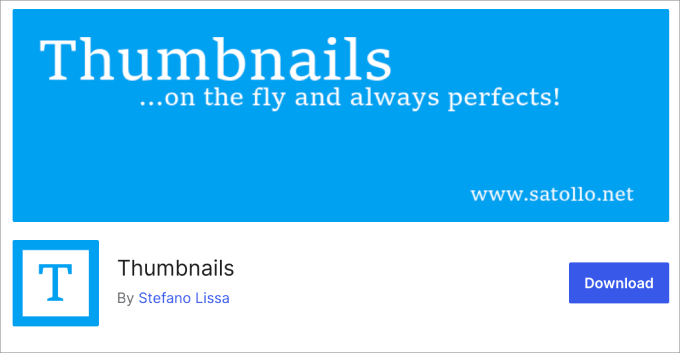
Thumbnails is a free plugin that improves how WordPress handles featured images.
It intercepts requests from themes to resize featured images. Thumbnails then store these images on your disk, which saves space on your site and speeds up load times.
Besides that, we found that Thumbnails lets you add a featured image to posts that don’t have one. Unlike other plugins that use one of the post gallery image settings as the featured picture, this plugin returns a featured image when requested by a theme for a post without automatically setting it in the posts.
Pros:
- The plugin generates and caches thumbnails of any size required by WordPress plugins and themes.
- Users can easily configure the plugin to activate auto-thumbnail search and generation
- You can automatically add featured images to posts that don’t have one.
Cons:
- If caching is disabled or not working properly, there might be performance issues.
Why We Recommend Using Thumbnails: After reviewing the plugin, we recommend it to anyone who is looking for a fast way to resize and upload your thumbnails in bulk.
6. Recent Posts Widget With Thumbnails
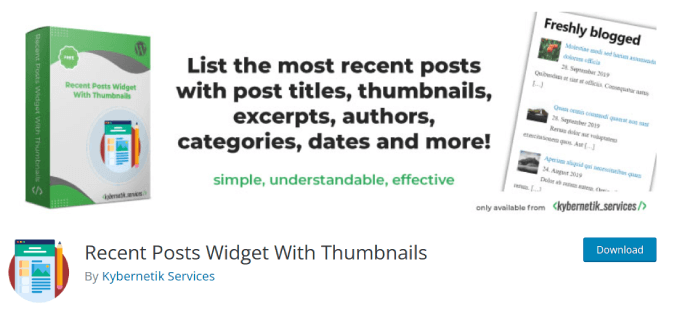
The Recent Posts Widget With Thumbnails WordPress plugin lets you easily create an entire display of recent posts.
Some WordPress themes won’t display your featured images, which makes your posts less visually pleasing. We suggest using this plugin to display featured images for your recent posts to make them stand out and drive more blog traffic.
You can also add other details, such as assigned categories and post excerpts. Showcasing these post details can give readers a preview of what your posts are about, which can further boost your click-through rates.
This plugin expands on the WordPress default widget, so if you are familiar with the Recent Posts widget, this plugin will be easy to navigate.
Pros:
- This plugin is a good way to drive traffic to your recent articles.
- It has over 200,000+ active installs.
- There are plenty of options you can set, such as the title of the post, the number of listed posts, the label for the author’s name, and more.
Cons:
- It may not work with all page builders, but it generally works with the popular ones such as Elementor and Oxygen.
Why We Recommend Using Recent Posts Widget With Thumbnails: Getting traffic to new articles that haven’t yet ranked on Google can be difficult. Adding recent posts is a good way to drive more traffic to them, which is what this plugin can help with.
7. Videopack
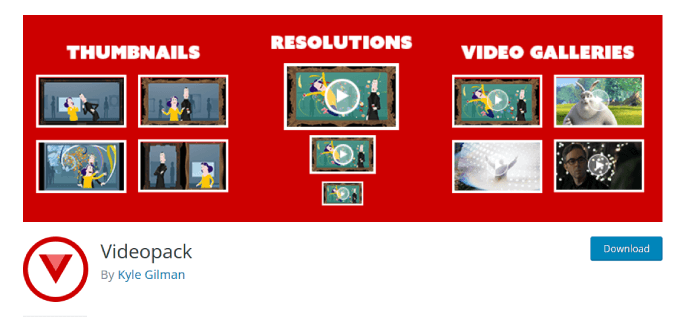
Videopack is a plugin specifically designed to optimize featured images for videos, including YouTube thumbnails or video posts.
With this powerful plugin, you can generate multiple thumbnails for videos as long they can be played natively in your browser.
What we liked about Videopack was that you can also create pop-up video galleries to showcase your entire library better. For example, if you have a membership site, then a video gallery can easily display all of the videos within a course.
It works similarly to an image gallery plugin, where you use the built-in shortcode to embed a gallery of all assigned videos to a post or page.
Furthermore, you can add social sharing buttons to your videos. This lets users share the content to social platforms like Facebook and Twitter so that it reaches more people.
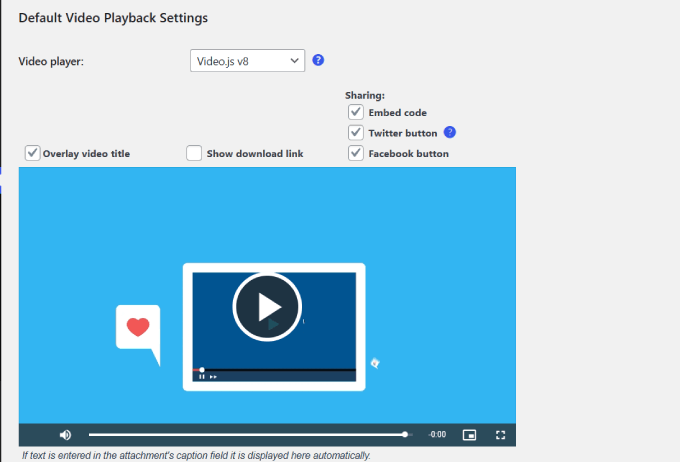
One downside we discovered is that this plugin is not compatible with the Block Editor but only with the WordPress Classic Editor.
Pros:
- It generates a shortcode, so you can upload it to anywhere on your site with the Classic Editor.
- Supports multiple H.264 resolutions, meaning you can get the video quality that suits your needs.
- You’re able to generate thumbnails from your video.
Cons:
- Only compatible with the Classic Editor.
Why We Recommend Using Videopack: Ever wondered if you could easily grab thumbnails from your uploaded videos? With Videopack, you can do just that.
8. Crop-Thumbnails
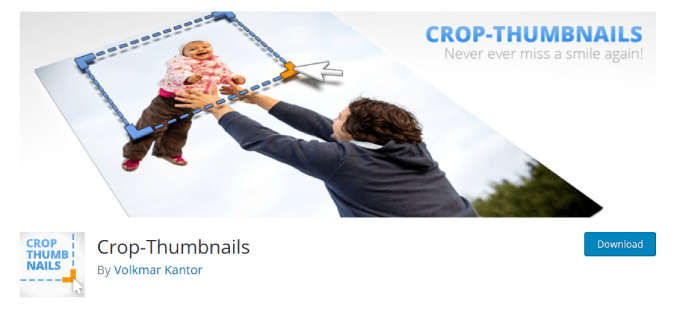
Crop-Thumbnails is a completely free plugin that lets you adjust the crop region of your featured images and thumbnails.
Since there’s no easy way to crop images on WordPress, this plugin provides a simple solution for adjusting the sizing for all thumbnails.
The plugin adds a ‘Crop Featured image’ button in your media panel.
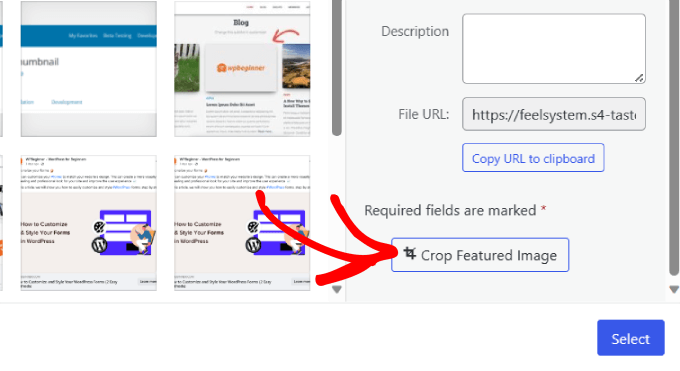
You’ll need to click on this button to open the crop editor.
From there, you can select the region and image size that you want to be featured in your thumbnail.
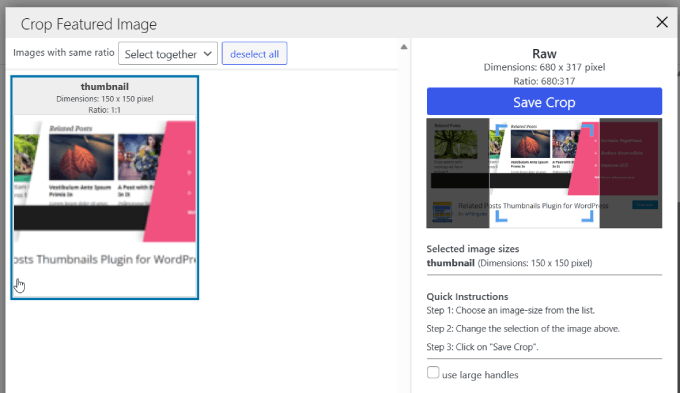
This plugin is particularly useful for anyone who wants to create a custom WordPress theme and maintain full control over cropped image sizes.
It’s also useful if you want to make thumbnails in WordPress without using photo editing software.
Pros:
- It lets you crop images in bulk.
- The plugin adds a crop editor for convenience.
- Over 40,000+ installs and lots of 5-star reviews.
Cons:
- The only use case is to crop images and nothing else.
Why We Recommend Using Crop-Thumbnails: Crop-Thumbnails is a plugin that empowers users to finely adjust crop regions to fit their needs. The plugin is helpful because it saves time from having to use other image editing tools.
9. Related Posts Thumbnail Plugin for WordPress
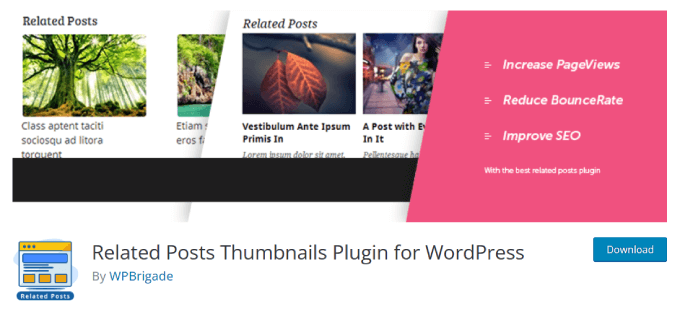
Related Posts Thumbnail Plugin for WordPress is a plugin that will add a display of related post thumbnails after your post. It also lets you customize the thumbnail sizes so they fit perfectly within your theme.
By default, WordPress uses the first image that appears on the post. But with this plugin, you can select the image you want to display for your related posts.
All thumbnails will be arranged in columns under each post. And you’ll see the related post title and excerpt under the thumbnail. Also, colors of the thumbnail background, borders, text, text sizes, and background on mouse over can be edited.
You can even specify the number of related posts to display.
Here’s what the related posts would look like:
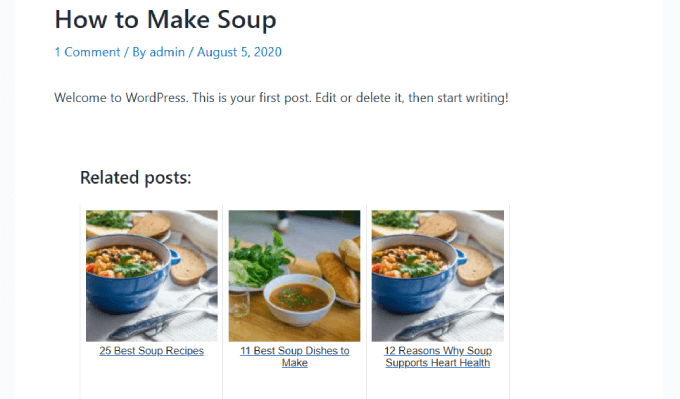
Pros:
- Lots of display options like background colors, text sizes, and more.
- You can categorize posts by types, such as categories, tags, or custom taxonomies.
- Includes a Gutenberg block.
Cons:
- It’s only used to add recent post thumbnails.
Why We Recommend Using Related Posts Thumbnail Plugin: If you’re looking to boost engagement and keep readers on your site longer, then Related Posts is a solid choice. With its customizable thumbnail sizes and flexible display settings, you can create a personalized section for related posts tailored to your site’s needs.
10. Auto Featured Image
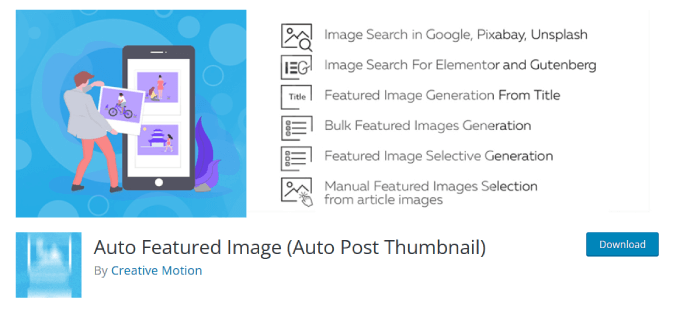
Auto Featured Image is a plugin that helps you save time by generating or removing featured images with a single click. You can perform this action in bulk by post type, category, status, or creation date.
One feature that stood out for us was the ability to set featured images based on the post title, existing images in the post, or both. You can even search for images from a stock service or search page.
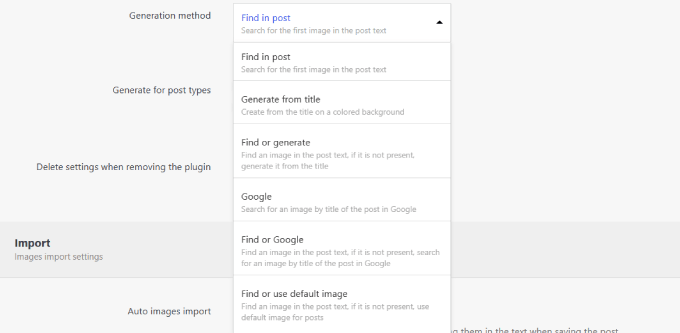
However, you’ll need the pro version to access search libraries like Unsplash and Pixabay. There’s even a cool feature that can analyze the content of a post and recommend images based on their analysis.
Best of all, it is compatible with Gutenberg, page builders like Elementor, and the Classic Editor.
Pros:
- Generates or removes featured images in just one click.
- Offers customizations such as filters based on post type and category.
- Works with Elementor, Gutenberg, and the Classic Editor.
Cons:
- Doesn’t have any features to edit featured images.
Why We Recommend Using Auto Featured Image: We like that Auto Featured Image can help you save a lot of time, especially when it comes to adding or removing featured images.
11. Default Featured Image
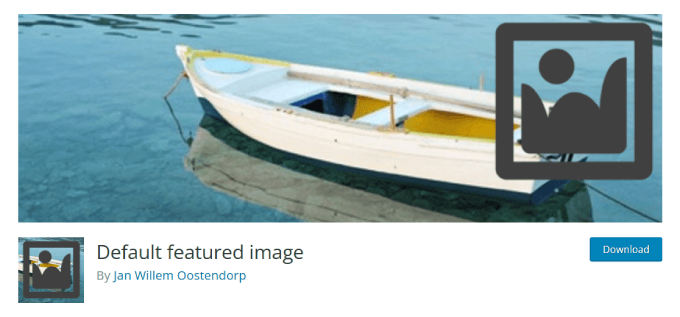
Default featured image is a plugin that lets you add a default featured image to the media settings page.
It is possible to display a default featured image in WordPress by adding code to your WordPress theme. However, many beginners don’t want to edit their theme.
The Default Featured Image plugin provides an easy way to do that. You get to choose a featured image for all posts or pages, even if one isn’t set. Simply add an image from the WordPress media library.
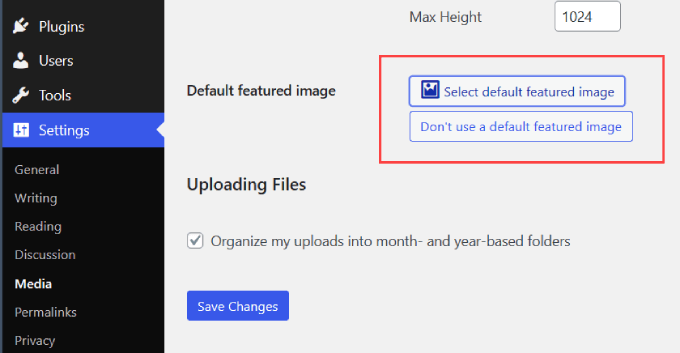
To learn more, take a look at our tutorial on how to set a default featured image in WordPress using a plugin.
Pros:
- It helps you add featured images to the settings page.
- Over 70,000+ installs.
- Lots of 5-star reviews.
Cons:
- It may not work for certain themes.
Why We Recommend Using Default Featured Image: Having no featured images on a blog can deter visitors from clicking on a blog post. This plugin can automatically set featured images for your posts.
12. Easy Add Thumbnail
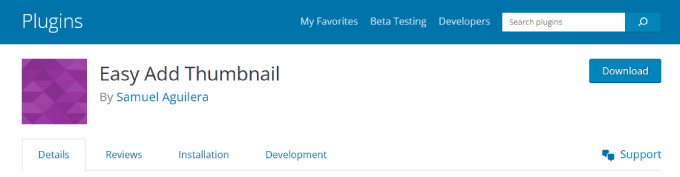
Easy Add Thumbnail helps you automatically set the first image in a post as a featured image.
Even if you or other authors on your site forget to set a featured image, this plugin will automatically set one for you.
For older posts, it sets a featured image when the post is viewed on the front end. For more information, see our tutorial on how to add post attachments as featured images in WordPress.
Pros:
- There’s no options page to configure or install, and it’s automatically set up.
- Automatically sets up featured images for posts that don’t already have one.
- Lots of 5-star reviews.
Cons:
- It requires that at least one image be in the post. Otherwise, this plugin doesn’t work.
Why We Recommend Using Easy Add Thumbnail: If you’re looking for a hassle-free way to ensure every post has a featured image, Easy Add Thumbnail is the way to go. All you do is install the plugin, and everything is done for you.
13. Magic Post Thumbnail
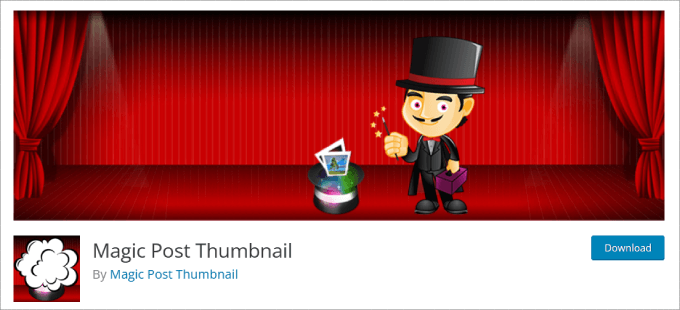
The Magic Post Thumbnail plugin uses artificial intelligence to generate featured images for you in bulk. You don’t even have to upload any images yourself.
It simply takes the titles and texts within each post or page. Then, it’ll instantly receive images from DALL-E, Pexels, Google Images, Envato Elements, Pixabay, or Unsplash.
Take a look at how we, the plugin, bulk-generated thumbnails for all of the posts within a specific category.
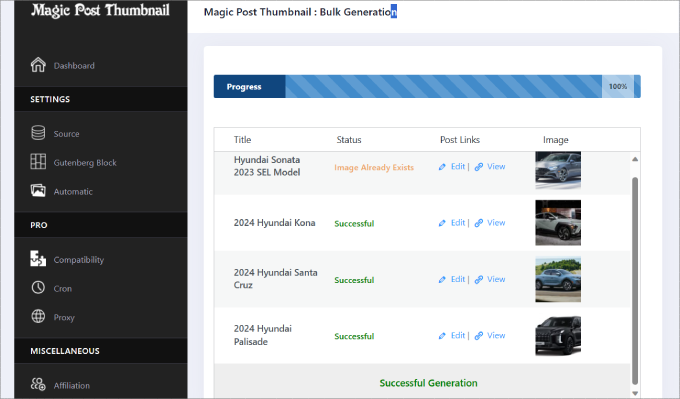
The plugin automatically adds the picture to your featured thumbnail and appears in your blog feed. Now, you can save time trying to find the perfect image and just use the Magic Post Thumbnail instead.
In case a page doesn’t have a featured image, then you can always set a fallback image. This image appears if the post doesn’t have a featured image for some reason.
To learn more about this, check out our post on how to set a fallback featured image.
Pros:
- Retrieves high-quality images from Google Images, Pixabay, Envato Elements, DALL-E, and more.
- You can have it auto-generate images based on post titles, tags, or text analysis.
- Comes with a Gutenberg block for searching and adding images.
Cons:
- Some advanced features require you to upgrade to the Pro version.
Why We Recommend Using Magic Post Thumbnail: The Magic Post Thumbnail plugin is a great choice for mass image generation. It solves the problem of manually finding images to add.
14. Featured Images in RSS
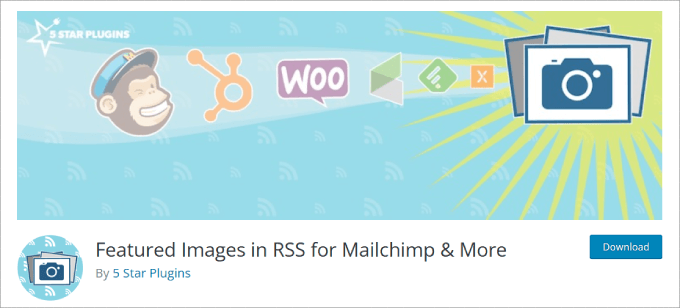
Featured Images in RSS plugin lets you easily include featured images in your blog’s RSS feed.
By default, WordPress does not display featured images or post thumbnails in RSS feeds. That being said, you can use the Featured Images in RSS plugin to fix that.
You can also specify the position and size of the thumbnails to be included.
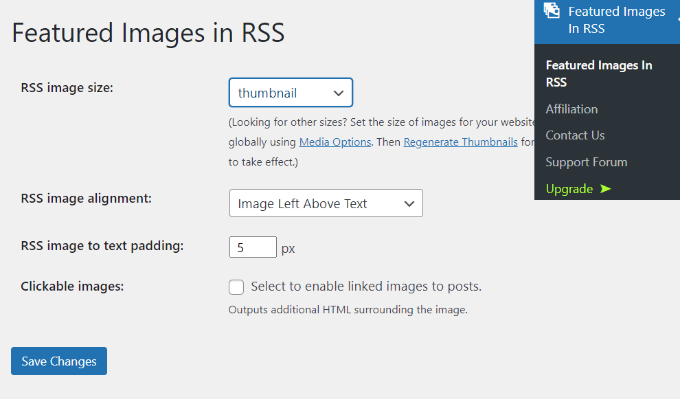
We liked that, unlike other RSS feed plugins, you can add blog featured images to your email campaigns.
You can connect the plugin to some of the most popular email marketing services like ActiveCampaign, HubSpot, and others. It even works with WooCommerce product images to help showcase your items in product-based RSS campaigns.
Pros:
- You can pull product images from your WooCommerce store.
- Free 14-day trial for the premium version of the plugin.
- You can adjust the image position and padding.
Cons:
- You need to upgrade to customize the size of the image display for RSS feeds.
Why We Recommend Using Featured Images in RSS: This plugin is a must-have for content marketing since it allows you to customize how featured images appear in the RSS feed. In addition, you can integrate with popular marketing tools to promote your blogs to your email list.
Bonus: How to Fix Facebook Incorrect Thumbnail Issues in WordPress
One of the most common issues with featured images in WordPress is that sometimes Facebook does not pick up the right image when a post is shared.
To resolve this issue, you can use the free AIOSEO plugin. It is the best WordPress SEO plugin that lets you easily optimize your content for search engines and social media platforms like Facebook.
The AIOSEO plugin’s social feature explicitly tells Facebook which image to use as a post thumbnail.
All you have to do is select the ‘Image Source’ dropdown, where you can select the featured image for Facebook.
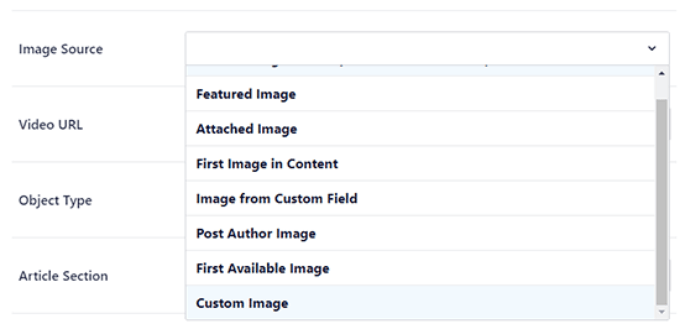
For more information, see our tutorial on how to fix the Facebook incorrect thumbnail issues in WordPress.
You may also like to see our guide on how to fix common image issues in WordPress.
Which Is the Best WordPress Featured Image Plugin?
After testing multiple plugins, we believe that the best WordPress featured image plugins depend on your needs.
For example, if you’re looking for an image slider plugin, then Soliloquy is the best option. It offers lots of features and makes it very easy to create an image slider for your site.
On the other hand, you can use Quick Featured Images to perform bulk editing actions on featured images. You can also use Regenerate Thumbnails to resize images in your Media Library individually or in bulk.
FAQs About WordPress Featured Image Plugins
Here are some common questions users have about the best WordPress featured image plugins.
1. What are Featured Image Plugins?
Featured image plugins are tools that extend the functionality of WordPress’s built-in featured image system. They offer features like image optimization, automatic resizing, and lightbox effects.
2. Can WordPress Featured Image Plugins Help with SEO?
Yes, indirectly. Faster loading times achieved through image optimization can improve your SEO rankings.
Additionally, some plugins allow you to add alt text and titles to your featured images, which can be beneficial for image search.
3 . Are Featured Image Plugins Free?
There are both free and premium featured image plugins available. Free options often provide basic functionality, while premium plugins offer more advanced features and customization options.
For example, Soliloquy is a premium image slider plugin with plenty of advanced features.
Additional Resources
- How to Fix Featured Image Not Showing in WordPress
- How to Use AI to Generate Images in WordPress
- How to Add a Border Around an Image in WordPress
- How to Add a Background Image in WordPress (6 Easy Ways)
- WebP vs. PNG vs. JPEG: The Best Image Format for WordPress
We hope this article helped you find the best WordPress-featured image plugins and tools. You may also want to take a look at our list of the best design software or our tutorial on how to edit images in WordPress.
If you liked this article, then please subscribe to our YouTube Channel for WordPress video tutorials. You can also find us on Twitter and Facebook.





Mrteesurez
You are right, there is no one-size-fits-all plugin but the list you shared has best and very great tools that are useful for featured images and images. All of them are essential, each has it use case and potential. I will bookmark and share to my friends to solve all problems they have with featured images and thumbnails. Thanks.
Aaron Yeagle
I am syndicating a number of blogs and I’ve made featured images for each author. Unfortunately, every time their feeds update, I have to dash in to add the featured image.
Do any of these plugins allow me to set the featured image based on the author of the post?
WPBeginner Support
You would want to take a look at tool 12 in this article
Admin
Galadriel
Is there a plugin to Bulk-edit featured image? I need to apply a single image to multiple posts. A quick edit option for featured image that appears in the bulk-editor is what I’m searching for. Any tips or leads are much appreciated:-)
Stefano
You can use alternatively the plugin “Thumbnails” which autoset the featured images but, more important, generates pixel perfect crops without fill the media library of thumbnail versions and putting the cropped version in a cache folder.
StefanS
Hello,
just want to say this is a great tutorial, and great article, but i have a little problem that, for which i find no solution here. Here is what it goes – on a website i administrate and have made using Wordpress, i have a special page which is directing to a page with arranged products by there discount. We popuralize the website by using Facebook. So when i create a post in FB with a link to that specific page(with the discounts), the post displays no image.
From the creators of the premium theme, i’v learned(or at least they told me that), i have to use a SEO plugin to set image for the page. I browsed the internet but found alomost nothing specific how to do that.
Any ideas ?
Thx in advance
Steven Denger
The Post Thumbnail Editor is total junk and does not even begin to work. Dont waste your time like I did.
Annapurna
Do we have a plugin that generates a preview image for posts?
Like we have a preview option, can we generate a image of the preview?
JAkzam
You forgot Post List Featured Image
gerald
just learning what this is.
will decide later if it is something for me.
Feldspar
Have you run across any Featured Image plugins that will let you assign a url link to them?
I’m currently using a theme that doesn’t support this and need the featured image to be clickable in the single post layout.
adrie
good article, thanks bro.
Dan
I have enjoyed reading WPbeginner for the past 6 months or so, and have been learning a lot from you the experts.
I run a small website, since July 2014, and I am still learning a lot every day. I chose WP 2012 theme, and I hate the 404 page on this theme. You have given a few times suggestion on how to make it work for me, and give the reader other options, so he doesn’t log off, but my problem is that I have no idea how to add anything onto a php file, nor where would I add anything onto a php file.
Is there any other way to do the above, with out dealing with php?
Thank you for all the good ideas on this blog, you are doing a great job.
Dan
WPBeginner Support
There are some plugins to create custom 404 pages but they are not very good.
Admin
LippyKitten
Soliloquy is a paid plugin and the addon you mention Featured Content is categorised as an advanced addon and according to the Soliloquy website:
“Advanced addons come with the purchase of a Developer or greater Soliloquy license.”
So to use the addon you recommend it would cost $99 (developer) or $249 (master) for a licence!
What Wordpress beginner is going to fork out that much money?
This is not the first time you’ve recommended expensive services and I think it’s very misleading to newbies and inexperienced Wordpress users.
Your site focuses on Wordpress Beginners yet most of the time you write about or recommend expensive plugins. Ok, they maybe the best but would it not be more fitting for WPBeginner to showcase the best free plugins or at least if you insist on continuing these posts highlight free alternatives after the paid (expensive) version review?
If you want to recommend expensive plugins then you should either rename your site or open a sister site where these expensive recommendations would be more suited.
WPBeginner Support
Thanks for your feedback. However, if you look at the post there are 13 other plugins and most of them are free. We only recommend paid plugins or services that we have used ourselves or the plugins and tools that provide a specific feature not offered by currently available free plugins.
On the other hand, many of our beginner users are actually running small and medium sized business websites using WordPress. Those users can afford these plugins. We try to maintain a balance between free and paid plugins.
Admin
fiftarina
Wow, these are all very useful plugins. I love no 10 (btw, you have two no 10 on your post) that allows for cropping manually, featured image column, and feature image by category. Will definitely add them into my plugin collection.
WPBeginner Support
Thanks for pointing out the mistake. We have fixed it.
Admin