Are you looking for the best WordPress plugins to manage images?
Images help bring life to your content and boost engagement. You can either add images directly to your pages or posts or create beautiful photo galleries and albums.
In this article, we will share some of the best WordPress plugins for managing images on your website.
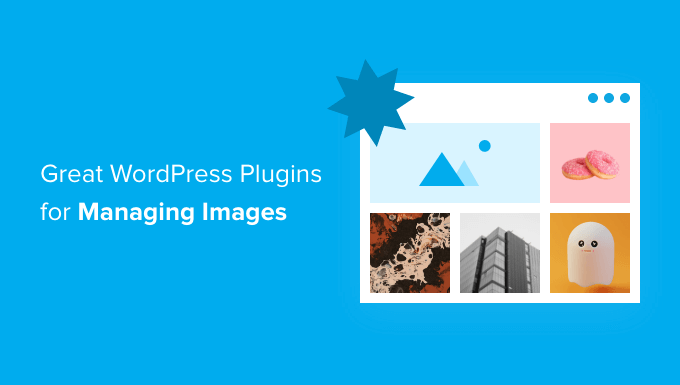
Why Do You Need WordPress Plugins for Managing Images?
Every website uses images, and WordPress plugins can make your images look attractive and load quickly.
Large images will clog up your website and increase page load speeds, which negatively hurts your SEO and causes frustration for your visitors.
You can reduce these issues by optimizing your images so they display cleanly on your site and load at fast speeds.
Here are several reasons to consider WordPress plugins for managing images:
- Image Optimization: Image optimization is crucial for website performance and user experience. Plugins like Smush, Imagify, or EWWW Image Optimizer help compress and optimize images to reduce file sizes without compromising quality, leading to faster page load times.
- Image Gallery and Slider Creation: Plugins like NextGEN Gallery or Soliloquy allow you to create beautiful image galleries and sliders on your website. These plugins provide customization options and display images in an attractive manner.
- SEO: Image SEO is essential for improving your website’s visibility in search engines. Plugins like All in One SEO image optimization features, including alt text, titles, and descriptions, help you rank higher in image search results.
- Watermarking: If you want to protect your images from theft or promote your brand, plugins like Easy Watermark or Envira Gallery allow you to add watermarks to your images automatically.
- Lazy Loading: Lazy loading plugins, such as Optimole, delay the loading of images until they are visible on the user’s screen. This reduces initial page load times and saves bandwidth.
- Image Compression: Some plugins focus solely on image compression, such as TinyPNG. These tools help you further reduce image file sizes to improve website performance.
- Image Editing: While WordPress offers basic image editing capabilities, some plugins allow you to perform more advanced image editing tasks directly within WordPress.
The list could go on. But that’s a good starting point for you to determine the most important functions needed.
Now, let’s take a look at some of the great WordPress plugins for managing images.
1. Envira Gallery
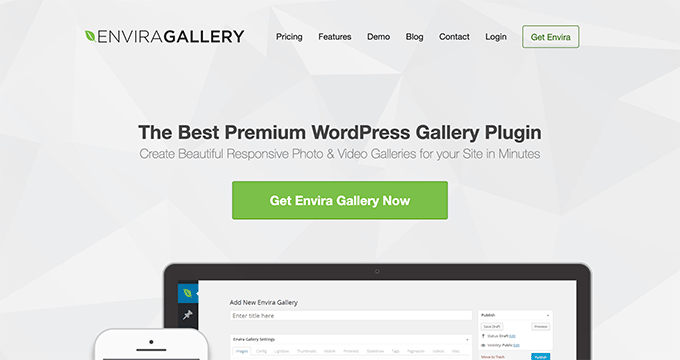
Envira Gallery is the best WordPress photo gallery plugin on the market. It allows you to create beautiful and mobile-responsive image galleries in WordPress with just a few clicks.
Envira is optimized for performance, so your galleries load fast, which makes for the best user experience. It’s also the most SEO-friendly photo gallery plugin for WordPress and offers addons for deep linking and pagination.
Envira has tons of image management features like albums, image tagging, watermarking, proofing, password protection, and so on. There is also a WooCommerce addon that allows you to add an online store to sell your photos.
For more details, see our complete Envira Gallery review.
Pricing: A lite version is availabe, which is free. Basic plan starts at $39.50 per year.
2. NextGEN Gallery
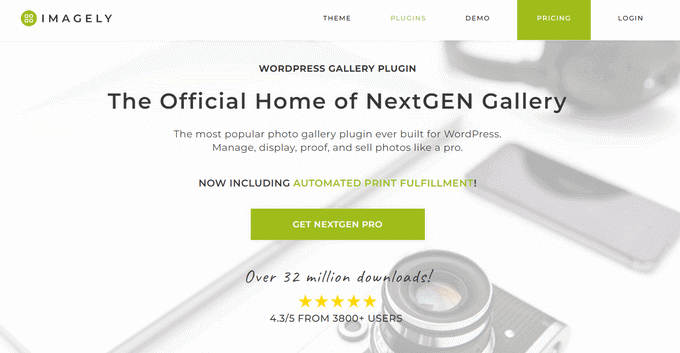
NextGEN Gallery is a popular photo gallery plugin for WordPress, with over 32 million downloads. This plugin allows you to easily display, manage, and sell photos in WordPress.
It offers powerful features to manage your photos like a pro. This includes automatic image backup and recovery, multiple upload options, image resizing, sorting capabilities, and more.
NextGEN is also the only WordPress plugin with automatic print lab fulfillment, allowing you to ship professional prints directly to customers.
To learn more, see our detailed NextGEN review.
Pricing: Lite version is available but the Starter plan starts at $69.50 per year.
3. Soliloquy
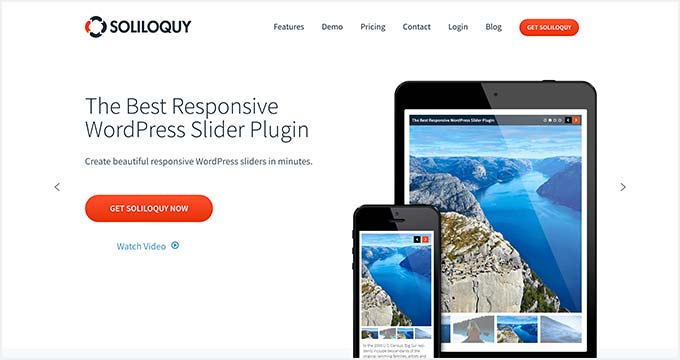
Soliloquy is the best WordPress slider in the market. It’s noticeably faster than any other slider plugin and the easiest to use, with tons of features like a featured content slider, carousel, slider themes, lightbox, and more.
Soliloquy sliders allow you to drive users’ attention to your most important content. It lets you add beautiful image slideshows accompanied by text, call to action, and animation.
Pricing: Free version is availabe in WordPress depository, but plans start at $19.50 per year.
4. Smash Balloon Instagram Feed Pro
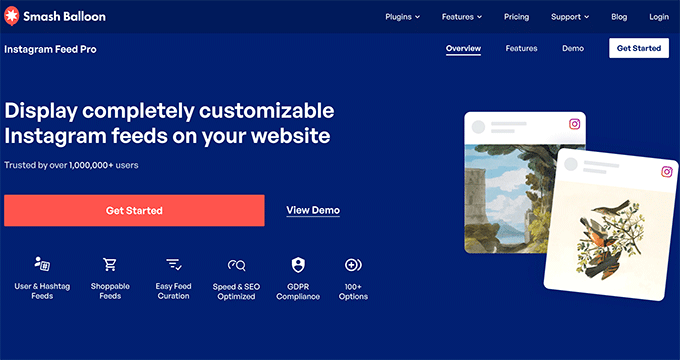
Smash Balloon Instagram Feed Pro is the most popular WordPress plugin for adding Instagram images to your site. You can fully customize the Instagram feed and display specific images in WordPress.
The plugin also optimizes the images automatically to ensure your website remains fast and responsive. It resizes the large images and saves them on your local website server for better performance and speed.
With Smash Balloon Feeds Pro, you can also add shoppable feeds in WordPress. This means you can link your product pages to your Instagram images and redirect users to increase your sales.
Other than the basic Instagram feed, you can import images from specific hashtags, IGTV stories, and Instagram stories to your site. It offers multiple layout options to manage and display your images beautifully.
Pricing: Starts at $49.
5. EWWW Image Optimizer
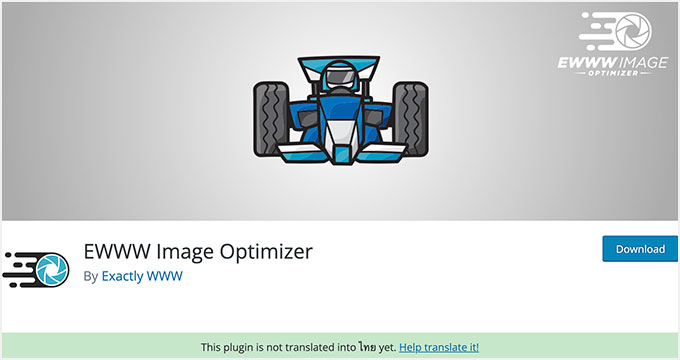
EWWW Image Optimizer is the best WordPress plugin to automatically optimize your images in WordPress. It comes with powerful tools to compress images without affecting quality.
Images take longer to load than text, and this affects your website speed and performance. The best way to deal with this is by optimizing your images for the web with a plugin like EWWW Image Optimizer.
To learn more, see our detailed EWWW Image Optimizer review.
Pricing: Free to use.
6. Smart Slider 3
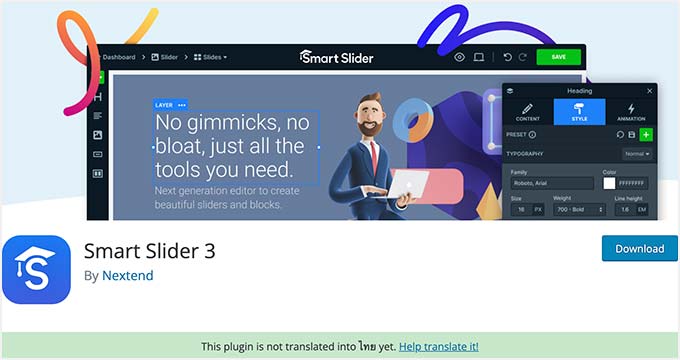
Smart Slider 3 is available as both paid and free WordPress slider plugin. It comes with a beautiful drag-and-drop customizer, allowing you to create a slideshow quickly.
It’s easy to use and includes many features like animations, beautiful transitions, a mobile-friendly slider, and more.
To learn more about this plugin, see our detailed Smart Slider review.
Pricing: Free to use but paid version starts at $49.
7. Imsanity
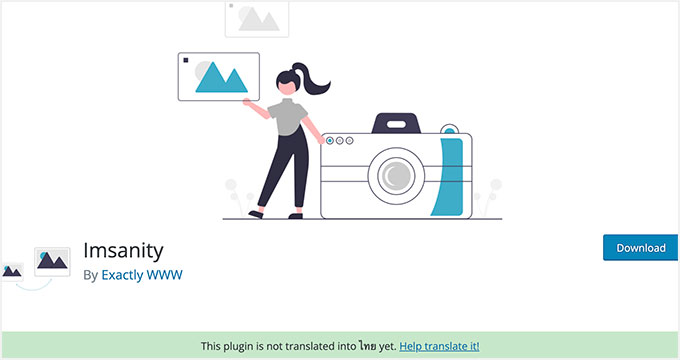
Imsanity allows you to set a maximum image height and width for WordPress uploads and automatically resizes large image files. It can also perform bulk resize on older uploads based on your settings.
For detailed instructions, see our guide on bulk resizing large images in WordPress.
Pricing: Free to use.
8. Default Featured Image

Default Featured Image is a free WordPress image plugin that allows you to easily set a featured image for your posts that do not have a featured image available.
It’s easy to add and change the default featured image in WordPress. For alternate methods, see our article on setting a default fallback featured image in WordPress.
Pricing: Free to use.
9. Folders
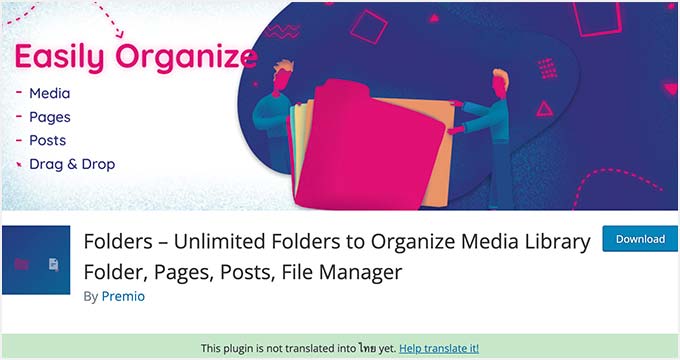
Folders is a free WordPress plugin that allows you to sort and manage your images in the media library. It also lets you create unlimited folders to organize your WordPress pages and posts.
The plugin is helpful for filtering and organizing your media content. You can create multiple folders to add images, videos, music, and other content separately.
Pricing: Free to get started, but Pro version starts at $49 per year.
10. Featured Images in RSS & Mailchimp Email
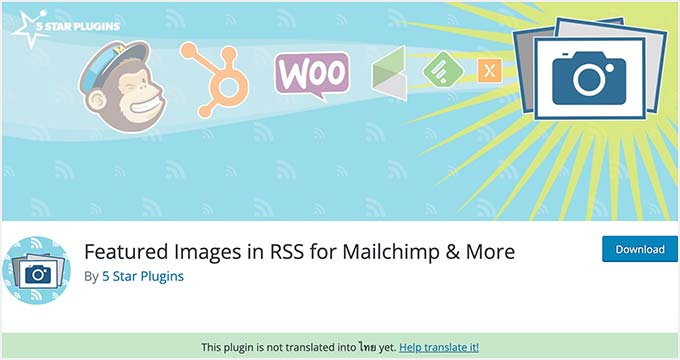
Featured Images in RSS & Mailchimp is a premium quality WordPress plugin. It enables featured images for your RSS feed.
If you’re using Mailchimp to send posts via email to your subscribers, then those users will also see featured images for posts. For an alternate method, see our tutorial on adding featured images to the WordPress RSS feed.
Pricing: Free to use.
11. Regenerate Thumbnails
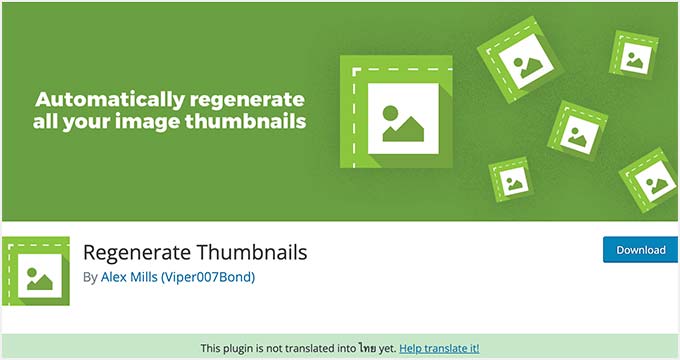
Regenerate Thumbnails allows you to regenerate all image sizes in WordPress quickly. When you upload an image, WordPress automatically saves it in multiple sizes. WordPress themes can also add their image sizes to be used for thumbnails.
If you activate such a theme, WordPress will start saving images in those new sizes. However, it will not recreate new sizes for older images. For detailed instructions, please take a look at our guide on how to regenerate thumbnails and new image sizes in WordPress.
Pricing: Free to use.
12. Easy Watermark
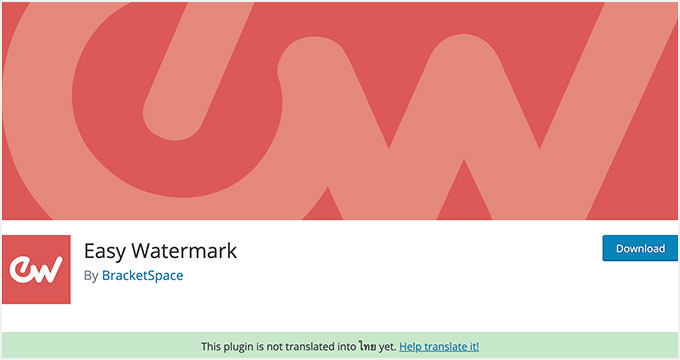
Easy Watermark allows you to add watermarks to your WordPress images easily. You can choose to automatically watermark all images or manually add a watermark to specific images.
If you’re already using Envira Gallery, you don’t need this plugin. You can use Envira’s watermarking addon instead. Here’s a step-by-step guide on using both plugins in our guide on how to add watermark to images in WordPress automatically.
Pricing: Free to use.
13. Simple Full Screen Background Image
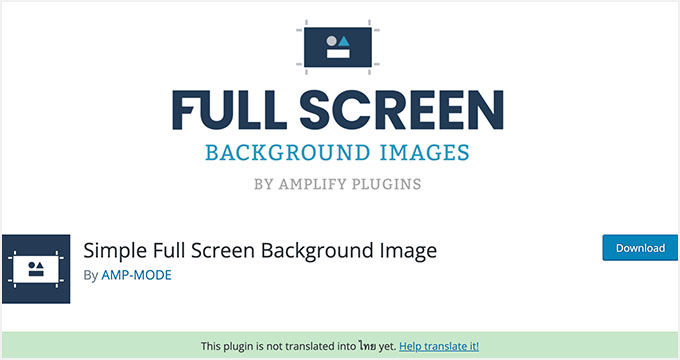
Simple Full Screen Background Image allows you to add fullscreen background images to any WordPress theme. Many WordPress themes already allow you to add fullscreen background images easily.
However, if your theme does not support fullscreen background images, you can try this plugin. For step-by-step instructions, see our tutorial on how to add a fullscreen background image in WordPress.
Pricing: Free to use.
14. Media File Renamer
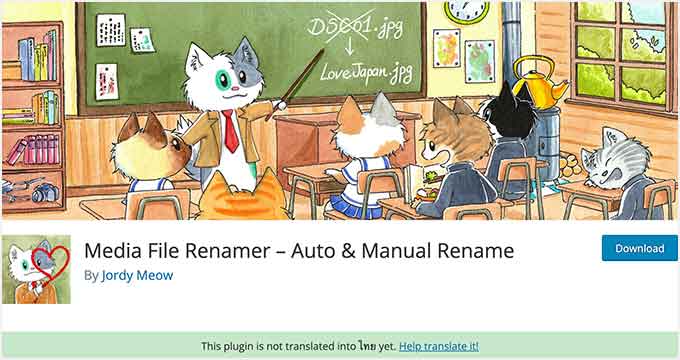
Media File Renamer plugin allows you to change any file name in the WordPress media library. It automatically renames file names based on the file title you enter during upload.
WordPress does allow you to change the image title and alt text, but you cannot change the file name. Renaming a file using this plugin also updates all references to the file in your WordPress posts and pages.
For more details, see our guide on how to rename images and media files in WordPress.
Pricing: Free to use, but Pro version starts at $29.
15. Enable Media Replace
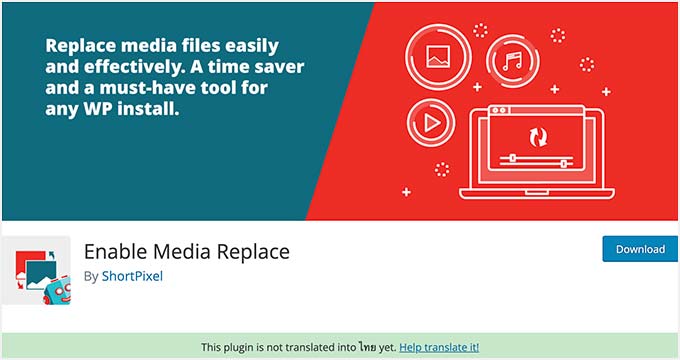
Enable Media Replace plugin allows you to replace media files directly from the WordPress media library. Replacing an image automatically replaces it on your posts and pages where you have added the old image.
If you have to replace an image in your WordPress posts, you’d have to edit the post to add your new image and remove the old one. This plugin saves your time and makes it easy to change images in WordPress.
Here’s our complete guide on how to easily replace images and media files in WordPress.
Pricing: Free to use.
16. Canva
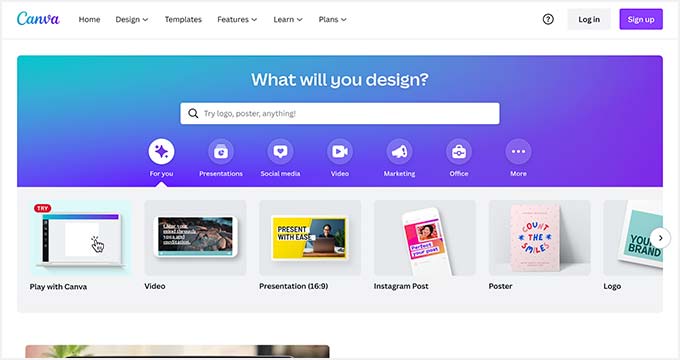
Canva allows you to create all kinds of graphics with easy-to-use drag-and-drop tools. It comes with professional-looking templates that you can use as a starting point.
You can also purchase stock images, icons, and other resources directly from the app. Canva isn’t a WordPress plugin, but it lets you create images that you can use on your website.
Pricing: Free to get started, but $120 per year for one person.
17. Shutterstock
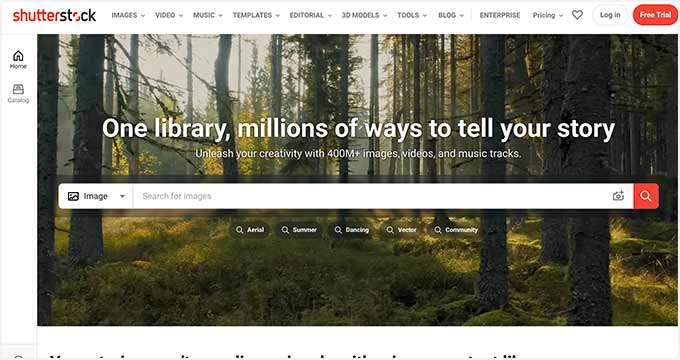
Shutterstock is one of the largest online resources for stock photography, clipart, illustrations, and vector graphics. We are a customer of Shutterstock and can vouch for the quality of our images.
For more tools, you may want to see our list of tools to create better images for your blog posts.
Pricing: Starts at $29 per month for 10 downloads per month.
18. Media Cleaner
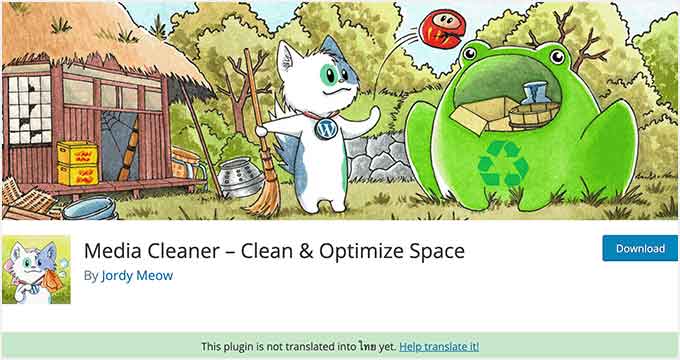
Media Cleaner is a free WordPress images plugin. It automatically removes unused and broken images from your WordPress media library.
Though it keeps the deleted images in a trash folder for you to overview, it’s recommended that you make a full site backup before installing this plugin. After a particular time, image files in the trash folder will be deleted permanently.
Pricing: Free to use, but Pro version starts at $29.
19. TinyPNG Image Compression
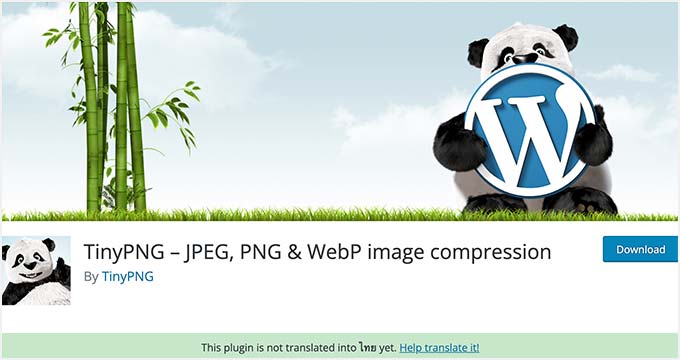
TinyPNG is a free WordPress image compression and image optimization plugin. Upon installation, it automatically starts optimizing your JPEG, PNG, and WebP images.
Moreover, it comes with advanced optimization methods to improve your website’s performance and speed. TinyPNG optimizes individual and bulk images in your media library, including the newly uploaded images.
Pricing: Free to use.
20. reSmush.it
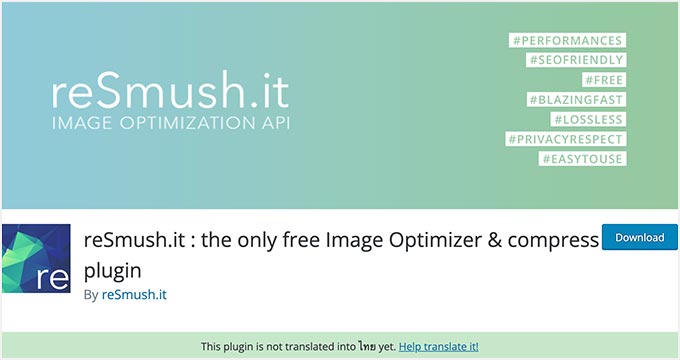
reSmush.it is one of the most popular free WordPress image optimization plugins. It uses advanced technology to reduce image sizes for JPG, PNG, and GIF files quickly.
It offers bulk image optimization options, optimization levels, and more. You can also exclude images you don’t want to optimize with the plugin, so you have complete control over your WordPress images.
Pricing: Free to use.
21. Optimole
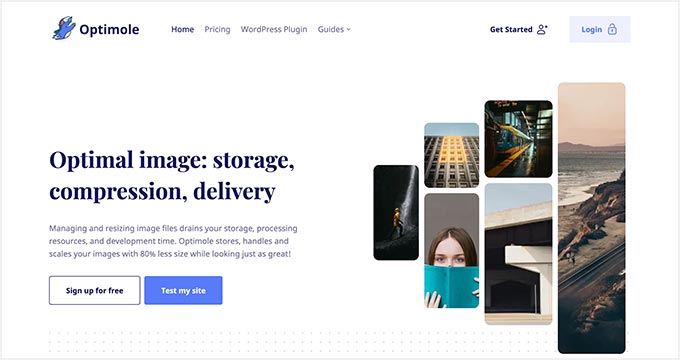
Optimole is a premium WordPress image management and optimization plugin. It’s a cloud-based solution that optimizes your images in real time to boost your website speed.
The plugin automatically chooses the best size for your images based on the users’ browser, screen size, and device. Additionally, it comes with a lazy loading option and CDN to improve page load time.
For more details, see our complete Optimole review.
Pricing: Starts at $19.08 per month, billed yearly.
22. Featured Image from URL (FIFU)
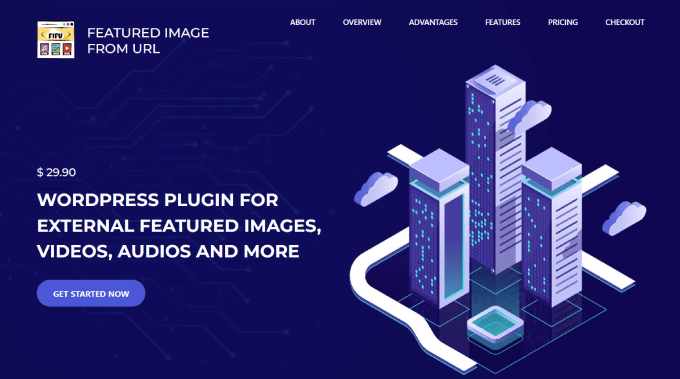
Feature Image From URL (FIFU) lets you add featured images, videos, and audio without uploading to the media library. Just copy a link of the image, and it’ll directly upload it to your blog post, saving you tons of storage space in the process.
Since the plugin doesn’t save images to your media library, you will save a ton of money on potential storage costs and image processing.
Best of all, it’s compatible with WooCommerce and product gallery plugins. That means you can add external images to your product pages and product galleries without excessive storage and never-ending imports.
Pricing: Free to use, but paid plan starts at €29.90 per year.
23. Adobe Stock
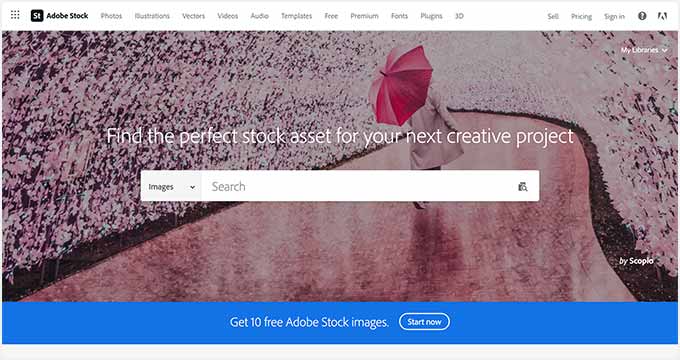
Adobe Stock is one of the best platforms for finding stock photos for your WordPress site. It provides thousands of visual content, including images, videos, website templates, audio, and more.
It’s a premium solution, but they also offer free stock photos and royalty-free images for small businesses. You can easily find what you’re looking for by looking into the right categories and filters.
Pricing: Starts at $29.99 per month.
Bonus: SeedProd

SeedProd is the best drag-and-drop WordPress website builder on the market. It lets you easily create custom WordPress themes, page layouts, and landing pages, without code.
It also comes with a powerful AI Assistant that you can use to automatically generate original images for your website. Simply enter a description of the image you want to create and the AI assistant will do the rest.
You can even generate multiple variations of the same image and edit the images using AI. This helps to ensure that your images match your theme perfectly. For more details, see our guide on how to use AI to generate images in WordPress.
Pricing: Starts at $39.50 per year.
We hope this article helped you discover great WordPress plugins to manage images on your website. You may also want to see how to fix common image issues in WordPress and our expert picks of the best free WordPress photography themes.
If you liked this article, then please subscribe to our YouTube Channel for WordPress video tutorials. You can also find us on Twitter and Facebook.





Price
Is there a way for a user of the website to copy/paste images or photos directly into a text field they are writing?
WPBeginner Support
We do not have a recommended plugin for that at the moment.
Admin
Estephan
Hi
I need a plugin that shows some pictures in thumbnails but didn’t download pictures in high quality. and I wanna download and show pictures only when the user clicked on that picture.
Is there any option?
WPBeginner Support
For what it sounds like, you may want to reach out to Envira Gallery to see if that is what you’re looking for
Admin
Kevin MIles
what plugin sync the pictures to the cloud. I seen you talk about awhile back.
also im looking for one that organizes the pics. Thanks
WPBeginner Support
It sounds like you’re talking about a backup plugin: https://www.wpbeginner.com/plugins/7-best-wordpress-backup-plugins-compared-pros-and-cons/
Unless I hear otherwise, we do not have an image organizer plugin we would recommend at the moment.
Admin
Igno
Hi There,
Is there any plugin that can be put on a page (not widget) that allows one to show one random image from a pool of images in a folder or in media area?
Regards
Igno
WPBeginner Support
Unless I hear otherwise, we don’t have a specific method or plugin we would recommend for that.
Admin
Sueli
Hi Syed,
Your post are the best that can be found on the internet for Wordpress (very well written) and I have purchased 2 of your products (WPForms and Soliloquy).
I have a client (artist) that licenses his work and wants a WP site where visitors can:
1 -Search and filter his images, similar to
2- Create an account where they can save selected images (like a stock photography website) for future reference.
Which plugins would you recommend to accomplish that?
Thanks!
Alex Hunter
Thank you for all of your wonderful content. Your posts and YT videos have been my #1 resource since starting my WP site. If there’s a plug-in that I want an overview on, WP beginner almost always has a video on it! I came across this post when searching for a way to turn text/posts into images and I’m hoping you can help be out.
I came across this post when searching for a way to turn text/posts into images and I’m hoping you can help be out.
What I’m desperately looking for is a plug-in or two that can take a daily tip, turn it into an image, which can then be shared to twitter, fb and instagram. …I have blog-to-social and there are ‘daily tip’ plugins, but I’ve been unable to find anything that turns text to image, let alone one that displays as a daily tip with a share or retweet feature. Any help in pointing me in the right direction.would be greatly appreciated.
AOWANDERS
WPBEGGINER,
First time visitor here, and when I clicked through from google wasn’t exactly sure what I was about to discover. Looks like I should spend some more time on your site feels like you have a lot of good tips lying around. Hopefully I can find what I am looking for.
I am a joomla guy and recently just moved to wordpress, and am not sure it was the right move. What takes a minutes or in some cases a few hours takes days or weeks to do in wordpress. Which if the stat that 25% of all websites in the world are built off of wordpress makes it even more confusing as to why this is the case.
First off thank you for putting all this information together. Can’t wait to install a couple of them, but I came here looking more for blog writing or organization plugins. Things like twinword that provide a real time thesaurus from your dashboard by simply pausing or tapping the shift button. Plugins that help you write smoother, better & faster. Plugins that possibly provide information, tips, links, data or even photos for your text. If such a thing exists. I have my doubts, but one can dream right.
I am also finding it impossible to believe that 25% of the worlds websites have no way of organizing their media library by default, or that there is only 3 plugins in the entire world that offer media library folders. Which brings me to the question that has had me on an internet treasure hunt for days. Are you aware of a plugin that will organize my media library into folders or some media plugin that uses its own system of organization thats practical & logical? I think the one I am using now is called enhanced media library, and all it does is allow you to create categories. Which is fine for the first week of blogging, but after that your scrolling through hundreds or thousands of photos and category titles just to find the one your looking for. That isn’t exactly efficient.
And my last question………… is there a way to search for wordpress plugins by category instead of keyword? Does something like this extensions.joomla.org exist for wordpress where I can go find the plugin I am looking for rather then rely on the non native english speaking developer to properly tag & keyword orientate their plugin. Its hard to believe that 25% of the world is using a platform that doesn’t have a default media organization protocol or a way to find an extension that will fill this void besides the old guess and check method.
I guess if this is the case I should go hire some random freelancer to build what I am looking for and offer to the public for free to quickly surpass the only other 3 providers in the wordpress world. Sorry for the long question, but its been a few days of running into walls that I can’t comprehend even exist let alone in my path.
WPBeginner Support
Hello,
Welcome to the community You are right it feels complicated when you move from one platform to another.
You are right it feels complicated when you move from one platform to another.
WordPress has some great plugins for writing posts but many of them revolve around managing editorial work flow and teams. You may want to check out our list of tools to manage and grow your WordPress blog.
As for media management through directory. You can try Envira Gallery, it has nifty search and filtering features and allows you to organize your photos in Albums.
We understand how painful it could be trying to figure out your way around as a new user. We have been helping WordPress beginners for a long time now, and we can assure you that things will become easier once you get pass this initial phase.
Meanwhile feel free to ask us questions in comments and we will try to help out. You can also subscribe to our YouTube Channel for video instructions if you need.
Admin
Peter
Hey There! Love your work – this site has been a freaking lifesaver for me. Do you know if there is anyway to have the featured video from ‘featured video plus’ show up in the RSS emails from Mailchimp? I’ve tried lots of workarounds but I’m just not sure how to approach this… Thanks in advance!
WPBeginner Support
Hey Peter,
Thanks for the kind words. You should ask on plugin’s support forums, there may be work around to do that.
Admin
James Farmer
Hey Syed,
Can I echo Mark… it’s kinda weird that you’ve left out the most used and highly rated image compression tool in WordPress…
https://en-au.wordpress.org/plugins/wp-smushit/
700k active users and 2,337 five star reviews, I thought we would have snuck in?
Cheers, James
Editorial Staff
Hey James,
In this collection, we recommended only one tool for each job. Our team uses EWWW Image optimizer, so we recommended the plugin that we are using ourselves. I have used Smush in the past and respect the work that you guys do. As a courtesy, I have updated the article to added a link for Smush below EWWW as an alternative.
Cheers
Admin
Thomas Greenbank
Can you tell me how many plug-ins (generally speaking) I can install without adversely affecting my site load speed?
I’ve been told to limit the number to keep Google happy.
Also, if I have a plug-in installed but deactivated, will this affect load speed?
Thank you for your informative advice.
Thomas.
WPBeginner Support
Hey Thomas,
Please see our guide on how many plugins should you install on your WordPress site.
Admin
Rodney Lacambra
Thanks for sharing this list. I agree to use the EWWW Image Optimizer plugin, it helps in optimizing images in WordPress.
Other alternatives is the WP Smush plugin which is great as well.
Thanks
Bitu Raj
Really Really Great Artical. I want to know shutterstock is a free service or paid.
Editorial Staff
Shutterstock is a paid service. We use them for all of our blog thumbnails and other images.
Admin
Mark
Hi,
OK, so I know the owner of wpbeginner Syed also now owns Envira and Soliloquy (Your no.1 and no.2 recommended plugins) and they are extremely good so you are right to list them, but I am suspicious by the fact that you haven’t included Foo Gallery, Imagify or any of the other highly regarded sliders.
I always follow guidance from WP Beginner, so I hope this is a genuine slip and that we don’t start to see only recommendations of owned products or those that offer the best affiliate return. Your impartiality over the years is what has me always coming back.
Thanks,
Mark
Editorial Staff
Hey Mark,
Thank you for the feedback. We started the list with the most broad use-case plugins and narrowed it down to the more specifics. That’s why you see Gallery, Slider, and image optimization as the top 3 and then the list goes to very specific plugins.
Our goal with plugin lists like these is to not have duplicates but rather recommended one plugin for each task such as galleries, sliders, A/B testing featured images, image optimization, etc.
There are dozens of plugins to do every task in WordPress which makes it really hard for beginners to pick and choose the right plugin. One of the constant feedback we get from users is why don’t you just pick and recommend one solution for these list articles.
Foo Gallery is a great plugin and that’s why it’s listed among the top 3 in our best WordPress gallery plugins article. However when you’re talking about X plugins to manage images, we have to do our best to make sure each plugin is offering something unique rather than duplicates.
Once again, we appreciate your feedback and want to let you know that we’re here to serve.
-Syed Balkhi
Admin