Obszar administracyjny WordPress jest responsywny dla urządzeń mobilnych i działa na dowolnym urządzeniu lub rozmiarze ekranu. Jednak ze względu na mniejszy ekran wrażenia użytkownika nie są takie same jak w przypadku przeglądarki na komputerze stacjonarnym.
Na szczęście dostępna jest aplikacja mobilna WordPress, która ułatwia wprowadzanie zmian w twojej witrynie w podróży.
W tym artykule pokażemy ci, jak korzystać z aplikacji WordPress na twoim urządzeniu mobilnym. Dowiesz się, co możesz, a czego nie możesz zrobić z aplikacją, dzięki czemu zarządzanie twoją witryną z dowolnego miejsca będzie proste.
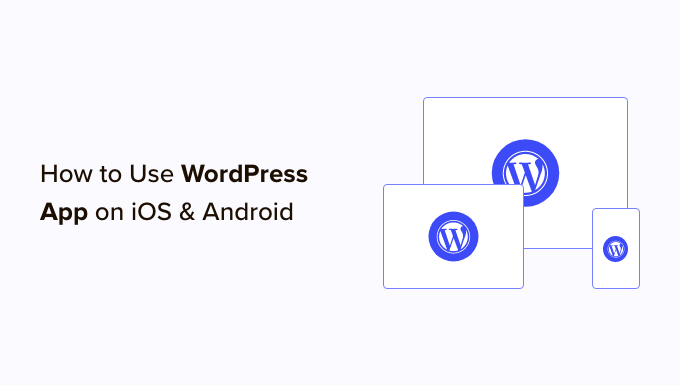
Dlaczego warto korzystać z aplikacji WordPress na urządzeniach mobilnych?
Aplikacja WordPress umożliwia tworzenie treści i zarządzanie twoją witryną internetową WordPress z dowolnego miejsca na świecie, nawet podczas podróży.
Możesz przechwytywać i przesyłać zdjęcia, nagrywać i przesyłać filmy oraz pisać szybkie wpisy na blogu podczas jazdy pociągiem lub autobusem, spacerując lub spędzając czas z przyjaciółmi. Twoją witrynę WordPress możesz zabrać ze sobą i schować do kieszeni.
Domyślnie obszar administracyjny WordPress jest responsywny i zaprojektowany do pracy w przeglądarkach mobilnych.
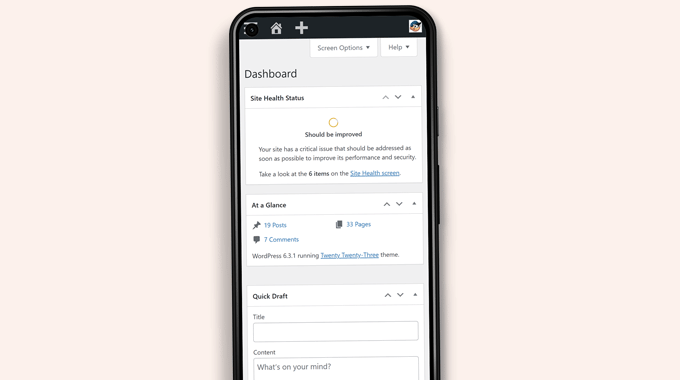
Jednak interfejs użytkownika do edycji treści nie zapewnia dobrego doświadczenia użytkownika. Na mniejszych ekranach responsywny design przesuwa elementy na ekranie, czyniąc je mniej dostępnymi.
Na przykład pasek narzędzi bloków znika w edytorze bloków podczas przewijania w dół. Będziesz musiał przewinąć w górę, aby uzyskać do niego dostęp, co staje się problematyczne podczas pisania dłuższego wpisu.

Podobnie panel ustawień bloku zajmuje cały ekran, sprawiając, że edytowany blok staje się niewidoczny.
Z drugiej strony aplikacja WordPress została zaprojektowana tak, aby była przyjazna w dotyku, zoptymalizowana pod kątem urządzeń mobilnych i łatwa w użyciu.
Posiada intuicyjny interfejs użytkownika, który zapewnia dobre wrażenia na urządzeniach mobilnych.
Pisanie bez fizycznej klawiatury było problemem dla wielu blogerów. Aplikacja łączy natywną klawiaturę dotykową twojego urządzenia z przyciskami formatowania WordPress, dzięki czemu pisanie wpisów na urządzeniach dotykowych jest proste i łatwe.
Uwaga: Automattic, firma stojąca za platformą hostingową WordPress.com, utrzymuje aplikację mobilną WordPress.
Czego potrzebujesz, aby korzystać z aplikacji mobilnej WordPress?
Przed rozpoczęciem korzystania z aplikacji WordPress wymagana jest witryna internetowa WordPress lub blog WordPress.
Aplikacja działa na popularnej, bezpłatnej platformie WordPress.org do samodzielnego hostingu oraz na usłudze hostingu blogów WordPress.com.
Możesz zobaczyć nasze porównanie WordPress.com vs WordPress. org, aby zrozumieć różnicę.
Konfiguracja aplikacji WordPress na twoim urządzeniu mobilnym
Najpierw musisz zainstalować aplikację WordPress na twoim urządzeniu.
Po instalacji otwórz aplikację na swoim urządzeniu i dotknij odnośnika “Wpisz swój istniejący adres witryny” u dołu.
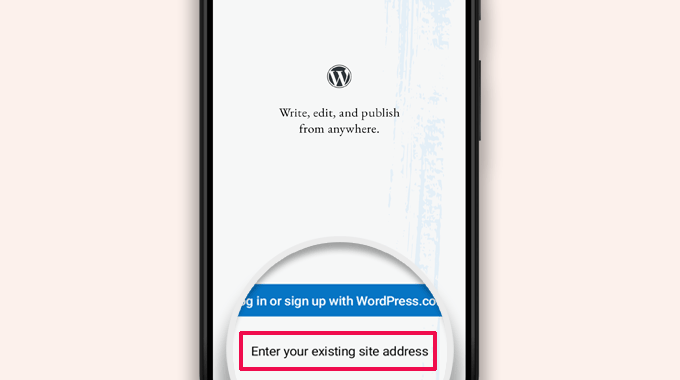
Na następnym ekranie zostaniesz poproszony o wpisz adresu Twojej witryny.
Wpisz pełny adres witryny, w tym część https://.
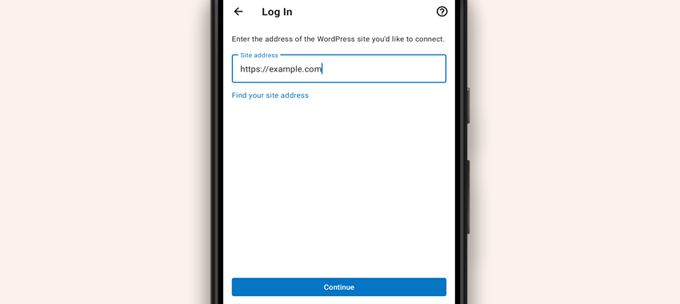
Wskazówka: Jeśli nie masz pewności co do adresu twojej witryny, możesz go znaleźć logując się do obszaru administracyjnego WordPress.
Następnie przejdź do strony Ustawienia ” Ogólne, gdzie znajdziesz informacje o Twoim adresie witryny.
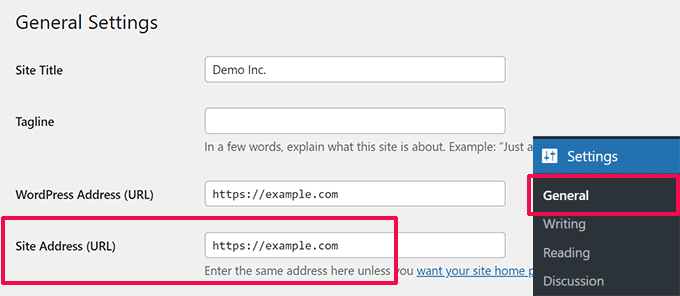
Aplikacja spróbuje teraz skontaktować się z twoją witryną internetową WordPress.
Następnie pojawi się ekran logowania. Wpisz swoje dane uwierzytelniające WordPress i dotknij “Kontynuuj”.
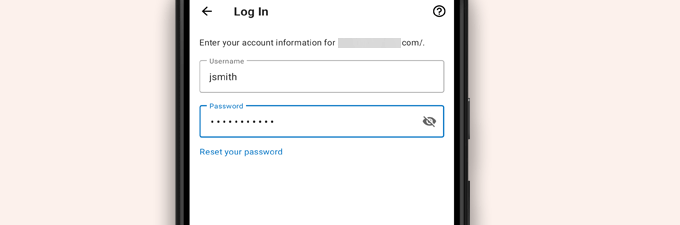
Po pomyślnym zalogowaniu przejdziesz do kokpitu aplikacji WordPress.
Zobaczysz odnośniki do zarządzania twoimi wpisami, stronami i komentarzami WordPress.
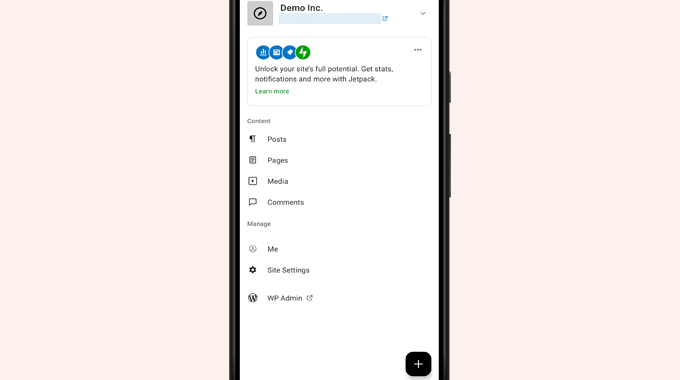
Edycja wpisów na blogu za pomocą aplikacji WordPress
Intuicyjny interfejs użytkownika aplikacji WordPress ułatwia tworzenie i edytowanie wpisów na blogu i stron w twojej witrynie internetowej.
Możesz zobaczyć wszystkie twoje wpisy, dotykając menu “Wpisy” na kokpicie aplikacji. Spowoduje to wyświetlenie listy twoich ostatnich wpisów na blogu.
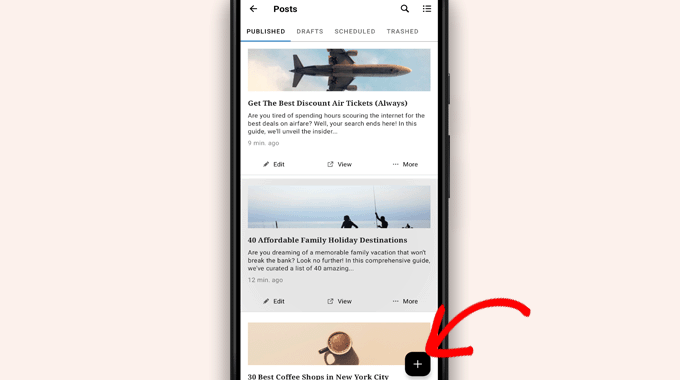
Następnie możesz edytować dowolny wpis na blogu lub dotknąć przycisku “+”, aby utworzyć nowy wpis na blogu.
Spowoduje to uruchomienie zoptymalizowanej pod kątem urządzeń mobilnych wersji edytora bloków WordPress. Z tego miejsca możesz napisać nowy wpis za pomocą natywnej klawiatury twojego telefonu z paskiem narzędzi formatowania na dole.
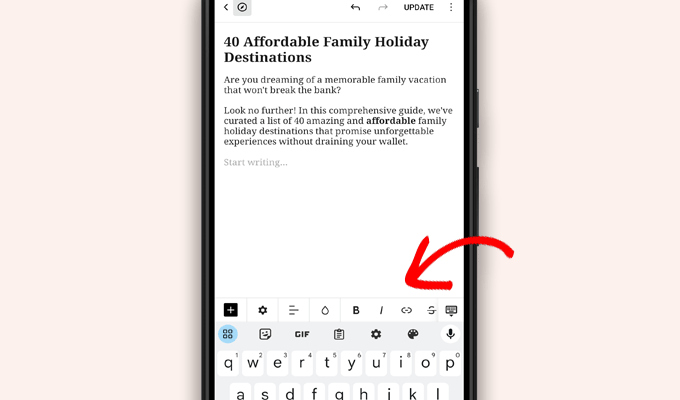
Możesz dotknąć przycisku “+”, aby dodać bloki do twojego wpisu.
Mobilny edytor bloków zawiera wszystkie popularne bloki dostępne na twojej witrynie WordPress.
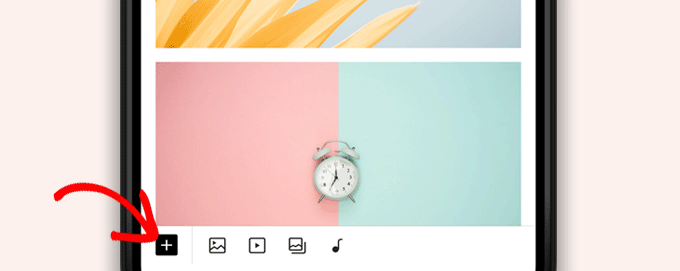
Stuknięcie przycisku “+” spowoduje wyświetlenie wybieraka bloków.
Z tego miejsca możesz dodać obrazek, galerię, film, nagłówek, kolumny lub dowolny inny blok do twojego wpisu lub strony.
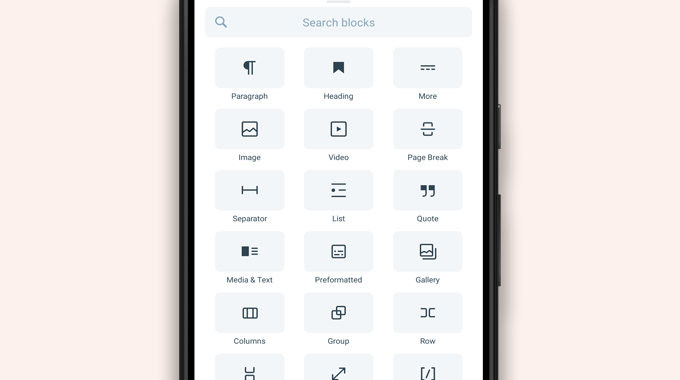
Na przykład, dotknięcie bloku Obrazek umożliwi dodanie obrazków do twojego wpisu na blogu.
Możesz wybrać zdjęcie z twojego telefonu lub multimediów WordPress lub zrobić nowe zdjęcie aparatem.
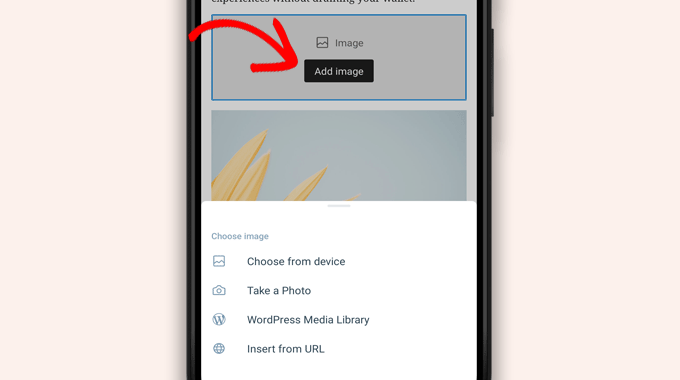
Aplikacja umożliwia również zmianę innych opcji wpisów.
Aby uzyskać dostęp do tych opcji, dotknij menu z trzema kropkami w prawym górnym rogu ekranu edycji i wybierz “Wpisy”.
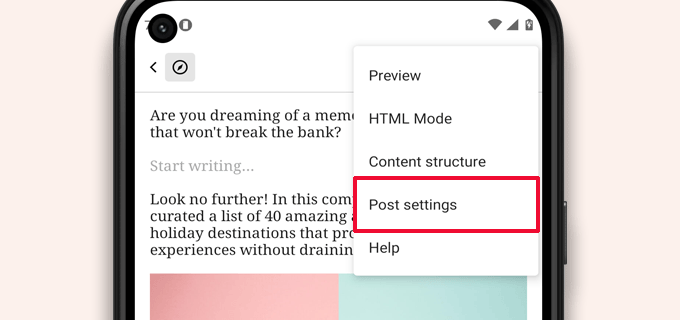
Spowoduje to wyświetlenie menu ustawień wpisów.
Z tego miejsca można dodawać kategorie i tagi, wybrać obrazek wyróżniający, zmienić status wpisu i inne opcje.
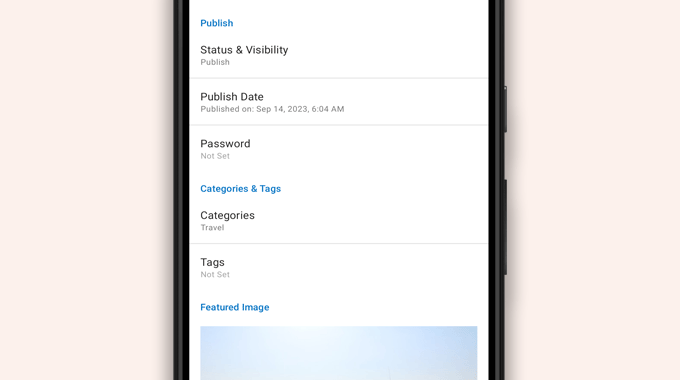
Aplikacja WordPress ma wbudowaną funkcję automatycznego zapisywania, która zapisuje twoje wpisy lokalnie na urządzeniu.
Po zakończeniu edycji wpisu na blogu dotknij przycisku “Opublikuj” lub “Aktualizuj” w prawym górnym rogu.
Aplikacja prześle teraz wpis na twoją witrynę internetową. Możesz przejść na twoją witrynę internetową w przeglądarce, aby zobaczyć jej działanie.
Przesyłanie plików multimedialnych i zarządzanie nimi za pomocą aplikacji WordPress
Aplikacja WordPress pozwala na łatwe zarządzanie i przesyłanie zdjęć/filmów z twojego telefonu.
Pliki multimedialne można przesyłać podczas wpisów lub uruchamiać bezpośrednio z kokpitu aplikacji.
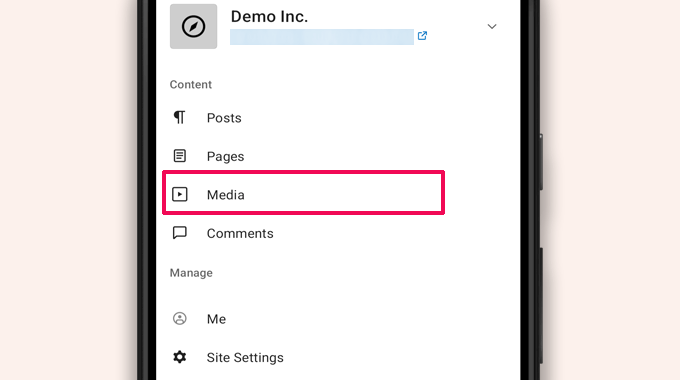
Spowoduje to uruchomienie biblioteki multimediów WordPress i będziesz mógł zobaczyć wszystkie pliki multimedialne w twojej bibliotece.
Za pomocą przycisku “+” można edytować pliki multimedialne, usunąć je, a nawet utworzyć nowe zdjęcia i filmy z twojego telefonu.
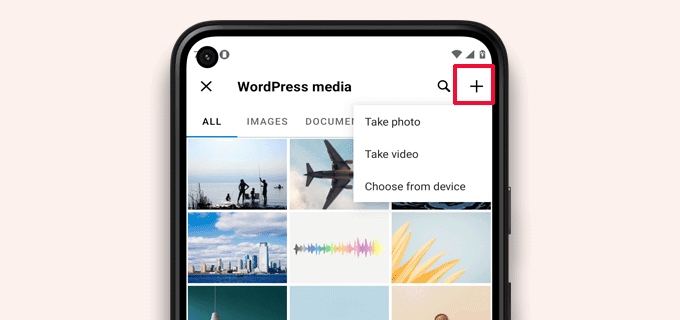
Zarządzanie komentarzami w podróży za pomocą aplikacji WordPress
Komentarze pomagają zwiększyć zaangażowanie użytkowników i zbudować społeczność wokół twojego bloga WordPress. Aplikacja WordPress ułatwia moderację komentarzy w podróży.
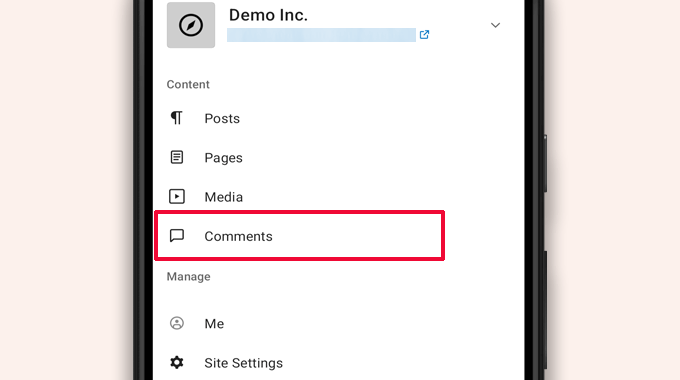
Możesz zobaczyć wszystkie komentarze na twojej witrynie, przechodząc na kartę “Komentarze” z kokpitu aplikacji.
Zobaczysz wszystkie twoje komentarze, w tym ostatnie, zatwierdzone i oczekujące na moderację.
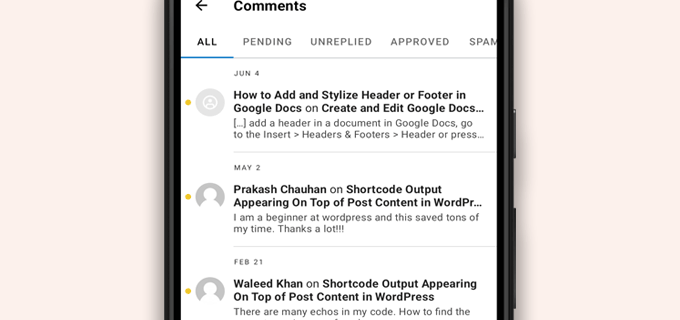
Możesz dotknąć dowolnego komentarza, aby zobaczyć więcej opcji.
Pozwoli to edytować komentarz, zatwierdzić go lub odrzucić, oznaczyć jako spam lub dodać odpowiedź.
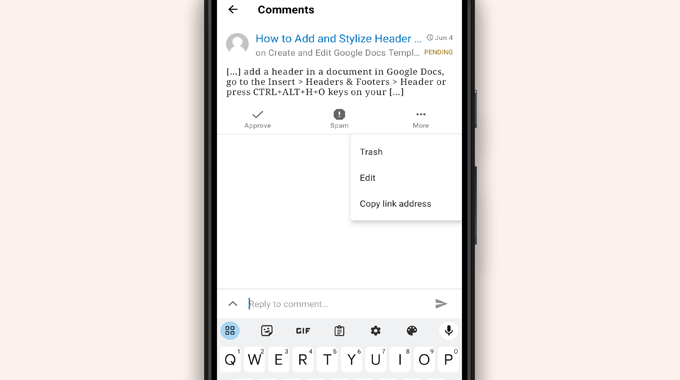
Wykonywanie zadań administratora za pośrednictwem aplikacji WordPress
Niestety, aplikacja nie posiada żadnych funkcji administracyjnych.
Nie można instalować ani usuwać żadnych wtyczek ani motywów WordPress. Nie możesz również dodać lub usunąć użytkowników ani zmienić ustawień twojej witryny.
Zamiast tego możesz dotknąć pozycji menu “WP Admin” i uzyskać dostęp do obszaru administracyjnego w przeglądarce mobilnej, aby w razie potrzeby wykonywać zadania administracyjne.
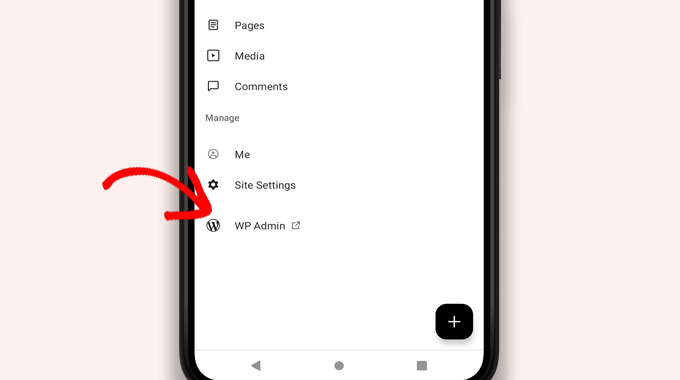
Jaka jest różnica między aplikacjami WordPress i JetPack?
Zauważysz, że aplikacja WordPress promuje i prosi o zarejestrowanie się na WordPress.com i zainstalowanie aplikacji JetPack.
Dzieje się tak, ponieważ Automattic, firma stojąca za platformą hostingową WordPress.com i JetPack, opracowuje aplikację WordPress.
Podczas gdy obie aplikacje działają doskonale w przypadku witryn internetowych hostowanych samodzielnie, możesz uzyskać dodatkowe funkcje, tworząc identyfikator WordPress.com i instalując aplikację JetPack na twoim telefonie.
Uwaga: Instalacja wtyczki JetPack na twojej witrynie WordPress nie jest wymagana. Może się to jednak zmienić w przyszłości.
Aplikacja JetPack umożliwia instalowanie, włączanie i wyłączanie wtyczek za pomocą aplikacji. Nie daje jednak dostępu do żadnych stron z ustawieniami wtyczek.
Chociaż można instalować i usuwać wtyczki z aplikacji, nie można ich używać tak, jak w przeglądarkach na komputerach.
Czy możliwe jest uruchomienie WordPressa w całości z poziomu aplikacji?
Dokładnie przetestowaliśmy aplikację, aby sprawdzić, czy witryna WordPress może być uruchomiona w całości z poziomu aplikacji.
Aplikacja może być przydatna do wykonywania mniejszych aktualizacji witryny, moderacji komentarzy i przesyłania zdjęć. Odkryliśmy, że zarządzanie witryną WordPress w całości z poziomu aplikacji jest obecnie niemożliwe.
Na przykład nie można zarządzać wtyczkami za pomocą aplikacji. Wtyczki WordPress są istotną częścią witryny internetowej WordPress i są potrzebne do rozszerzenia funkcjonalności twojej witryny.
Nie można również uzyskać dostępu do własnych typów treści, zobaczyć opcji SEO, używać obrazów okładek, używać bloków utworzonych przez wtyczki i nie tylko.
Dlaczego i kiedy należy korzystać z aplikacji WordPress?
Chociaż aplikacja WordPress nie jest wystarczająca do wydajnego prowadzenia całej witryny internetowej, zapewnia łatwy w użyciu interfejs do pisania treści, przesyłania zdjęć i zarządzania komentarzami, gdy jesteś z dala od komputera.
Może być również używana podczas podróży do miejsc o słabej łączności. Z niektórych funkcji aplikacji można korzystać w trybie offline, zapisując treści jako lokalne wersje robocze.
Może być używana jako aplikacja towarzysząca do tworzenia treści w podróży i zarządzania rutynowymi zadaniami, takimi jak moderacja komentarzy.
Rozwiązywanie problemów z aplikacją WordPress
Większość problemów z logowaniem i łącznością w aplikacjach mobilnych WordPress wynika z niedostępnych punktów końcowych XML-RPC.
Aplikacja mobilna WordPress wykorzystuje XML-RPC i REST API do połączenia aplikacji z twoim serwerem hostingowym.
Jednak złośliwe boty i hakerzy często nadużywają tych interfejsów API do przeprowadzania ataków brute force i DDoS. Dlatego niektóre firmy hostingowe WordPress mogą ograniczyć lub wyłączyć dostęp do tych interfejsów API jako środek zapobiegawczy.
Jeśli nie możesz logować się do aplikacji WordPress lub aplikacja przestaje działać, musisz skontaktować się z dostawcą hostingu WordPress w celu uzyskania pomocy.
Mamy nadzieję, że ten artykuł pomógł ci dowiedzieć się, jak korzystać z aplikacji WordPress na twoich urządzeniach mobilnych. Możesz również zapoznać się z naszą listą najlepszych aplikacji mobilnych do zarządzania twoją witryną WordPress i naszym przewodnikiem, jak napisać świetny wpis na blogu.
If you liked this article, then please subscribe to our YouTube Channel for WordPress video tutorials. You can also find us on Twitter and Facebook.





Moinuddin Waheed
Mobile apps are good for accessibility and easy access to modifications.. However, wordpress mobile app can never replace the desktop and large screen sizes. it gives good user interface and allows us to do everything about WordPress easily.
Mobile app at best can be used simply to edit normal blog posts with minimal customisation options.
is it possible for mobile OS to be compatible with plugins?
WPBeginner Support
It would depend on the plugin and what it does for if it is compatible for mobile or not. Some plugins do not do anything visual while others are there to design an entire site.
Admin
Jiří Vaněk
I tried this application several times and in the end I found that working on a mobile phone is really only for me in necessary cases and only for some really quick and very simple editing. I eventually found that I could do the same thing quickly through a mobile browser. Usually, for example, I just quickly edit the markup scheme when the google search console reports an error in the article, or correct a typo that I come across somewhere in the content. Otherwise, I did not find this application useful, because unfortunately it is not possible to work with WordPress very effectively on a mobile phone or tablet.
WPBeginner Support
Thank you for sharing your opinion on the app
Admin
Ralph
I tried this few times and never could find it useful. Maybe I’m a boomer, but nothing really can replace precision of working on a PC. I don’t know, maybe my niche is just full of technical stuff and writing or editing anything on a phone i just not pleasant. Maybe this works great for lifestyle blogs, when you just post something from a holidays on the other side of the world? This can be handy.
WPBeginner Support
It definitely depends on personal preference and niche but having a preferred way to access your site is not a bad thing
Admin
Abstract
I love this app, and enjoy creating posts, but I can’t number out how to put new posts at the top. On the computer, I would select to “stick to front page”. When I publish it places to new stake underneath my earliest post.
WPBeginner Support
WordPress should by default show your newest posts first. If you have a post that is showing before your new content, that post was likely set as a sticky post and will stay first while it remains a sticky post.
Admin
Matt
I cannot login to iOS WordPress app to a website in my domain, because I’ve changed the login URL, because of bots. The app doesn’t allow me to change (give) a specific URL for logging, though… Any help? Thanks for your blog.
WPBeginner Support
Sadly, you would need to reach out to the WordPress App’s support for possible updates and options.
Admin
Lilly
Have you really used the app yourself?! It is the most frustrating experience. While WordPress is good with being on Google listing, it is terrible with handheld and tablet upload and creation of blogs. I have been blogging with other platform for a long time. WordPress may sound great with its zillions of themes but it is also the most rigid in terms of template and layout. And the App from iTunes is the worst! Like one comment I read on your site here says, the spacing he/she created got deleted. I have added and published my photos, anchors and links and they are all just wiped out when you go online to check the blog page. Very frustrating that they don’t do anything to fix the bug.
Loreen
I have been using the wordpress app on my iphone, but it takes up a TON of memory (almost 2G). How do I reduce that? Alternately, if I delete the app, will that do something to my blog? It is my 11 year old son’s blog (he is autistic and non-speaking) and he has worked so hard at it, it would be terrible to lose anything!
Ann
I have 4 different Apple devices, on none of which WordPress works, including the latest iPhone and MacBook Air, to older an older MacBook and multiple iPads. I cannot login, neither from the app nor a browser (Safari). It’s utterly useless on iOS. It does work on PC. If you setup a blog using a PC, will it not work on iOS? Most often the login error that tells me the email/user ID is wrong, but countless other obstacles happen, too. Has anyone else had similar problems with WordPress?
Alexa
I’ve been using the wordpress app for years and always run into the same problem. When I make a post, regardless of how I do spacing, the first post will always delete my spacing and make my entire text one big block. When I go into edit it and fix it, it’ll change the spacing in really bizarre ways or not accept any of the changes I’ve made.
For example, if I write:
This is my blog. I am blogging.
I will be blogging about X, Y, and Z.
If I try to put a space between those two sentences, the actual post will change it so there’s not space between them again,
Has anyone else routinely run into this problem or knows how to fix it? I’m about to leave for a six month hike and can only blog through my phone so I’d love to figure this out before I go.
Thanks!
Lana
How can I change a post date on the mobile app?
Camille Bowen
Love this app, and enjoy creating posts, but I can’t figure out how to put new posts at the top. On the computer I would select to “stick to front page”. When I publish it places to new post underneath my earliest post. I would love to be able to post from the app and have the post appear in the correct place without having to switch to my computer.
shalini
Your blog done a great job, you have intimated me lot of things, i am a big fan of your blog and it is really nice and very much interesting.
Janine HM
I can’t figure out how to add tags to my posts in the app?
Yvonne Berry-Porter
I’m having trouble inserting pics into the body of my text when using my iPad. Is there s simple way to do this?
AliceLouise
If I download WordPress on my Ipad can I also use it froom my desktop?
WPBeginner Support
WordPress on iPad is an app that allows you to connect to your WordPress website from your mobile device.
Admin
Carol
App opens everything in Safari.
What’s the point of an App if it uses browser?
Angela
Have the wordless app on my iPhone and iPad.i write from iPad only. However any time I change to another tab to check info, I have to log back in to WordPress. Fine once in awhile, but over and over over again…
logavanig
hi….its really good blog……u have clearly explained about word press on i phone or i pad.thank you for this useful blog
Chris Elsworth
I have an iPhone 4. I cannot download the wordpress app because it requires iOS 9 and mine is an iOS 7 – the phone won’t let me download the newer OS. So can’t use wordpress app on the iphone. If I go to the site by its URL address, I can (clumsily) write posts on my blog site, but can’t post them. Any ideas? Thanks
Colin Pask
I manage about 20 wordpress sites I have built for clients. I wanted and app that would allow me to add a photo to one site from my iPad while on holidays. Sadly, this app does not seem to allow me to do that – If it does, I would really appreacite knowing how to add a photo.
Sharon
I installed this app on my iPad and the screen doesn’t look anything like you show. All I can do is write. Can’t add pics or preview. Not very helpfull
Nancy
I can’t link my photo as an attachment using wordpress on my iPad. It only gives me the option to link to the address for my blog. Any help with this would be appreciated. It is not a self hosted site. It is a wordpress.com
Barbara Gabriel
For self-hosted wordpress sites, this app seems useless. I can’t insert photos correctly or basically anything I’ve tried to do. Extremely frustrating.
Jyoti
I couldn’t agree more.
I’m trying to blog for my wordpress.org self-hosted site suing my iPhone. Its extremely difficult to use.
– Cant copy pictures from Photos to the blog, not even locally like I can do in Notes app
– Cant upload more than a couple of pictures at a time. I try upload four pictures at a time but at least one or two will fail and i’ll need to reload. I spent hours just uploading pictures from half a day of sightseeing.
– Can’t even save to draft (locally) unless I have cellular or wifi connectivity.
So, I switched to using Notes app but to transfer the pictures and notes is extremely time consuming as it has to be done one at time.
If someone has a solution, I’ll appreciate any ideas.
Kathy Araujo
Can’t find Events or our calendar. Where are they?
WPBeginner Support
Your events and calendar are custom post types. Unfortunately, the WordPress app for mobile devices does not support custom post types. Your custom post types are safe and unharmed, you just can’t edit or manage them from the app.
Admin
DKB123
LOL … I simply cannot figure out how to do something as simple as looking at previous posts of a blog Im following. It’s kind of crazy. Any help there? I see the latest post but no apparent button for seeing older posts?
Meriharakka
The application used to handle different picture sizes, but after some upgrade I’m only able to load full-size pictures?
Does anyone know if I just haven’t found it, or was it taken away?
And if it was taken away – does anyone know an up-to-date other wordpress application for iPad which could also handle pictures in different sizes?
Nati
The app is limited. I have an Ipad and it is impossible to past or insert à pic correctly.
Lori
Hi. I just downloaded the app on my iPad. I personally do not have a wordpress blog. when I signed up, I was able to sign up for a username only. I can not figure out how to add a blog that I want to read. There is no plus sign or a way to add. I have some on my reader from following while I’ve been on my laptop. Are you not able to add directly on the iPad?
Agnes Riley
The WordPress app is for managing content on an already existing WordPress site you own or allowed to edit. It is not for reading other people’s blogs.
Rovan
Can i change my wordpress url address?
Peter
Hi , I have my own server running wordpress. I want to use wordpress IOS app. Is it possible?
– Peter
Jody
Hi. I need help. When I view my post of FB from my IPad, they cannot be read? Others are saying they cannot read them on a device either. From a laptop, they are fine. I have checked all settings. Please can you help. When I click the blog on FB, it leads me to the mobile app??? Thank you.
Georgie Moon
Hello
I am a complete beginner with WordPress on iPad and finding it VERY difficult! I have, I think, set up my blog and inserted pages and posts. I can’t get any widgets to appear on my site. Also, when I go to google and search for my WordPress blog it doesn’t appear anywhere so presumably no-one can see it. Is it because I am only using an iPad? Please help!
WPBeginner Support
The iPad app currently does not allow you to do certain things that you can do on the web. However, you can access your site using the browser on your iPad and you will be able to take advantage of the full WordPress admin interface.
Admin
Colleen
I have designed a 7 page WP site for a client. The 2 pages with contact text and gallery listing(s) CANNOT be read by her on her i pad. A few friends have had problems reading these 2 pages too. Is there a plug-in to make WP more readable to others? The site looks fine on my mac.
John draper
I like the app, but it is lacking in the capability of managing more then one site. Is there a way to add additional sites to manage, without having to go to settings, and enter a new site, which I fins annoying and time consuming, and I don’t always have the access credentials. The app should let you choose a site, with stored access credentials.
Dianne
Great article. I have been searching and searching for answers. I just started using the app. The symbols confuse me for editing comments. Trash can is obvious. Is the check mark the one we use to approve a comment or the flag? I can’t find this answer anywhere
Thank you for your helpful website.
WPBeginner Support
The Checkmark is to approve a comment. Flag is to mark a comment as spam.
Admin
Vicki Winters
Oh how I wish this worked for me. The app says I don’t have a website…
WPBeginner Support
To use WordPress App on iPhone you first need to set up your self hosted WordPress site. See here how to install WordPress https://www.wpbeginner.com/how-to-install-wordpress/
Admin
Scott
Does adding multiple WordPress.com blogs still work? I have several .com blogs that I want to add and it doesn’t seem to recognize multiple blogs in different accounts, just whatever blogs are associated with one account. Any ideas?
Angela
I’m having the same issue, glad to know I’m not alone!
Fred Sandsmark
Can you clarify on the comments moderation page what the four icons (checkmark, trashcan, flag, pencil) mean? I assume approve, delete, flag (as what?) and write a response; is flag the same as marking spam?
WPBeginner Support
yes you are right.
Admin
Gerard @ CAP5
Good post, regretful that the app doesn’t work with Google’s oAuth (the authenticator app).
Kind regards,
Gerard.
marylruby
Great article !!!!!! and very helpful in i phone and i pad
Bruce Gerencser
I love the app. It makes handling comments much easier. I do wish the comments showed the IP address of the commenter like it does in the desktop version.
One recent change I don’t like it the admin panel opens in Safari now rather than in the app.
I always write my posts on my desktop computer. (Live Writer) however, when I later spot an error I use the IOS app or Blogsy to easily fix it.
Kudos to WordPress for their continued development of this app. I was quite buggy for a while but they have turned it into a first class app
Sagar Rai
I use this tool on my iPad. But I donot like the Image integrity options on these kinda apps. Bit complicated.