Niedawno jeden z naszych czytelników zapytał nas, jak mogą używać Mailchimp z WordPress.
Mailchimp to jedna z najpopularniejszych usług e-mail marketingu, którą można łatwo wykorzystać na swojej stronie WordPress. Jednak większość ludzi nie wie, jak to zrobić i jak najlepiej wykorzystać Mailchimp.
W WPBeginner mamy ponad 16 lat doświadczenia w pomaganiu użytkownikom w konfigurowaniu różnych usług e-mail marketingu na ich stronach internetowych.
W tym przewodniku pokażemy Ci, jak łatwo zintegrować Mailchimp z WordPress i zacząć budować swoją listę e-mailową.
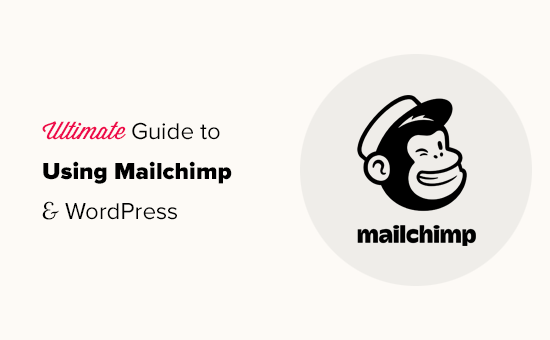
Here is a quick overview of the topics we will cover in this guide:
- Dlaczego warto budować listę e-mailową?
- Dlaczego warto używać Mailchimp z Twoją witryną WordPress?
- Rozpoczęcie pracy z Mailchimp
- Dodawanie formularzy zapisu do Mailchimp w WordPress
- Dodawanie Pięknych Formularzy Zapisu za pomocą OptinMonster
- Tworzenie niestandardowego formularza zapisu Mailchimp za pomocą WPForms
- Automatyzuj wszystko w WordPress i Mailchimp
- Dodatkowe wskazówki, jak szybko rozwinąć listę e-mailową Mailchimp
Dlaczego warto budować listę e-mailową?
Ponad 70% użytkowników, którzy opuszczają Twoją stronę internetową prawdopodobnie nigdy nie wróci, chyba że skutecznie zachęcisz ich do zapisania się na Twoją listę e-mailową.
E-mail jest prywatną, osobistą i zdecydowanie najbardziej bezpośrednią formą komunikacji w Internecie. Wiele osób sprawdza swoje skrzynki odbiorcze częściej niż swoje kanały mediów społecznościowych.
Ponadto e-mail pozostaje w skrzynce odbiorczej, chyba że użytkownik podejmie działania. W mediach społecznościowych Twoja wiadomość szybko zginie w nieskończonym strumieniu.
Więcej informacji o tym, jak marketing e-mailowy może rozwijać Twój biznes, znajdziesz w naszym przewodniku dlaczego powinieneś od razu zacząć budować swoją listę e-mailową.
Dlaczego warto używać Mailchimp z Twoją witryną WordPress?
Mailchimp to jedna z najpopularniejszych usług e-mail marketingu. Dlaczego? Ponieważ oferują darmowy plan na zawsze, w ramach którego można wysłać do 1000 e-maili miesięcznie do nie więcej niż 500 subskrybentów.
Teraz, gdy liczba subskrybentów przekroczy 500 lub będziesz musiał wysłać więcej e-maili, będziesz potrzebować płatnego planu, który może być dość kosztowny.
Oprócz e-mail marketingu, Mailchimp oferuje również podstawowe narzędzia automatyzacji, które mogą pomóc Ci rozwijać swój biznes online.
Jednak Mailchimp daleki jest od doskonałości. Nie jest to już najłatwiejsza ani najbardziej opłacalna usługa e-mail marketingu na rynku.
Niektóre alternatywy dla Mailchimp, takie jak Constant Contact, Drip i HubSpot, oferują bardziej zaawansowane narzędzia do automatyzacji marketingu, które są łatwiejsze w użyciu.
Inne firmy, takie jak Brevo (dawniej Sendinblue) i Kit, (dawniej ConvertKit) oferują również plany bezpłatne na zawsze, które pozwalają wysyłać więcej e-maili do większej liczby subskrybentów.
Mając to na uwadze, zobaczmy, jak używać Mailchimp z WordPress, aby rozwijać swój biznes i zacząć budować swoją listę e-mailową.
Rozpoczęcie pracy z Mailchimp
Aby połączyć Mailchimp z witryną WordPress, pierwszą rzeczą, której będziesz potrzebować, jest konto Mailchimp.
Aby rozpocząć, odwiedź stronę Mailchimp i kliknij przycisk „Zarejestruj się za darmo” w prawym górnym rogu.

Po prostu podaj swój adres e-mail, utwórz nazwę użytkownika i hasło do swojego konta, a następnie postępuj zgodnie z instrukcjami wyświetlanymi na ekranie, aby zakończyć konfigurację konta.
Po utworzeniu konta przejdziesz do swojego pulpitu Mailchimp, który wygląda tak:

Dodawanie formularzy zapisu do Mailchimp w WordPress
Mailchimp jest wyposażony w wbudowane formularze subskrypcji, które można osadzić na swojej stronie WordPress.
Po prostu kliknij przycisk Utwórz na pasku narzędzi po lewej stronie, a następnie wybierz opcję Formularz zapisu » Formularz osadzony.

Spowoduje to przejście do strony konfiguracji formularza.
Stąd możesz wybrać, które pola formularza mają być wyświetlane i wybrać inne opcje dla swojego formularza zapisu.

Gdy będziesz zadowolony z formularza, musisz skopiować kod osadzania wyświetlany na ekranie.
Następnie musisz przejść do obszaru administracyjnego swojej strony WordPress i przejść do strony Wygląd » Widżety. Stąd musisz dodać blok widżetu Niestandardowy HTML do swojego obszaru widżetów.

W ustawieniach widżetu musisz wkleić kod, który skopiowałeś ze strony Mailchimp.
Nie zapomnij kliknąć przycisku „Aktualizuj”, aby zapisać ustawienia swojego widżetu.

Jeśli używasz motywu blokowego, nie będziesz mieć dostępu do obszaru widżetów. Możesz jednak dodać formularz Mailchimp do swojej witryny za pomocą edytora całej witryny. Więcej szczegółów znajdziesz w naszym kompletnym przewodniku po edycji całej witryny.
Możesz teraz odwiedzić swoją stronę internetową, aby zobaczyć swój formularz zapisu Mailchimp w akcji.
Tak to wygląda na naszej stronie demonstracyjnej.

Możesz również dodać kod osadzania do wpisów lub stron, używając bloku HTML. Zobacz nasz przewodnik po edycji HTML w WordPressie, aby uzyskać więcej szczegółów.
Dodawanie Pięknych Formularzy Zapisu za pomocą OptinMonster
Mailchimp pozwala na tworzenie podstawowych formularzy zapisu do e-mail. Jednak te formularze są trudne do dostosowania i nie oferują wielu opcji targetowania i personalizacji.
Tutaj wkracza OptinMonster. Jest to najlepsze oprogramowanie do optymalizacji konwersji i generowania leadów na rynku i pomaga łatwo przekształcić odwiedzających stronę internetową w subskrybentów.
OptinMonster integruje się z Twoim kontem Mailchimp i oferuje dziesiątki pięknych szablonów oraz potężny kreator kampanii.
Dodatkowo, posiada niesamowite zasady targetowania i wyświetlania, które pozwalają na wyświetlanie formularzy zapisu we właściwym czasie. Na przykład, możesz pokazać wyskakujące okienko użytkownikom, którzy zamierzają opuścić Twoją stronę, wyświetlić inną kampanię użytkownikom z określonych regionów i nie tylko.
Najpierw musisz założyć konto OptinMonster.

Następnie musisz zainstalować i aktywować wtyczkę OptinMonster na swojej stronie WordPress. Więcej szczegółów znajdziesz w naszym przewodniku krok po kroku na temat jak zainstalować wtyczkę WordPress.
Ta wtyczka działa jako łącznik między WordPress a Twoim kontem OptinMonster.
Po aktywacji musisz odwiedzić stronę OptinMonster » Ustawienia. Stamtąd po prostu kliknij przycisk „Połącz istniejące konto”, aby zintegrować OptinMonster ze swoją stroną internetową.

Teraz jesteś gotowy do stworzenia swojego pierwszego formularza zapisu do newslettera Mailchimp.
Aby rozpocząć, przejdź do strony OptinMonster » Kampanie i kliknij przycisk „Dodaj nowy” na górze.

Następnie OptinMonster poprosi Cię o wybranie Szablony lub Podręczniki.
Szablony to kampanie, w których projektujesz własne kampanie. Playbooki pozwalają na wykorzystanie projektów inspirowanych udanymi kampaniami prowadzonymi przez wiodące światowe organizacje.

Na potrzeby tego samouczka skorzystamy z szablonów.
OptinMonster pozwala tworzyć kilka typów kampanii, w tym wyskakujące okienka typu lightbox, paski pływające, kampanie wbudowane, wysuwane, pełnoekranowe oraz gamifikowane wyskakujące okienka typu koło fortuny.

Poniżej musisz wybrać szablon dla swojej kampanii. Dostępnych jest kilka pięknych projektów, które możesz dowolnie modyfikować.
Po wybraniu szablonu musisz nadać nazwę swojej kampanii i uruchomić kreator kampanii.

OptinMonster ma intuicyjny interfejs typu „przeciągnij i upuść”, w którym możesz po prostu wskazać i kliknąć, aby edytować dowolny element. Możesz także dodawać nowe elementy projektowe zwane blokami, aby dodawać własne obrazy, tekst, przyciski i inne.
Gdy będziesz zadowolony z projektu kampanii, połącz go ze swoim kontem Mailchimp. Po prostu przejdź do zakładki Integracje i kliknij „Połącz” w sekcji integracji Mailchimp.

Następnie musisz wybrać nazwę dla tego połączenia.
Następnie musisz wprowadzić swój klucz API Mailchimp.

Możesz wygenerować lub znaleźć swój klucz API Mailchimp w swoim koncie na stronie Mailchimp.
Z pulpitu Mailchimp kliknij ikonę profilu w lewym dolnym rogu ekranu. Następnie kliknij Dodatki » Klucze API w górnym menu.

Po wprowadzeniu kluczy API w kreatorze OptinMonster kliknij przycisk „Połącz z Mailchimp”.
Następnie musisz wybrać swoje konto Mailchimp i listę e-mail.

Możesz teraz zapisać i opublikować swoją kampanię OptinMonster.
Następnie zamknij kreator formularzy.

Spowoduje to przejście do strony wyników kampanii na Twojej stronie WordPress.
Stąd musisz wybrać, gdzie chcesz wyświetlić kampanię i ją opublikować.

Możesz teraz odwiedzić swoją stronę internetową, aby zobaczyć swój formularz zapisu na newsletter w akcji.
Tak to wygląda na naszej stronie demonstracyjnej.

Tworzenie niestandardowego formularza zapisu Mailchimp za pomocą WPForms
WPForms to najlepsza wtyczka do tworzenia formularzy WordPress na rynku. Pozwala łatwo tworzyć dowolny typ formularza, w tym formularze zapisu na newsletter.
WPForms jest również jednym z najlepszych wtyczek Mailchimp. Integruje się z Twoim kontem Mailchimp, dzięki czemu możesz zapisywać wpisy z formularza na swojej liście e-mailowej.
Najpierw musisz zainstalować i aktywować wtyczkę WPForms. Więcej szczegółów znajdziesz w naszym przewodniku krok po kroku na temat jak zainstalować wtyczkę WordPress.
Po aktywacji musisz odwiedzić stronę WPForms » Ustawienia, aby wprowadzić swój klucz licencyjny. Znajdziesz go na swoim koncie na stronie WPForms.

Następnie musisz przejść do strony WPForms » Dodatki.
Stąd możesz zainstalować dodatek Mailchimp.

Teraz jesteś gotowy do stworzenia swojego pierwszego formularza zapisu na newsletter.
Po prostu przejdź do strony WPForms » Dodaj nowy, wprowadź tytuł dla swojego formularza, a następnie wybierz szablon Formularza zapisu do newslettera.

Spowoduje to uruchomienie kreatora formularzy ze wszystkimi wymaganymi polami dla Twojego formularza zapisu na listę e-mailową.
Pola formularza można edytować lub usuwać, po prostu klikając na nie.

Gdy będziesz zadowolony z formularza, przejdź do zakładki „Marketing” i kliknij sekcję Mailchimp.
Stąd musisz kliknąć przycisk „Dodaj nowe połączenie”.

Następnie zostaniesz poproszony o nazwanie połączenia i wprowadzenie klucza API swojego konta Mailchimp.
Klucz API można znaleźć na swoim koncie na stronie Mailchimp.

Następnie musisz wybrać swoje konto i odbiorców Mailchimp.
Następnie możesz wybrać, które pole formularza odpowiada polu e-mail.

Możesz teraz zapisać ustawienia formularza i wyjść z kreatora formularzy.
WPForms bardzo ułatwia dodanie formularza w dowolnym miejscu na Twojej stronie internetowej.
Jeśli chcesz wyświetlić formularz w pasku bocznym swojej witryny, przejdź do strony Wygląd » Widżety i dodaj blok widżetu WPForms do swojego paska bocznego lub dowolnego obszaru widżetów.

Nie zapomnij kliknąć przycisku „Aktualizuj”, aby zapisać ustawienia swojego widżetu.
Podobnie, jeśli chcesz dodać formularz zapisu do newslettera do posta lub strony, możesz edytować post lub stronę i dodać blok WPForms.

Nie zapomnij opublikować lub zapisać zmian, aby zaktualizować swój wpis lub stronę.
Możesz teraz odwiedzić swoją stronę internetową, aby zobaczyć swój niestandardowy formularz zapisu do newslettera Mailchimp w akcji.

Automatyzuj wszystko w WordPress i Mailchimp
E-mail jest niezwykle potężny, zwłaszcza gdy jest spersonalizowany i terminowy. Dzięki odpowiednim narzędziom możesz łatwo tworzyć wysoce konwertujące automatyzacje e-mail, które są skierowane do każdego subskrybenta.
Na przykład, możesz wysłać automatycznego e-maila, aby zaprezentować produkty podobne do tych, które Twoi klienci już kupili, lub automatycznie wysłać użytkownikom e-mail po opublikowaniu nowego artykułu na Twojej stronie internetowej.
Tutaj potrzebujesz Uncanny Automator. Jest to najlepsza wtyczka do automatyzacji WordPress, która pozwala na tworzenie zautomatyzowanych przepływów pracy dla Twojej witryny WordPress.

Uncanny Automator współpracuje ze wszystkimi najlepszymi wtyczkami WordPress, platformami e-commerce, wtyczkami członkowskimi i ponad 3000 aplikacji za pośrednictwem Zapier. Łączy się również z Mailchimp, co oznacza, że możesz tworzyć inteligentniejsze kampanie e-mail za pomocą zaledwie kilku kliknięć.
Pierwszą rzeczą, którą musisz zrobić, jest zainstalowanie i aktywowanie pluginu Uncanny Automator. Aby uzyskać więcej szczegółów, zapoznaj się z naszym przewodnikiem krok po kroku na temat jak zainstalować plugin WordPress.
Po aktywacji musisz odwiedzić stronę Automator » Dodaj nowy, aby utworzyć swój pierwszy przepis. Zostaniesz poproszony o wybranie typu przepisu, który chcesz utworzyć.
Na potrzeby tego samouczka wyślemy automatycznego e-maila do subskrybentów za każdym razem, gdy opublikujemy nowy post. Aby rozpocząć, wybierz opcję „Zalogowani użytkownicy”.

Następnie musisz wybrać WordPress jako integrację, która wywoła akcję.
Jako wyzwalacz możesz wybrać moment publikacji posta przez użytkownika.

Następnie przechodzimy do części akcji, gdzie wybierasz, jaka akcja zostanie wyzwolona.
Po prostu kliknij ikonę Mailchimp, aby połączyć ją ze swoją stroną internetową.

Spowoduje to wyświetlenie okna podręcznego, w którym musisz postępować zgodnie z instrukcjami wyświetlanymi na ekranie, aby zakończyć połączenie.
Po połączeniu będziesz mógł wybrać akcję, którą chcesz wykonać na swoim koncie Mailchimp.

Na przykład, tutaj skonfigurowaliśmy wysyłanie nowego e-maila do naszej publiczności z tytułem posta na blogu i niestandardową wiadomością.
Po zakończeniu możesz przełączyć przepis z wersji roboczej na aktywną.

Od teraz, gdy opublikujesz nowy artykuł na swojej stronie, Mailchimp automatycznie wyśle e-mail do Twoich subskrybentów.
Uncanny Automator to potężne narzędzie do łączenia Mailchimp i WordPress. Pozwala zautomatyzować marketing oraz zwiększyć sprzedaż i konwersje.
Dodatkowe wskazówki, jak szybko rozwinąć listę e-mailową Mailchimp
Jeśli nie promujesz swojej listy e-mailowej wśród odwiedzających Twoją stronę, tracisz potencjalnych subskrybentów, klientów i sprzedaż.
Poniżej znajdują się niektóre z najlepszych sprawdzonych wskazówek, które pomogą Ci szybciej rozwijać swój newsletter Mailchimp.
1. Wiele formularzy rejestracyjnych

Nie dodawaj tylko jednego formularza zapisu w pasku bocznym. Zamiast tego daj swoim użytkownikom wiele możliwości zapisu dzięki wielu formularzom subskrypcji e-mail.
Zobacz nasz samouczek na temat tworzenia banera strony internetowej formularza zapisu w WordPress.
2. Użyj grywalizacji, aby zdobyć subskrybentów

Grywalizacja wprowadza zabawną interakcję do Twoich formularzy e-mailowych. Ludzie chętniej podają swoje adresy e-mail, jeśli mają szansę coś wygrać w zamian.
Zobacz nasz tutorial na temat jak dodać wyskakujące okienka typu spin to win w WordPress.
3. Twórz magnesy na leady

Magnesy na leady to zachęty, które możesz zaoferować swoim użytkownikom w zamian za zapisanie się na Twoją listę e-mailową. Na przykład możesz wysłać im e-book, próbny rozdział, kod rabatowy i inne.
Dowiedz się więcej w naszym poradniku, jak wymagać adresu e-mail do pobrania pliku w WordPress.
4. Używaj ukierunkowanych kampanii i personalizacji

Twoje formularze zapisu na listę mailingową będą miały więcej subskrybentów, jeśli będą wyświetlane właściwym użytkownikom we właściwym czasie.
Na przykład możesz wyświetlić powitalną wiadomość dla odwiedzających z mediów społecznościowych lub zaoferować zniżkę kupującym, którzy zamierzają opuścić swoje koszyki.
Szczegółowe instrukcje znajdziesz w naszym przewodniku jak wyświetlać spersonalizowane treści użytkownikom w WordPress.
5. Śledź swoje konwersje

Chcesz wiedzieć, które formularze przynoszą Ci więcej subskrybentów? Do tego potrzebujesz MonsterInsights, najlepszej wtyczki Google Analytics na rynku.
MonsterInsights pomaga zrozumieć, które formularze są skuteczniejsze w powiększaniu Twojej listy e-mailowej. Więcej szczegółów znajdziesz w naszym kompletnym przewodniku na temat jak śledzić konwersje w WordPress jak profesjonalista.
Więcej na ten temat znajdziesz w naszym przewodniku, jak szybko powiększyć swoją listę e-mailową z bardziej praktycznymi wskazówkami.
Mamy nadzieję, że ten artykuł pomógł Ci dowiedzieć się, jak używać Mailchimp z WordPress do budowania listy e-mailowej. Możesz również zapoznać się z naszym przewodnikiem na temat jak utworzyć formularz zapisu do Mailchimp w WordPress lub naszym wyborem najlepszych alternatyw dla Mailchimp.
Jeśli podobał Ci się ten artykuł, zasubskrybuj nasz kanał YouTube po samouczki wideo WordPress. Możesz nas również znaleźć na Twitterze i Facebooku.





Francesco
Dzięki za post!!
Szybkie pytanie..
Czy można stworzyć newsletter, który dynamicznie pobiera moje ostatnie 3 posty? Czy muszę je dodawać ręcznie za każdym razem?
To jest funkcja, którą wtyczka „Newsletter” posiada natywnie i jest naprawdę przydatna.
Every helps is really appreciated
Francesco
Vana
Dokładnie tego potrzebowałem!
Dziękuję bardzo! Jesteś najlepsza.
Will
Świetny artykuł. Potrzebuję pomocy! Zainstalowałem formularz subskrypcji Mailchimp na moim blogu. Otrzymuję powiadomienie o wysłaniu e-maila potwierdzającego podwójną subskrypcję. Jednak nie otrzymuję linku i żadne e-maile nie są dodawane do listy Mailchimp. Jestem poza frustrowany! Każda pomoc jest mile widziana. Wydaje się, że jest to problem na wielu forach pomocy.
Shelley
Mam na swojej stronie dwa różne formularze opt-in, oba połączone z Mailchimp. Mam niektórych subskrybentów trafiających na listę e-mailową Mailchimp, a niektórych na WordPress. Czy masz jakiś pomysł, dlaczego tak się dzieje?
Mackenzie Waters
To było dokładnie to, czego potrzebowałem i przeprowadziło mnie przez proces tak łatwo! Dziękuję!
Chris
Jedyną rezerwacją, jaką mam co do przejścia z FeedBurner, jest to, że jeśli ktoś zrezygnuje z subskrypcji postów RSS, ale nadal chce otrzymywać biuletyn (lub odwrotnie), nie ma sposobu, aby to uwzględnić (o ile wiem).
Chciałbym, aby moi czytelnicy mieli kontrolę nad tym, jakie treści otrzymują, ale nie byli całkowicie zobowiązani tylko do „wszystkiego powyższego”.
MartinR
Wielkie dzięki! Właśnie zastosowałem się do tych instrukcji, aby utworzyć darmowe konto MailChimp, utworzyć formularz subskrypcji dla postów na mojej samoobsługowej stronie WordPress i rozpocząć „kampanię”, która wyśle mój najnowszy post do subskrybentów. To jest dokładnie to, czego szukałem. Jeszcze raz dziękuję, świetny artykuł!
Niedziela
Postępowałem zgodnie ze wszystkimi instrukcjami, ale zostałem poproszony o zarejestrowanie niestandardowego konta e-mail w organizacji, aby otrzymać zapłatę, zanim będę mógł kontynuować. Gdzie popełniłem błąd?
James Clewlow
Postępowałem zgodnie ze wszystkimi instrukcjami, ale kiedy kopiuję i wklejam link do widżetu tekstowego na pasku bocznym, pojawia się on jako ogromny link na mojej stronie internetowej.
Pomocy!
MartinR
w powyższym tekście napisałem:
…Przycisk „Kod”, aby dodać „„ na początku i „„ na końcu wklejonego linku/bloku, ZAPISZ, a następnie usuń tagi „„ na początku i końcu, ZAPISZ ponownie…
Ale tagi „code”, które wpisałem w pierwszej odpowiedzi, zostały zinterpretowane jako rzeczywisty HTML – faktycznie widziałbyś tagi kodu bez wszystkich spacji – mam nadzieję, że to ma sens...
MartinR
Ten edytor ciągle interpretuje to, co próbuję wpisać, jako rzeczywiste znaczniki kodu, więc po prostu powiem:
Jeśli zastosujesz się do pierwszej odpowiedzi – zrobiłem tak, że dodałem znaczniki kodu na początku i na końcu, aby otoczyć wklejony link – za pomocą przycisku Kod, ZAPISZ, a następnie je usunąłem, ponownie ZAPISZ, wszystko było w porządku.
Camille
Cześć, postępowałem zgodnie z tymi instrukcjami i dziś rano otrzymałem e-mail, ale mój najnowszy wpis na blogu nie znalazł się w nim. Jest tylko szablon, ale myślałem, że pobierze najnowsze wpisy na blogu do e-maila. Jestem po prostu ciekawy, czy masz jakieś zasoby, które mogłyby mi w tym pomóc. Mailchimp wydaje się nie mieć nic na swojej stronie internetowej. Dzięki!
John E.
Cześć i dziękuję za świetny artykuł. Obecnie używam Mailpoet, ale myślę o przejściu na Mailchimp. Chcę używać funkcji kampanii RSS, ale chcę również uwzględnić artykuły evergreen, które czasami aktualizuję, ale które nie pojawiają się jako nowe w kanale RSS. Czy jest jakiś sposób, aby to zrobić z Mailchimp? A przynajmniej wrzucić je ręcznie do szablonu? Z góry dziękuję.
Dylan
Bardzo dziękuję za to! Dokładnie tego potrzebowałem!
Wsparcie WPBeginner
Cześć Dylan,
Cieszę się, że uznałeś to za przydatne. Powinieneś również sprawdzić nasz kanał YouTube z samouczkami wideo WordPress.
Admin
Stephanie O
Po wklejeniu kodu rejestracji Mailchimp w widżecie tekstowym WordPress, wyświetla się połowa tekstu. Formularz pojawia się jako tekst, co oznacza, że nie można nic kliknąć, a pole do wpisania adresu e-mail/nazwy jest niewidoczne!
Mam stronę wordpress.com z motywem Textbook.
Andrew Gilbert
Mam ten sam problem! Czy muszę mieć konto premium, żeby to działało?
Ella
Cześć,
Po wklejeniu kodu zapisu, jego część określa styl formularza, który może kolidować ze stylem Twojej strony. Jest to łatwe, wystarczy pominąć/usunąć tę część:
#mc_embed_signup{background:#fff; clear:left; font:14px Helvetica,Arial,sans-serif; }
/* Dodaj własne nadpisy stylów formularza MailChimp w arkuszu stylów Twojej witryny lub w tym bloku stylów.
Zalecamy przeniesienie tego bloku i poprzedniego linku CSS do sekcji HEAD pliku HTML. */
Mam nadzieję, że pomoże,
Ella
Nik Cree
Czy znasz jakieś wtyczki lub metody, aby wysłać pełny post do MailChimp zamiast fragmentu. Mam zaznaczone „Pełny tekst” zamiast „Podsumowanie” w Ustawieniach czytania, ale nadal jest to fragment, który trafia do MailChimp. Masz jakieś pomysły, jak uzyskać pełny post zamiast tego?
Stef J
Czy udało Ci się znaleźć odpowiedź lub rozwiązanie tego problemu? Borykam się z tym samym.
Nik Cree
Tak – jest to ustawienie w kreatorze newsletterów MailChimp.
portia lambert
Skopiowałem i wkleiłem kod mojego formularza do paska bocznego widżetu itp., ale nie pojawia się on na mojej stronie internetowej. Pomocy proszę!
Gerald
chcę, aby mój subskrybent zapłacił na moje PayPal przed zapisaniem się
czy mogę to osiągnąć za pomocą Mailchimp?
Wsparcie WPBeginner
Domyślne formularze MailChimp nie mają opcji płatności. Powinieneś sprawdzić WPForms, które oferują opcje płatności takie jak Stripe i PayPal, a także obsługują MailChimp.
Admin
Jim Farthing
Staram się zsynchronizować Mailchimp i WP, tak aby można było powiedzieć. Mogę skonfigurować formularz, aby ludzie zapisywali się na moje aktualizacje za pośrednictwem Mailchimp bez problemu. Mogę sprawić, że ludzie zapiszą się na moje forum bez problemu.
Jednoczesne zapisywanie ludzi na moją stronę i dodawanie ich do Mailchimp, duży problem. Po prostu nie mogę tego rozgryźć.
Naprawdę chcę użyć jednego formularza, aby moi odwiedzający nie musieli wypełniać dwóch formularzy, jednego, aby uzyskać dostęp do moich forów, i jednego, aby znaleźć się na mojej liście mailingowej.
Czego mi brakuje? Próbowałem skonfigurować wtyczkę mailchimp for wp bez powodzenia, używam ultimate membership pro i wypełniłem tam informacje mailchimp bez powodzenia.
Więc w tym momencie wyrywam sobie włosy z głowy, więc wszelkie sugestie będą bardzo mile widziane.
Jim
Sancheo
I have that exact problem as well! Just so need to get this sorted already :/ May we find our answers soon
MPdev
Mam ten sam problem. Czy sprawdziłeś już stronę Mailchimp?
Anu
Wielkie dzięki za ten samouczek. Jestem nowicjuszem w Mailchimp i to było bardzo pomocne.
Marisa Moon
Jestem nowy w tym koncepcie RSS Feed, ale po jego skonfigurowaniu zacząłem się zastanawiać, czy strona wordpress nadal będzie wysyłać e-maile do moich subskrybentów po opublikowaniu nowego wpisu. Nie chcę, aby moi subskrybenci otrzymywali dwa e-maile dotyczące tego samego wpisu. Czy jest sposób, aby wyłączyć e-maile z wpisów wordpress, abym mógł po prostu używać Mail Chimp?
Mam też inne pytanie dotyczące projektowania kampanii mailowej. Po dodaniu nagłówka i elementów RSS, nadal pozostaje mi dość krótki opis i fragment wpisu. Czy muszę za każdym razem aktualizować kampanię zdjęciem z konkretnego wpisu na blogu, zanim zostanie wysłana (jeśli chcę, aby zawierała zdjęcia)? Używam wielu zdjęć w moich wpisach na blogu, więc ta kampania RSS będzie nieskuteczna bez treści zdjęciowej. Ale jaki jest sens tej funkcji automatycznego wysyłania, jeśli muszę wejść i ponownie dodać treść.
W każdym razie, dziękuję za informacje. Mam nadzieję znaleźć odpowiedzi, zwłaszcza na pierwsze pytanie.
Jordan White
Marisa,
Czy udało Ci się dowiedzieć, jak zatrzymać WordPress przed wysyłaniem tych automatycznych e-maili „nowy post”? Mam ten sam problem. Teraz, gdy mam Mailchimp, nie chcę, aby moi subskrybenci otrzymywali zbyt wiele e-maili.
LM
Świetny artykuł i uwielbiam Twoją stronę, ponieważ tworzę swojego nowego bloga. Planuję zapisać się do MailChimp. I chociaż wiem, że polecasz OptinMonster, widziałem, że Mailchimp ma również wtyczkę opt-in dla WordPress. Czy masz jakieś przemyślenia na jej temat? Jestem na etapie, w którym nie chcę już za nic płacić, a OptimMonster ma miesięczną opłatę. Widzę to jako okazję do ulepszenia.
Marisa Moon
Nie pamiętam wielu różnic, ale ostatecznie zdecydowałem się na PopUp Ally, który jest darmowym pluginem WordPress. Uważam, że miał więcej funkcji niż Mailchimp i, mimo że miał ich mniej niż Optin Monster, był darmowy. Mam nadzieję, że to pomoże! Myślę, że my, nowi blogerzy, którzy nie mają tysięcy odwiedzin dziennie, nie powinniśmy jeszcze martwić się o "potworne" pluginy, chyba że jesteśmy gotowi za nie zapłacić.
Andrea
Thank you so much! I’m looking for a free pop-up plugin too, so I’ll try the one you suggested first
Marcel
Dobry tutorial. Mam jednak jeden problem:
Mam włączoną opcję podwójnego potwierdzenia, ale po kliknięciu linku potwierdzającego w e-mailu subskrypcja nie jest bezpośrednio potwierdzana, ale użytkownik musi udowodnić, że jest człowiekiem. Jak mogę to wyłączyć?
Dziękuję bardzo.
Marisa Moon
Miałem ten sam problem. Nie sądzę, że można to zmienić lub wyłączyć (według Mailchimp). Oto co napisałem do dwóch subskrybentów, którzy skarżyli się, że nie mogą potwierdzić: Po samodzielnym wypróbowaniu subskrypcji na kilku przeglądarkach, laptopach i urządzeniach mobilnych, dowiedziałem się, że problem faktycznie pojawia się podczas korzystania z urządzenia mobilnego. Czy korzystałeś z urządzenia mobilnego, gdy miałeś problemy z subskrypcją? Na załączonym zrzucie ekranu widać, że nie mogę edytować testu „robota”, więc jestem z nim uwięziony. Ale drugie zdjęcie, które załączyłem, ma na celu wyjaśnienie kilku sposobów, w jakie możesz sobie poradzić z tym problemem. Kiedy zostaniesz poproszony o wybranie obrazów, aby udowodnić, że nie jesteś robotem, obrazy mogą być rozmazane, mogą pojawić się ponownie po tym, jak już je kliknąłeś, i musisz nadal klikać zdjęcia, nawet jeśli pojawią się nowe. Następnie, po kliknięciu wszystkich zdjęć, które ponownie się pojawią (jak widać na górze i na dole mojego zdjęcia), klikasz „zweryfikuj”. Ale jeśli klikniesz „zweryfikuj” zanim zdjęcia zakończą swój bieg, będziesz musiał spróbować ponownie. Jeśli chcesz całkowicie pominąć zdjęcia, możesz kliknąć małą ikonę słuchawek po lewej stronie „Zweryfikuj”, a zostaniesz przeniesiony na ekran, gdzie możesz posłuchać, jak ludzie mówią sekwencję liczb, którą musisz wpisać i przesłać. Może być łatwiej!
Tracy
Świetny tutorial, jak zawsze!
Rozpoczynam korzystanie z Mailchimp, ale trochę martwiłem się, że obecnie moje nowe posty na blogu są automatycznie wysyłane przez Jetpack. Czy muszę to wyłączyć, aby uniknąć duplikacji?
Constance Sohodski
To świetny samouczek, ale mam pytanie, na które nie odpowiada. Jestem w trakcie tworzenia mojego konta. MailChimp ostrzega mnie przed używaniem konta gmail i rozumiem dlaczego. Jednak nie mogę dowiedzieć się, jak skonfigurować konto e-mail powiązane z moją witryną WordPress. Czy ktoś może pomóc?
April G
Cześć. Używam Mailchimp do pisania newslettera i szukałem sposobu na osadzenie linku do strony internetowej w tekście. Ale kiedy klikam w tekst, nie przenosi mnie na stronę internetową w moim kodzie. Czy wiesz, co może być problemem?
Angela Dvorak
Cześć!
Z powodzeniem wykorzystałem ten artykuł do skonfigurowania mojej kampanii e-mailowej RSS, ale potem po prostu przestało działać. Adres URL kanału wydawał się być zły. Zweryfikowałem go za pomocą walidatora RSS i działa, ale Mail Chimp nadal twierdzi, że nie jest prawidłowy. Masz jakieś pomysły, dlaczego tak się dzieje? Sprawdziłem literówki i składnię i po prostu nie mogę znaleźć źródła problemu.
Wsparcie WPBeginner
Nie jesteśmy pewni, co może być przyczyną tego problemu. Spróbuj wyłączyć wszystkie wtyczki i przełączyć się na domyślny motyw. Następnie spróbuj dodać swój RSS w MailChimp. Jeśli problem zostanie rozwiązany, oznacza to, że wtyczka lub motyw na Twojej stronie powoduje problem. Alternatywnie, możesz również skontaktować się z pomocą techniczną MailChimp i zobaczyć, co mają do powiedzenia.
Admin
Saeful
Dzięki za tutorial
bardzo pomocny, zwłaszcza dla mnie jako początkującego blogera
pozdrawiam
Wsparcie WPBeginner
Cześć Saeful, cieszę się, że uznałeś to za pomocne. Nie zapomnij śledzić nas na Facebooku, aby uzyskać więcej wskazówek i samouczków dotyczących WordPressa.
Admin
Melinda
Postępuję zgodnie z instrukcjami dotyczącymi konfiguracji osadzonego formularza, ale nie otrzymuję żadnego linku do wklejenia... Próbowałem kilka razy, używając konfiguracji pokazanej w samouczku. Co muszę zrobić, aby zobaczyć ten kod do użycia na mojej stronie WP?
Pat Mingarelli
Czy jest sposób, aby wysłać e-mail RSS z MailChimp, który pokazuje fragment posta i obrazek wyróżniający?
Dzięki!
Pat M
Florine
Cześć, mam ten sam problem co Kate Armstrong, a sugerowane rozwiązania nie zadziałały. Próbowałem użyć innego formularza (slim/naked) i wyłączyć Javaskript, nadal pokazuje tylko zwykły tekst lub kod, bez przycisku subskrypcji. Czy masz jakiś pomysł, co może być problemem i jak go rozwiązać?
Dzięki!
Kamran
Panie, konfiguruję to zgodnie z Pana instrukcjami, ale post nie jest widoczny w skrzynce pocztowej, są tylko ikony Facebooka i Twittera, ale Post nie jest widoczny, proszę o pomoc, co jest problemem.
Kathryn
Ten post był bardzo pomocny! Wysyłałem puste e-maile, ponieważ nie byłem pewien, jak nagłówek i tekst RSS powinny trafić do mojej kampanii (jestem totalnym nowicjuszem), a ten przewodnik krok po kroku był dokładnie tym, czego potrzebowałem.
Emily
Cześć! Dziękuję za tak pomocny post! Mam dodatek Mailchimp i zrobiłem za jego pomocą jeden formularz, ale teraz, gdy klikam w zakładkę (Gravity Forms: Mailchimp), pojawia się następujący komunikat o błędzie:
Nie masz wystarczających uprawnień, aby uzyskać dostęp do tej strony.
Jestem zalogowany jako administrator strony WordPress. Czy to coś typowego?
Dziękuję jeszcze raz za dzielenie się z nami swoją wiedzą!
Emily
wiziwiz
Jak ustawić codzienne i tygodniowe opcje dla subskrybentów?
Zaida Picazo
Witam,
Świetny post!! Dziękuję!!
Mam pytanie przed konfiguracją. Czy e-mail będzie wysyłał wszystkie posty z kanału RSS, czy będzie wiedział, które zostały wysłane wcześniej i nie będzie ich wysyłał?
Mam wątpliwość, czy Mailchimp będzie wiedział, które posty zostały już wysłane i nie trzeba ich dodawać do maila.
Mam nadzieję, że możesz mi odpowiedzieć.
Dziękuję bardzo z góry,
Zaida
Wsparcie WPBeginner
Wyśle najnowszy post.
Admin
Jamil
Brakuje mi tylko pól tekstowych wyświetlanych na blogu, abym mógł w nich wprowadzać słowa. Każdy inny krok zadziałał. Dotyczy to wordpress.com, działającego na motywie intergalactic. Czy coś wymaga edycji w kodzie? Dziękuję bardzo!
John Campbell
Posiadam i zarządzam dwoma różnymi stronami internetowymi i myślę o stworzeniu kolejnych dwóch.
Czy potrzebuję konta Mailchimp dla każdej z nich? Czy jedno konto wystarczy? Te dwie, które posiadam, są bardzo zorientowane na niszową treść i nie generują dużego ruchu, ale chcę wdrożyć spójną kampanię e-mailową, aby to zmienić, nie pozwalając odwiedzającym opuścić strony bez przynajmniej zapisania się, a następnie utrzymywać z nimi kontakt co tydzień lub co miesiąc.
Czy potrzebuję tylko jednego głównego konta, a następnie oddzielić moich docelowych odbiorców według adresów stron internetowych? Czy każda strona internetowa potrzebuje własnego konta Mailchimp?
Wsparcie WPBeginner
Możesz utworzyć wiele list e-mail w ramach jednego konta Mailchimp.
Admin
Sty
Help! I am a total newbie trying to set up an e-mail responder via mailchimp with an RSS feed. I can follow your instructions until I get through the RSS info above. Then the instructions say to click NEXT in the bottom corner. There is no NEXT in any bottom corner. I have a “Save and Exit” drop down box at the right top of the screen, but the dropdown box takes me somewhere totally different than your tutorial. Can you please update your tutorial so I can follow it? Yours is the best tutorial I’ve found until this frustration & I’ve spent hours already trying to get past this step. Why is it what I see never matches the screen shots in tutorials?
Regina
Mam podobny problem jak Kate Armstrong. Udaje mi się usunąć kod, ale pola/pola do zapisania się nie pojawiają. Dostajesz tylko tekst.
Używam motywu Edin. Proszę o pomoc, zaraz będziemy uruchamiać!
Kocham Waszą stronę, bardzo pomogła!
Tarun Jagwani
Dziękuję za ten post, miałem problemy z kanałem RSS.
Nadal miałem jednak pytanie.
Udało mi się uruchomić mój kanał RSS, ale chcę wysłać cały post z bloga (z obrazkiem) do czytelnika i nie mogę tego zrobić?
Z jakiegoś powodu wyświetla się tylko fragment.
Używam kodu *|RSSITEM:CONTENT_FULL|*.
Czy coś przeoczyłem?
Z góry dziękuję za pomoc.
Ruben Martinez
NIESAMOWITY tutorial,
Gratulacje, mogę śledzić krok po kroku bez problemów. Zyskujesz nowych subskrybentów. Gratulacje jeszcze raz.
Diana
Dziękuję za ten artykuł, świetne informacje. Pracuję z szablonami w MailChimp i testuję funkcję WordPress RSS, aby generować e-maile do subskrybentów, gdy mam nowy post.
Czy słusznie zakładam, że będę musiał zawsze logować się do MailChimp i dostosowywać inny szablon, jeśli chcę wyświetlić więcej treści postów niż to, co wyświetli opis RSS?
Używałem wtyczki Newsletter WP i postanowiłem, że lepiej popracuję nad budowaniem listy mailingowej, więc zainstalowałem Mailchimp for WordPress. Chcę po prostu pokazać więcej treści z mojego posta, gdy generuję e-mail do subskrybentów.
Z góry dziękuję!
Kate Armstrong
Mam z tym problem: kopiowanie i wklejanie kodu HTML do widżetu tekstowego powoduje wyświetlanie kodu HTML na mojej stronie internetowej, a nie formularza zapisu. Będę naprawdę wdzięczny za pomoc!!!
Wsparcie WPBeginner
Nie powinieneś mieć tego problemu. Czy możesz przełączyć się na domyślny motyw w celu testowania, a następnie dodać formularz do widżetu tekstowego? Jeśli to nie zadziała, spróbuj usunąć wszystkie niepotrzebne pola z formularza, wyłącz JavaScript.
Admin
Robert Kezer
Mam ten sam problem co Kate Armstrong. Kopiuję kod i zamiast linku zapisu widzę kod HTML.
Próbowałem tego z obiema moimi listami i te same wyniki. Również z różnymi formularzami i z włączonym i wyłączonym Javą. Mam podstawową domyślną stronę. Problem można zobaczyć po prawej stronie na stronie robertakezer (kropka) com.
Dzięki za pomoc!
Bob
Todd Mictchell
Mam ten sam problem co Kate i Robert. Będę wdzięczny za wszelkie wyjaśnienia.
Dziękuję!
Wsparcie WPBeginner
Wypróbuj kod formularza osadzonego w wersji slim lub naked.
Brooke
Czy można dodać mailchimp do strony .com? Próbowałem i szukałem bezskutecznie... Wygląda na to, że działa tylko z .org
Dzięki
Lara
Moje posty na blogu występują w różnych szablonach – niektóre mają pojedynczy obraz, podczas gdy inne mają bloki grup obrazów. Czy muszę zaprojektować stały szablon dla moich wysyłek e-mail RSS i czy każdy post na blogu nie może być wysyłany tak, jak wygląda?
Dziękuję.
Vicki
Używamy Constant Contact od kilku lat. Jednak zazwyczaj trafia on do zakładki promocje na kontach Gmail. Rozważam przejście na MailChimp. Czy uważasz, że zmiana jest warta nowej krzywej uczenia się, czy sugerowałbyś pozostanie przy Constant Contact?
Wsparcie WPBeginner
Możesz spróbować skontaktować się z ich wsparciem i zobaczyć, czy jest coś, co możesz zrobić. W przeciwnym razie zawsze możesz się przełączyć. Nie sądzimy, że krzywa uczenia się będzie dużym problemem.
Admin
Timothy Marsh
Do Vicki, obecnie testuję Mailchimp i również trafił on do zakładki promocji Gmail.
Błąd: Próbowałem kopiować i wklejać zgodnie z instrukcjami i nic się nie pojawia. Utworzyłem więc drugi widżet tekstowy i wstawiłem podstawowy HTML, aby go sprawdzić, i widżet testowy pojawił się poprawnie. Mam również działający widżet Twittera.
Czy masz pomysł, dlaczego kod Mailchimp nie działa? Użyłem wszystkich domyślnych ustawień.
Daniel
w odniesieniu do śledzenia nowych postów za pomocą wtyczki JetPack. Czy argumentujemy to na przykład z e-mailami MailChimp? Czy potrzebujemy obu funkcji włączonych na blogu? Nie mogę się zdecydować, czy potrzebuję obu.
Mike Foate
Cześć,
Myślę, że Mailchimp jest całkiem dobry. Używałem go przez jakiś czas i mam mniej niż 100 subskrybentów.
Używam funkcji rrs feed to email.
Jedna rzecz, która mi się nie podoba, to to, że nie mogę stwierdzić, które szablony e-maili Mailchimp są responsywne. Wydaje się sensowne wysyłanie responsywnych e-maili w dzisiejszym świecie. Chciałbym, aby Mailchimp albo sprawił, że wszystkie szablony e-maili będą responsywne, albo przynajmniej je skategoryzował.
Podoba mi się również funkcja automatycznego publikowania kampanii e-mail na stronie na Facebooku.
Szczęśliwej drogi, kowboju Mike
Jeff
Dziękuję za tutorial. Miałeś wszystko, czego potrzebowałem, dopóki nie doszło do wysyłania RSS codziennie, co tydzień lub co miesiąc. Miałem nadzieję, że jest sposób, aby e-mail był wysyłany natychmiast po opublikowaniu nowego posta. Wyobrażam sobie, że musi być.
Debbie
Mam to samo pytanie!
`
Heather
DEBBIE: Czy znalazłeś rozwiązanie? Mam to samo pytanie.
Lisa
Czy jest jakiś sposób, abym mógł zaimportować moje szablony MailChimp do WordPress, abym mógł wysyłać e-maile stamtąd z moimi listami kontaktów?
abhishek
Dzięki, szukałem tego poradnika tak długo i w końcu opublikowałeś tutorial, dzięki wielkie i kontynuuj pracę
Howard Lee Harkness
Chociaż MailChimp twierdzi w swoich Warunkach Usługi, że pewne formy marketingu afiliacyjnego są dozwolone w ramach ich usługi, odkryłem, że NATYCHMIAST i automatycznie zamykają konto, jeśli umieścisz w swoim e-mailu link, który uznają za „spamowy” – a oni są jedynym sędzią tego, co jest spamowe. Moje konto zostało zablokowane za umieszczenie linku do produktu, który podałem jako przykład czegoś, co moim zdaniem nie było warte zakupu.
Planuję przenieść się do innego dostawcy usług poczty elektronicznej.
Patti Winters
Howard – To trochę przerażające. Czy uważają linki Amazon za spam? Używam Constant Contact i myślałem o przejściu na MailChimp, ale może powinienem się zastanowić. Kogo jeszcze bierzesz pod uwagę?