Pozostawienie numeru wersji WordPress w kodzie źródłowym twojej witryny internetowej może sprawić, że będziesz podatny na ataki online. Hakerzy często atakują określone wersje WordPressa ze znanymi lukami w zabezpieczeniach.
Dlatego też usuwanie numeru wersji WordPressa z twojej witryny internetowej może znacznie poprawić jej zabezpieczenia.
W WPBeginner pomogliśmy wielu witrynom internetowym zwiększyć ich ochronę WordPress. W tym przewodniku pokażemy ci właściwy sposób na usuwanie numeru wersji WordPress.

Dlaczego warto usuwać numer wersji WordPressa?
Pozostawienie numeru wersji WordPressa widocznego w kodzie źródłowym twojej witryny internetowej może uczynić ją łatwym celem dla hakerów. Ten drobny szczegół może narazić twoją witrynę na luki w zabezpieczeniach związane z tą konkretną wersją, ułatwiając atakującym wykorzystanie znanych problemów.
Domyślnie WordPress pozostawia swoje ślady na twojej witrynie w celu śledzenia. Dzięki temu wiemy, że WordPress jest najlepszym narzędziem do tworzenia witryn internetowych na świecie.
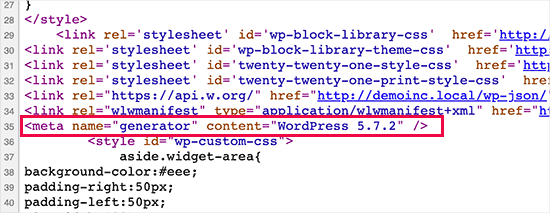
Czasami jednak ten ślad może być źródłem wycieku zabezpieczeń w twojej witrynie, jeśli nie korzystasz z najnowszej wersji WordPressa. Daje to hakerowi przydatne informacje, informując go, która wersja jest uruchomiona.
Hakerzy często atakują znane luki w zabezpieczeniach określonych wersji oprogramowania. Ukrywając numer wersji WordPressa, utrudniasz atakującym ustalenie, która wersja WordPressa działa na twojej witrynie.
Zalecamy korzystanie z najnowszej wersji WordPress a na wszystkich twoich witrynach internetowych, więc nie musisz się o to martwić. Jeśli jednak korzystasz ze starszej wersji WordPressa, zdecydowanie powinieneś postępować zgodnie z tym poradnikiem.
Dość trudno jest usuwać wszelkie ślady tego, z której wersji WordPressa korzysta twoja witryna internetowa. Zaawansowany atak może nadal być w stanie znaleźć te informacje.
Uniemożliwi to jednak automatycznym skanerom i innym mniej wyrafinowanym próbom odgadnięcia twojej wersji WordPressa.
Mając to na uwadze, pokażemy ci kilka sposobów na łatwe usuwanie numeru wersji z twojej witryny internetowej WordPress. Oto krótki przegląd:
Gotowy? Zaczynajmy.
Metoda 1. Usuwanie informacji o wersji WordPress za pomocą kodu (zalecane)
Ta metoda wymaga dodania kodu do twojej witryny internetowej WordPress. Jeśli nie robiłeś tego wcześniej, zapoznaj się z naszym przewodnikiem na temat kopiowania i wklejania fragmentów kodu w WordPress.
Wiele witryn internetowych zaleca edycję pliku nagłówka.php twojego motywu i pozbycie się następującej linii kodu:
1 | <meta name="generator" content="WordPress <?php bloginfo('version'); ?>" /> |
Ta metoda nie działa, ponieważ nowa aktualizacja motywu automatycznie zastąpi stary szablon nowym plikiem.
Inną powszechnie zalecaną, ale nieefektywną metodą jest umieszczenie tego kodu w pliku functions.php twojego motywu :
1 | remove_action('wp_head', 'wp_generator'); |
Spowoduje to jedynie usuwanie informacji z nagłówka WordPress. Numer wersji będzie więc nadal widoczny na kanałach RSS twojej witryny internetowej.
Właściwym sposobem na usuwanie informacji o wersji WordPressa jest wyłączenie funkcji odpowiedzialnej za ich wyświetlanie.
Aby całkowicie usuwać numer wersji WordPress zarówno z pliku nagłówkowego, jak i kanałów RSS, musisz dodać następujący kod do fragmentu kodu wtyczki.
1 2 3 4 | function wpbeginner_remove_version() {return '';}add_filter('the_generator', 'wpbeginner_remove_version'); |
Aby było to jeszcze łatwiejsze, możesz użyć WPCode, który jest najlepszą wtyczką do fragmentów kodu dla WordPress.
WPCode ma wbudowaną bibliotekę kodu, która zawiera wszystkie najpopularniejsze fragmenty kodu WordPressa, w tym fragment do usuwania numeru wersji WordPressa.
Aby rozpocząć, należy zainstalować i włączyć bezpłatną wtyczkę WPCode. Aby uzyskać instrukcje krok po kroku, zapoznaj się z naszym przewodnikiem na temat instalacji wtyczki WordPress.

Po włączeniu wtyczki, musisz przejść do Code Snippets “ Library z twojego kokpitu WordPress.
Następnie wyszukajmy fragment kodu “Usuwanie numeru wersji WordPress” i kliknij przycisk “Użyj fragmentu kodu”.
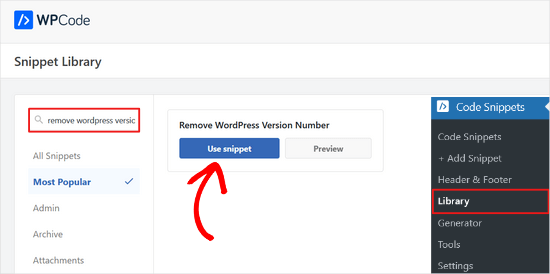
Następnie WPCode automatycznie doda kod, doda tytuł dla kodu i ustawi prawidłową metodę wstawienia.
Doda nawet tagi, które pomogą ci je uporządkować.
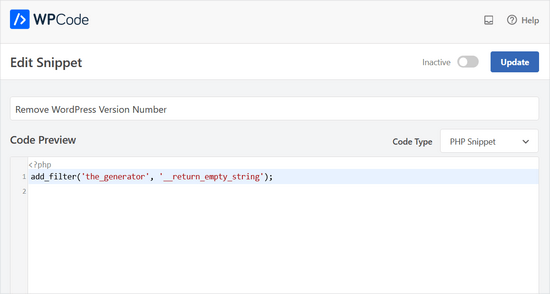
Wystarczy przełączyć przełącznik z “Nieaktywny” na “Aktywny”.
Następnie kliknij przycisk “Aktualizuj”.

Teraz numer wersji WordPress będzie ukryty przed frontendem twojej witryny i kanałami RSS.
Metoda 2. Usuwanie numeru wersji WordPress za pomocą Sucuri
Wszystkie najlepsze wtyczki do zabezpieczeń WordPressa oferują w ustawieniach opcję ukrycia twojego numeru wersji WordPressa.
Zalecamy jednak korzystanie z Sucuri, ponieważ automatycznie ukrywa informacje o wersji WordPressa i oferuje inne, bardziej zaawansowane funkcje zabezpieczeń.
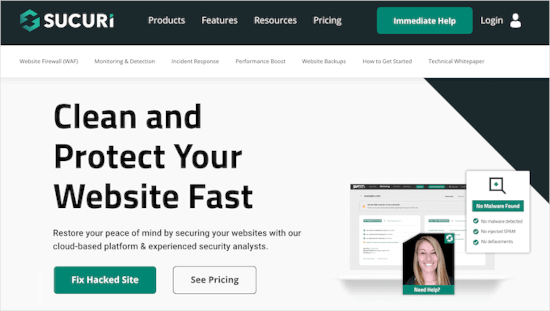
Ponadto Sucuri zapewnia zaporę, która filtruje i monitoruje ruch HTTP, blokując złośliwe zagrożenia, zanim dotrą do twojego serwera WWW. Jeśli wykryje złośliwy kod, umożliwia oczyszczenie witryny internetowej, usuwając zagrożenia w trakcie procesu.
Wystarczy zainstalować i włączać wtyczkę Sucuri. Aby uzyskać więcej informacji, zobacz nasz przewodnik krok po kroku, jak zainstalować wtyczkę WordPress.
Po włączaniu wtyczka automatycznie ukryje informacje o wersji WordPressa. Można to zweryfikować przechodząc na Sucuri Security ” Settings i przechodząc na kartę Hardening.

Czy można całkowicie ukryć wersję WordPress?
WordPress może nadal dodawać informacje o wersji w różnych innych miejscach w twojej witrynie internetowej.
Na przykład, jest on dołączany jako ciąg zapytania w kodzie źródłowym plików CSS i JS.
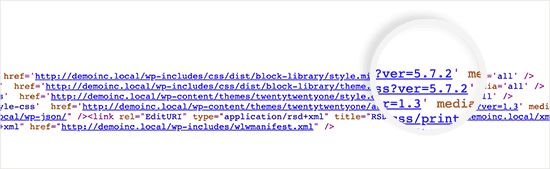
Usuwanie wszystkich instancji informacji o wersji WordPressa może być czasochłonne, skomplikowane i nie zawsze działać.
Z punktu widzenia zabezpieczeń, usuwanie oczywistych tagów generatora może zabezpieczyć przed niektórymi bardzo powszechnymi atakami.
Jeśli jednak ktoś jest zdeterminowany, by włamać się na twoją witrynę internetową, to ukrycie numeru wersji WordPressa w niewielkim stopniu to powstrzyma.
Musisz wdrożyć odpowiednią konfigurację zabezpieczeń WordPress, aby Twoja witryna internetowa była bezpieczniejsza. Dodaje to warstwy zabezpieczeń wokół twojej witryny internetowej, co utrudnia włamanie.
I chcesz wybrać najlepszego dostawcę hostingu WordPress dla twojej witryny internetowej, ponieważ niezabezpieczony hosting jest podatny na próby włamań.
Mamy nadzieję, że ten artykuł pomógł ci dowiedzieć się, jak łatwo ukryć numery wersji WordPress na twojej witrynie internetowej. Możesz również zapoznać się z naszym przewodnikiem na temat poprawki błędu klucza resetowania hasła i naszymi eksperckimi wyborami najlepszych wtyczek do śledzenia i logowania aktywności WordPress.
If you liked this article, then please subscribe to our YouTube Channel for WordPress video tutorials. You can also find us on Twitter and Facebook.





Jiří Vaněk
Sometimes it fascinates me how many details can be done, e.g. in terms of security, that I would not have thought of. So I removed the WordPress version from the website according to your instructions.
Ashkan
function wpbeginner_remove_version()
what should we write instead of “wpbeginner” _remove_version?
a specific file name or our website name or what?
WPBeginner Support
You do not need to change wpbeginner in the function name.
Admin
shamol
code not work
WPBeginner Support
This is to remove the version number from the HTML header, if you want to remove the text that you are using WordPress then you would want to reach out to your specific theme’s support.
Admin
Peter
It worked like a charm, also for woocommerce version number
Sagar Patil
it worked, thank you.
Abhishek
i have added this line in functions.php, but wapplyzer can still detect the version
remove_action(‘wp_head’, ‘wp_generator’);
Ben Besselink
Well Abhi, your code doesn’t remove the version in rss feeds.
bayu
hy.. a practice that is still usable ? I want to ask, how to hide the plugin that we use information from view page source and various wordpress detector … thanks alot.
Ragoco
Will this prevent WordPress from auto-detect and notify me about new versions, so that i can update? Thanks
WPBeginner Support
No it won’t. We do not recommend you to disable updates. Keeping your WordPress site up to date protects your site from security vulnerabilities. Please see our guide on why you should always use the latest version of WordPress.
Admin
Marine
Hello,
The functions.php is in my theme or in wp-includes, I have 2 files.
Tx !!
WPBeginner Support
The functions.php file in your theme is where you can add custom codes. You should never edit files in wp-includes folder.
Admin
Marine
Tx !
Waqas
thanks. Great way to do this.
Chris Copland
For those like me who have read this to the bottom looking for a definitive answer only to be left wanting despite all the possibilities no one has Identified a solution that works for everyone.
I suggest you load WordPress in Wamp or similar and check every possibility.
How about the editorial staff have a look remove…remove the wheat from the chaff and re-post
The Right Way To Remove WordPress Version Number?
nicmare
why so complicated? make it easy:
// remove wp version
add_filter(‘the_generator’, ‘__return_false’);
Ted
This doesn’t work for me.
Lencho
If I’m using a a premium theme and the developer who keeps updating it, do I need to worry about this issue?
Nick McBurney
What do you think to using the following in functions.php?
remove_action(‘wp_head’, ‘wp_generator’);
cantor
this does nothing, I can still get the version number using fingerprinting….
Dan
Maybe I’m missing something here, but adding the filter does remove the version number but fails to remove it from the end of some of the styles sheets and a few .js files as well from plugins. i.e.
….css?ver=3.8.1′ type=’text/css’ media=’all’ />
Anyway to remove those as well?
Thanks
Alys
Hi
none of these methods work with WP 3.8/ RC2
I put the code:
function wpbeginner_remove_version() {
return ”;
}
add_filter(‘the_generator’, ‘wpbeginner_remove_version’);
in the bottom of my functions.php file. No effect.
Here is a sample of the scripts loading when I look at the source code, and you can see the wp ver is still tacked onto the end….
I tried some of the other code suggestions in this thread, and none of them worked either.
Perhaps I am doing something wrong?
Many thank in advance for your suggestions.
As you can see it is still showing at the end of each.
WPBeginner Support
Try switching to a default theme and then try to remove generator meta tag.
Admin
Vinicius Silva
thanks this really help me
Chathu
But still Sucuri shows my WordPress version using the /wp-admin/js/common.js file.
WPBeginner Support
You can password protect WordPress admin directory.
Admin
Chathu
Yes, got it. Thank you so much.
Chathu
Nope. It’s not working. Still sitecheck.sucuri.net show me that admin file,
Web application version:
WordPress version: WordPress
Wordpress Version 3.6.1 based on: http://www.mydomain.com//wp-admin/js/common.js
Igor
One should also delete readme.html in the root of the website because it contains WP version number.
Madona
There is a plugin for that. Very simple > http://wordpress.org/plugins/db-prefix-change/installation/
Dave
That plugin doesn’t remove the version number. It changes the prefix (wp_) for the database tables.
Dave
It should also be mentioned that if you want to hide the number, you should also get rid of the readme.html file that accompanies WordPress, as it displays the version in big giant numbers right at the top of the page. Last I read, it also hides in a JavaScript file somewhere as well, but I’m not sure which one.
Jeremy Simkins
I use this to remove the WordPress version.
‘remove_action(‘wp_head’, ‘wp_generator’); // Remove WordPress version from site’
Travis Smith
A cleaner way is just this:
add_filter( 'the_generator', '__return_null' );Alex
WHERE DO I ADD THIS add_filter( ‘the_generator’, ‘__return_null’ ); in functions.php WHERE
WHICH LINE?!
Editorial Staff
Add it in line 1. As long as it is not part of another function, then it would work.
Admin
Matthew Shuey
This is arguably on of the most useful code snippets ever. Plugins break so this is a perfect way to remove the generator meta tag from WordPress.
mrahmadawais
Why don’t wpbeginner use it ? :p
wpbeginner
@mrahmadawais Because we keep the most updated version running.
techispot
Sorry to say it is not working with feed, I means it not remove version number from feed, I personally add the function you specified , it remove from my home page source but not from rss page source, you can view my rss page source it is still there http://www.techispot.com/feed
Any one find solution please share
brasofilo
i wanted to keep the generator without the version number, so i’m returning instead of an empty string…
is this correct?
Nacin
Removing the generator code has nothing to do with security, frankly. If someone is targeting your site in particular, there are other effective ways to determine a version number. If it’s just a malicious script, it’s going to try every exploit that has ever worked regardless of your version. Indeed, we have never seen an exploit script attempting to do version detection.
Also, the statement “While plugins are great, they somewhat slow your site down,” is a bit misleading in this context, I feel. Yes, a lot of plugins that do heavy-lifting will increase drag on a server. But a good amount of core uses the Plugin API to hook into itself, using the same methods as a plugin. And adding this code to functions.php is doing the same thing.
Roger Ruz
“Also, the statement “While plugins are great, they somewhat slow your site down,” is a bit misleading in this context, I feel. ”
Nice argument! I’m researching on how to remove plugin scripts that are not necessary/not in use to a page but being requested every time in the server.
N1NJA
Thanks dude worked like a charm thanks again keep up the good work
Smashing Share
Thats really great tip. Working perfect! Thanks
topdown
It still leaves the version in the RSS source
http://wordpress.org/?v=2.9.1
Editorial Staff
Do you have a screenshot? Because we activated this function on a few sites and it didn’t show.
Admin
Chuck Reynolds
The only thing that bothers me about this is that it leaves the line open in the header… not normally an issue but my ocd hates that part
Brian
I was using the remove_action method. Can’t thank you enough
Ray
Realized that the “Secure WordPress” plugin already does that for you and more. Assuming most people would be interested in securing their WordPress (not just hiding the version number), it would be better to make use of that plugin to do all these for you.
Incidentally, I got to know of the Secure WordPress plugin via wpbeginner. https://www.wpbeginner.com/wp-tutorials/11-vital-tips-and-hacks-to-protect-your-wordpress-admin-area/
Nice work guys! Keep on writing!
Editorial Staff
While plugins are great, they somewhat slow your site down. Why use a plugin if it can be done with a simple function in your functions.php file. But yes Secure WordPress plugin does that as well on all versions older than 2.4.
Admin
Ray
Would have to agree with you on that: just modding the functions.php would be more efficient than adding a plugin just to remove the version number.
Nick
Ok, I’ve found the error.
You must add the created function in the plugin.php file and not in the function.php file.
Editorial Staff
The whole idea for this code is so you don’t have to edit any core files. If you edit plugin.php whenever you next update WordPress it will come back.
Admin
Nick
Ok the error was mine, I was modifying the wrong function.php file.
The correct one is function.php inside the theme directory and not the one in the core.
Thank you!!!
Nick
It’s strange, it gives me the error:
Call to undefined function: add_filter()
But I’ve checked the plugin.php file and I have obviously the add_filter() funciont defined.
Any suggestion? Ths.
Editorial Staff
Did you copy and paste the code exactly from this site? It has to be inside php tags.
Admin
Djolhan
It’s a nice tips, thanks a lot ! Probably the best way to remove it !
Duncan
Great tip! nice to see a complete fix tutorial out there.
Roseli A. Bakar
I’m sure a lot of bloggers doesn’t know how to remove the wordpress version correctly, this post is a great help.
Cayo Medeiros aka. yogodoshi
Will it remove only the version number or the “WordPress” name too?
Editorial Staff
It will remove both. The entire generator code.
Admin