Większość ludzi nie myśli o zabezpieczaniu swojego obszaru administracyjnego WordPress, dopóki nie będzie za późno. Pomagaliśmy użytkownikom odzyskać dane po atakach, w których obszar administracyjny WordPress był pozostawiony szeroko otwarty.
Dlatego zalecamy ograniczenie dostępu do obszaru administracyjnego według adresu IP. Jest to technika, którą stosowaliśmy na stronach klientów, do których logować się musi tylko jedna lub dwie osoby z znanych sieci.
W tym samouczku pokażemy, jak zablokować dostęp do panelu administratora WordPress za pomocą szybkiej edycji pliku .htaccess. Jest to prosty, ale bardzo skuteczny sposób ochrony Twojej witryny WordPress przed powszechnymi zagrożeniami.
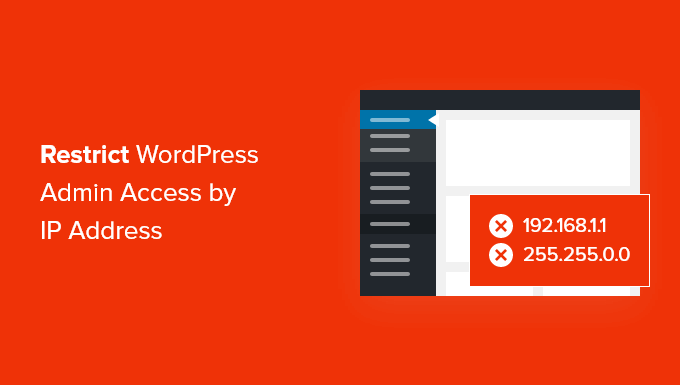
Dlaczego ograniczać dostęp do panelu administracyjnego WordPress według adresu IP?
Jeśli prowadzisz stronę internetową WordPress, musisz poważnie potraktować bezpieczeństwo swojej strony. Chociaż podstawowe oprogramowanie WordPress jest bardzo bezpieczne, możesz zrobić więcej, aby chronić się przed hakerami i atakami typu brute force.
Hakerzy mogą zniszczyć Twoją witrynę, a także zaszkodzić Twoim dochodom i reputacji. Mogą kraść dane lub nawet rozpowszechniać złośliwe oprogramowanie wśród odwiedzających Twoją witrynę i spowodować, że Twój domen zostanie umieszczony na czarnej liście przez Google i innych.
Jednym z inteligentnych sposobów na blokowanie hakerów i poprawę bezpieczeństwa WordPress jest ochrona obszaru administracyjnego WordPress przed nieautoryzowanym dostępem.
Jeśli tylko Ty lub kilku zaufanych użytkowników potrzebuje dostępu do obszaru administracyjnego, dobrym sposobem jest ograniczenie dostępu do wp-admin i strony logowania WordPress do adresów IP Twojego zespołu.
Każdy członek zespołu będzie łączył się z Twoją witryną WordPress, używając konkretnego adresu IP dla każdej lokalizacji. Jeśli zablokujesz dostęp do wszystkich innych adresów IP, haker nie będzie mógł uzyskać dostępu do Twojej witryny, nawet jeśli odkryje Twój login i hasło.
Zamiast tego zobaczą komunikat o błędzie: „Zabronione. Nie masz uprawnień do dostępu do tego zasobu.”
Przyjrzyjmy się, jak ograniczyć dostęp do panelu administracyjnego WordPress według adresu IP.
Jak ograniczyć dostęp do panelu administracyjnego WordPress według adresu IP
Pierwszą rzeczą, którą musisz zrobić, to sporządzić listę adresów IP używanych przez wszystkich członków Twojego zespołu, którzy potrzebują dostępu do obszaru administracyjnego WordPress.
Musisz poprosić członków swojego zespołu, aby wysłali Ci swoje adresy IP z lokalizacji, z których zazwyczaj pracują. Jeśli ktoś pracuje z kilku lokalizacji, będziesz musiał zebrać adres IP dla każdej z nich.
Będziesz musiał również dodać swój adres IP do listy.
Jak znaleźć swój adres IP?
Najprostszym sposobem na znalezienie adresu IP jest odwiedzenie strony takiej jak SupportAlly lub WhatisMyIPAddress.com.
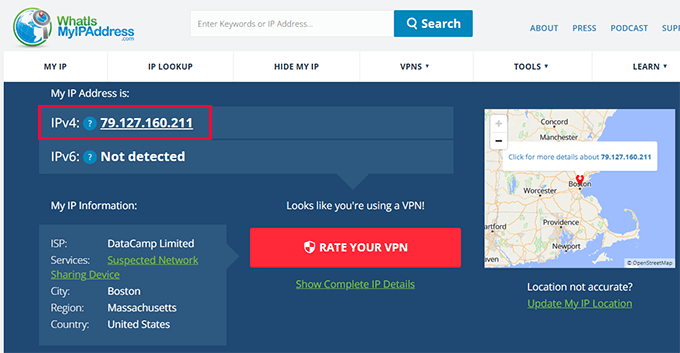
Te strony internetowe pokażą Ci Twój adres IP, który następnie możesz dodać do swojej listy. Możesz również poprosić członków swojego zespołu o odwiedzenie tych stron, aby znaleźć ich adres IP i przesłać go do Ciebie.
Gdy już stworzysz swoją listę, możesz przejść do ograniczania dostępu według adresów IP. Pokażemy Ci dwa podejścia, abyś mógł wybrać to, które Ci odpowiada.
🚨 Ważna uwaga: W poniższych sekcjach pokażemy, jak zmodyfikować ważne pliki w celu ograniczenia dostępu administracyjnego. Może to być ryzykowne, nawet dla zaawansowanych użytkowników, ponieważ nawet najmniejszy błąd może spowodować awarię witryny lub wpłynąć na jej funkcjonalność. Dlatego zawsze zalecamy utworzenie kopii zapasowej najpierw.
1. Ogranicz dostęp według adresu IP za pomocą pliku .htaccess (zalecane)
W tej metodzie użyjemy pliku .htaccess. Jest to plik konfiguracyjny na poziomie serwera, który można edytować, aby skonfigurować różne rzeczy.
Działa on, zanim jeszcze załaduje się Twoja strona WordPress, dlatego dodanie tam instrukcji bezpieczeństwa zapewnia znacznie lepszą ochronę.
Będziesz musiał użyć klienta FTP lub aplikacji menedżera plików swojego dostawcy hostingu. Jeśli nigdy wcześniej nie korzystałeś z FTP, być może będziesz chciał zapoznać się z naszym przewodnikiem na temat jak używać FTP do przesyłania plików do WordPress.
Będziesz musiał użyć oprogramowania, aby przejść do folderu /wp-admin/ swojej witryny. Gdy tam będziesz, poszukaj pliku .htaccess. Jest to ukryty plik, więc jeśli go nie widzisz, być może będziesz musiał włączyć opcję pokazywania ukrytych plików w swoim oprogramowaniu.
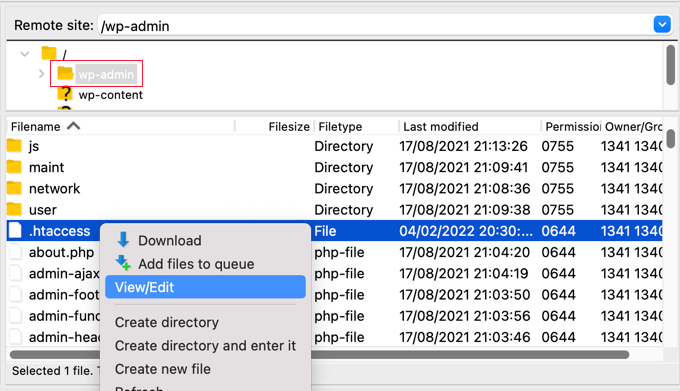
Jeśli ten plik nie istnieje w folderze, powinieneś utworzyć nowy plik i zapisać go pod nazwą .htaccess w folderze /wp-admin/.
Ostrzeżenie ⚠️: Nie edytuj swojego głównego pliku .htaccess, ponieważ zablokujesz odwiedzającym dostęp do Twojej witryny! Upewnij się, że edytujesz /wp-admin/.htaccess.
Najpierw powinieneś pobrać kopię pliku na swój komputer jako kopię zapasową.
Po wykonaniu tej czynności będziesz musiał edytować plik .htaccess i wkleić do niego następujący kod:
AuthUserFile /dev/null
AuthGroupFile /dev/null
AuthName "WordPress Admin Access Control"
AuthType Basic
<Limit GET>
order deny,allow
deny from all
# whitelist Syed's IP address
allow from xx.xx.xx.xxx
# whitelist David's IP address
allow from xx.xx.xx.xxx
# whitelist Amanda's IP address
allow from xx.xx.xx.xxx
# whitelist Muhammad's IP address
allow from xx.xx.xx.xxx
# whitelist Work IP address
allow from xx.xx.xx.xxx
</LIMIT>
Edytuj plik, aby dopasować go do nazw członków swojego zespołu, a następnie wklej zebrane wcześniej adresy IP, aby zastąpić miejsca, gdzie znajduje się xx.xx.xx.xxx.
Po zapisaniu pliku tylko te adresy IP będą miały dostęp do panelu administracyjnego WordPress.
Pamiętaj, że jeśli Twój adres IP się zmieni lub spróbujesz uzyskać dostęp do swojej witryny z nowej lokalizacji, zostaniesz zablokowany z panelu administracyjnego WordPress. Będziesz musiał dodać swój nowy adres IP do pliku /wp-admin/.htaccess .
2. Ogranicz dostęp za pomocą pliku wp-config.php (Metoda alternatywna)
Jeśli Twój serwer nie obsługuje reguł .htaccess lub używasz WordPress na serwerze innym niż Apache, takim jak NGINX lub LiteSpeed, dobrym rozwiązaniem jest użycie pliku wp-config.php.
Edycja pliku wp-config.php może być bezpieczniejsza niż modyfikowanie .htaccess, ponieważ jest mniej prawdopodobne, że spowoduje błędy na poziomie serwera i jest łatwa do cofnięcia w razie potrzeby. Niemniej jednak, nadal będziesz musiał wprowadzać zmiany ostrożnie, ponieważ nawet drobne błędy mogą spowodować awarię Twojej witryny.
Plik wp-config.php ładuje się wcześnie podczas procesu uruchamiania WordPress, co czyni go bezpiecznym miejscem do stosowania ograniczeń. Jest to szczególnie przydatne dla programistów lub zaawansowanych użytkowników zarządzających witrynami na różnych środowiskach serwerowych.
Aby użyć tej metody, otwórz plik wp-config.php za pomocą klienta FTP lub menedżera plików panelu hostingowego. Następnie, tuż nad linią, która mówi /* To wszystko, przestań edytować. Miłego blogowania. */, dodaj następujący kod:
if (strpos($_SERVER['REQUEST_URI'], '/wp-admin') !== false ||
strpos($_SERVER['REQUEST_URI'], '/wp-login.php') !== false) {
if ($_SERVER['REMOTE_ADDR'] !== '123.456.78.90') {
header('HTTP/1.0 403 Forbidden');
exit;
}
}
Zastąp 123.456.78.90 swoim aktualnym adresem IP. Ten kod zablokuje cały dostęp do stron administracyjnych i logowania WordPress, z wyjątkiem Twojego dozwolonego adresu IP.
Dodawanie wielu adresów IP:
Aby dodać innych członków zespołu, będziesz potrzebować innego kodu. W tym kodzie użyjesz tablicy adresów IP dla różnych członków zespołu, oddzielonych przecinkami. Tak to wygląda:
$allowed_ips = array('123.456.789.000', '987.654.321.000', '200.200.255.168'); // Add more IPs as necessary
if ( !in_array($_SERVER['REMOTE_ADDR'], $allowed_ips) ) {
wp_die('Unauthorized access. Your IP address is not permitted.');
}
Uwaga⚠️: Jeśli Twój adres IP często się zmienia lub pracujesz z wielu sieci, ta metoda może Cię zablokować. Zawsze wykonaj kopię zapasową przed wprowadzeniem zmian w pliku wp-config.php.
Obsługa dynamicznych adresów IP lub wielu członków zespołu
Jeśli Twój adres IP często się zmienia lub Twój zespół pracuje z różnych sieci, ograniczenia oparte na adresie IP w pliku .htaccess lub wp-config.php mogą nie być praktyczne. Te metody najlepiej działają, gdy dostęp jest ograniczony do stałego adresu IP lub lokalizacji.
Aby uzyskać bardziej elastyczne zabezpieczenia, możesz zastosować alternatywne podejścia wymienione poniżej:
1. Dodaj uwierzytelnianie dwuskładnikowe (2FA)
Dodanie uwierzytelniania dwuskładnikowego oznacza, że użytkownicy muszą podać zarówno swoje hasło, jak i jednorazowy kod z telefonu, aby się zalogować. Zapobiega to atakującym przed uzyskaniem dostępu do Twojej witryny, nawet jeśli znają Twoje hasło.
Aby dowiedzieć się więcej, zapoznaj się z naszym przewodnikiem krok po kroku na temat dodawania uwierzytelniania dwuskładnikowego w WordPress.

2. Ochrona folderu administracyjnego hasłem
To podejście dodaje kolejną warstwę bezpieczeństwa, zanim użytkownicy w ogóle dotrą do ekranu logowania WordPress. Kiedy ktoś spróbuje odwiedzić /wp-admin/, najpierw będzie musiał wprowadzić nazwę użytkownika i hasło na poziomie serwera ustawione przez Ciebie.

Pomaga to blokować boty i atakujących próbujących odgadnąć Twoje dane logowania do WordPressa. Szczegółowe informacje znajdziesz w naszym samouczku na temat jak zabezpieczyć hasłem folder administratora WordPress.
Najczęściej zadawane pytania
Co się stanie, jeśli mój adres IP się zmieni?
Jeśli używasz ograniczeń IP w .htaccess lub wp-config.php, a Twój adres IP się zmieni, zostaniesz zablokowany z obszaru administracyjnego. Aby odzyskać dostęp, będziesz musiał zaktualizować dozwolony adres IP za pomocą FTP lub panelu sterowania hostingiem.
Czy mogę zezwolić na dostęp z wielu adresów IP?
Tak. Możesz umieścić wiele adresów IP w swoich regułach .htaccess lub wp-config.php. Każdy z nich powinien być dodany jako osobna linia Allow from lub warunek if, w zależności od używanej metody.
A co jeśli używam mobilnego hotspotu lub VPN?
Mobilne hotspoty i VPN często używają dynamicznych adresów IP, które mogą się często zmieniać. W takim przypadku zalecamy włączenie uwierzytelniania dwuskładnikowego lub zabezpieczenie hasłem katalogu administracyjnego dla bardziej elastycznej ochrony.
Więcej wskazówek dotyczących bezpieczeństwa WordPress
Ograniczenie dostępu do obszaru administratora to mądry ruch, ale to tylko jeden element układanki. Oto więcej pomocnych samouczków, które wzmocnią bezpieczeństwo Twojej witryny i pozwolą Ci poznać funkcje .htaccess.
- Jak i dlaczego powinieneś ograniczyć próby logowania w WordPressie
- Wskazówki dotyczące bezpieczeństwa e-commerce: Jak zabezpieczyć swój sklep WordPress
- Najprzydatniejsze sztuczki z plikiem .htaccess dla WordPressa
- Wskazówki dotyczące ochrony obszaru administracyjnego WordPress (zaktualizowane)
- Jak przeprowadzić audyt bezpieczeństwa WordPress (kompletna lista kontrolna)
Mamy nadzieję, że ten samouczek pomógł Ci nauczyć się, jak ograniczyć dostęp do panelu administratora WordPress według adresu IP. Możesz również zapoznać się z naszym samouczkiem WordPress na temat jak ograniczyć autorów do ich własnych postów w panelu administratora WordPress, lub co zrobić, gdy zostaniesz zablokowany z panelu administratora WordPress.
Jeśli podobał Ci się ten artykuł, zasubskrybuj nasz kanał YouTube po samouczki wideo WordPress. Możesz nas również znaleźć na Twitterze i Facebooku.





Kzain
to jest pomocne, ale chcę tylko wiedzieć o dynamicznym adresie IP i statycznym adresie IP dla strony WordPress, jaki jest preferowany sposób ustawienia adresu IP, jeśli WordPress jest zarządzany w sieci domowej przez większość czasu? I jeśli i kiedy używam wtyczki bezpieczeństwa, widzę, że adres IP się zmienia?
Wsparcie WPBeginner
Jeśli masz na myśli zarządzanie witryną z sieci domowej, możesz użyć jednej z wielu witryn do wyszukiwania publicznego adresu IP, aby znaleźć adres IP, z którego witryna powinna Cię widzieć jako użytkownika.
Więcej informacji o adresach IP znajdziesz na naszej stronie poniżej!
https://www.wpbeginner.com/glossary/ip-address/
Admin
Kzain
dzięki za odpowiedź, na pewno przeczytam ten artykuł.
Jiří Vaněk
Czy jest możliwe zezwolenie na dostęp do obszaru administracyjnego z całego zakresu sieci za pomocą pliku htaccess? Mam na myśli, nie tylko z poszczególnych adresów IP, ale z całego zakresu jednej sieci. Byłoby mi trudno wymienić wszystkie adresy IP, a znacznie łatwiej byłoby mi skonfigurować całą sieć, ale nie jestem pewien, czy jest to możliwe za pomocą htaccess.
Wsparcie WPBeginner
Jeśli wszystkie adresy IP znajdują się w jednej sieci, możesz użyć częściowego adresu IP, ale nadal zalecamy pełny adres IP dla każdego użytkownika.
Admin
Jiří Vaněk
Dziękuję za potwierdzenie i radę. Będzie zaangażowanych wiele adresów IP, więc nie jestem pewien, czy konserwacja nie stanie się skomplikowana, ale mimo to doceniam Twoją rekomendację i poważnie ją rozważę, ponieważ wierzę, że Twoja rada jest uzasadniona. Jak widać, czasami warto skonsultować się z profesjonalistami.
Jan
Mój folder wp-admin nie zawiera pliku .htaccess. Czego mi brakuje.
Wsparcie WPBeginner
Będziesz musiał włączyć w swoim menedżerze FTP lub menedżerze plików wyświetlanie ukrytych plików, jeśli go nie widzisz.
Admin
Mukund
Jak znaleźć mój adres IP, aby ukryć folder wp-admin?
Wsparcie WPBeginner
Istnieje wiele metod znalezienia swojego adresu IP, jedną z prostszych jest skorzystanie z witryny takiej jak supportally.com
Admin
Chris
Musisz włączyć
moduł authz_groupfile
„sudo a2enmod authz_groupfile”
i zrestartować serwer apache
Rajat Shankhdhar
U mnie nie działa. Kod ograniczający dostęp administratora nawet po dodaniu ip do białej listy.
Rostyslav
Po tej linii musisz dodać warunek zezwalający na pliki php, aby zapobiec konfliktom:
zezwalaj od wszystkich
Ukojenie
Próbowałem metody ochrony hasłem za pomocą .htaccess.
Działa, ale wypróbowałem to na stronie z WooCommerce, a potem moi klienci nie mogli się zalogować.
Tylko mówię, bo wydaje mi się, że nikt nie wspomniał, że nie działa ze stronami, które wymagają od klientów logowania!
Miguel
Witam, dziękuję za tutorial. Niestety, nie udało mi się sprawić, aby ten plik .htaccess działał poprawnie, ponieważ odmawia dostępu do jedynego adresu IP, który uwzględniłem, mojego własnego… Jestem pewien, że skopiowałem Twój kod dokładnie i poprawnie wpisałem swój adres IP. Plik .htaccess został zapisany pod: /wp-admin/.htaccess
Czy czegoś brakuje? Dzięki
Miguel
Muszę dodać, że pracuję na lokalnej instalacji.
Wsparcie WPBeginner
Cześć Miguel,
Zamiast swojego adresu IP, spróbuj dodać 127.0.0.1
To jest adres IP Twojego lokalnego hosta. Jeśli samo dodanie adresu IP nie zadziała, dodaj następującą linię przed powyższym kodem:
Wymagaj lokalnieAdmin
Pankaj Murthalia
jak zablokować dostęp do wp-admin???
Emaan Ali
Cześć wszystkim,
Zablokowałem wp-admin za pomocą .htaccess, jak wspomniano w tym artykule. Ale mam jeden problem, że mój plik admin-ajax jest również ograniczany na publicznej stronie.
Mój motyw WordPress wykorzystuje dużą część funkcjonalności admin-ajax, a ja nałożyłem ograniczenie dostępu IP na folder wp-admin, więc nie jest on dostępny dla wszystkich adresów IP.
Czy ktoś znalazł rozwiązanie tego problemu? Jeśli tak, proszę udostępnij.
Z góry dziękuję
Emaan
Len
Cześć, to wydaje się naprawdę pomocne. Może mógłbyś mi pomóc. Zamiast dodawać IP do białej listy, czy możemy zezwolić na dostęp dla konkretnych krajów w pliku .htaccess? Mam nadzieję, że pomożesz. Dziękuję bardzo.
Bridget
Thanks! This was the only solution that worked for me after trying so many
Scotty
Cześć, to działa. Sprawdziłem i jestem „zabroniony” do logowania się z innych komputerów. Nie widzę nawet panelu logowania. Jednak nadal mam około 24 nieudanych prób logowania dziennie z różnych adresów IP. Masz jakieś pomysły, jak sobie z tym radzą? Czy to jakiś atak siłowy? Dzięki, Scott.
Wsparcie WPBeginner
Tak, całkiem możliwe. Upewnij się, że hasło .htaccess jest trudne.
Admin
Scotty
Dzięki. Twoja strona była bardzo pomocna. Jeśli masz chwilę, może mógłbyś odpowiedzieć na jeszcze jedno pytanie. Postępowałem zgodnie z Twoimi samouczkami — i zadziałały. Zablokowałem dostęp do mojego folderu administracyjnego za pomocą htaccess i dodałem dodatkowe hasło. Przetestowałem i nawet jeśli ktoś złamałby hasło, czego nie zrobił, nie miałby dostępu do folderu z żadnego adresu IP oprócz mojego. Jednak nadal mam około 12 nieudanych prób logowania dziennie. Czy masz jakieś pomysły, co się dzieje i gdzie to naprawić? Zostałem kiedyś zhakowany, ale usunąłem pliki z mojego folderu uploads.
Scotty
NVM: Ta strona na razie odpowiedziała na moje pytanie. Świetne informacje
https://www.wpbeginner.com/wp-tutorials/11-vital-tips-and-hacks-to-protect-your-wordpress-admin-area/
Sehrish
A jak zezwolić na dostęp tylko administratorowi WordPress? Jaki kod napiszę bez żadnego IP? Po prostu potrzebuję poznać ogólną funkcję, która pobiera informacje związane z administratorem. Ponieważ muszę ograniczyć przesyłanie mojego wtyczki przez innych użytkowników. A ktokolwiek używa tej wtyczki, muszę uzyskać jego informacje administracyjne, aby ograniczyć treści od innych i zezwolić tylko administratorowi strony internetowej.
Praveen
Bardzo, bardzo dziękuję, panie. Przetestowałem to na moim lokalnym systemie i działa bardzo dobrze.
Kim
Próbowałem tego (po wcześniejszym pomyślnym zabezpieczeniu hasłem katalogu wp-admin i naprawieniu błędu przekierowania zgodnie z Twoim innym artykułem), ale potem pojawia się okienko z prośbą o nazwę użytkownika i hasło dla „Kontroli dostępu do panelu administracyjnego WordPress”. Jakiej nazwy użytkownika i hasła powinienem używać dla tego nowego okienka? Ani dane logowania do panelu administracyjnego WordPress, ani dane logowania do katalogu wp-admin nie działają dla niego.
Dzięki!
Kim
Och, wydaje mi się, że rozwiązałem problem; wydaje się, że działa, dopóki upewnię się, że dodany kod znajduje się na samym początku.
Jordyn
I have a big problem
I did what you said about creating the .htaccess and putting in the code snippet. It didn’t work so I deleted the .htaccess file and now I can’t login to my dashboard! It’s just a white screen Please help!!!
Please help!!!
Dzięki
Personel redakcyjny
To dość mało prawdopodobny wynik. Czy usunąłeś plik .htaccess w folderze /wp-admin/?
Admin
Jordyn
Wszystko, co zrobiłem, to utworzenie pliku w moim folderze wp-admin, a kiedy nie zadziałało, usunąłem go z folderu wp-admin. Nie jestem pewien, co się stało, ale po szalonej ścieżce i wielu strzałach na oślep udało mi się naprawić problem, dodając na początku mojego pliku login.php. Nadal nie wiem, co poszło nie tak ani dlaczego to, co zrobiłem, to naprawiło... ale przynajmniej jest naprawione. Mogę spróbować ponownie, gdy poczuję się odważny.
Jordyn
it erased the code snippet it was supposed to say “…by adding “” to the top…”
it was supposed to say “…by adding “” to the top…”
Jordyn
znak mniejszości ? ob_start(); ? znak większości
Peter
Najpierw nie udało mi się sprawić, by Twoje zabezpieczenie hasłem działało
https://www.wpbeginner.com/wp-tutorials/how-to-password-protect-your-wordpress-admin-wp-admin-directory
przynajmniej ten działa.
Ciekawe, że strona wp-admin wpada w nieskończone przekierowanie, gdy wpiszę zły adres IP, nie mój.
Nieskończone przekierowanie wydaje się być zatem problemem z autoryzacją.
Raheem Khan
Cześć WPB, nie sądzę, żeby to działało w Pakistanie, ponieważ za każdym razem, gdy resetujemy lub wyłączamy nasz modem DSL, adres IP automatycznie się zmienia. Jeśli masz inne wskazówki, proszę, odpowiedz mi.
Dzięki
Personel redakcyjny
Powinieneś zapoznać się z naszą wskazówką dotyczącą ochrony hasłem katalogu wp-admin.
Admin
awan
tak, można to zrobić na https, to tylko .htaccess
wpbeginnerfan
Czy można to zrobić na stronach https? Nie mogę sprawić, żeby to działało.
andrew
Cześć, jak zrobić .htaccess z dynamicznym IP (nie statycznym IP)
moje IP ciągle się zmienia xxx.xxx.xxx.12 xxx.xxx.xxx.453 xxx.xxx.xxx.076
proszę pomóż...
Personel redakcyjny
W takim razie to rozwiązanie nie jest dla Ciebie.
Admin
Joe
Możesz zabezpieczyć swoją instalację WordPress za pomocą białej listy .htaccess, nawet jeśli masz dynamiczny adres IP. Możesz dodać do białej listy zakres adresów IP, używając zakresu /24 lub /16. Chociaż pozwala to na większy dostęp niż w przypadku, gdybyś zawsze znał adres IP, który chcesz zezwolić, nadal uniemożliwia dostęp z prawie całego Internetu.
Po prostu dodaj /24 na końcu linii allow from, aby zezwolić na cały podsieć klasy C (256 adresów IP), lub dodaj /16, aby zezwolić na cały zakres 65 536. Czyli:
zezwól z xxx.xxx.xxx.0/24
zezwoli na dostęp do adresów IP z xxx.xxx.xxx.0 – xxx.xxx.xxx.255. i
allow from xxx.xxx.0.0/16
pozwoli na dostęp z adresów IP z zakresu xxx.xxx.0.0 – xxx.xxx.255.255
Kyle
Mówisz, żeby nie modyfikować pliku .htaccess głównej strony… dlaczego? Ponieważ chcesz ograniczyć dostęp tylko do folderu /wp-admin?
Czyli… jeśli chciałbym mieć witrynę WordPress hostowaną zewnętrznie, ale używaną jako wewnętrzny zasób firmy, tak aby tylko osoby korzystające z adresów IP naszej firmy miały do niej dostęp… jeśli edytowałbym plik .htaccess w folderze głównym, aby zezwolić tylko na adresy IP z naszej domeny… czy to działałoby tak samo jak twoja poprawka dla /wp-admin, ale dla całej witryny, zgadza się?
Personel redakcyjny
Tak Kyle, powodem, dla którego powiedzieliśmy, aby nie umieszczać tego kodu w pliku głównym, jest to, że ograniczy to również dostęp do Twojej witryny tylko do tych adresów IP. Ale jeśli próbujesz stworzyć witrynę, do której mogą uzyskać dostęp tylko pracownicy Twojej firmy, to chciałbyś umieścić plik .htaccess w folderze głównym.
Admin
Kyle
Fantastic…thank you for the quick reply!
Bill
Dlaczego ograniczać tylko żądania GET? Możesz też chcieć ograniczyć żądania POST!
Darrin
Dobra wskazówka. Zrobię to.
Alim Bolar
Czy mogę ograniczyć dostęp na podstawie innych kryteriów? Na przykład, potrzebuję, aby tylko mój laptop miał dostęp do określonego folderu. Mógłbym uzyskać do niego dostęp z dowolnego miejsca, więc trudno byłoby określić adres IP, ponieważ mój dostęp do Internetu opierałby się na DHCP. Czy istnieje unikalny identyfikator dla każdej maszyny lub coś podobnego, co można by wykorzystać jako kryterium?