Zacząłeś na Wix i zbudowałeś coś, z czego jesteś dumny, ale teraz czujesz się zablokowany. Funkcje, których potrzebujesz, są albo zbyt drogie, albo po prostu niedostępne, co ogranicza rozwój Twojej strony.
Myśl o przeniesieniu całej Twojej witryny na WordPress może być onieśmielająca. Wiemy, że wydaje się to ogromnym wyzwaniem technicznym, zwłaszcza gdy Wix nie oferuje prostego sposobu migracji.
Ale oto dobra wiadomość: pomogliśmy tysiącom czytelników WPBeginner dokonać dokładnie tej samej zmiany. Dopracowaliśmy proces do serii prostych, łatwych do zarządzania kroków, które zapewniają, że żadna z Twoich ciężkich prac nie zostanie utracona.
W tym przewodniku przeprowadzimy Cię przez wszystko, krok po kroku. Omówimy konfigurację nowej witryny, przeniesienie całej zawartości i prawidłowe skierowanie starej domeny do jej nowego domu.

Po przejrzeniu różnych sposobów migracji z Wix do WordPress, uważamy, że najłatwiejszą metodą jest zaimportowanie Twoich postów na blogu za pomocą RSS.
W tym przewodniku krok po kroku przeprowadzimy Cię przez proces przenoszenia Twojej witryny Wix do WordPress. W zależności od liczby stron na Twojej witrynie Wix, migracja może potrwać do godziny.
Oto kroki migracji z Wix na WordPress:
- Zarejestruj się do hostingu WordPress
- Skonfiguruj swoją nową witrynę WordPress
- Dostosuj projekt swojej witryny
- Zaimportuj swoje posty na blogu z Wix do WordPress
- Zaimportuj swoje strony Wix do WordPressa
- Utwórz swoje główne menu nawigacyjne
- Przekieruj Wix do WordPress
- Dodaj niezbędne wtyczki WordPress
- Często zadawane pytania dotyczące przenoszenia z Wix do WordPress
Gotowy na przejście z Wix na WordPress? Zacznijmy.
Krok 1: Zarejestruj się do hostingu WordPress
Aby założyć bloga WordPress, pierwszą rzeczą, której będziesz potrzebować, jest konto hostingu internetowego dla Twojej witryny.
Hosting internetowy to dom Twojej strony internetowej w sieci. Tutaj przechowywane są wszystkie Twoje pliki i dane.
Będziesz również potrzebować nazwy domeny (np. www.twojastrona.com). To jest adres Twojej strony internetowej w internecie.
Kiedy korzystasz z Wix, oni hostują Twoją stronę internetową, co jest również powodem, dla którego jest ona dość ograniczona. Z drugiej strony, WordPress jest darmowy, więc będziesz potrzebować miejsca do jego zainstalowania. Dlatego musisz kupić hosting internetowy i nazwę domeny.
Gorąco polecamy skorzystanie z Bluehost, ponieważ są oni oficjalnym dostawcą hostingu polecanym przez WordPress.org.
Zgodzili się dać czytelnikom WPBeginner darmową domenę i do 70% zniżki na hosting internetowy, korzystając z naszego specjalnego kodu kuponu Bluehost.
Oznacza to, że możesz zacząć już za jedyne 2,99 USD miesięcznie!
Jeśli chcesz przyjrzeć się większej liczbie opcji, mamy listę najlepszych dostawców hostingu WordPress, z których możesz wybierać.
Inne firmy, które polecamy, to SiteGround i HostGator.
Wskazówka eksperta: Wybór odpowiedniego hostingu to jedna z najważniejszych decyzji, jakie podejmiesz. W WPBeginner przez wiele lat korzystaliśmy z HostGator, zanim przenieśliśmy się do SiteGround, aby obsłużyć nasz rosnący ruch. Oba są doskonałymi wyborami na rozpoczęcie Twojej przygody z WordPressem.
W tym samouczku użyjemy Bluehost do zrzutów ekranu i przykładów. Po kliknięciu linku Bluehost powyżej, kliknij przycisk „Rozpocznij teraz”.

Następnie będziesz musiał wybrać plan Bluehost.
Możesz wybrać dowolny plan, który najlepiej odpowiada Twoim potrzebom. Wielu użytkowników decyduje się na plan Business. W przyszłości zawsze możesz zaktualizować do wyższego planu, jeśli zajdzie taka potrzeba.
Po dokonaniu wyboru kliknij „Wybierz plan”.

Na następnym ekranie będziesz musiał wybrać nową nazwę domeny lub połączyć swoją istniejącą nazwę domeny z Wix do WordPress.
Jeśli nie chcesz teraz zajmować się tym krokiem, możesz kliknąć przycisk „Wybierz domenę później”.
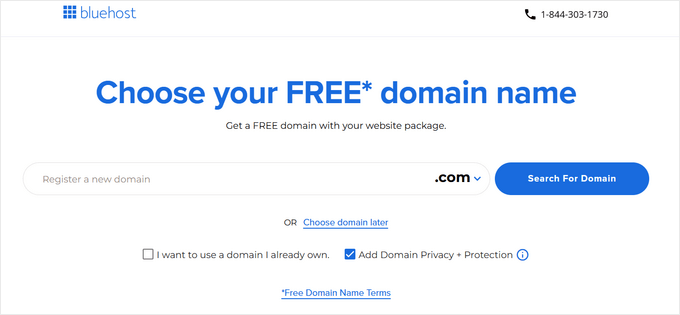
Następnie zobaczysz stronę koszyka, która pokazuje podsumowanie Twojego zamówienia. Po prostu kliknij przycisk „Przejdź do kasy”, aby kontynuować.
Teraz możesz wprowadzić dane swojego konta i informacje rozliczeniowe.

Po zakończeniu dokonasz płatności. Następnie Bluehost wyśle Ci e-mailem instrukcje logowania do panelu hostingowego.
Po zalogowaniu się do Bluehost, możesz przejść do zakładki „Witryny” w panelu. Zobaczysz wtedy, że Bluehost zainstalował dla Ciebie Twoją nową witrynę WordPress.
Kliknij przycisk „Edytuj witrynę”, aby otworzyć obszar administracyjny WordPress.

Krok 2: Skonfiguruj swoją nową witrynę WordPress
Po zalogowaniu zobaczysz swój panel administracyjny WordPress:

Po zalogowaniu się do obszaru administracyjnego WordPressa, dobrym pomysłem jest ustawienie swoich linków stałych WordPressa.
Ustawienia Twoich permalinków będą określać adres każdego wpisu na blogu. Na przykład, zamiast publikować wpis na blogu pod adresem:
www.twojblog.com/2017/10/tytul-wpisu-na-blogu
Możesz opublikować to na:
www.twojblog.com/tytul-wpisu-na-blogu.
Możesz zmienić ustawienia permalinków, przechodząc do Ustawienia » Permalink w swoim panelu WordPress. Po wybraniu pożądanej struktury kliknij przycisk „Zapisz zmiany” na dole.

Więcej szczegółów na temat permalinków znajdziesz w naszym artykule o przyjaznych dla SEO strukturach adresów URL w WordPress.
Krok 3: Dostosuj projekt swojej strony
Następnie powinieneś dostosować wygląd swojej witryny. Jest to łatwe do zrobienia za pomocą motywów WordPress.
Motywy WordPress są podobne do szablonów Wix, ponieważ kontrolują wygląd i wyświetlanie Twojej witryny WordPress.
Dostępnych jest tysiące darmowych i płatnych motywów WordPress, z których możesz skorzystać. Niektóre motywy są bardzo proste i minimalistyczne, podczas gdy inne dodadzą wiele nowych funkcji do Twojej witryny.

Jako początkujący użytkownik WordPressa możesz zacząć od prostego motywu, który jest łatwy w użyciu. Mamy listę polecanych prostych motywów WordPress, które możesz przejrzeć, aby zacząć.
Gdy znajdziesz motyw, który Ci się podoba, możesz go zainstalować, postępując zgodnie z naszym przewodnikiem na temat jak zainstalować motyw WordPress.
Pamiętaj, że w przyszłości możesz łatwo zmienić swój motyw, więc nie musisz poświęcać zbyt wiele czasu na ten krok.
Możesz nawet użyć domyślnego motywu WordPress i rozpocząć proces migracji, ponieważ najważniejszą częścią jest przeniesienie całej Twojej zawartości z Wix do WordPress.
Krok 4: Zaimportuj swoje posty z bloga Wix do WordPressa
W tym kroku przeniesiemy Twoje wpisy z bloga Wix na Twoją nową stronę WordPress.
Wix to zamknięta platforma i nie zapewnia użytkownikom łatwego sposobu migracji ich treści z Wix.
Możemy jednak zautomatyzować proces, importując Twój kanał RSS z Wix, zamiast ręcznie odtwarzać każdy wpis na blogu.
Uwaga: Pamiętaj, że ta metoda RSS jest fantastyczna do migracji tekstu i obrazów z Twoich wpisów na blogu. Jednak nie przeniesie ona projektu Twojej strony Wix, struktury stron ani treści ze specjalnych aplikacji Wix (takich jak Wix Stores lub Bookings). Odtworzysz je w kolejnych krokach.
Aby rozpocząć, musisz pobrać swój plik RSS z Wix.
Plik można zlokalizować, dodając /feed.xml lub /blog-feed.xml do URL Twojej witryny Wix.
Jeśli nie masz niestandardowej domeny w Wix, swój kanał RSS znajdziesz pod adresem username.wixsite.com/blogname/feed.xml lub username.wixsite.com/blogname/blog-feed.xml, gdzie „username” to Twoja nazwa użytkownika Wix, a „blogname” to nazwa Twojego bloga.
Jeśli masz niestandardową domenę, taką jak www.twojblogwix.com, znajdziesz swój kanał RSS pod adresem www.twojblogwix.com/feed.xml lub www.twojblogwix.com/blog-feed.xml.
Po przejściu do odpowiedniego adresu URL powinieneś zobaczyć stronę pełną kodu.
Kliknij prawym przyciskiem myszy w dowolnym miejscu na stronie i wybierz „Zapisz jako”, aby zapisać plik na swoim komputerze.
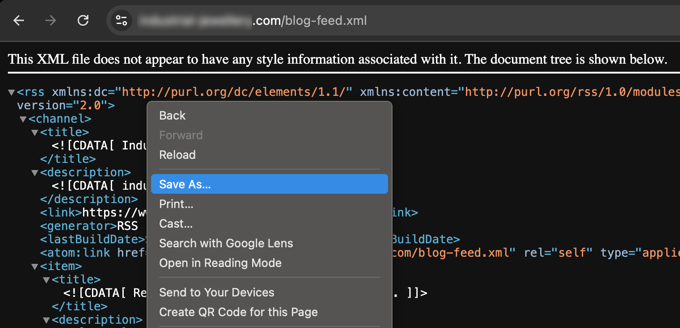
Teraz, gdy masz swój plik RSS, możesz zalogować się do swojego panelu WordPress i kliknąć Narzędzia » Import.
Następnie kliknij link „Zainstaluj teraz” pod nagłówkiem RSS.

Po kilku sekundach na górze strony zobaczysz link „Uruchom importer”.
Kliknij link.

Następnie musisz kliknąć przycisk „Wybierz plik” i wybrać plik feed.xml zapisany na Twoim komputerze.
Po wybraniu możesz kliknąć przycisk „Prześlij plik i zaimportuj”.
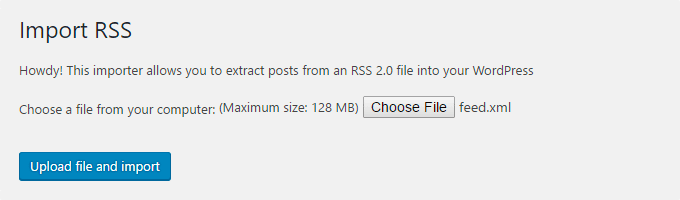
Jeśli masz dużo wpisów na blogu do zaimportowania, ich import może potrwać kilka minut.
Po zakończeniu zobaczysz komunikat potwierdzający.

Aby sprawdzić swoje posty na blogu i upewnić się, że zostały poprawnie wyeksportowane z Wix, możesz przejść do Posty » Wszystkie posty i kliknąć „Wyświetl” pod każdym postem.
Tak jak:
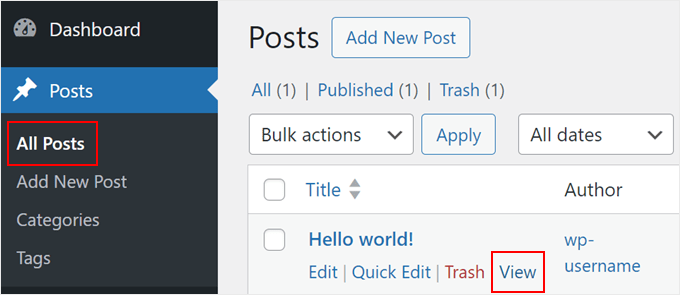
W tym momencie treść Twoich postów na blogu została przeniesiona, ale jest jeden problem: wszelkie obrazy w Twoich postach są nadal hostowane w Wix.
Na szczęście istnieje prosty sposób, aby to naprawić i przenieść swoje obrazy do WordPressa.
Wszystko, co musisz zrobić, to zainstalować i aktywować wtyczkę Auto Upload Images.
Wtyczki są jak aplikacje dla WordPress, które pozwalają dodawać nowe funkcje. Mamy przewodnik krok po kroku, jak zainstalować wtyczkę WordPress.
Po zainstalowaniu i aktywacji wtyczki będziesz musiał ponownie zapisać każdy post zawierający obrazy, a wtyczka zaimportuje znajdujące się w nim obrazy.
Edytowanie każdego wpisu pojedynczo zajęłoby dużo czasu, ale mamy przydatną sztuczkę, dzięki której możesz szybko ponownie zapisać wszystkie wpisy WordPress naraz.
Po prostu przejdź do strony Wpisy » Wszystkie wpisy, a następnie kliknij przycisk „Opcje ekranu” na górze.
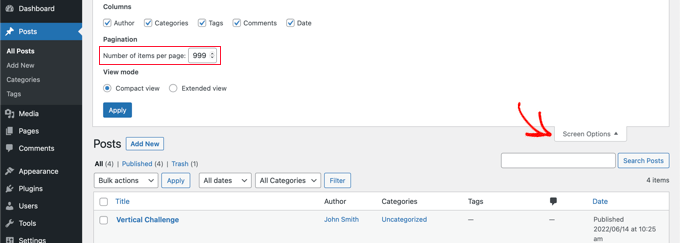
Musisz zwiększyć liczbę do 999 w polu „Liczba elementów na stronie” i kliknąć przycisk „Zastosuj”.
WordPress przeładuje stronę i tym razem wyświetli 999 postów na raz.
Następnie musisz zaznaczyć wszystkie swoje posty, a następnie wybrać „Edytuj” w menu akcji masowych.
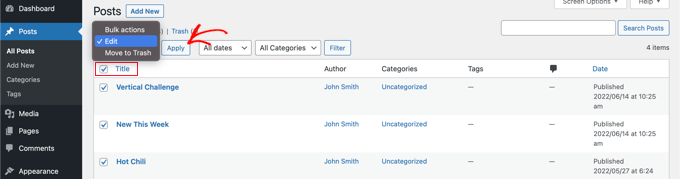
Po tym musisz kliknąć przycisk „Zastosuj”.
WordPress wyświetli szybkie pole edycji ze wszystkimi wybranymi wpisami.
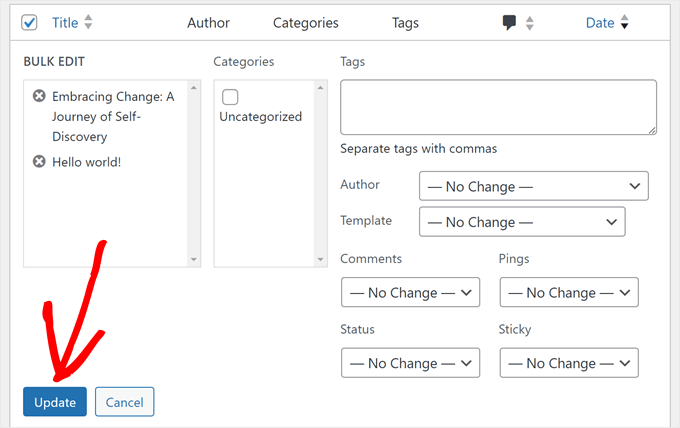
Wystarczy kliknąć przycisk „Aktualizuj”, a WordPress zaktualizuje wszystkie Twoje posty.
Zobacz nasz przewodnik po importowaniu zewnętrznych obrazów w WordPressie, aby uzyskać bardziej szczegółowe instrukcje.
Krok 5: Zaimportuj swoje strony Wix do WordPress
Po zaimportowaniu swojego wpisu na bloga, następnym krokiem będzie przeniesienie stron Wix na Twoją stronę WordPress.
Wix nie zapewnia żadnego zautomatyzowanego sposobu, aby to zrobić, więc będziemy musieli odtworzyć każdą stronę w WordPress jedna po drugiej.
Najpierw możesz przejść do strony Wix, którą chcesz przenieść do WordPressa. Zaznacz całą zawartość (z wyjątkiem tytułu strony). Następnie możesz kliknąć prawym przyciskiem myszy i wybrać „Kopiuj”.
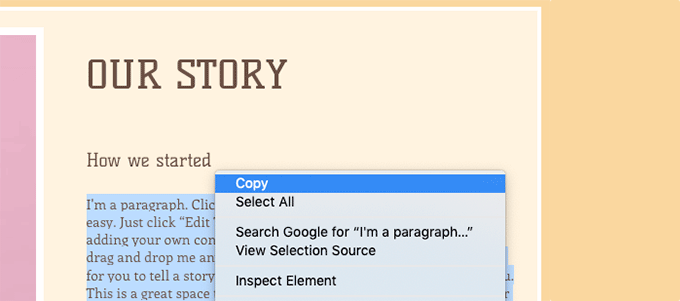
Następnie musisz zalogować się do swojego panelu WordPress i przejść do Strony » Dodaj nową, aby odtworzyć stronę.
Na górze strony możesz wpisać tytuł strony. Następnie możesz kliknąć prawym przyciskiem myszy i wybrać „Wklej”, aby odtworzyć zawartość.
Aby uzyskać pomoc w stylizacji stron, możesz zapoznać się z naszym artykułem na temat dodawania nowych postów lub stron w WordPressie.
Po zakończeniu stylizacji strony możesz kliknąć przycisk „Opublikuj”, aby opublikować swoją stronę w nowej witrynie WordPress.
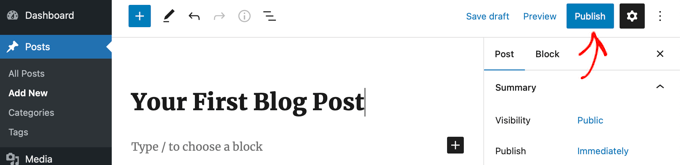
Chociaż możesz postępować zgodnie z powyższą metodą dla wszystkich stron tekstowych, nie zadziała ona dla niektórych stron, takich jak strona kontaktowa. Będziesz musiał zainstalować wtyczkę formularza kontaktowego, taką jak WPForms, aby ją utworzyć.
Dlaczego ufać WPBeginner? Używamy WPForms na naszej stronie do wszystkiego, od głównego formularza kontaktowego po ankiety i formularze opinii użytkowników. Jest to najbardziej przyjazny dla początkujących i najpotężniejszy kreator formularzy dostępny dla WordPress.
Mamy przewodnik krok po kroku na temat jak stworzyć prosty formularz kontaktowy, jeśli chcesz instrukcji praktycznych.
Teraz, gdy już przekonwertowałeś całą swoją zawartość, dobrym pomysłem jest dokładne przejrzenie swoich postów i stron, aby upewnić się, że wszystko działa poprawnie i wygląda tak, jak powinno.
Krok 6: Utwórz swoje główne menu nawigacyjne
Następnie upewnij się, że odwiedzający mogą łatwo nawigować po Twojej nowej stronie internetowej za pomocą Twojego menu głównego.
Możesz stworzyć menu nawigacyjne, przechodząc do Wygląd » Menu. Wpisz nazwę dla swojego menu i kliknij jeden z przycisków „Utwórz menu”.
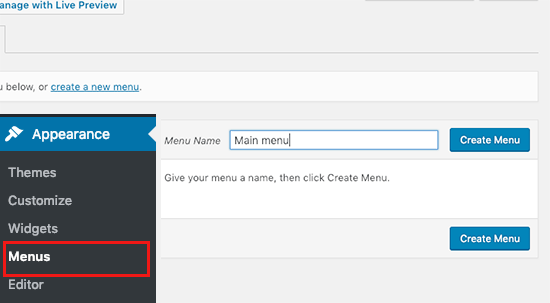
Następnie możesz wybrać strony, które chcesz dodać do swojego głównego menu i kliknąć przycisk „Dodaj do menu”. Po dodaniu wszystkich wybranych stron wybierz pozycję menu.
Na koniec kliknij niebieski przycisk „Zapisz menu” po prawej stronie.
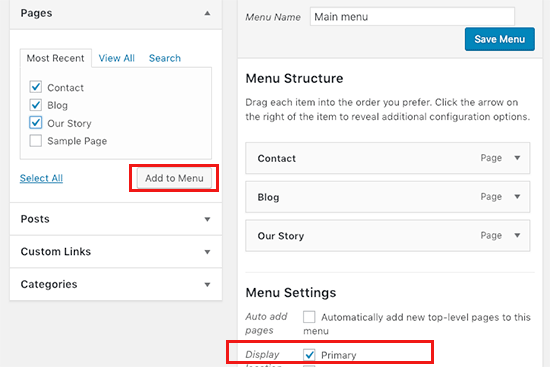
Twoje menu zostało utworzone i jest dostępne na Twojej stronie internetowej. Więcej informacji na temat tworzenia menu znajdziesz w naszym przewodniku jak dodać niestandardowe menu nawigacyjne w WordPress.
Krok 7: Przekierowanie Wix do WordPress
Twoja nowa witryna WordPress jest gotowa i możesz poinformować swoich czytelników o swojej przeprowadzce.
Ważne jest, aby nie tylko ogłosić swoją przeprowadzkę czytelnikom, ale także skonfigurować odpowiednie przekierowania.
Chcesz, aby wszyscy odwiedzający Twoją starą stronę trafiali dokładnie na tę samą stronę w nowej witrynie. Pozwoli to również wyszukiwarkom dowiedzieć się, że Twoja stara strona została przeniesiona w nowe miejsce.
Zazwyczaj odbywa się to za pomocą czegoś, co nazywa się „przekierowaniem 301”. Jednak ponieważ Wix jest platformą zamkniętą, nie możemy ich bezpośrednio skonfigurować. Mamy świetne obejście.
Użyjemy prostego fragmentu kodu, aby utworzyć „mapę przekierowań”. Ten kod mówi przeglądarce odwiedzającego: „Ta strona została przeniesiona. Oto nowy adres”. Jest to skuteczny sposób na skierowanie zarówno użytkowników, jak i wyszukiwarek do Twojego nowego domu WordPress.
Uwaga: Możesz przekierować użytkowników do swojej nowej witryny WordPress tylko wtedy, gdy masz niestandardową domenę w Wix.
Niestety, jeśli używałeś subdomeny wixsite, nie możesz przekierować użytkowników do swojej witryny WordPress. Zalecamy umieszczenie linku do nowej witryny na stronie głównej starej witryny Wix, aby przekierować użytkowników do WordPressa.
Najpierw musisz otworzyć prosty edytor tekstu, taki jak Notatnik, i wkleić ten kod:
const redirects = {
"/old-about-page": "/about-us/",
"/old-contact-page": "/contact/",
"/blog/an-old-post": "/an-old-post/"
};
const currentPath = window.location.pathname;
if (redirects[currentPath]) {
window.location.href = redirects[currentPath];
}
Ten kod tworzy prostą mapę przekierowań. Wystarczy wypełnić ją starymi i nowymi adresami URL.
Dla każdej strony, którą chcesz przekierować, dodasz linię w sekcji redirects = { ... };. Oto format:
"/url-twojej-starej-strony-wix": "/url-twojej-nowej-strony-wordpress/",
- Część po lewej stronie w cudzysłowach to ścieżka Twojej starej strony Wix (wszystko po `.com`).
- Część po prawej stronie w cudzysłowach to ścieżka pasującej nowej strony w Twojej witrynie WordPress.
Będziesz musiał ręcznie dodać wpis dla każdego adresu URL, który chcesz przekierować. Po zakończeniu musisz zapisać ten plik jako redirects.js.
Następnie musisz przesłać ten plik do katalogu /js/ swojego motywu WordPress za pomocą klienta FTP. Możesz przeczytać nasz artykuł o tym, jak przesyłać pliki za pomocą FTP, aby uzyskać instrukcje krok po kroku.
Jeśli Twój motyw nie ma katalogu /js/, musisz go utworzyć.
Teraz musisz edytować plik functions.php swojego motywu lub użyć wtyczki WPCode (zalecane) i dodać ten kod na dole pliku:
function wpb_wixjs () {
wp_enqueue_script( 'wixredirect', get_stylesheet_directory_uri() . '/js/redirects.js', array(), '1.0.0', true);
}
add_action('wp_enqueue_scripts', 'wpb_wixjs');
Nie zapomnij zapisać zmian.
To wszystko, możesz teraz spróbować odwiedzić adres URL ze swojej starej witryny Wix, aby zobaczyć przekierowanie w akcji.
Uwaga: Chociaż ta metoda JavaScript jest najlepszym sposobem na przekierowanie z zamkniętej platformy, takiej jak Wix, ważne jest, aby zwracać uwagę na swoje SEO. Zainstalowanie potężnej wtyczki, takiej jak All in One SEO pomoże Ci monitorować stan witryny, optymalizować nowe strony i zapewnić, że wyszukiwarki jak najszybciej zaktualizują swój indeks o nowe adresy URL.
Na koniec nie zapomnij poinformować swoich czytelników o nowym adresie. Możesz to zrobić, ogłaszając przeprowadzkę w mediach społecznościowych, pisząc o tym post na blogu i wysyłając powiadomienie do swojej newslettera e-mailowego.
Krok 8: Dodaj niezbędne wtyczki WordPress
Wtyczki WordPress pozwalają dodawać więcej funkcji do Twojej witryny. Wtyczki działają jak aplikacje Wix. Dostępne są setki wtyczek, darmowych i płatnych. Możesz zapoznać się z naszym archiwum artykułów o najlepszych wtyczkach WordPress, jeśli nie wiesz, od czego zacząć.
Mamy również listę niezbędnych wtyczek WordPress dla wszystkich stron internetowych.
Jeśli szukasz kreatora stron typu „przeciągnij i upuść” w stylu Wix, polecamy skorzystać z jednego z najlepszych kreatorów stron WordPress typu „przeciągnij i upuść”, takich jak SeedProd.
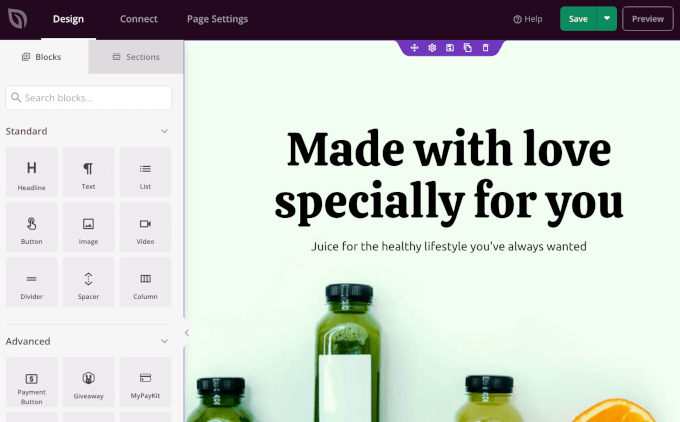
Pozwala w pełni dostosować projekt Twojej strony internetowej bez żadnego kodu. To wszystko!
Dlaczego ufać WPBeginner? Sami używamy konstruktora metodą przeciągnij i upuść SeedProd do tworzenia niestandardowych motywów i stron docelowych dla wielu naszych innych firm, takich jak WPForms i Duplicator. Jest niezwykle potężny i łatwy w użyciu.
Przeniosłem się z Wix na WordPress, co teraz?
Gratulacje z okazji pomyślnego przeniesienia Twojej witryny z Wix do WordPressa! Wykonałeś duży krok w kierunku większej kontroli i elastyczności nad swoją stroną internetową.
Ale podróż się tutaj nie kończy. Aby upewnić się, że Twoja nowa witryna WordPress jest w pełni zoptymalizowana i działa płynnie, rozważ zapoznanie się z tymi zasobami:
- Kompletny przewodnik po migracji WordPress dla początkujących (krok po kroku) – Nawet jeśli zakończyłeś migrację, ten przewodnik oferuje cenne wskazówki dotyczące kontroli i optymalizacji po migracji, które możesz chcieć wykonać.
- Kompleksowa lista kontrolna migracji SEO WordPress – Upewnij się, że SEO Twojej witryny nie ucierpi po migracji. Ta lista kontrolna pomoże Ci utrzymać i poprawić Twoje pozycje w wyszukiwarkach na nowej platformie WordPress.
- Przewodnik dla początkujących WPBeginner – Ta obszerna kolekcja artykułów obejmuje wszystko, co musisz wiedzieć jako początkujący użytkownik WordPressa. Od podstawowej konfiguracji po zaawansowane dostosowania, ten zasób pomoże Ci w pełni wykorzystać możliwości Twojej nowej witryny WordPress.
Często zadawane pytania dotyczące przenoszenia z Wix do WordPress
Wiemy, że zmiana platformy może rodzić wiele pytań. Poniżej odpowiadamy na niektóre z najczęściej zadawanych pytań, które słyszymy od użytkowników przenoszących się z Wix na WordPress.
1. Czy mogę zachować swoją nazwę domeny podczas przechodzenia z Wix na WordPress?
Tak, absolutnie możesz. Jeśli kupiłeś swoją domenę od Wix, będziesz musiał ją przenieść do nowego hosta internetowego. Jeśli kupiłeś ją od zewnętrznego rejestratora, takiego jak Network Solutions, wystarczy zaktualizować jej ustawienia, aby wskazywały na Twoje nowe konto hostingowe WordPress.
2. Czy stracę moje pozycje w wyszukiwarkach po przejściu na WordPress?
Przeniesienie dowolnej strony internetowej może tymczasowo wpłynąć na SEO, ale możesz zminimalizować ten wpływ. Ponieważ Wix nie zezwala na standardowe przekierowania 301, używamy metody opartej na JavaScript pokazanej w Kroku 7, aby wskazać stare adresy URL na nowe. Działa to jak adres przekierowania dla wyszukiwarek takich jak Google.
Chociaż bezpośrednie przekierowanie 301 jest zawsze preferowane przez specjalistów SEO, jest to najlepsza dostępna metoda migracji z Wix. Użycie potężnego wtyczki, takiej jak All in One SEO na Twojej nowej stronie WordPress jest nadal kluczowe. Pomoże Ci zoptymalizować nowe treści i monitorować Twoje rankingi, aby upewnić się, że wszystko szybko wróci na właściwe tory.
3. Ile kosztuje migracja z Wix do WordPress?
Główny koszt to hosting internetowy i nazwa domeny. Korzystając z naszego ekskluzywnego rabatu, możesz zacząć z dostawcą takim jak Bluehost już od 2,99 USD miesięcznie, co obejmuje darmową nazwę domeny. Sam oprogramowanie WordPress jest darmowe i można znaleźć tysiące darmowych motywów i wtyczek, aby zacząć.
4. Czy WordPress jest naprawdę lepszy od Wix?
Chociaż Wix jest świetny dla początkujących, WordPress oferuje znacznie większą elastyczność i kontrolę. Masz dostęp do ponad 59 000 wtyczek, możesz dostosować dowolny motyw, jaki chcesz, i masz pełną własność swoich treści. To sprawia, że jest to znacznie lepsze długoterminowe rozwiązanie dla rozwijania Twojej strony internetowej.
Mamy nadzieję, że ten samouczek pomógł Ci bezproblemowo przejść z Wix na WordPress. Możesz również zapoznać się z naszą listą najlepszych wtyczek do migracji WordPress oraz naszym przewodnikiem jak przenieść się z Weebly na WordPress.
Jeśli podobał Ci się ten artykuł, zasubskrybuj nasz kanał YouTube po samouczki wideo WordPress. Możesz nas również znaleźć na Twitterze i Facebooku.





Emma
Cześć! Chcę przenieść mojego bloga Wix do WordPress. Byłem na bardzo wczesnym etapie mojej strony Wix (domenę kupiłem zaledwie dwa dni temu) i jeszcze nie opublikowałem mojej strony Wix.
Przeczytałem, że z powodu „Polityki 60-dniowej blokady ICANN” nie jest możliwe przeniesienie domeny w ciągu 60 dni od:
Zarejestrowania domeny
Zmiany danych kontaktowych rejestrującego
Przeniesienia domeny między różnymi dostawcami domen
Biorąc to pod uwagę, co powinienem zrobić w międzyczasie? Czy powinienem nadal edytować moją stronę WordPress, aby za 60 dni móc przenieść domenę i była gotowa? Każda pomoc byłaby mile widziana!
Wsparcie WPBeginner
Zazwyczaj powinieneś mieć możliwość zmiany serwerów nazw dla swojej domeny, aby wskazywały na nowego dostawcę hostingu, nawet jeśli nie możesz przenieść domeny, a pozwoliłoby to na wyświetlenie Twojej nowej witryny pod Twoją domeną.
Admin
Vaiva
Cześć, dziękuję za pouczający artykuł. Mam bloga na Wix, ale wydaje się, że wszyscy polecają przejście na WP. Nie jestem zbyt chętna do wykonywania wszystkich tych technicznych kroków, więc zastanawiam się, czy mając tylko 8 wpisów na blogu, mogę po prostu zarejestrować się w Bluehost z moją obecną domeną na Wix i skopiować zawartość na stronę WordPress zamiast RSS? Po zakończeniu po prostu usunąć konto Wix? Czy moja domena nadal będzie działać, a użytkownicy korzystający z obecnej domeny nadal będą trafiać na moją stronę? Dziękuję!
Wsparcie WPBeginner
Oczywiście, że możesz to zrobić, jeśli chcesz. Dopóki poprawnie skonfigurujesz swoją domenę, odwiedzający Twoją witrynę nadal będą mogli ją odwiedzać.
Admin
Kevin
Od razu mam problem. Jeśli otworzyłem nowe konto, używając domeny, którą już posiadam w Wix, jak mogę zacząć pracować nad budową strony WordPress, jeśli domena jest nadal aktywna w Wix?
Wsparcie WPBeginner
Twoje opcje to: skierowanie domeny na nowego hosta, gdzie odwiedzający zobaczą wszystko, użycie tymczasowego adresu dostawcy hostingu do konfiguracji strony, jeśli taki posiadają, lub zmiana pliku hosts, co pokazujemy, jak zrobić w naszym artykule poniżej:
https://www.wpbeginner.com/wp-tutorials/how-to-move-wordpress-to-a-new-host-or-server-with-no-downtime/#changehostfile
Admin
Faheem
Cześć,
XML pobiera tylko 21 postów, podczas gdy strona Wix ma 70 postów. Jak uzyskać wszystkie w XML?
Wsparcie WPBeginner
Możesz spróbować ponownie uruchomić import, aby upewnić się, że import nie przekracza limitu czasu, co powoduje Twój problem.
Admin
Ankit
Cześć,
„Uwaga: Te przekierowania nie będą przekierowywać wyszukiwarek i nie są zbyt przyjazne dla SEO.”
Czyli, zasadniczo, przejście z WP na Wix nie przyniesie żadnych korzyści, jeśli jedynym celem jest lepsza kontrola nad aspektami SEO swojej witryny?
Wsparcie WPBeginner
Wyszukiwarki będą musiały ponownie zaindeksować Twoje treści, a z czasem odzyskasz swoją pozycję. Przejście na WordPress w celu uzyskania narzędzi SEO nadal jest uzasadnionym powodem.
Admin
Tara
Cześć.
Próbuję przenieść się z Wix do WP
Mój domen jest zarejestrowany w GoDaddy i mam 19 wpisów na blogu na Wix.
Czyli w zasadzie muszę kupić hosting, powiedzmy z BlueHost, potem zalogować się do WP przez BlueHost, przenieść posty z bloga przez kanał RSS, a potem część o przekierowaniach NIE miała sensu?
Jak mogę używać tej samej domeny z nowym hostingiem, gdy nadal jestem połączony z Wix?
Czy wszystko to można zrobić w 1 dzień?
Czy /feed.xml zawiera WSZYSTKIE posty na blogu?
Wsparcie WPBeginner
Przekierowanie zapewnia, że każdy, kto spróbuje odwiedzić starą stronę, zostanie skierowany na Twoją nową stronę.
Możesz użyć tej samej domeny, jeśli chcesz.
Zależy to od witryny i osoby, jak długo potrwa przeniesienie.
Zazwyczaj wszystkie posty zostaną uwzględnione.
Admin
Tara
Dobrze, dzięki,
więc nie muszę robić żadnych przekierowań, jeśli używam tej samej nazwy domeny?
Wsparcie WPBeginner
Nadal zalecamy ustawienie przekierowań przy użyciu tej samej domeny
sara k
Cześć. Mam problem z importowaniem RSS do WordPressa. Ukończyłem kroki przesyłania i pojawia się komunikat: „Na Twojej stronie wystąpił krytyczny błąd. Sprawdź skrzynkę odbiorczą poczty administracyjnej swojej witryny, aby uzyskać instrukcje”.
Nie otrzymałem jeszcze żadnego e-maila na moją skrzynkę administracyjną i nie wiem, co dalej. c
Czy możesz mi pomóc?
Wsparcie WPBeginner
W przypadku tego konkretnego błędu warto zapoznać się z naszym przewodnikiem poniżej.
https://www.wpbeginner.com/wp-tutorials/how-to-fix-the-wordpress-white-screen-of-death/
Admin
Cath Boome
Czy mogę użyć tej samej nazwy domeny dla mojej nowej strony WordPress, a następnie po prostu zamknąć moją starą stronę Wix, gdy moja nowa strona będzie gotowa i działać? Nie mam bloga na Wix, tylko stronę internetową.
Wsparcie WPBeginner
Yes, you can
Admin
melanie
Cześć, dzięki za opublikowanie tego. Wyglądało świetnie, dopóki nie spróbowałem edytować za pomocą Elementora. Pojawia się komunikat „Podgląd nie mógł zostać załadowany”. Próbowałem już wyłączać nowe wtyczki. Myślę, że problem powoduje Wix. Jak mogę usunąć wprowadzony RSS?
Wsparcie WPBeginner
W przypadku tego błędu należy skontaktować się z firmą Elementor, ponieważ importowana treść zazwyczaj nie jest przyczyną problemu.
Admin
Aimee
Ciągle otrzymuję tę samą wiadomość podczas próby importu:
Fatal error: Uncaught Error: Call to undefined function set_magic_quotes_runtime() wp-content/plugins/rss-importer/rss-importer.php
Witryna doświadcza problemów technicznych. Proszę sprawdzić skrzynkę e-mail administratora witryny w celu uzyskania instrukcji.
Wsparcie WPBeginner
Z przeglądu wtyczki RSS Importer wynika, że jest to błąd spowodowany przez php 7, o którym zostali powiadomieni.
Admin
Alan
Czy nie musisz w ten sposób utrzymywać swojego źródła online?
Wsparcie WPBeginner
Zależałoby to od tego, o który krok chodzi, w przypadku obrazów wtyczka auto upload images przenosi obrazy z Wix
Admin
Jaimee Saliba
In other words, there’s no easy way to migrate. That was, in fact, helpful to know.
Wsparcie WPBeginner
Mamy nadzieję, że platformy takie jak Wix ułatwią przenoszenie treści w przyszłości, ale na razie nasz artykuł powinien pomóc w ułatwieniu tego procesu
Admin
Belinda
Obecnie próbuję przenieść klienta z witryny Wix z domeną .com na witrynę WordPress z domeną .com.au (australijska firma). Więc przenoszenie treści ze starej witryny nie stanowiło problemu.
Moje pytanie dotyczy kroku 7: Przekierowanie Wix do WordPress. Jestem naprawdę zdezorientowany, jak zapisanie pliku .js w witrynie WordPress technicznie zadziała, aby przekierować witrynę Wix? Czy redirect.js nie powinien trafić do witryny Wix, aby mogła przekierowywać ruch do nowej witryny WP?? Znalazłem ten sam artykuł na hostinger.com i mówi to samo, więc nie jestem pewien, czy są kopią, ale nie rozumiem, jak to działa. To jest część, w której utknąłem, przekierowanie starych adresów URL .com na nowe adresy URL .com.au.
Doceniam wasze sugestie.
Wsparcie WPBeginner
Ten krok jest przeznaczony dla użytkowników, którzy mieli niestandardową domenę. Jeśli tak, niestandardowa domena wskazywałaby na witrynę WordPress, gdy odwiedzający próbują uzyskać dostęp do Twojej domeny, a kod łączy Twoje strony z zastępczą stroną w Twojej witrynie WordPress.
Admin
Samantha Prigge
Cześć,
Dzięki za post. Zdecydowanie skierował mnie we właściwym kierunku. Jednak sztuczka z kanałem/XML nie działa z nowym blogiem Wix. Zrobiłem więc to, co ktoś inny wspomniał w komentarzach i umieściłem przycisk RSS w menu na mojej stronie głównej i opublikowałem moją stronę internetową. To dało mi dostęp do adresu URL kanału RSS.
Następnie wykonałem wszystkie kroki sugerowane w tym artykule – ale po przesłaniu pliku XML na WordPress otrzymałem tylko pusty ekran w sekcji Importuj RSS. Nic więcej się nie wydarzyło. Zrobiłem to kilka razy – nadal brak powiadomienia o zakończeniu ani pojawiających się postów na blogu.
Każde inne sugestie będą mile widziane.
Wsparcie WPBeginner
Dziękujemy za podzielenie się tym, co działa dla Ciebie. Jeśli Twoje treści są dodawane do Twojej witryny za każdym razem, gdy przesyłasz plik, Twoja witryna może mieć wystarczająco dużo treści, że import się zawiesza podczas próby importu. Z pewnością będziemy nadal pracować nad łatwiejszymi metodami umożliwiającymi eksport.
Admin
Shawna
Próbuję uzyskać kod RSS, dodając /feed.xml na końcu mojego adresu URL, ale ciągle pojawia się „Błąd 404”. Widziałem na innej stronie o przejściu na WordPress, że najwyraźniej Wix ma nową platformę blogową i /feed.xml już nie działa… co mam teraz zrobić?
Wsparcie WPBeginner
O ile nam wiadomo, metoda /feed.xml nadal działa. Możesz skontaktować się z pomocą techniczną Wix, aby sprawdzić, czy mają jakieś oświadczenie na ten temat.
Admin
Cathy Brockway
Kiedy próbuję zaimportować, otrzymuję następujący błąd krytyczny: Uncaught Error:
Wsparcie WPBeginner
Zależałoby to od reszty komunikatu o błędzie, ale możesz spróbować ponownie uruchomić import.
Admin
Kayla Zadel
Nic się nie dzieje, gdy próbuję zaimportować mój kanał RSS w WordPress. Próbowałem /blog-feed.xml i /feed/xml. Pomocy! Z góry dziękuję!
Wsparcie WPBeginner
Z pewnością przyjrzymy się innym metodom importu treści, jeśli RSS nie zadziała.
Admin
Reshef Shire
Bit RSS nadal wydaje się nie działać, czy istnieje obejście tego problemu?
Wsparcie WPBeginner
Na razie nie, ale na pewno przyjrzymy się alternatywom
Admin
manisha
bardzo przydatne informacje, które podałeś w tym artykule. dobra robota
Wsparcie WPBeginner
Thank you
Admin
DEEPAK RATHOR
To naprawdę dobry punkt, ten artykuł jest bardzo pomocny i pouczający. Dzięki za udostępnienie
Wsparcie WPBeginner
Thank you
Admin
Henry Obilor
To długa i dogłębna analiza przenosin z Wix na WordPress.
Uwielbiam sposób, w jaki to przedstawiłeś, nawet osoba z niepełnosprawnością ruchową mogłaby to zrozumieć.
Dzięki za świetną analizę
Wsparcie WPBeginner
Thank you
Admin
Vincent Tobiaz
Dalsze problemy z artykułem, nawet ten kanał nie działa. Pojawia się błąd. Wygląda na to, że to już w ogóle nie działa * Nowa funkcja Blog dodana do głównego menu poza edytorem mogła mieć z tym coś wspólnego.
Fatal error: Uncaught Error: Call to undefined function set_magic_quotes_runtime() in /home/XYZ/public_html/clients/XYZ/wp-content/plugins/rss-importer/rss-importer.php:72 Stack trace: #0 /home/XYZ/public_html/clients/lyonssnyder/wp-content/plugins/rss-importer/rss-importer.php(178): RSS_Import->get_posts() #1 /home/XYZ/public_html/clients/XYZ/wp-content/plugins/rss-importer/rss-importer.php(204): RSS_Import->import() #2 /home/XYZ/public_html/clients/XYZ/wp-admin/admin.php(311): RSS_Import->dispatch() #3 {main} thrown in /home/XYZ/public_html/clients/ZYX/wp-content/plugins/rss-importer/rss-importer.php on line 72
Wsparcie WPBeginner
Dziękujemy za informację, na pewno się tym zajmiemy. Niektórzy użytkownicy zgłaszają, że błąd może być spowodowany wycofaniem funkcji w nowszych wersjach PHP.
Admin
Eric
Mam ten sam krytyczny błąd. Czy jest już jakieś obejście lub poprawka? Dziękuję.
Vincent Tobiaz
To nie było /feed.xml dla mnie
Użyłem tego artykułu do stworzenia przycisku RSS i podglądu mojej strony, i było to /blog-feed.xml
Widziałem, że inna osoba wspomniała, że /feed.xml mu nie działa, więc pomyślałem, że zaoszczędzę komuś tych kroków.
Wsparcie WPBeginner
Thanks for sharing this
Admin
Kayla Zadel
Cześć Vincent,
Twój post był niezwykle pomocny, chociaż nie jestem w stanie zaimportować ani wersji /blog-feed.xml, ani /feed.xml na WordPressie za pomocą funkcji Import RSS. Zastanawiam się, czy masz jakieś wskazówki w tym momencie?
Dzięki z góry!
Vincent Tobiaz
Utwórz losowy przycisk RSS na
każdej stronie Twojej witryny, korzystając z widżetu i tego artykułu:
https://support.wix.com/en/article/adding-and-setting-up-an-rss-button-for-your-blog
Następnie skopiuj link, do którego prowadzi, i możesz usunąć przycisk.
Jess
Cześć!
Potrzebuję małej pomocy – jesteśmy właścicielami naszej domeny i obecnie nasza strona internetowa znajduje się na Wix. Chcę jednak przenieść ją na WordPress bez konieczności jej wcześniejszego wyłączania. Dlatego używam tymczasowej domeny do replikacji strony w WordPressie. Jak po zakończeniu przeniosę ją na oryginalną domenę, której obecnie używamy w Wix?
Wsparcie WPBeginner
Cześć Jess,
Najpierw skierujesz swoją domenę Wix na swój serwer hostingowy WordPress.
Przypisz domenę do folderu, w którym zainstalowano WordPress. Poproś swojego dostawcę hostingu o pomoc, jeśli nie masz pewności, jak to zrobić.
Użyj wtyczki Velvet Blues Update URLs, aby zastąpić adresy URL w swojej instalacji WordPress.
Admin
Amy
Cześć, postępuję zgodnie z tymi instrukcjami, ale kiedy dochodzi do przesłania pliku i importu, nic się potem nie dzieje. Czy możesz mi pomóc???
Kayla Zadel
Czy udało Ci się to rozwiązać? Z góry dziękuję!
Sylver
czy mogę sprawić, aby moja stara domena Wix automatycznie przekierowywała do mojej nowej witryny WordPress? lub jak mogę przenieść moją domenę Wix, aby przekierowywała do mojej domeny WordPress?
Rebu
Projekt nie będzie taki sam jak w WIX po migracji, prawda?
Wsparcie WPBeginner
Tak, zgadza się.
Admin
Attilio Massa
Mam stronę internetową e-commerce hostowaną na Wix i bardzo niedawno dowiedziałem się o wszystkich ograniczeniach, z jakimi się spotykam, pozostając u tego hosta. Jedną z głównych wad jest to, że nie można używać kanału RSS, Wix go nie obsługuje, więc nie można przenieść się do lepszego hosta. Wix nie obsługuje również kopii zapasowych witryny, co oznacza, że jeśli zostaną zhakowani lub zbankrutują, wszyscy stracimy nasze firmy.
Czytałem w pomocy Google o duplikowaniu i klonowaniu mojej witryny i jest to możliwe, niestety z pewnymi wadami.
Obecnie pobieram moją witrynę na pulpit, a następnie przesyłam ją do innego hosta i ustawiam przekierowania 301. Jedyną rzeczą, której nie jestem pewien, jest sposób przeniesienia domeny, która jest moją nazwą handlową.
Sylver
Nie mogę znaleźć wtyczki RSS w moim WordPressie, czy muszę pobrać wtyczkę?
Wsparcie WPBeginner
Cześć Sylver,
Tak, jest to importer, który można pobrać ze strony Narzędzia » Import w obszarze administracyjnym WordPress.
Admin
Aggelos
Cześć, mam dziwne pytanie. Używam konta Gmail powiązanego z domeną, które kupiłem przez Wix. To klasyczny „Info@mydomain.com”. Chcę przenieść moją domenę do WordPress, ale nie jestem pewien, czy mogę zachować adres e-mail, ponieważ kupiłem go przez Wix. Czy jest to możliwe? Jeśli tak, to jak?
Wsparcie WPBeginner
Cześć Aggelos,
Skontaktuj się z pomocą techniczną Wix, a oni będą w stanie lepiej Ci pomóc. Technicznie rzecz biorąc, jesteś właścicielem nazwy domeny i możesz przenieść ją do dowolnej firmy hostingowej, którą chcesz. Po przeniesieniu nazwy domeny możesz skonfigurować rekordy MX, aby połączyć ją z Gsuite lub Gmail.
Admin
Anna
Cześć,
Próbuję wykonać te kroki, aby przenieść moją witrynę do WordPressa, ale krok 2 Twoich instrukcji nie jest tym, co oferuje Bluehost. Nie ma opcji instalacji WordPressa. Pozwalają dostosować wszystko w WordPressie za pośrednictwem swojej strony internetowej. Platforma wygląda tak samo, ale nie jest to instalacja programu. Teraz trochę panikuję, że ten samouczek nie przyniesie pożądanego rezultatu…
Wsparcie WPBeginner
Cześć Aniu,
Nadal możesz kontynuować samouczek od „Po zainstalowaniu WordPressa…” i wszystko zadziała tak samo. Mam nadzieję, że to pomoże.
Admin
Harley
Zobaczysz, że nic nie jest łatwe i nie działa tak, jak myślisz.
Bruce Lynn
Wix wprowadził „Nowego Wix” w lipcu 2017, który nie obsługuje RSS. Czy istnieją alternatywne podejścia do korzystania z kanału RSS?
Lynne Sagen
Tak, przyszedłem tutaj z tym samym pytaniem –
Opcje (zawsze jest opcja ręczna) inne niż RSS, które obecnie nie działają na Wix.
Dzięki,
Davis
Dzięki za artykuł! Właściwie to jestem w trakcie migracji z Wix na Wordpress – moim jedynym problemem jest to, że nie wiem, jak przenieść mój e-mail hostowany przez Google (przez G suite)?
Chciałbym migrować do samodzielnego G Suite, nie kupionego przez Wix (partnerstwo) – jakieś sugestie?
Na zdrowie!
Wsparcie WPBeginner
Cześć Davis,
Jeśli zarejestrowałeś swoją domenę za pośrednictwem WIX, możesz zarządzać ustawieniami DNS tam lub przenieść swoją domenę do innego rejestratora. Zasadniczo będziesz musiał dodać rekordy DNS do swojej domeny, aby działała z Gsuite. Możesz to zrobić, edytując ustawienia DNS swojej domeny.
Admin
Davis
Dzięki za odpowiedź! Kupiłem swoją domenę osobno od Wix, na Namecheap.
Czy powinienem utworzyć nowe konto Google Suite (ponieważ obecne jest „oznaczone” jako konto partnera Wix) i odpowiednio zmienić ustawienia DNS na Namecheap? Przepraszam, jestem trochę zdezorientowany...
Michael
W kwestii importu RSS. Po naciśnięciu "prześlij plik" i "importuj", nic się nie dzieje, po prostu znika.
Wersja WP 4.9.1
Amy
Cześć, mam ten sam problem. Klikam "prześlij i zaimportuj", nic się nie dzieje. Czy udało Ci się rozwiązać problem, z którym mam tyle kłopotów?
Kella
Tak się cieszę, że ten artykuł istnieje, bo inaczej byłbym całkowicie zagubiony!
Dotarłem do etapu przesyłania obrazów i utknąłem. Wtyczka „Import External Images” nie pojawia się w katalogu WordPressa, o ile wiem, a jej strona główna mówi, że nie była aktualizowana od ponad 2 lat i może nie być kompatybilna z nowszymi wersjami WordPressa.
Odkryłem inną wtyczkę opartą na pierwszej, o nazwie „important external attachments”, ale ma ona tylko około 20 recenzji, a WordPress mówi, że nie została przetestowana z najnowszymi wersjami.
Czy masz inne rekomendacje dotyczące wtyczki? Czy powinienem pobrać plik zip pierwszej wtyczki z jej strony głównej, a następnie rozpakować pliki do WordPressa? Czy powinienem zaryzykować z nowszą?
Mithun Laha
Mam stronę internetową na Wix. Chcę przejść z Wix na WordPress. Kupiłem domenę i hosting od Wix. Moje pytanie brzmi, czy po migracji domena i hosting wygasną?
Wsparcie WPBeginner
Cześć Mithun,
Możesz używać swojej domeny do daty odnowienia. Po tym możesz odnowić swoją domenę lub przenieść ją do nowego dostawcy usług hostingowych.
Jeśli chodzi o hosting, musisz skontaktować się z ich pomocą techniczną, aby uzyskać więcej wyjaśnień. Powinieneś być w stanie hostować swoją witrynę Wix przez okres, za który zapłaciłeś.
Admin
Keith Wong
Dziękuję za Twój artykuł. Jeśli utworzę forum z użytkownikami rejestrującymi się na WIX, czy mogę przenieść bazę użytkowników do WordPressa bez konieczności tworzenia przez użytkowników nowego konta? Idealnie, jeśli chcę się przełączyć, czy moi użytkownicy zauważą cokolwiek?
Dzięki!
Josephine
To jest po prostu najlepszy przewodnik do konwersji Twojej strony internetowej. Dziękuję za pomoc!!
Steve Staloch
"A" za wysiłek, ale Twoja metoda przenoszenia strony z Wix do WP po prostu nie działa. websitename.com/feed.xml zwraca "nie znaleziono".
Rada dla mądrych: chyba że otwierasz internetowy sklep z lemoniadą, trzymaj się z dala od WIX!!! Spędziłem wiele godzin na rozwoju, tylko po to, by odkryć mnóstwo błędów w Java Script. Jest tak prosty, jak tylko może być.
Josephine
Cześć Steve,
Właśnie zrobiłem to na mojej stronie internetowej – i zadziałało idealnie (www.website.com/feed.xml).
Ale myślę, że masz rację co do używania WIX..
Kristie
Witaj! Jeśli przeniosę się z Wix do WordPressa, czy moje stare obrazy i posty z Wix nadal będą wysokiej jakości?
Luciana Moraes
Hi! Thank you so much for this post!
I am planning to switch from Wix to Wordpress at the end of the year, so I have saved this article and will use it later.
Mam kilka pytań:
1 – Czy stracę statystyki różnych stron i wpisów, nawet jeśli nazwy będą dokładnie takie same)?
2 – Mam już konto Wordpress.org i Bluehost, więc czy możliwe jest rozpoczęcie pracy nad krokami od 2 do 6 i pozostawienie przekierowania i faktycznego publikowania bloga na koniec?
3 – Termin „przekierowanie” mnie myli (nie jestem programistą, więc proszę o cierpliwość!). Z tego, co rozumiem, gdy nowa struktura i treść będą gotowe i przeniesione, wszystko, co muszę zrobić, to powiązać moją domenę z nową witryną. Czy to prawda? Po tym anuluję moje konto Premium Wix dla tego bloga. Nazwy domen i stron/postów pozostaną takie same. Zgadza się? Gdzie popełniam błąd w rozumowaniu?
Dziękuję za pomoc!
Wsparcie WPBeginner
Hej Luciana,
1. Jeśli używasz niestandardowej domeny (na przykład wpbeginner.com) i Google Analytics, nie stracisz tych statystyk, jeśli będziesz nadal używać tej samej domeny na Bluehost.
2. Tak, jest możliwe rozpoczęcie od kroku 2
3. Jeśli używasz tej samej domeny, musisz tylko upewnić się, że struktura Twojego adresu URL jest dokładnie taka sama, jak na Weebly.
Admin
Heather Kay
Nie mogę przejść przez etap kanału RSS Wix. Kiedy go wpisuję, nie ma kodu. Tylko posty na blogu w skrótach. Myślę, że teraz to uniemożliwili. Próbowałem na oba sposoby. Brak kodu.
Christina
Wix RSS pobiera tylko ostatnie 50 wpisów na blogu. Czy znasz sposób na pobranie poprzednich? Przenoszę stronę ze 138 wpisami i nawet nie można pobrać kodu HTML wpisów na blogu Wix, aby skopiować i wkleić je indywidualnie.
Wsparcie WPBeginner
Cześć Christina,
Możesz pobrać 50 postów, a następnie przejść do swojej strony internetowej i przenieść te posty do wersji roboczych. Następnie powtórz proces. Pamiętaj, że importer WordPressa jest wystarczająco inteligentny, aby nie importować duplikatów. Możesz więc uruchamiać go wielokrotnie z wieloma plikami.
Admin
Praveen Kumar
Cześć Syed, Czy ta procedura konwertuje obecny szablon WiX na szablon WordPress? Jeśli nie, czy istnieje sposób na użycie/konwersję szablonów WiX do użycia na WordPressie?
Wsparcie WPBeginner
Hej Praveen,
Nie, nie robi. Będziesz musiał zatrudnić programistę motywów, aby stworzył go dla Ciebie, lub możesz zacząć od motywu WordPress, który wygląda podobnie.
Admin
Kevin
Nie mogę znaleźć RSS w narzędziach WordPress. Pozostałe opcje nie pozwalają na przesłanie pliku bloga .XML.
Gdzie jeszcze mogę znaleźć RSS lub co innego mogę zrobić?
Wsparcie WPBeginner
Cześć Kevin,
Musisz odwiedzić stronę Narzędzia » Import. Tam zobaczysz listę importerów, w tym RSS.
Admin
Kevin
Oto Importery, które widzę w Narzędzia >> Importy:
Blogger
Blogroll
Konwerter kategorii i tagów
GoDaddy Quick Blogcast
Israblog
LiveJournal
Movable Type i TypePad
My Opera
Posterous
Storylane
Tumblr
WordPress
Xanga
Avinash
nie ma dostępnej opcji importowania kanału RSS, opcja importu RSS również nie jest dostępna.
proszę zaproponować możliwe rozwiązanie.
Dom
Maksymalny rozmiar pliku to 64 MB. Mój plik ma 242 KB. Otrzymuję komunikat o błędzie podczas importowania do WordPressa: Fatal error: Uncaught Error:
steph
Czuję, że ten post będzie bardzo pomocny, gdybym tylko mógł przejść przez pierwszy etap! Zainstalowałem wordpress (przez bluehost), informuje mnie o pomyślnej instalacji i podaje dane logowania, a także wysyła mi e-mail, ale kiedy klikam na adres URL administratora, nie działa, więc nie mogę się zalogować do wordpressa! po kliknięciu na adres URL pojawia się błąd 404 strona nie została znaleziona.
Pomocy! Co robię źle?
każda pomoc będzie bardzo doceniona
abby fichtner
Dzięki za te informacje! Jednakże, kanał RSS sięga tylko do lutego tego roku, a strona ma około 300 postów na blogu. Jak mogę je wszystkie uzyskać? Dzięki!
valerio
Dziękuję Wam, mam problem z kanałem RSS..kiedy dodaję feed.rss do adresu URL strony Wix, pokazuje tylko ostatnie 50 postów na blogu..jak mogę uwzględnić wszystkie posty (ponad 200) w kanale?
Nicole
Were you able to find a solution to this? I am having the same problem
B. T. Thedford
Podobno dostałem WordPressa z pakietem hostingowym kupionym od Network Solutions/Who Is, ale to wskazuje, że muszę zapłacić więcej, aby z niego skorzystać. Co, jeśli cokolwiek, przeoczyłem?
Lucas Crane
To świetny sposób na wprowadzenie do WordPressa. Czytałem wiele innych artykułów, ponieważ przechodzę na karierę w tworzeniu stron internetowych. Ten artykuł nie tylko wyjaśnia niuanse i sztuczki WordPressa, ale także wyjaśnia, jak ułatwić migrację z poprzednich platform. Jest to bardzo realne zadanie i może kosztować więcej niż stworzenie zupełnie nowej strony internetowej. Dziękuję za proste i płynne przejście.