Pracujemy z systemami zarządzania treścią od lat, więc widzieliśmy na własne oczy, jak odpowiednia platforma może zmienić zasady gry dla każdego biznesu online. Podczas gdy Joomla dobrze służyła wielu właścicielom witryn internetowych w przeszłości, WordPress objął prowadzenie jako najbardziej przyjazna dla użytkownika, elastyczna platforma.
Przejście z Joomla na WordPress może wydawać się zniechęcające – rozumiemy to. Prawdopodobnie martwisz się o utratę treści, uszkodzenie twojej witryny lub zakłócenie działalności. Ale oto naprawdę dobra wiadomość: przy odpowiednim planie przejście z Joomla na WordPress jest w rzeczywistości o wiele prostsze, niż mogłoby się wydawać.
W tym przewodniku podzielimy się wypróbowaną i przetestowaną metodą migracji z Joomla do WordPress. Wykorzystaliśmy całe nasze wieloletnie doświadczenie w pomaganiu innym i uprościliśmy ten proces, dzięki czemu możesz błyskawicznie uruchomić swoją witrynę internetową na WordPress.

Dlaczego warto przejść z Joomla na WordPress?
Być może słyszałeś o różnych sposobach tworzenia witryn internetowych, a dwie popularne nazwy, które często się pojawiają, to Joomla i WordPress. Oba są open-source, co oznacza, że są darmowe i zbudowane przez społeczność programistów. Posługują się nawet tym samym językiem komputerowym (PHP) i używają podobnego rodzaju witryn internetowych (hosting).
Joomla jest jednak bardziej skomplikowana w użyciu i dostępnych jest mniej rozszerzeń i projektów.
Z drugiej strony, WordPress jest najpopularniejszym narzędziem do tworzenia witryn internetowych na świecie nie bez powodu! Jest znany z tego, że jest znacznie łatwiejszy w nauce i obsłudze, a także oferuje ogromną bibliotekę rozszerzeń i opcji projektowania, dzięki którym twoja witryna internetowa będzie naprawdę twoja.
Przygotowaliśmy nawet szczegółowe porównanie Joomla vs WordPress, jeśli chcesz zobaczyć wszystkie różnice obok siebie.
Aby dowiedzieć się, dlaczego konsekwentnie polecamy WordPress, zapoznaj się z naszą pełną recenzją WordPress lub naszym eksperckim porównaniem WordPress.com i WordPress.org.
Kiedy mówimy WordPress, mówimy o samodzielnie hostowanej platformie WordPress.org, a nie WordPress.com. Tak, są to dwie bardzo różne platformy.
WordPress.com to hostowany kreator witryn internetowych. Dzięki WordPress.com nie musisz szukać własnego planu hostingowego i samodzielnie instalować oprogramowania. Zamiast tego możesz wybrać darmowy plan lub kupić jeden z dostępnych płatnych planów, a Automattic będzie hostować twoją witrynę internetową.
WordPress.com ma jednak swoje ograniczenia. W szczególności nie możesz zainstalować żadnej z niesamowitych wtyczek WordPress (są one jak dodatki do twojej witryny internetowej) i możesz mieć trudności z zarabianiem na twoich treściach.
Mając to na uwadze, polecamy WordPress.org dla wszystkich rodzajów witryn internetowych – od sklepów internetowych, po witryny non-profit, portfele online i wszystko pomiędzy.
Mamy pełne porównanie WordPress.com i WordPress.org, które przedstawia wszystkie kluczowe różnice, ale najważniejsze jest to, że prawie zawsze będziesz chciał wybrać WordPress.org.
Skoro już o tym mowa, przyjrzyjmy się, co będzie potrzebne do przeniesienia witryny internetowej Joomla do WordPress:
Krok 0: Pierwsze kroki
Wymagania zarówno dla Joomla, jak i samodzielnie hostowanego WordPressa są dość podobne. Aby rozpocząć korzystanie z WordPress, potrzebna będzie nazwa domeny i konto hostingowe WordPress.
Prawdopodobnie masz już nazwę domeny i konto hostingowe dla swojej witryny internetowej Joomla. Możesz ich użyć również dla twojej witryny internetowej WordPress.
Jeśli chcesz przenieść się do innego dostawcy hostingu, zalecamy skorzystanie z Bluehost.

Bluehost jest jedną z najlepszych firm hostingowych na świecie i oficjalnie rekomendowanym dostawcą hostingu WordPress.
Ponadto czytelnicy WPBeginner mogą uzyskać do 61% zniżki na hosting w Bluehost, który obejmuje bezpłatną nazwę domeny i certyfikat SSL. Zasadniczo możesz zacząć za jedyne 1,99 USD miesięcznie.
Uwaga: W WPBeginner wierzymy w pełną przejrzystość. Jeśli zarejestrujesz się w Bluehost za pomocą naszego odnośnika, otrzymamy niewielką prowizję bez dodatkowych kosztów (w rzeczywistości zaoszczędzisz pieniądze i otrzymasz bezpłatną domenę + certyfikat SSL).
Otrzymalibyśmy tę prowizję za polecenie dowolnej usługi hostingowej WordPress, ale polecamy tylko produkty, z których korzystamy osobiście i uważamy, że przyniosą one wartość dodaną naszym czytelnikom.
Krok 1: Instalacja i konfiguracja WordPress
WordPress słynie z 5-minutowej instalacji. Wiele dobrych firm hostingowych automatycznie zainstaluje WordPressa za Ciebie. Możesz też znaleźć instalatory WordPress 1-click w kokpicie twojego konta hostingowego.
Jeśli zarejestrowałeś konto Bluehost, WordPress zostanie automatycznie zainstalowany. Wystarczy kliknąć przycisk “Edytuj witrynę” obok Twojej witryny internetowej na koncie hostingowym.

Spowoduje to przejście do panelu administracyjnego WordPress.
Będzie to wyglądać następująco:

Potrzebujesz więcej instrukcji? Postępuj zgodnie z naszym kompletnym poradnikiem instalacji WordPressa, aby uzyskać instrukcje krok po kroku.
Krok 2: Importuj twoją witrynę internetową Joomla do WordPressa
Teraz, gdy zainstalowałeś WordPressa, możesz importować treści z twojej witryny Joomla.
Najpierw zainstaluj i włącz wtyczkę FG Joomla to WordPress. Aby uzyskać więcej informacji, zapoznaj się z naszym przewodnikiem krok po kroku, jak zainstalować wtyczkę WordPress.
Po włączaniu, przejdź do strony Narzędzia ” Importuj z twojego kokpitu WordPress. Zobaczysz listę narzędzi do importowania dostępnych dla twojej instalacji WordPress. Kliknij odnośnik “Run Importer” pod narzędziem importującym Joomla (FG).

Spowoduje to uruchomienie skryptu importera Joomla (FG) i zostaniesz poproszony o podanie informacji o twojej witrynie internetowej Joomla.
Najpierw wpisz adres URL twojej witryny internetowej Joomla, a następnie ustawienia bazy danych.

Informacje o bazie danych można znaleźć w obszarze administracyjnym twojej witryny internetowej Joomla.
Wystarczy przejść do strony System ” Konfiguracja globalna i kliknąć kartę “Serwer”.

Ta strona wyświetli wszystkie niezbędne informacje o bazie danych, takie jak nazwa użytkownika bazy danych, nazwa bazy danych i prefiks tabel bazy danych.
Jedyną informacją, której nie pokazuje, jest hasło do bazy danych. Jeśli nie pamiętasz hasła do bazy danych Joomla, możesz je znaleźć w pliku configuration. php w katalogu głównym Twojej witryny internetowej Joomla.
Możesz uzyskać dostęp do tego pliku, łącząc się z twoją witryną internetową za pomocą klienta FTP i otwierając go w edytorze tekstu, takim jak Notatnik.
Po wpisz informacje o twojej bazie danych w importerze Joomla, kliknij przycisk “Testuj połączenie z bazą danych”. Jeśli wszystko wpiszesz poprawnie, zobaczysz komunikat o powodzeniu.

Poniżej znajdziesz dodatkowe opcje pozwalające kontrolować to, co chcesz importować, w tym obrazki wyróżniające, obrazki treści i inne. Jeśli nie masz pewności, pozostaw te opcje bez zmian.
Kliknij przycisk “Start / Resume Importer”, aby kontynuować.
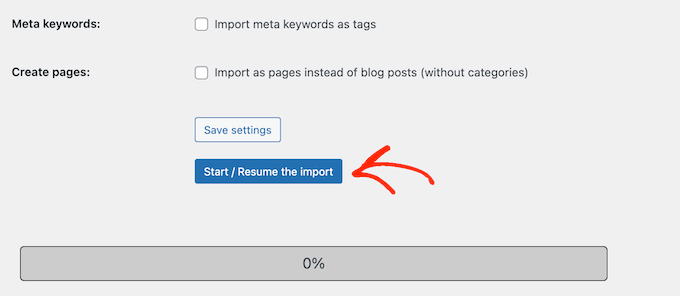
Importer rozpocznie teraz pobieranie treści z Twojej witryny internetowej Joomla. Może to chwilę potrwać, w zależności od ilości treści.
Po zakończeniu zostanie wyświetlony komunikat o powodzeniu.

Teraz, gdy importujesz treści do witryny WordPress, następnym krokiem jest sprawdzenie wewnętrznych odnośników, które mogą wskazywać na twoją starą witrynę internetową. Importer Joomla FG poprawi to również za Ciebie.
Należy przewinąć stronę w dół i kliknąć przycisk “Modyfikuj odnośniki wewnętrzne”.

Możesz teraz przejść na swoją witrynę internetową WordPress, aby zobaczyć importowane treści w działaniu.
Rzeczy do zrobienia po przeniesieniu Joomla na WordPress
Po przeniesieniu twojej witryny internetowej z Joomla do WordPress, będziesz musiał wykonać kilka modyfikacji, aby zakończyć proces migracji WordPress i skonfigurować nową platformę.
Krok 3: Konfiguracja przekierowań i bezpośrednich odnośników
Twoja stara witryna internetowa Joomla może mieć inną strukturę adresów URL niż witryna WordPress. Oznacza to, że ludzie znajdujący twoje artykuły w wyszukiwarkach zobaczą teraz stronę błędu 404.
Aby to poprawić, należy skonfigurować bezpośrednie odnośniki i odpowiednio przekierować użytkowników i wyszukiwarki na nowe adresy URL.
Najpierw należy przejść na stronę Ustawienia ” Bezpośrednie odnośniki w WordPress. W sekcji “Ustawienia wspólne” kliknij opcję “Nazwa wpisu”.

Następnie kliknij przycisk “Zapisz zmiany”.
Następnie, aby skonfigurować przekierowania, będziesz musiał zainstalować i włączyć wtyczkę Redirection na twojej witrynie WordPress. Aby uzyskać więcej informacji, zobacz nasz przewodnik krok po kroku, jak zainstalować wtyczkę WordPress.
Po włączaniu należy przejść na stronę Narzędzia ” Przekierowanie.
W polu “Source URL” wpisz swój stary adres URL Joomla, a w polu “Target URL” wpisz swój nowy adres URL, jak pokazano na poniższym zrzucie ekranu.
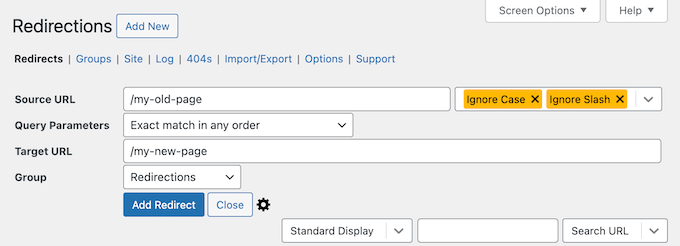
Upewnij się, że wybrałeś opcję “301 – Moved Permanently”, a następnie kliknij przycisk “Add Redirect”, aby zapisać twoje zmiany.
WordPress przekieruje teraz stary adres URL witryny Joomla na twoją nową strukturę bezpośrednich odnośników WordPress.
Powtórz ten proces, aby dodać przekierowania dla innych stron lub wpisów. Pamiętaj, aby przejść na stare adresy URL, aby upewnić się, że prawidłowo przekierowują na nowe adresy URL w twojej witrynie internetowej WordPress.
Więcej szczegółów można znaleźć w naszym przewodniku na temat konfigurowania przekierowań w WordPress.
Alternatywnie można również użyć All in One SEO (AIOSEO) do przekierowania stron i wpisów z Joomla do WordPress. AIOSEO jest wyposażony w potężny Menedżer przekierowań, który pozwala skonfigurować pełne przekierowania witryny.

AIOSEO oferuje również śledzenie błędów 404, aby łatwo wychwycić wszelkie niedziałające odnośniki, które mogą wystąpić podczas przenoszenia twojej witryny z Joomla do WordPress.
Inne zaawansowane funkcje obejmują nieograniczoną liczbę słów kluczowych, znaczniki schematu, własne okruszki, lokalne moduły SEO, WooCommerce SEO i wiele innych.
Tutaj, w WPBeginner, polegamy na AIOSEO, aby upewnić się, że wszystkie nasze artykuły są doskonale zoptymalizowane i łatwe do znalezienia przez wyszukiwarki. Pomaga nam to sprawnie zarządzać wszystkim, a nasza witryna internetowa stale zyskuje duży ruch!
Zobacz naszą szczegółową recenzję AIOSEO, aby dowiedzieć się, dlaczego jest to nasza wtyczka i jak może pomóc również Tobie.
Krok 4: Konfiguracja motywu WordPress
WordPress zapewnia dostęp do ogromnej kolekcji motywów, z których można korzystać. Motywy kontrolują wygląd i projekt twojej witryny internetowej WordPress.
Dostępne są tysiące darmowych i płatnych motywów WordPress, które możesz zainstalować na swojej nowej witrynie WordPress. Jednak nie wszystkie motywy są odpowiednie dla wszystkich rodzajów witryn internetowych, a ta obfitość wyboru może sprawić, że początkujący poczują się nieco zdezorientowani.
Ułatwiliśmy to, przeprowadzając badania i ręcznie wybierając najlepsze motywy WordPress. Oto niektóre z naszych prezentacji motywów, które możesz przejść na stronę, aby znaleźć idealny motyw dla twojej witryny internetowej:
- Najlepsze darmowe motywy WordPress na blogi
- Najlepsze motywy WordPress dla biznesu
- Najlepsze minimalistyczne motywy WordPress dla pisarzy
- Najlepsze motywy WordPress w stylu magazynu
- Najlepsze motywy WordPress dla fotografów
Potrzebujesz pomocy w instalacji twojego nowego motywu? Zobacz nasz przewodnik dla początkujących, jak zainstalować motyw WordPress.
Alternatywnie można użyć wtyczki do tworzenia stron, takiej jak SeedProd.
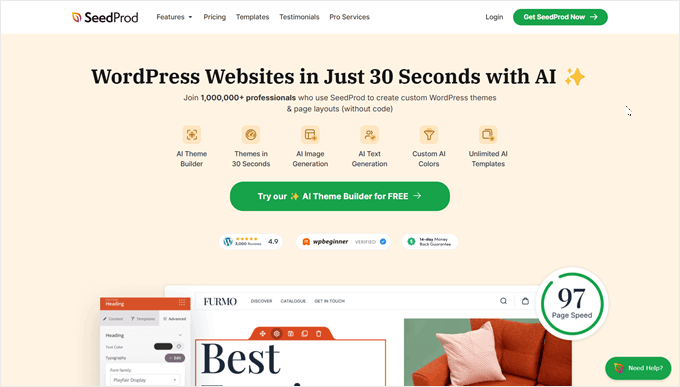
SeedProd to popularny kreator stron WordPress typu “przeciągnij i upuść”, którego używaliśmy do projektowania wielu witryn internetowych naszych partnerów. Aby uzyskać więcej informacji, zapoznaj się z naszą szczegółową recenzją SeedProd.
SeedProd pomaga projektować piękne strony docelowe, strony główne, a nawet całe witryny internetowe. Zawiera również mnóstwo wbudowanych szablonów, a nawet posiada kreator AI, który może stworzyć cały własny motyw w mniej niż 60 sekund.
Krok 5: Zainstaluj niezbędne wtyczki WordPress
Wtyczki to najlepsza część korzystania z WordPressa. Wtyczki WordPress umożliwiają utwórz nowych funkcji i funkcjonalności do twojej witryny internetowej.
Możesz używać wtyczek WordPress do tworzenia kopii zapasowych, poprawy zabezpieczeń, konfigurowania pamięci podręcznej, uruchamiania sklepu e-handel, pracy nad optymalizacją pod kątem wyszukiwarek i nie tylko. Jeśli przychodzi ci do głowy jakaś funkcja, istnieje duże prawdopodobieństwo, że istnieje już odpowiednia wtyczka WordPress.
Istnieją tysiące darmowych i płatnych wtyczek i dodatków do WordPressa, z których można korzystać. Ponieważ łatwo jest zostać przytłoczonym wyborem, stworzyliśmy przewodnik, jak wybrać najlepsze wtyczki dla twojej witryny internetowej.
Aby pomóc ci jeszcze bardziej, oto kilka najlepszych wtyczek, które zalecamy zainstalować na twojej nowej witrynie internetowej WordPress:
- WPForms – Jeśli potrzebujesz jakiegokolwiek formularza na twojej witrynie internetowej, WPForms jest najlepszym narzędziem do tworzenia formularzy WordPress. Jest niezwykle przyjazny dla użytkownika, nawet dla początkujących, i sprawia, że tworzenie wszelkiego rodzaju formularzy jest dziecinnie proste. Używamy go do zasilania wszystkich naszych formularzy na WPBeginner, a także na wielu naszych partnerskich witrynach internetowych (sprawdź naszą recenzję WPForms, aby uzyskać więcej informacji).
- MonsterInsights – Czy kiedykolwiek zastanawiałeś się, kto przechodzi na twoją witrynę internetową, skąd pochodzą i co faktycznie robią po przybyciu? MonsterInsights to najlepsza wtyczka analityczna dla WordPress, która odpowiada na wszystkie te ważne pytania i nie tylko. Płynnie łączy twoją witrynę internetową z Google Analytics, a następnie prezentuje wszystkie te cenne dane w łatwym do zrozumienia formacie bezpośrednio w kokpicie WordPress. Jest to kolejne narzędzie, z którego korzystamy w WPBeginner, więc zobacz naszą recenzję MonsterInsights, aby uzyskać więcej informacji.
- OptinMonster – Gotowy do przekształcenia odwiedzających witrynę internetową w lojalnych subskrybentów e-mail i płacących klientów? OptinMonster to potężny zestaw narzędzi do optymalizacji konwersji zaprojektowany właśnie w tym celu. Umożliwia tworzenie przyciągających wzrok i skutecznych wyskakujących okienek, formularzy typu slide-in, pływających pasków i innych kampanii generowania leadów. Jak zawsze, poddaliśmy tę wtyczkę testom i napisaliśmy pełną recenzję OptinMonster, abyś mógł zdecydować, czy jest ona odpowiednia dla Ciebie.
Aby uzyskać więcej zaleceń dotyczących wtyczek, oto nasza lista niezbędnych wtyczek WordPress, które powinieneś zainstalować na wszystkich twoich witrynach internetowych WordPress.
Krok 6: Nauka WordPressa
Jeśli nie jesteś ekspertem od WordPressa, nie martw się. WordPress jest dość łatwy w użyciu. Jednak od czasu do czasu możesz natknąć się na nowe rzeczy do nauczenia się. To jest miejsce, w którym WPBeginner może pomóc.
WPBeginner to największa witryna z zasobami WordPress dla początkujących. Mamy wiele pomocnych treści, które zostały stworzone specjalnie dla początkujących, właścicieli firm i blogerów.
Poniżej znajduje się kilka pomocnych zasób, które można znaleźć na WPBeginner (wszystkie są całkowicie darmowe):
- Blog WPBeginner – Centralne miejsce dla wszystkich naszych poradników i przewodników WordPress.
- Słownik WPBeginner – Nasz słownik WordPress jest najlepszym miejscem do zapoznania się z językiem WordPress.
- WPBeginner Videos – Nowi użytkownicy WordPressa mogą zacząć od tych filmów, aby opanować WordPressa.
- WPBeginner na YouTube – Potrzebujesz więcej filmowych instrukcji? Subskrybuj nasz kanał YouTube, który ma ponad 300 000 subskrybentów i ponad 56 milionów zobaczów.
- WPBeginner Blueprint – Sprawdź wtyczki, narzędzia i usługi, z których korzystamy na WPBeginner.
- WPBeginner Deals – Ekskluzywne zniżki na produkty i usługi WordPress dla użytkowników WPBeginner.
Wielu naszych użytkowników korzysta z Google, aby znaleźć odpowiedzi na WPBeginner, po prostu dodając “wpbeginner” na końcu wyszukiwanych terminów.
Mamy nadzieję, że ten artykuł pomógł ci przenieść twoją witrynę z Joomla na WordPress. Zachęcamy również do zapoznania się z naszym przewodnikiem na temat tworzenia darmowego biznesowego adresu e-mail oraz wyborem najbardziej przydatnych narzędzi do zarządzania i rozwijania twojej witryny WordPress.
If you liked this article, then please subscribe to our YouTube Channel for WordPress video tutorials. You can also find us on Twitter and Facebook.





Sarah Clarke
I successfully moved my site from Joomla to WordPress. Thanks for sharing this important piece of information.
monu
I am very new to this field. I want to transfer my joomla website to wordpress. I have 3 domains parked on 1 hosting. When I installed wordpress for one of my domain which was working on joomla already, other website started working strangely.
Can anyone assist me what should I do to use wordpress in place of joomla.
clare
Converting a hacked joomla site. Will this bring over the nasty that infected it?
Helene
How is the current existing WordPress site affected by the import of Joomla data? Do photos transfer over without premium?
Does having a copy of the imported data live on another domain affect SEO?
Thanks so much WPBegginner you guys have been so great!!
Helene, WPnewbie
xain
i have a lot of products in my joomla website and i want to move them to my wordpress site and i want to keep links for seo…
How can i move the products not articles?
kindly help with it
Thanks
Amin
Hi
I have question, i have a lot of products in my joomla website and i want to move them to my wordpress site and i want to keep links for seo…
How can i move the products not articles?
Faisal
Hello All,
I am completely new in this field. I find one classified template on Joomla. and its almost related to my requirement. they using plugins for DJ-monster.
I am new on this. I want to start my classified web business on wordpress using woocommerece. can I use joomla classified template offline in my laptop and then transfer it in to wordpress or not. with DJ-monster plugins.
this is the joomla template which i want to use.
please your answer and guidelines will make life easier. as I am only the one person who investing limited budget on this business.
many thanks in advance
regards
faisal
Alen
Hello,
great stuff shown here.
I have a question. Is it possible to somehow “migrate” from joomla to wordpress if the joomla version is no longer online? I have everything stored locally.
Thanks
WPBeginner Support
Yes, there might be a few hiccups but its possible. Try to import your old joomla site into a WordPress installed locally first.
Admin
Josh
Hey WPBeginner thanks for a great article!
I plan on moving my site from Joomla to WP but most pages on the Joomla site has a .html extension on the end of the URL.
From my research it seems that it’s hard or not possible for WordPress pages to have .html extensions, only posts.
Is there a way around this or should I just migrate the content and create the pages without the .html extension on the URL? I’m scared this will effect rankings and will take some time to get indexed by Google.
Regards
Josh
Abhi
Hi you can use wordpress plugins to have .html extension of page and posts
like the below one :
Add HTML Extension to Specific Pages
this may solve your problem
Cheers… (y)
Moshe
I want to migrate a decent size online magazine that’s on Joomla to WP,
Can you recommend someone that can do the actual migration for me?
Moshe
John Loty
thanks for the article…I have, on the Joomla site, a customized theme/template…(home page)…Not sure of the correct term…I am assuming that I have to select or create a WP theme on the fresh WP site and that the import process will fit what it can and that I will have to make “adjustments” to get it all into WP?
Is there a particular step to prepare for receiving content that was in the customized theme on Joomla? Ta
WPBeginner Support
WordPress comes with a couple default themes pre-installed. The latest of the default themes will be automatically activated on your site when you install WordPress. You can import content from your Joomla site and then adjust or change your WordPress theme.
Admin
FAD
Hi John,
There is a way. you must need to implement and activate the theme and installed.
Post that, you can see the latest imported content and with new layout.
Let me know, if any help required.
Chad
Hi There, will this plugin allow me to import my members list from Joomla to WordPress?
Michael
Any answer here? Can I import the member list from Joomla to WordPress if I use this plug-in?
FAD
Hi MICHAEL,
Yes, you can import members. Might need to go for premium plugin.
Let me know, if any doubts.
Regards,
FAD.,
Arbel Martin
This looks great!
Was wondering if by importing the Joomla site, if it erases all the data from the Joomla site.
For instance,
I would like to create a copy of the joomla site on a test WordPress domain and edit it. Once the site is ready to replace the original Joomla site, then I would point it to the WordPress site.
Would this be possible with this method?
Thank you!
-Arbel
Helene
Did you get an answer?
Thanks!! ☺
Helene
Riska Glenn
Thanks for sharing, this article help me to migrating
I was install wordpress on mydomain/dir and completely import content from Joomla using FG joomla to wordpress plugin. My question, how to move all content and database to public directory?
Did you have article about it?
Thanks before
Lyle
Thank you so much for the link to the FG Joomla! to WordPress plugin!
Worked like a charm to import my 292 J! articles into my WP posts. Easy, quick and perfect!
jyoti
which version are you talking about?
Abdo
my is Joomla 2.5 and the import required a password..where i can find
Laureleye
Do modules transfer with the other content? If not, do you have any recommendations on how to transfer modules from Joomla to a WordPress page?
Scott
I don’t think this is possible.
WPBeginner Staff
Yes, once you have imported your content from you can delete the importer plugin.
hummble
Again, might be a silly question but I am new-ish to WP. I have my site all migrated and set up with content (mostly) as I want it for now. Moved my old joomla site to a protected folder on the same server just in case I should ever need to refer to it again.
Now my plugin manager keeps bugging me that there is a new version of the Joomla to WordPress available. But I shouldn’t need that, right? I’m all done with it. Can I delete the plugin without messing with the data it migrated for me?
sushant
can i migrate database from joomla to wordpress? If so, how?
Ru
if i import my website from Joomla to WordPress, the Joomla site will exist or will be automatically deleted?
prabin04
well, import doesn’t mean move .. so your site will exist
WPBeginner Staff
You will need access to either phpMyAdmin on the server, or FTP access to modify configuration file.
Johny
May be dumb question but I only have access to Joomla Admin panel, not the installation directory. Is there a way to find DB password from admin panel without having access to configuration file?
Perry Mensah
You can install an extension for joomla file system. com_extplorer can do it for you.
WPBeginner Staff
Linda at the end of the import process you can fix your internal links by clicking on the modify internal links button.
linda
maybe a dumb question, but how do I make the url go to my new wp-site instead of my old-joomla one? I guess I have to change that somewhere in my webhosting. But where?
Karen
Are there any issues with moving a Joomla site to WordPress on my local server to do development and then moving the new site back to replace the old site?
Kuba
Only 1 item imported but joomla site contain many articles. My Joomla version is 3.2.1
H. Olden
This is a great add to your articles and it worked like a charm. In fact, imported 5 years of data off my old Joomla 1.5 install and brought the site back up on WP. Thanks for posting…
WPBeginner Support
We are glad that you found it useful. Thanks for the feedback.
Admin
Dani M
Do you know if there is a way of exporting the look and feel of the site not just the info?
chrys
Hi,
I read in the previous comments that it’s better to have a new database when migrating on the same server. But what does it mean? If my host only provide me with one database, I’ll buy another and when I install wordpress in a new directory I give the details of the new database and when migrating joomla I give the joomla database code in the plugin. Thoses database are completely independent aren’t they? Then I move up the wordpress directory at the root and I’m done? All my content will have gone on my new database won’t it?
By doing that, assuming I have kept the same domain name, I guess only my wordpress site will be live, but what about the old links that are still visible on google? Don’t I risk a duplicate content and be blacklisted? i’m a bit confused..
Thanks !
crooso
i have joomla site, i need convert all them to wordpress.
can i do export ALL THE THINGS into wordpress without deleting joomla site,
WPBeginner Support
Yes you can and you should first import everything in WordPress. If you deleted your Joomla site before starting then you will not be able to import anything.
Admin
babu
hi iam nagababu i want to Migrate my existing Joomla website (1.5) to WordPress and i have one question can you please help me
First what i have to do
may i need to uninstall Joomla and fresh installation Of wordpress in existing domain
Can you please clarify this
WPBeginner Support
If you have joomla installed on the location where you would want to install WordPress then the best way to go is to create a new directory and then install WordPress in that directory. Once you have successfully migrated your Joomla site you can change your Domain’s settings to point to to the directory where WordPress is installed.
Admin
Kannan
Hi there,
When you say a new directory, do you mean a new folder under public_html? Thank you.
WPBeginner Support
Yes.
Anoo
Thanks for this article ! Great Job !!
I have little different issue here,I’m facing a technical confusion !
Problem
One of our client want to purchase a WordPress theme and do a fresh installation on server ! (This can be done easliy)
but the old website is working with joomla and it has around 8 other websites running on its “subfolder”
eg : http://www.example.com ( main web) , http://www.example.com/abcd, http://www.example.com/1234 etc
all web is working on joomla.
This is sort of redirection done !
My task
I have to install and develop the main web ,and connect the other webs as it is
how to reconnect the sub installations on WordPress ?
eg : http://www.example.com ( will run on wordpress ) but can’t change the subdomains which is running on joomla
it should work as http://www.example.com/abcd even after the installation
What hosting people told me
They said, i can’t do this because different platforms , but there should be a solution right ?
Could you help me ?
Thanks in advance !
Links : (http://www.nispana.com) has to install wordpress , Sub domain, can’t change any installation (http://www.nispana.com/buildindiasummit/)
Ahmad
Thank You for Such a Useful Post
Khaled ababneh
Anyone can help, I get this error
Import Joomla (FG)
This plugin will import sections, categories, posts and medias (images, attachments) from a Joomla database into WordPress.
Compatible with Joomla versions 1.5, 1.6, 1.7, 2.5, 3.0 and 3.1
Dan
thank you! this saves me a lot of time!
Sanjin
Please say that you have some similar method to move Drupal site to WordPress! ! !
I manage the Drupal site with simple membership content. When users register they can download some PDF files. I have a database of users with just main informations about them and that is all. So I would like to move the site with all members data to the WordPress. Could somebody tell me there is a easy way to do it? :o)
Thanks to the WPB stuff for doing a great job!
Debasis Sabat
I think this plugin is useful for migrating joomla article to WP post/page, but i do not think this will do anything for joomla component/module/extension.
anda
Hello, I have a question, mabye stupid but i really don’t know how this works. I want to move a joomla site on a wordpress platform (on the same server). I have to create a new database and user for wordpress, or do i use the same database and user?
Thank you very much!
WPBeginner Support
It is better to create a new database and user.
Admin
anda
Thank you so much, you’re doing a great job!
Ali
Really thanks for your helping
Nico
Great post! But is there a way to import links from the Joomla Weblinks Component to WordPress?
Girendra
We keep getting the error “Fatal error: Class ‘PDO’ not found” when we try to run this plugin. We had SiteGround enable PDO globally (VPS) and we have confirmed that the extension is enabled.
Any help will be much appreciated.
Girendra.
WPBeginner Support
Contact plugin support.
Admin
Jimrelay
Hi, Thanks for the article it was great,
I just have a question, maybe is obvious, but you didn’t mention if this IMPORT, do not ERASE all that information from your actual Joomla site? Because I has been working on a WordPress Demo page, and I don’t want to erase anything from my original Joomla site… just make a copy of the content and images…
Thanks in advance for your answer…
Jimrelay
WPBeginner Support
No it will not delete any thing from your Joomla site.
Admin
Wesley
Great article, helped me immensely to migrate my site from Joomla to WordPress.
Good job!
Thanks also to Jack Cola and Zimbrul for additional comments.
Muneeb
Thank you for the article!, but i wanted to know how would we convert the theme from joomla to wordpress, we want to keep the design as well including navigation, sidebar, content each and everything. Basically it will look like the same website but with a different CMS in the background.
Can you suggest us something with this regard?
Jack Cola
Keeping your theme the same theme will be harder, as they is no way to convert it. You will need to contact the theme developer to see if they offer the same theme on WordPress.
I know programs such as Artisteer allow you to export the same theme from WordPress and Joomla, so if your theme was built using that program, just export the WordPress version.
Jack COla
I have just completed moving my website from Joomla to WordPress. I problably spent 30+ hours getting it perfect, testing, ensuring there are no 404 errors.
Problems I found were:
-Needed to perform the migration on a local host to ensure as the URL structure would stuff up.
-Image redirects will result in 404 errors (which I manually had to change – only effects those -images ranking high on Google Image or those evil hot linkers.
-Comments needed to be migrated
Pash
Hi Jack
How did you migrate the comments over? I did my site a few years back and didn’t manage to migrate the comments but now I have to do our corporate intranet and it’s important that the comments get moved over too.
Zimbrul
Another error you may get into is regarding the database. If your sites are on different hosts you may have problems connecting to Joomla database and you won’t be able to complete the process.
Steve Eilertsen
Thank you for your awesome high quality WordPress articles.
They are much appreciated and demonstrate the true spirit of the Internet
DJ Wade-O
I needed this post about 8 Months ago. lol. Glad you guys made this post though. My site has taken off since I made the switch!